It’s been almost six years since Apple introduced the ability to find your iPhone using your Apple Watch. But rather surprisingly, you haven’t been able to go “the other way” and find your Apple Watch using your iPhone. That’s all changing with the release of iOS 17 and watchOS 10, as this is one of the new features coming to both the iPhone and Apple Watch.
Related Reading
How to find your Apple Watch using your iPhone
It shouldn’t come as too much of a surprise, but instead of solely relying on the Find My app, you can find your Apple Watch using your iPhone courtesy of Control Center. This is the same method for finding your iPhone, but you’ll first need to enable the Ping My Watch toggle so that it appears in Control Center. Here’s how you can add the correct toggle to Control Center on your iPhone:
- Open the Settings app on your iPhone.
- Scroll down and tap Control Center.
- Scroll down until you reach the More Controls section.
- Tap the + Add button next to Ping My Watch.
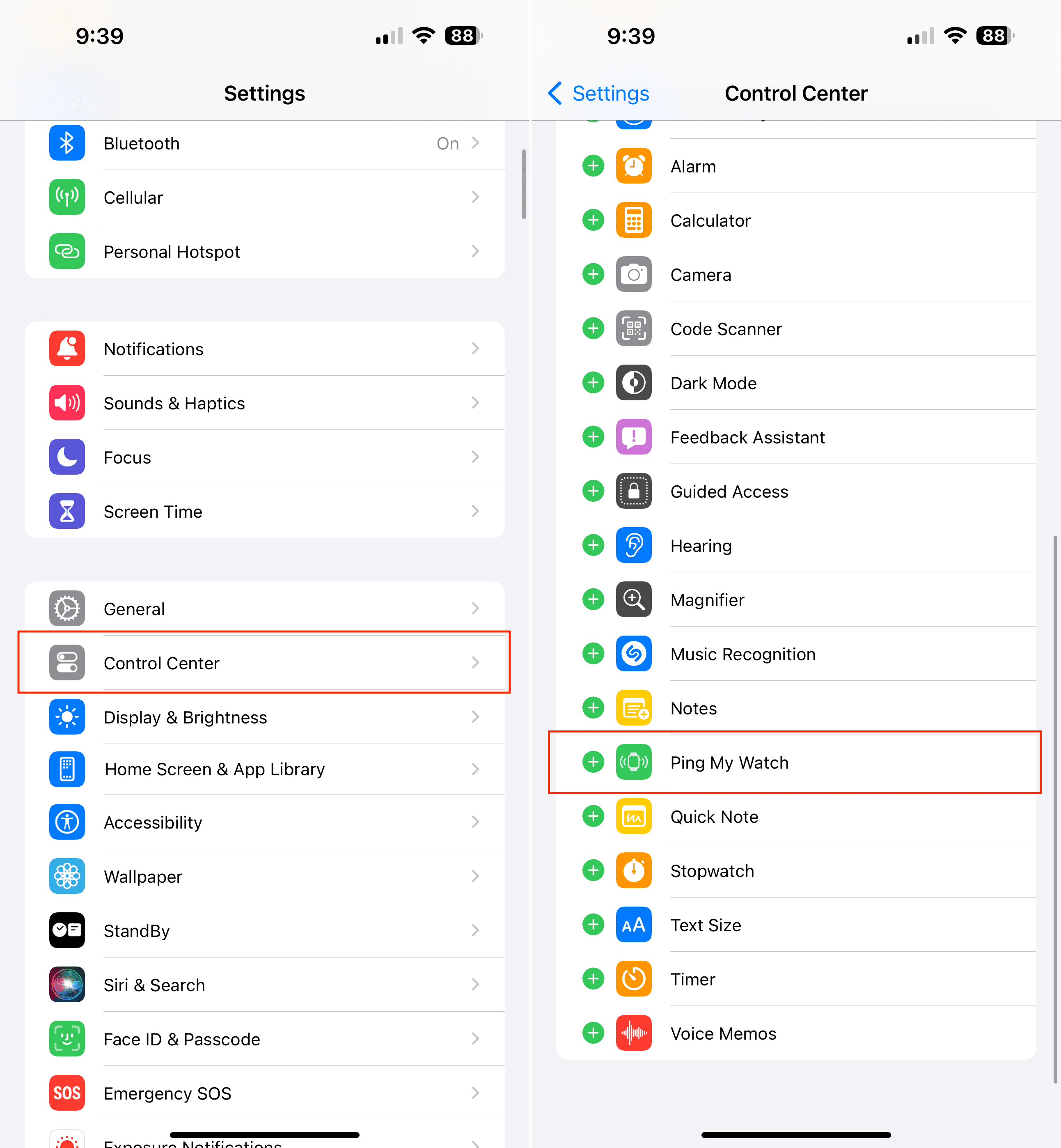
- Scroll back up to the Included Controls section.
- Locate the Ping My Watch option.
- Use the three vertical lines on the left to drag and drop the Ping My Watch control where you want it to appear.
- Close the Settings app.
- Swipe down from the top right corner to reveal the Control Center.
- Tap the Ping My Watch button.
With the release of iOS 17 and watchOS, Apple is bringing quite a few new features to the masses. This includes everything from laying the groundwork for Apple’s upcoming Vision Pro headset, to completely revamping the way you interact with your Apple Watch. Here are just a few of the highlights for what you can expect:
- Contact Posters: Instead of just using a basic picture or Memoji, Contact Posters can be customized with photos of your choosing, while also providing customization for how your contact information will appear when calling someone. However, these won’t just be available for making calls from the Phone app, as Apple also states these will be available for “third-party calling apps.”
- Live Voicemail: Essentially, while someone is in the process of leaving you a voicemail, you can see a live transcription of what’s being said. At the bottom of the screen, you’ll see a “Message” and “Accept” button, giving you the ability to answer the call before they are finished leaving a voicemail.
- StandBy: With the help of Smart Stacks of widgets you can glance over and see what the time is, what your calendar looks like for tomorrow, and more. There are even full-screen layouts that just show the time or lets you showcase some of your favorite photos. The best part is that this is available for all iPhone models capable of running iOS 17.
- Journal: With Journal, you’ll be able to “reflect on and relive special moments”, complete with being able to add photos, music, and more to your entry. iOS 17 takes advantage of on-device machine learning to provide personalized suggestions, but you’ll also be able to just write out your entries if you want to.
- App Experience: Apps now provide more glanceable information, along with new ways to interact with your Apple Watch. For instance, you can access Control Center just by pressing the Side Button. And if you’re wondering what happened to your Recently Used app drawer, just double-click the Digital Crown. Plus, the App Drawer has been slightly tweaked to provide a more enjoyable experience.
- Widgets: The defining feature of watchOS 10 is the addition of widgets and the Smart Stack. All you need to do is rotate the Digital Crown in order to reveal any of the widgets found in the Smart Stack. Much like using Smart Stacks on your iPhone or iPad, you’ll see the most important widgets based on what you’re doing and the time. And there’s even a Smart Stack widget available to quickly access commonly-used apps such as Fitness, Messages, and others.
As is the case every year, you should expect to see both iOS 17 and watchOS 10 released to the public sometime in September or October. It’s likely the release will coincide with the next iPhone and Apple Watch models. But if you don’t want to wait for a few more months, you can already download and install the iOS 17 and watchOS 10 beta on your iPhone and Apple Watch.
Andrew Myrick is a freelance writer based on the East Coast of the US. He enjoys everything to do with technology, including tablets, smartphones, and everything in between. Perhaps his favorite past-time is having a never-ending supply of different keyboards and gaming handhelds that end up collecting more dust than the consoles that are being emulated.

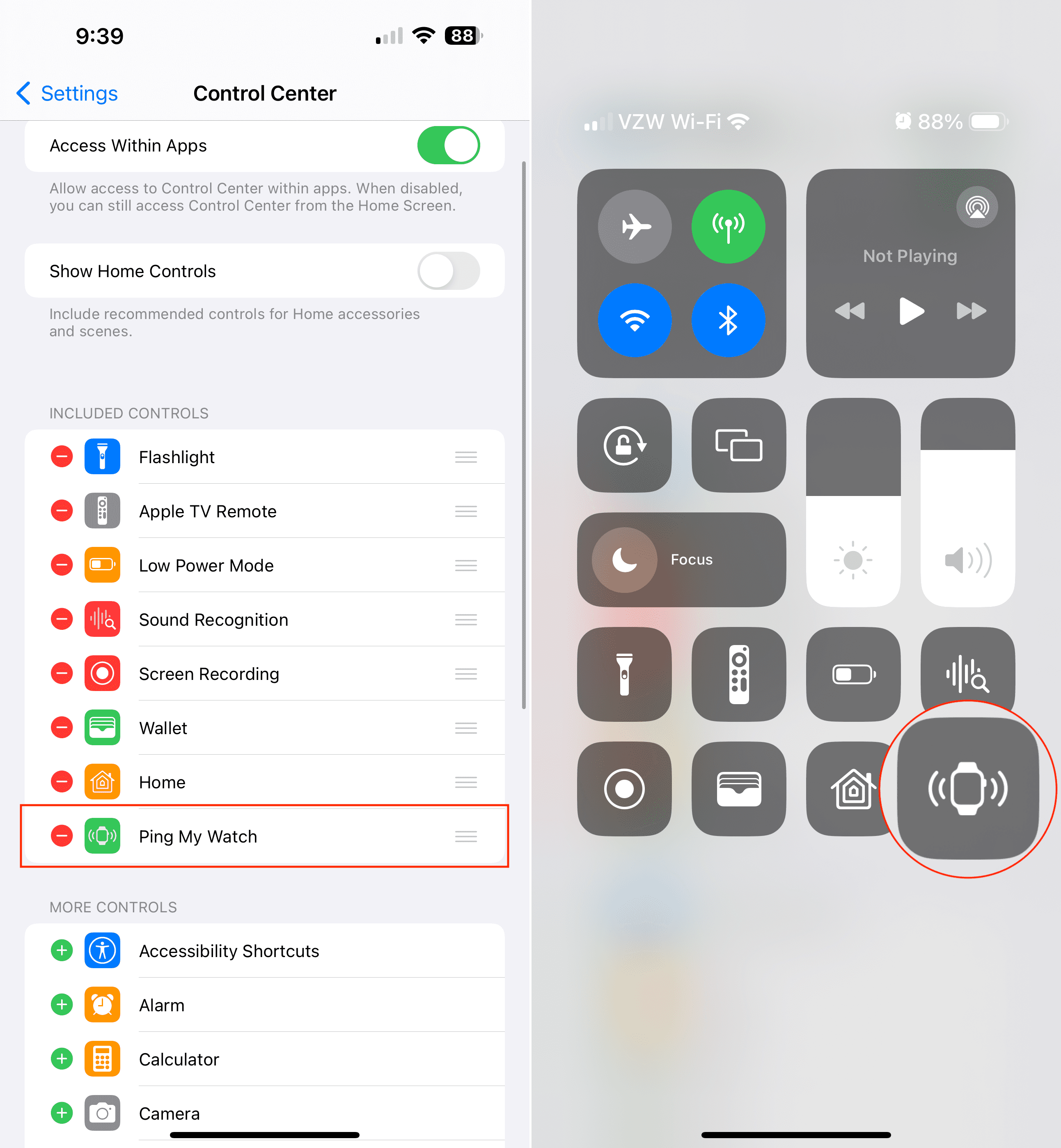







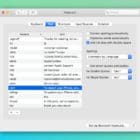


Write a Comment