The pitch-dark sky lit up in different colors is an emotion. While our eyes capture crackers scenically, shooting firecrackers on your phone camera is a task. Here are five creative ways to use your iPhone camera to capture aesthetic pictures of fireworks this 4th of July.

Contents
1. Create a Long Exposure Using Live Photos
Long-exposure shots are best for tracing the trail of light in fireworks. They also help capture more light in the frame. As you can see in the shot below, the left shot is a long-exposure shot. My editor Nidhi has beautifully traced the trajectory of the cracker with this long-exposure shot on the left image.
Note: Live photos are helpful because you can convert the picture into a video or a GIF if you don’t like a particular frame. The right image shot on my iPhone 15 Pro was originally a live picture. I converted it since I liked it better as a video rather than an image. So, always enable live photos while clicking pictures of firecrackers.
2. Use a Tripod for Stability
Tripods add a layer of stability. That way, you don’t have to worry about the shaky images. In fact, you can even capture blooming fireworks with faster shutter speeds if you have a good tripod to back you up. If you’re doing a long exposure, tripods will help avoid blurry images. So, for still and professional photos — capture the shot with a tripod.
3. Use Night Mode
If you ask me, fireworks look best in the night sky. But night photography is a different ball game altogether. So, keep the following in mind while shooting fireworks at night. Rule number one — use the night mode. This helps brighten the overall image, adding focus to the light in the picture. The image below is shot in night mode. So, there’s due emphasis on the color of the cracker against the pitch-black sky.
In the left picture, shot by my friend Manisha, and the right image from my iPhone 15 Pro, the night mode has aided in bringing the colors blue and red to the forefront. Before I forget, another cardinal rule is to disable flash while photographing firecrackers at night. Flash ruins the original look of the crackers by adding too much external light.
Tip: Do not use digital zoom to click pictures of firecrackers. If your phone has a dedicated optical zoom camera like the iPhone Pro or Pro Max series, switch to the zoom lens. However, it’s best not to zoom in if you have a standard iPhone or a phone without a dedicated zoom lens.
4. A Third-Party App for Manual Controls
For a professional look, go manual. Right from how long we wish to capture a picture to the focal length we intend to set, all these essentials are covered if you choose manual control.
For instance, I can set my shutter speed to a low setting to capture a long-exposure shot. Yes, your iPhone has a long-exposure option. However, that feature is ultimately based on a small video your iPhone captures. Going manual can give you more control over the outcome of the firecracker shot.
We recommend downloading Halide Mark II for manual photos. If you want cinematic videos of firecrackers with manual control, I swear by Blackmagic Camera.
5. Bring Fireworks to Life With Editing
Firecrackers are all about colors, and editing can make a huge difference in bringing those colors to life. I have enclosed images that were shot on my old iPhone 12 mini. While the left one is edited to bring out the cracker’s colors, the right image has no edit whatsoever.
The edited image truly brings out the colors of the fireworks, whereas the unedited image has a dull tone. So, just edit your heart out to balance the various colors in your shot. You can check out Snapseed to edit images.










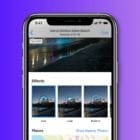





Write a Comment