One of the more common issues that users experience following an update on their Apple Watch is around contact name and associated information. Several users found that contact names were missing after the latest Apple Watch update.
If you experienced this problem after upgrading your watchOS recently, here are a few tips that should be helpful.
Contents
Quick Tips
Follow these quick tips to fix missing contact names and information on Apple Watch
- Restart both the watch and the paired iPhone
- Try a Reset Sync Data on your watch
- Force restart the watch
- Unpair and re-pair your Apple Watch
- Remove third-party apps
RELATED:
- Here are the 4 major health and fitness improvements in watchOS 6
- Use Star Ratings on your iPhone and Apple Watch for better music experience
- iPhone Only Shows Contact Numbers, Tips to Fix
- Apple Watch Not Importing or syncing Contacts, How-To Fix
- 15 Favorite Siri Tips for your Apple Watch
- watchOS 5 Notifications Features, Here’s What you should Know
- The New Siri Watch Face on watchOS 5
The main issue here is that your Apple Watch displays the phone numbers during calls and messages, but the contact name doesn’t show up on the device.
Contact Names Missing After watchOS Update?
Please follow each of the steps below until you fix the issue on your Apple Watch
- Following an update, if you are having problems, it’s always good to restart the Apple Watch and see if that fixes the issue.
- In order to restart your Apple Watch, press and hold the side button until the sliders appear, then drag the Power Off slider to the right.
- To restart, hold down the side button until the Apple logo appears.
- The next step in the process is to try ‘Reset Sync Data’.
- This process does not delete any of your data but resets it on the device.
- Start by tapping the Watch app on your iPhone. Tap on My Watch > General > Reset > Reset Sync Data.
- Once the data has synced, check if the issue has resolved.

You can fix most Apple Watch related issues with a simple unpair/re-pair process
- Start the Unpairing process by opening the Watch app on your iPhone.
- Go to the My Watch Tab and choose your watch by tapping on the screen.
- Next, choose ‘i’ next to the watch and then tap ‘Unpair’ to start the process.

- Once the unpairing is done, try and re-pair both the devices and check if you fixed the issue.
- Between the reset/re-sync operations, this issue should resolve.
- If you are still experiencing the problem, check and see if there is a more recent update that is available for your Apple Watch and apply the update
Force restart your Apple Watch 
- Press and hold both the side button and Digital Crown for at least 10 seconds
- Release the buttons when you see the Apple logo on your watch screen
Check your third-party watch apps 
There is one more caveat to this problem.
Sometimes ‘Reset Sync Data’ does not solve this issue.
This is particularly true when you are using third-party apps on the Apple Watch that may have access to your contacts.
What we find is that once you remove all the third party apps from your watch and then do a forced restart of your Apple Watch, your contacts start showing up on your Apple Watch. 
This process is a little painful as it is often hard to figure out which third-party app may cause the issue.
Once the issue resolves, we have tried re-installing one app at a time and checking to make sure if the contacts stay intact.
Summary
We hope that you were able to fix this annoying issue with the help of the simple steps mentioned above.
If you are still having the issue, you can get in touch with Apple Support and check if they can help you with the problem.
Please let us know any questions that you have using the comments and feel free to share a tip if it has worked for you when it comes to missing contact names on the Apple Watch.

Obsessed with tech since the early arrival of A/UX on Apple, Sudz (SK) is responsible for the original editorial direction of AppleToolBox. He is based out of Los Angeles, CA.
Sudz specializes in covering all things macOS, having reviewed dozens of OS X and macOS developments over the years.
In a former life, Sudz worked helping Fortune 100 companies with their technology and business transformation aspirations.

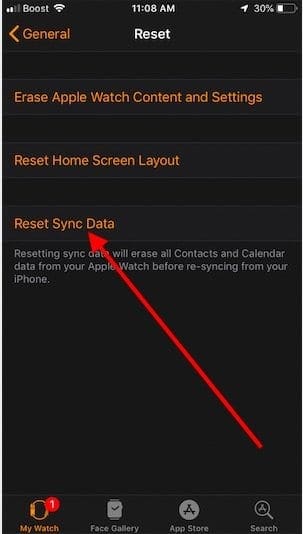

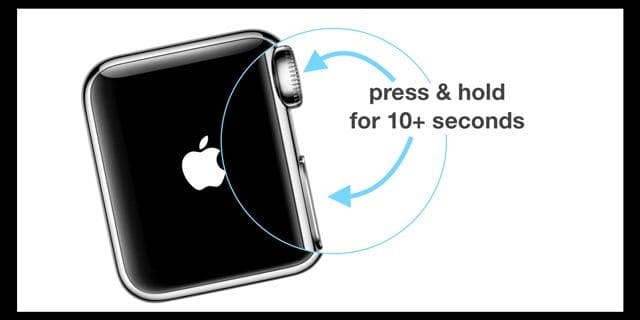
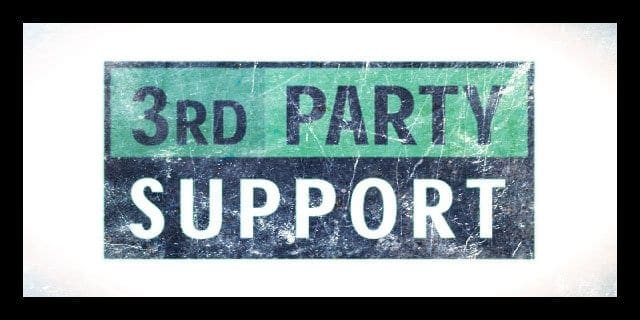









Ya pairing unpairing worked. But problem arises again. Kindly help me. Thanks
Unpair and pair worked. Restore backup was helpful when re pairing
It worked thanks al lot! ❤️
The reset sync data didn’t work for me. Unpairing and re-pairing worked like a charm!
The Apple Watch walkie talkie gets stuck on
[FRIEND NAME]
Inviting …
They never get the invite and it just sits on my watch.
thanks. Updated to beta for watchos5 and started seeing this issue. Did the steps and now working
Thanks for the update. Glad it worked for you.