An often overlooked feature of the Apple Watch is quick and easy access to Siri — Apple’s virtual personal assistant. Just raise your wrist and speak a command, Siri will start listening immediately. Siri can understand countless different instructions; so much so that it can be difficult to know where to start or what to say. That’s why we’ve put together this post, which outlines the 15 ways to get the best use of Siri on your Apple Watch.
Related Posts
- How to Setup Siri Face on Apple Watch
- How-To Use Dictation on Apple Watch
- Siri Not Working on Apple Watch, How-To
- Apple Watch Not Connecting to Wi-Fi, How-To Fix
Contents
- How to Activate Siri on Your Apple Watch
- Here’s Everything You Can Do With Siri on Your Apple Watch
- 1. Check the time!
- 2. Make a Phone Call
- 3. Send a Message
- 4. Get Directions
- 5. Start a Workout
- 6. Create a Reminder, Note, or Alarm
- 7. Play Some Music
- 8. Check Your Calendar
- 9. Send Someone Money
- 10. Find an Image
- 11. Change Your Settings
- 12. Get Sports Results
- 13. Answer Your Questions
- 14. Control Your Smart Home
- 15. Make a Decision
- Siri Not Working on Your Apple Watch – Tips
How to Activate Siri on Your Apple Watch
Before learning what Siri can do for you, you first need to know how to use Siri. Worry not; it couldn’t be much easier.
There are three ways to access Siri on your Apple Watch:
- Hold down the Digital Crown
- Raise your wrist and say “Hey Siri.”
- Tap the watch screen and say “Hey Siri.”
If you’re still struggling to get Siri working properly, take a look at this comprehensive guide to using Siri on Reddit.
So, now that you know how to reach Siri let’s get stuck in and discover exactly what you can ask her to do for you.
Here’s Everything You Can Do With Siri on Your Apple Watch
1. Check the time!

It isn’t as stupid as it sounds. Of course, you’ll use your watch to check the time — you rarely need Siri’s help with that. But there are a plethora of other time-based tasks that Siri can help with.
Find out the time anywhere in the world:
“What’s the time in Amsterdam?”
Check what time the sun goes down:
“What time is sunset?”
Start or stop a timer (this is useful when cooking, and your hands are dirty):
“Set a timer for 20 minutes.”
Get excited for the summer sun:
“How many days until summer?”
2. Make a Phone Call
 The microphone and speaker on your Apple Watch can be used to make short phone calls. Use Siri to start a call, check your voicemail, or dial the emergency services.
The microphone and speaker on your Apple Watch can be used to make short phone calls. Use Siri to start a call, check your voicemail, or dial the emergency services.
Start a call to one of your contacts; you can specify which number to dial:
“Call John at work.”
Feel free to use nicknames or relationships listed in your contacts:
“Call my sister.”
Redial the last person you spoke to:
“Return my last call.”
Use third-party apps to make internet-calls:
“Call Luke using WhatsApp.”
3. Send a Message
 Don’t be limited by the preset message options on your Apple Watch. Use Siri to dictate any message you want to send to someone.
Don’t be limited by the preset message options on your Apple Watch. Use Siri to dictate any message you want to send to someone.
Write a text to someone in your contacts:
“Tell Nick; I’ll be there in twenty minutes.”
Or send a message to a specific number:
“Send a text to 07890465798 asking Who are you?”
If you’re driving you can ask Siri to read out your text messages to you:
“Read the last text from Mum.”
Just as with phone calls, you can use Siri to send messages using third-party apps:
“Tell Mia I’m on my way, using WeChat.”
4. Get Directions
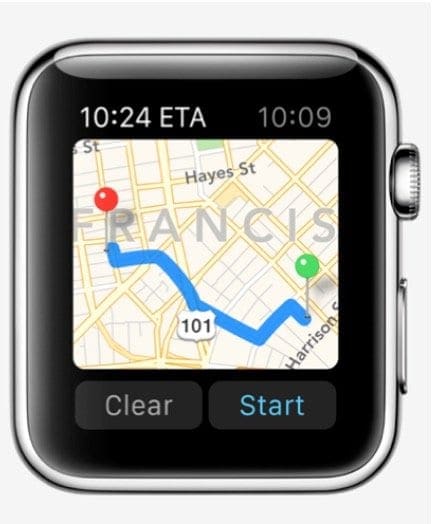
The Apple Watch is great for finding your way around. Ask Siri for recommendations, get an update on your arrival time, or find out the next turn to take.
Get directions to suggested locations:
“Take me to the nearest gas station.”
Or find out how to get to a specific place:
“Give me directions to 350 Fifth Avenue, New York.”
Get an ETA:
“When will I arrive home?”
Or use third-party apps to get a taxi:
“Book an Uber.”
5. Start a Workout
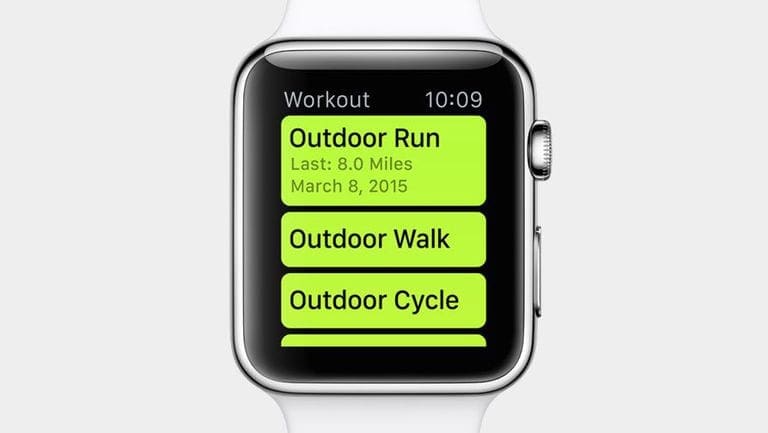 The Apple Watch has been revolutionary for personal fitness. But the last thing you want to do when you’re sweaty from a workout is to handle your electronic devices. That’s where Siri comes in!
The Apple Watch has been revolutionary for personal fitness. But the last thing you want to do when you’re sweaty from a workout is to handle your electronic devices. That’s where Siri comes in!
Start a new workout:
“Start an indoor cycle workout.”
And then call it quits when you can’t go on anymore:
“Finish my workout.”
Tell Siri exactly what you want to do:
“Go for a 5-mile walk.”
6. Create a Reminder, Note, or Alarm
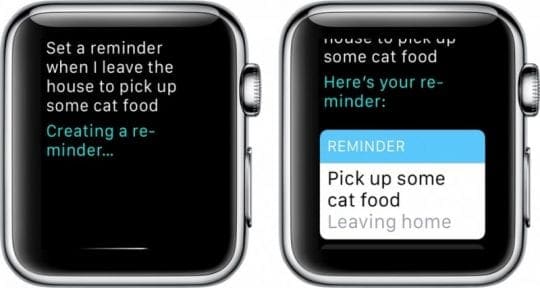 Don’t forget the important stuff! Use Siri on your Apple Watch to create reminders, notes, and alarms exactly when you need them. It’s easy to keep organized with a virtual personal assistant.
Don’t forget the important stuff! Use Siri on your Apple Watch to create reminders, notes, and alarms exactly when you need them. It’s easy to keep organized with a virtual personal assistant.
Create a reminder based on your location:
“Remind me to put the bins out when I’m home.”
Create or edit notes to keep track of relevant information:
“Add milk to my Grocery List note.”
Create alarms on the fly to keep you on schedule throughout the day:
“Set an alarm for 5:15 pm on Thursday.”
7. Play Some Music
 Siri on Apple Watch works brilliantly with Apple Music to give you access to over 45 million songs! Create playlists, find new music, or listen to the radio with simple Siri commands.
Siri on Apple Watch works brilliantly with Apple Music to give you access to over 45 million songs! Create playlists, find new music, or listen to the radio with simple Siri commands.
Play music based on genre, artist, album, year, or even more:
“Play some funk music.”
Highlight your favorite songs so that Siri learns what you like:
“Like this song.”
Set-up the perfect play queue:
“Play some Michael Jackson after this song.”
Track down songs you hear in the real world:
“What song is this?”
Use basic commands to control the music player:
“Skip.”
“Pause.”
“Play.”
“Repeat this song.”
8. Check Your Calendar
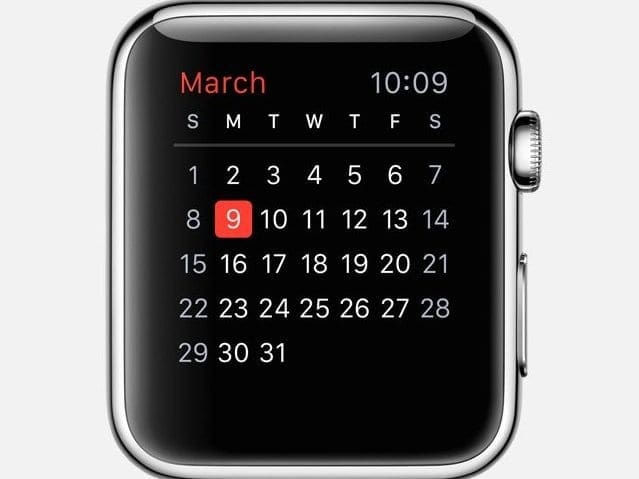 Keep track of what’s on your calendar, add new events, or send invites to your contacts. Siri can help with all of this, making you more organized than ever.
Keep track of what’s on your calendar, add new events, or send invites to your contacts. Siri can help with all of this, making you more organized than ever.
Check what’s on for the day:
“What do I have to do today?”
Add new events to your calendar in a flash:
“I’ve got a doctor’s appointment at 2 pm on Tuesday.”
Reschedule items when you need to:
“Move my 3 pm meeting to 4:30.”
Send calendar invites to your contacts:
“Invite John to Dance Recital on Wednesday at 7 pm.”
9. Send Someone Money
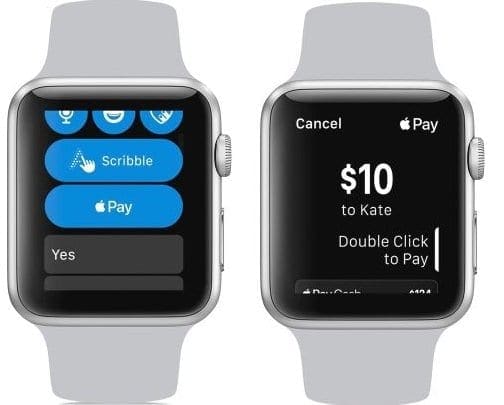 Ask Siri to send money to your contacts, or request it when they owe you. Apple Watch completes these payments using Apple Pay or PayPal, making it a breeze to pay back friends and family whenever you need to.
Ask Siri to send money to your contacts, or request it when they owe you. Apple Watch completes these payments using Apple Pay or PayPal, making it a breeze to pay back friends and family whenever you need to.
Send money to contacts with Apple Pay:
“Apple Pay $10 to Tom.”
Request money from friends when you need it:
“Ask Jeff for $5 for lunch.”
Or use PayPal to transfer money instead:
“Send Donnie $20 using PayPal.”
Find places that accept Apple Pay if you wind up without your wallet:
“Show me coffee shops that use Apple Pay,”
10. Find an Image
Use Siri to find photos in your collection, or lookup images online. After a moment searching, your Apple Watch will pull up the relevant pictures on its display.
Find specific photos by searching for people, places, or dates:
“Show photos of me in Greece from 2016.”
Open albums of photos that you’ve created:
“Open my favorites photo album.”
Look up images from the internet using Bing image search:
“Find pictures online of funny cats.”
11. Change Your Settings
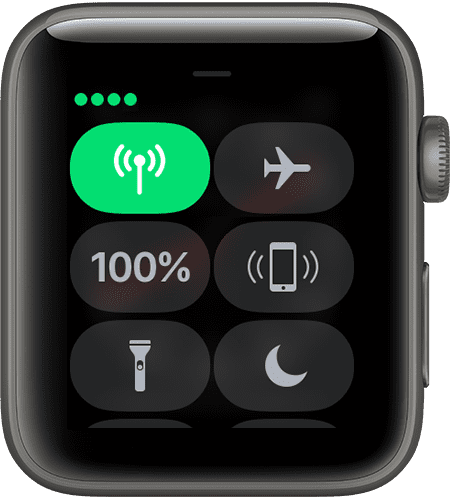 Use Siri on your Apple Watch to change the settings of your paired iPhone. You can even use Siri to turn on Accessibility settings if you need them.
Use Siri on your Apple Watch to change the settings of your paired iPhone. You can even use Siri to turn on Accessibility settings if you need them.
Get ready for a flight:
“Turn on airplane mode.”
Save battery by turning some settings off:
“Turn Bluetooth off.”
Maintain your focus by blocking incoming calls and messages:
“Do Not Disturb.”
12. Get Sports Results
 Siri is the best friend for any sports fans. Get an update on the latest results, planned matches, or top players. All without placing a finger on your phone.
Siri is the best friend for any sports fans. Get an update on the latest results, planned matches, or top players. All without placing a finger on your phone.
Check the latest scores:
“What’s the Man U score?”
Find out the best players and teams:
“Who’s the best team in the NFL?”
Get ready for the next game:
“When’s the next Chicago Cubs game?”
13. Answer Your Questions
Settle debates with ease by directing trivia questions to Siri. She’ll traverse the internet to unearth answers to any number of questions that you might have. Siri can also calculate conversions, translations, and calculations whenever you need them.
Improve your pub quiz knowledge with random questions:
“How far away is the sun?”
“Who played Neo in The Matrix?”
“Who’s the fastest runner in the world?”
Use Siri as a calculator whenever you need one:
“What’s a 20% tip on my $83 bill?”
Convert units with ease:
“What is 1 meter in inches?”
Get translations to different languages when on holiday:
“How do you say, ‘This is delicious,’ in Chinese?”
14. Control Your Smart Home
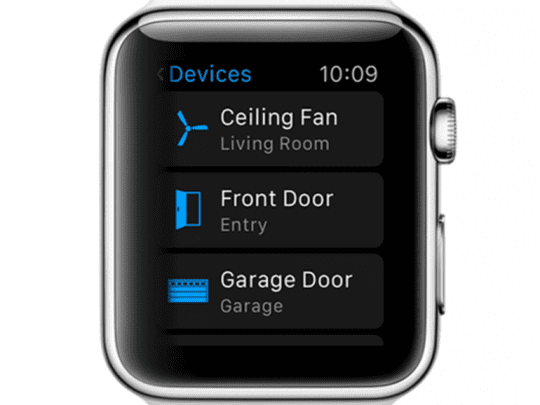 Ask Siri to complete any number of commands related to your Smart Home set-up and the virtual personal assistant will make use of Apple’s HomeKit to transform your home environment exactly how you see fit.
Ask Siri to complete any number of commands related to your Smart Home set-up and the virtual personal assistant will make use of Apple’s HomeKit to transform your home environment exactly how you see fit.
Change the lighting to different colors or brightnesses:
“It’s too dark in the kitchen.”
Don’t sit in the cold, ask Siri to turn up the heat:
“It’s a little cold in the bedroom.”
HomeKit allows you to call up custom settings for any scenario:
“Turn on Party Mode”
15. Make a Decision
 While Siri will refuse to make decisions when given two options, you can ask the personal assistant to flip a coin. Not only this, but Siri has access to up to two dice with any number of sides that she’ll roll on command — perfect for game night!
While Siri will refuse to make decisions when given two options, you can ask the personal assistant to flip a coin. Not only this, but Siri has access to up to two dice with any number of sides that she’ll roll on command — perfect for game night!
Ask Siri to flip a coin for you:
“Flip a coin.”
Siri keeps a pair of dice handy at all times:
“Roll two dice.”
She even keeps alternate shaped dice:
“Roll a 12-sided die.”
Siri Not Working on Your Apple Watch – Tips
There are a few reasons that Siri might not be working for you. We’ll outline what they might be here, so you know how to fix them.
Poor Internet Connection
Siri requires the internet, so if your Apple Watch doesn’t have an internet connection, or if it’s unusually slow, Siri won’t be able to do anything for you.
Siri is Turned Off in the Settings
You must ensure that Siri is turned on in your paired iPhone settings. The watch simply mirrors the settings from your iPhone.
Turn on Siri on your iPhone:
- Go to Settings > Siri & Search
- Turn on all the settings
Further Troubleshooting
If you’re still having trouble, try restarting your Apple Watch and your paired iPhone. Go into the iPhone settings and turn off Hey Siri, then turn it back on again. And finally, ensure that the microphone on your Apple Watch isn’t blocked by debris. If you’re still having trouble, you should contact Apple Support for further assistance.
Let us know your thoughts on these Siri tips. What are your thoughts on Apple’s personal assistant? Tell us your own useful tips for using Siri on the Apple Watch!

Dan writes tutorials and troubleshooting guides to help people make the most of their technology. Before becoming a writer, he earned a BSc in Sound Technology, supervised repairs at an Apple Store, and even taught English in China.

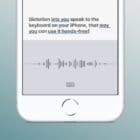



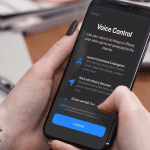




When i try to search images online on my apple watch by giving siri command it searches but no images get displayed in yhe images box it shows blank why is this ?
Hi Paras,
We just tested this and it’s happening to us now too!
Not sure what’s going on–it did work. We’re running some other testing and we’ll keep you posted if we find anything that works.