Have you encountered the Apple Watch mic not working problem? Did it happen after a swim? We completely hear your frustration.
One of the Apple Watch’s main benefits is its water-resistant design, which makes it a useful companion when you’re going into the water. Turning off Water Lock should solve the issue with your microphone not working, but it won’t always do that — and neither will recharging your device.
In this guide, we’ll show you what you can do if your Apple Watch microphone stops working after you’ve been for a swim.
Related Posts
- Siri Not Working on Apple Watch
- Haptics Not Working on Apple Watch
- Apple Watch: What Is Water Lock, and How Do You Use It?
- Dropped Your iPhone in Water? Here’s What You Need to Do
- Liquid Detected in iPhone Lightning Connector: How to Fix
- How to Create Custom Workouts on Your Apple Watch
Contents
- Be Careful When Fixing Your Apple Watch…
- Step 1: Remove Water From Your Apple Watch Speaker
- Use a Towel
- Check Your Siri Settings
- Restart Your Apple Watch
- Digital Crown Stuck or Not Moving?
- Water Resistance Fades Over Time!
- Final Destination: Apple Support
- What Exactly Are the Apple Watch’s Water-Resistant Capabilities?
- To Summarize: Be Careful When Using Your Apple Watch While Swimming
Be Careful When Fixing Your Apple Watch…
Tough tempting, do not insert anything into your Apple Watch’s microphone port or shake your watch to remove any remaining water!
Apple also warns us that compressed air, ultrasonic cleaning, and external heat sources potentially cause damage and shouldn’t be used with your Apple Watch.
Step 1: Remove Water From Your Apple Watch Speaker
Okay, so we’re aware that the speaker and microphone are two different areas of your Apple Watch. Nonetheless, it’s worth trying this tip anyway.
After just finishing your swim or workout:
Turn the Digital Crown to unlock the screen and clear any water from your Apple Watch. You hear sounds and feel vibrations, but don’t worry; this is normal. Note that some water might eject onto your wrist or elsewhere.
If a lot of time has passed since your swim, try using the Water Lock feature.
- Tap the Action Button to reveal your Apple Watch Control Center.
- Select Water Lock.
- Hold the Digital Crown down. The water should then eject from your Apple Watch.
Some people say that doing the above 20+ times eventually cleared all of the water from their microphones. However, you may find that doing this is a bit excessive if you try it each day.
Use a Towel
Another option is to use your towel. Just squeeze your Watch gently with your towel a few times and then keep it off your wrist to dry out for about an hour.
Don’t leave your watch drying in the sun! Keep it shaded; a nice and gentle breeze is even better.
Check Your Siri Settings
If your Apple Watch microphone doesn’t work after a swim, it’s worth checking to ensure that Siri is switched on. That way, your test will be more accurate.
- Go to Settings > Siri.
- Tap the tab in the Ask Siri section.
- Make sure that Off is NOT turned on.
Restart Your Apple Watch
Apple often suggests restarting a device if it isn’t working properly. So, if your Apple Watch microphone has stopped functioning properly after your swim, you should switch your watch off and on again.
To restart your Apple Watch, hold the Action Button until you see the option to turn off your device or perform an SOS call. Tap the standby button and slide to power off.
After your device has switched off, you can turn it back on again by holding the Action button until the Apple logo appears.
Digital Crown Stuck or Not Moving?
Some of our tips today have required that you can use your Digital Crown. So, you will naturally need to make adjustments if you notice that the Digital Crown is stuck.
Here’s what you can try:
- Hold the Digital Crown under lightly running, warm, fresh water from a faucet for 10 to 15 seconds. DO NOT soaps and/or other cleaning products as these can cause permanent damage.
- Turn and press the Digital Crown continuously as water runs over the small gap between the crown and the housing.
- Dry your Apple Watch with a non-abrasive, lint-free cleaning cloth.
Water Resistance Fades Over Time!
Apple also warns that for all Watch Series that its water resistance can diminish over time. And unfortunately, there is no way to check before a problem occurs.
To keep your Apple Watch in tip-top shape, make sure you avoid anything that inhibits its water resistance. These include each of the following:
- Dropping Apple Watch and similar.
- Exposing Apple Watch to soap or soapy water, even when showering, bathing, or washing your hands or dishes.
- Using perfume, solvents, detergent, acids or acidic foods, insect repellent, lotions, sunscreen, oil, or hair dye in the area of your Apple Watch.
- High-velocity watersports. Take off your Watch before engaging in these type of activities.
- Wearing your Apple Watch in saunas, steam rooms, and similar hot or humid environments.
Final Destination: Apple Support
If these tips did not help you fix your Apple Watch, your next best destination is Apple Support. One of the company’s support team members should be able to diagnose your problem, and you should also be able to find out whether or not it’s something that can be fixed.
You can contact Apple Support by going to support.apple.com. If you have AppleCare+, you should hopefully be able to get the issue fixed without needing to pay too much — but this won’t always be the case.
What Exactly Are the Apple Watch’s Water-Resistant Capabilities?
To stop this issue from reoccurring, it’s a good idea to understand what your Apple Watch can actually withstand when you’re swimming. According to Apple, the Apple Watch Series 2 and later can withstand a submersion of up to 50 meters in water. For most casual swimmers, this should not be a problem whatsoever.
The Apple Watch Ultra fares better in this respect, and can handle up to 100 meters underwater.
When it comes to activities you can use your device for, Apple says that Ultra users can “wear it during recreational scuba diving up to 130 feet (40 meters) and other activities like swimming, showering, and water skiing.”
For the Apple Watch Series 2 and later, the company says:
Apple Watch Series 2 and later can be used for shallow-water activities like swimming in a pool or ocean, but you shouldn’t use models other than Apple Watch Ultra or later for diving, water skiing, or other activities involving submersion below shallow depth or high-velocity water.
If you use the Apple Watch Series 1, it’s recommended that you don’t use these for any kind of submersion. The reason is that these are splash and water resistant, but they’re not as well-protected as the other devices already mentioned.
To Summarize: Be Careful When Using Your Apple Watch While Swimming
While Apple Watches are water-resistant, that doesn’t mean they can withstand all forms of submersion. If you swim at depths greater than what’s recommended for your device, you could find it incredibly difficult to avoid damage. On top of that, you might also void any warranties that you previously had.
You shouldn’t overthink wearing your Apple Watch while swimming, but it’s a good idea to understand its limitations. Hopefully, this guide has helped you both do that and fix the issue with your mic not working after you get out of the water.
If anything worked for you that we haven’t discussed, feel free to let us know in the comments.

Danny has been a professional writer since graduating from university in 2016, but he’s been writing online for over a decade. He has been intrigued by Apple products ever since getting an iPod Shuffle in 2008 and particularly enjoys writing about iPhones and iPads. Danny prides himself on making complex topics easy to understand. In his spare time, he’s a keen photographer.

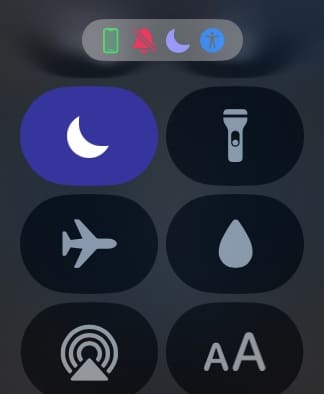
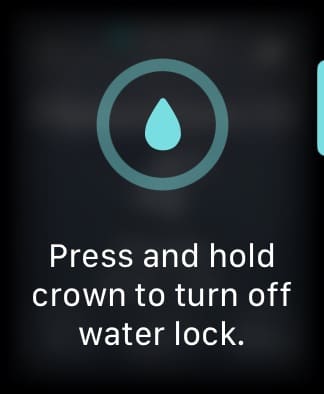
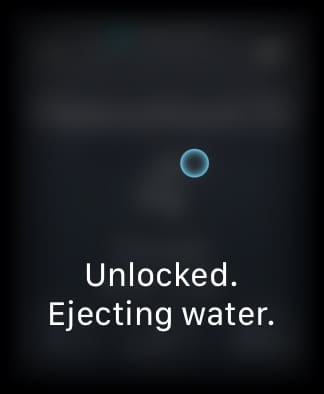
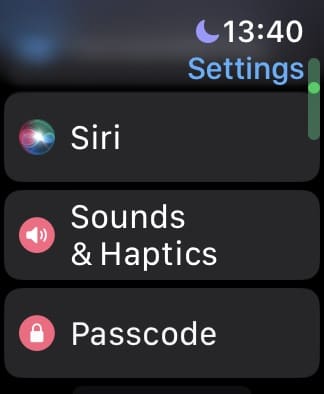
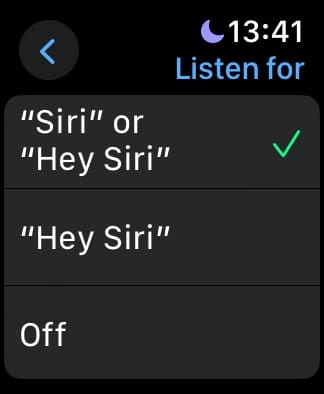









I use Apple Watch 6 in water aerobics and the microphone die shortly after that. Sine it is within 12 mo warranty, Apple send a replacement. But, the new microphone still break after water aerobics. I inquire my class members wearing Apple Watches if their watch microphones still works and the answers are NO from everyone I ask. Apple exaggerates a water resistance claims.
Hey! Just out of curiosity, when you went to the Apple Store, did they replace your watch as accidental damage (taking a hit of 1 of 2 of your coverages) or did they do it for free under apple limited warranty?
I only ask because I recently shipped my watch out to a repair facility for a different issue and they ended up replacing it for a new one.
However, I noticed that the channel port cap by where the watch bands go in by was missing, so I had to ship it out again.
Only the next day when I got it back, I went for a pool swim and the screen started touching all apps, align with constant Apple logo boots for more than 12 hours.
It finally turned on after 12 hours but now the Digital Crown will not respond to any touch or rotation.
HI Peter,
It’s been a while but as I recall they replaced the Apple Watch for free under Apple Care and did not include it as accidental damage.
Given the details provided, I don’t see why Apple would categorize this problem as accidental damage.
Good luck and keep us posted if you can,
Liz
Hi I have a series 3 watch that two week old
After a swim in a pool of no more than 2.45 meter dept
The watch stop working on touch controls and continuous jumps from one app to another
It was set in water safety mode
It’s going back to Apple for full refund and I’ll not be getting a replacement wat a waste of money
Thanks apple for promise that just underdeliver
I would think very hard before parting with your money
I realize this article is sort of dated but after replacement did you continue to experience this issue? The microphone has failed on two Series 3 watches for me in one month.
HI Kyle,
So far so good with my Apple Watch Series 2 replacement. A couple of friends have the Series 3 and swim/surf regularly and haven’t had any issues with their microphones. But 2 failures in one month is ridiculous! Are you using the LTE version? I wonder if this has some impact on the mics water resistancy–it shouldn’t but you never know!
Liz
Thanks for the article Elizabeth! I followed these suggestions- ended up un-pairing/re-pairing and Siri now works again.