A handy feature for Apple Watch wearers that own Macs is using it to unlock your Mac (auto-unlock) and for folks using macOS Catalina and above, unlock your apps.
If you believe you set this up and it’s not working, it can be aggravating. We’ll walk you through several things you can check and try to get this handy unlocking feature working properly.
Contents
Quick tips 
Follow these quick tips to problem-solve when your Apple Watch isn’t unlocking your Mac
- Turn off Bluetooth
- Toggle BT off on your phone for 30 seconds and then try the auto-unlock again. Check to see if that fixed your issue. When you turn on the Bluetooth, it should continue to work without any problems
- Try restarting your phone, watch, and laptop in that order
- Once you have restarted the devices, sign back into your laptop manually after the restart. The Unlock with Watch should start working from that point on
- Change WiFi networks
- If you have multiple WiFi Networks available (like 5GHZ and 2.4GHZ), try to connect all devices to a different available network. For those with an older Mac that does not support this feature, try switching the wi-fi card, and it often makes it possible to use this feature
- Get Closer or Farther Away
- Try adjusting the distance between the watch and the Mac. Sometimes when the battery is low on the Watch, the distance is impacted.
Related reading
- Should you buy an Apple Watch for an elderly loved one?
- How to set up 6 digit passcode on Apple Watch
- Disable the Login Password on Mac
- How to add a password hint to the login screen on Mac
Do your devices support Auto Unlock?
What is required for Auto Unlock?
The Basic Settings.
Your Apple account must have Two-Factor authentication enabled. To do this, go to the Apple ID website, and turn off two-factor verification. Then go into System Preferences on your Mac, click iCloud, then Account Details, then Security, and enable Two-Factor authentication.

Once you’ve completed these steps, the setup process is simple. Make sure you have a passcode on your Apple Watch, and then go into your Mac system preferences, click on Security and Privacy, and uncheck the ‘Disable Automatic Login.’
Several users have noted that their unlock functionality does not work despite meeting all the requirements shown above. Users note that the “Unlocking with Apple Watch” message appears briefly, but then it requests you to enter your password.
This feature lets you unlock your computer with your wearable. So when you sit down at your desk wearing your (unlocked) Apple Watch, your Mac should unlock automatically without the need for your password.
Auto Unlock works with watchOS 3 or later and macOS Sierra or later. You’ll also need to own supporting devices.
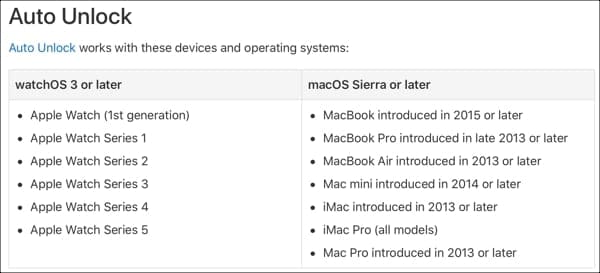
To double-check that your Mac supports Auto Unlock, follow these steps.
- Click Apple icon > About This Mac from the menu bar.
- Click the System Report
- On the left, expand the Network section and select Wi-Fi.
To the right, under Interfaces, you should see Auto Unlock: Supported if your Mac supports the feature.

Are your devices set up correctly?
If you own supported devices that are updated to the correct operating systems, be sure that you set up your devices properly.
Make sure that:
- Wi-Fi and Bluetooth are turned on, on your Mac.
- You are signed in to iCloud with the same Apple ID on both devices.
- Use two-factor authentication for your Apple ID.
- Use a passcode with your Apple Watch.
- You are not using internet sharing or screen sharing on your Mac.
Are you close enough and is your Watch unlocked?
You can use Auto Unlock when you’re wearing your Apple Watch and are close to your Mac. As Apple explains:
Auto Unlock works when you’re wearing your unlocked watch and are very close to your Mac. If necessary, move your watch a little closer.
Is the setting enabled?
First, make sure that you have turned on the Auto Unlock feature on your Mac.
- Open System Preferences using the icon in your Dock or Apple icon > System Preferences from the menu bar
- Select Security & Privacy.
- Make sure the box is checked for Use your Apple Watch to unlock apps and your Mac or Allow your Apple Watch to unlock your Mac.
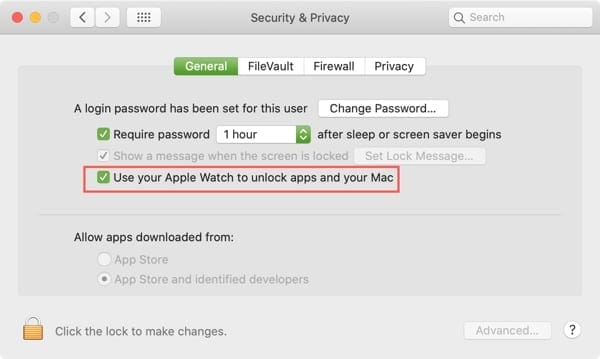
Still having trouble?
If you’ve checked all of the above items and Auto Unlock is still not working, disable the setting in System Preferences (above), restart your Mac, and reenable the setting.
Are you in?
Auto Unlock is a great feature and can save you a few seconds by getting you to work on your Mac faster. Hopefully one of these fixes works for you and if it does, please leave us a comment below and let us know what the issue was!

Sandy worked for many years in the IT industry as a project manager, department manager, and PMO Lead. She then decided to follow her dream and now writes about technology full-time. Sandy holds a Bachelors of Science in Information Technology.
She loves technology– specifically – terrific games and apps for iOS, software that makes your life easier, and productivity tools that you can use every day, in both work and home environments.
Her articles have regularly been featured at MakeUseOf, iDownloadBlog and many other leading tech publications.








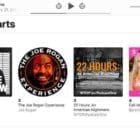

worked thank you
This feature does not work if you have multiple user accounts and an account other than the one you want to use has logged in since you’ve rebooted. Epic failure!
Hej, having an interesting problem now. I have had this feature set but all of a sudden, this disappeared. The line *use your Apple Watch to unlock….* and tick box is gone. I am running Mac OS 10.14.6 and Apple Watch OS latest version. Done restart of all units, iPhone, watch and my iMac. What happened and how to get it back? Can someone help?
Cheers,
Håkan
My Unlock feature never stopped working, however, the unlock sound from my watch no longe CLICKS….yet it still unlocks the iMac
I miss that noticeable unlocking sound, and I checked the volume and sound are all on
unlock iMac with Apple Watch worked fine until I got an iPhone 12 pro. Now I can’t (after 2 hours) get it to work. Very frustrating
No combination of cycling BT/WiFi on phone/laptop/watch, rebooting phone/laptop/watch has worked. This feature _was_ working perfectly, and then I had to replace my phone. I’ve reset and re-paired the Watch to the new phone three times, and nothing works. The Mac just will not find the Watch anymore.
Cycling bluetooth off then on on my Mac worked for me.
The Restart procedure for phone, watch, laptop worked. Thanks very much.