We all know the importance of drinking water and the health benefits it provides. The problem is often that we simply forget to grab a glass or bottle of water because we aren’t thirsty. In addition, how do we really know if we’re drinking the amount of water each day we’re supposed to?
This is where a handy app called WaterMinder comes to the rescue. This helpful tool reminds you to drink water, tracks how much you drink, and provides a history to see if you reach your goals over time. The app works with your iPhone and Apple Watch to help you get your daily water intake.
Other Apple Watch tutorials:
Contents
How much water should you drink each day?
The Mayo Clinic website answers this question:
So how much fluid does the average, healthy adult living in a temperate climate need? The National Academies of Sciences, Engineering, and Medicine determined that an adequate daily fluid intake is:
- About 15.5 cups (3.7 liters) of fluids for men
- About 11.5 cups (2.7 liters) of fluids a day for women
With this in mind, even if you cannot meet this daily water consumption goal, you can still see how close you get. Plus, other types of beverages can count toward that intake. WaterMinder takes all of this into account and here’s how it works.
Download the WaterMinder app
The WaterMinder app is currently available for the following devices:
- WaterMinder for iPhone, iPad, iMessage, Apple Watch, and Mac: $4.99
- WaterMinder for Android: Free with an in-app purchase
You can also check out WaterMinder on the web for questions and support.
Set up WaterMinder on your iPhone
After you install WaterMinder, you’ll answer a few simple questions to automatically calculate your daily goal. This includes name, gender, weight, activity level, and weather (temperature).
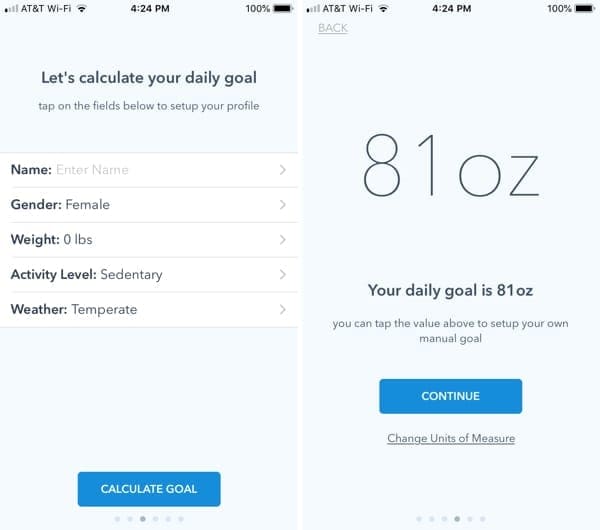
You’ll then see your suggested daily water intake goal which you can set up manually if you prefer.
Next, just start entering your beverage consumption.
Use WaterMinder on your iPhone
The app on your iPhone has four convenient areas that you can access from the bottom; Hydrate, History, Achievements, and Settings.
Hydrate
WaterMinder on iPhone has a couple of ways to track how much water you drink. You can quickly add eight, 14, or 17 ounces of water with a tap of the plus sign.
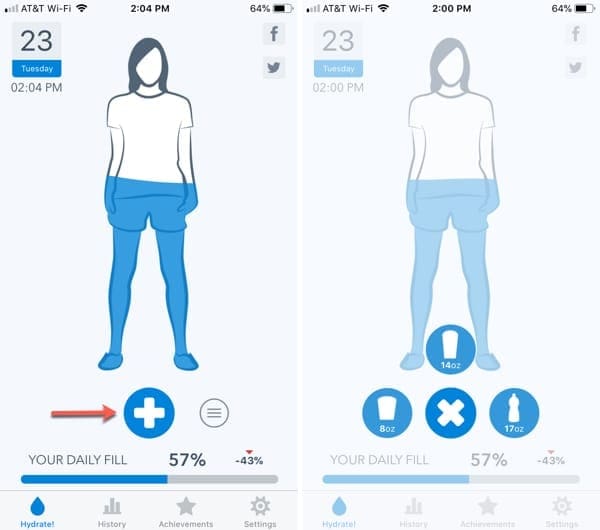
To add a different amount of water or another beverage, tap the More button, select the beverage, and then use the slider or plus and minus buttons to choose an amount in ounces. WaterMinder can track almost 20 types of beverages including coffee, tea, milk, beer, and even soup.
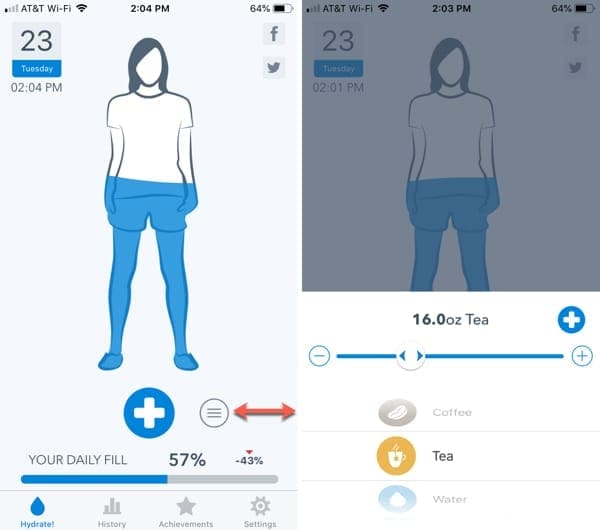
History
The History section lets you view what you’ve consumed in a variety of ways. Check your intake for the current day, week, month, or year and see the graph adjust with each option. You can also see each day that you track listed directly below and can edit or delete the intake for that day if needed.
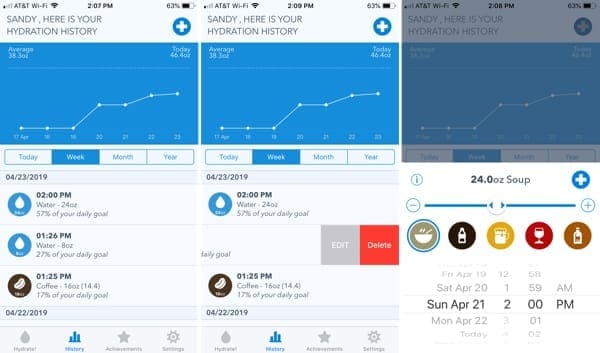
If you missed tracking a beverage, you can add it in this section as well. Tap the plus sign at the top, choose the beverage and amount, and pick the date and time.
Achievements
Get rewarded for drinking and logging your beverage consumption. This is a nice motivator that lets you share using your iPhone sharing options. It’s a fun way to let friends or family know how well you’re doing with your water intake goals.
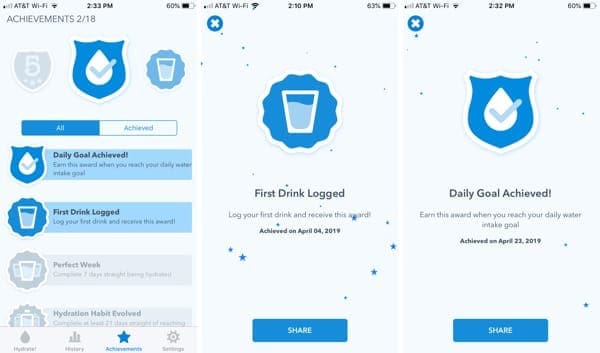
Settings
The Settings area lets you adjust your daily goal, enable and select reminder times, choose a notification sound, and turn on and off achievements and stickers in notifications.

In addition, you can change the cup value, app icon, units, sounds, date and time, and much more. You can also get information such as water drinking tips and hydration details.
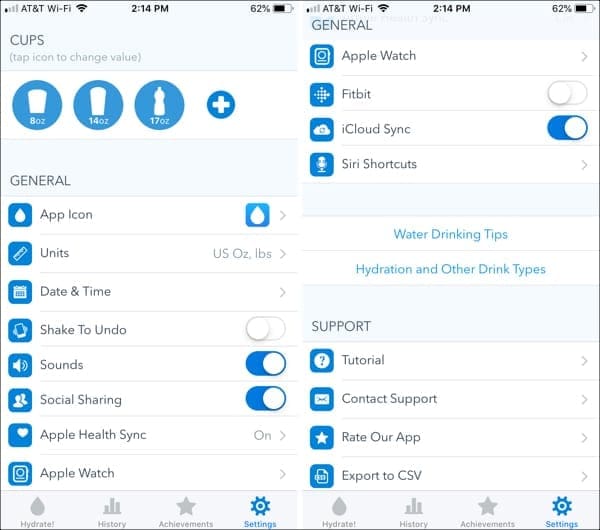
Use WaterMinder on your Apple Watch
Tracking your water intake on the go couldn’t be easier than with WaterMinder on Apple Watch.
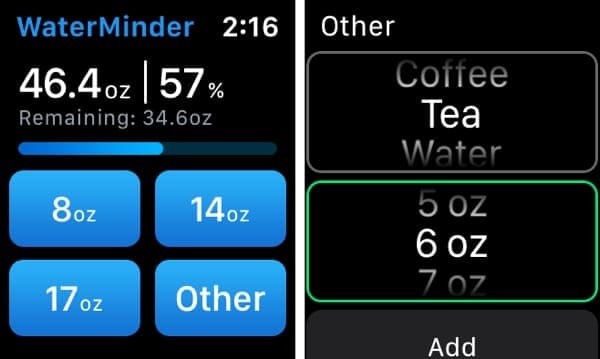
Open the app and quickly add eight, 14, or 17 ounces of water. You can add a different amount or another beverage by tapping Other. Then, make your selections and tap Add. You’ll see your additions update immediately on both your Watch and iPhone.
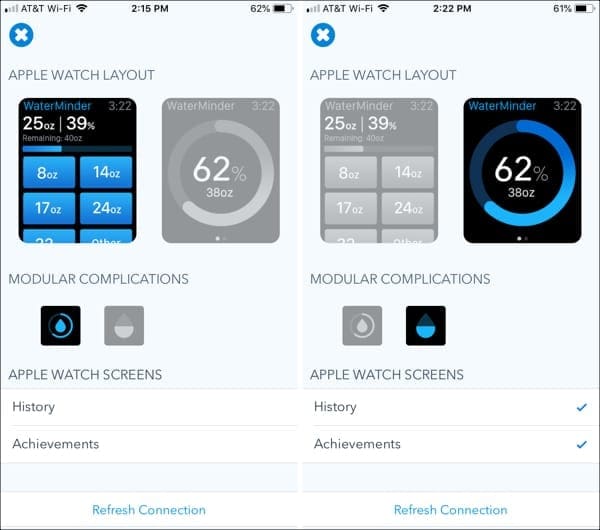
If you would like a different layout or complication icons for your Apple Watch, you can change these in the app’s Settings section on your iPhone. You can also enable History and Achievements screens for your Watch if you like.
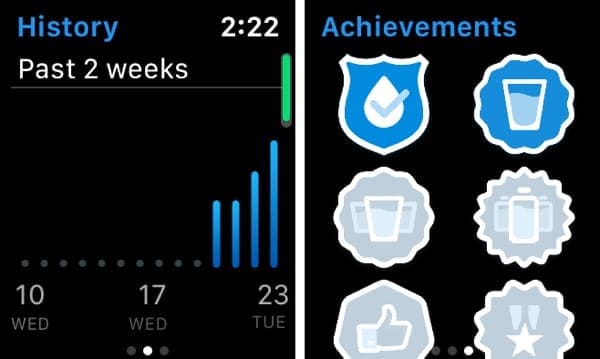
Drink up!
If you’re ready to get serious about your water intake, then using Apple Watch, iPhone, and the WaterMinder app is the perfect way to do it.
Are you going to give WaterMinder a try on your devices? If so, please pop back over or hit us up on Twitter and let us know how it works for you!

Sandy worked for many years in the IT industry as a project manager, department manager, and PMO Lead. She then decided to follow her dream and now writes about technology full-time. Sandy holds a Bachelors of Science in Information Technology.
She loves technology– specifically – terrific games and apps for iOS, software that makes your life easier, and productivity tools that you can use every day, in both work and home environments.
Her articles have regularly been featured at MakeUseOf, iDownloadBlog and many other leading tech publications.
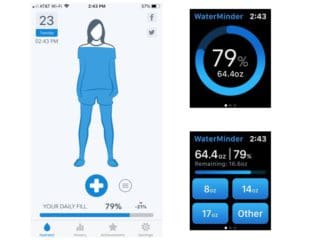



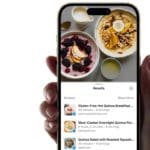

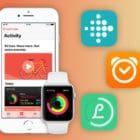



Write a Comment