If you notice your Mac’s battery draining faster after updating to macOS Mojave or above, you’re not alone.
Some users have reported battery drain issues — some significant — after updating to the new operating system. Notably, impacted users say that they see the worst battery drain when their computers are in energy-saving sleep or hibernate modes.
It appears to be a fairly widespread problem that’s especially draining on older Mac or MacBook models. To be clear, this is probably an issue that we fully expect Apple to patch at some point in a minor or major update.
But in lieu of a software update being currently available, there are some things you can try to alleviate the problem.
To be clear, this isn’t necessarily a “full-on” fix that addresses the underlying battery drain cause. But since it focuses on macOS sleep and hibernation parameters, it can help bump up your battery life while in said modes.
Here’s what you need to know
RELATED ARTICLE
- Easily change your Lock Screen background on macOS
- Seeing Error “Operation Not Permitted” in macOS?
- How to Disable the Floating Screenshots Preview in macOS
- How to Downgrade From macOS Mojave
- macOS Mojave Gallery View, What it is and How can you use
- Blurry Font Issues after Updating macOS? Here’s How to Fix
Contents
Check your Mac’s login items
Oftentimes, there are quite a few applications that open automatically when you log on to your Mac. And many of us have no idea because these auto-logins occur when we install a program!
Login items can significantly reduce battery performance. So rather than automatically launch them, pick and choose what apps you open by manually choosing them after you log in!
How to check and remove automatic items on your Mac
- Go to Apple menu > System Preferences > Users & Groups
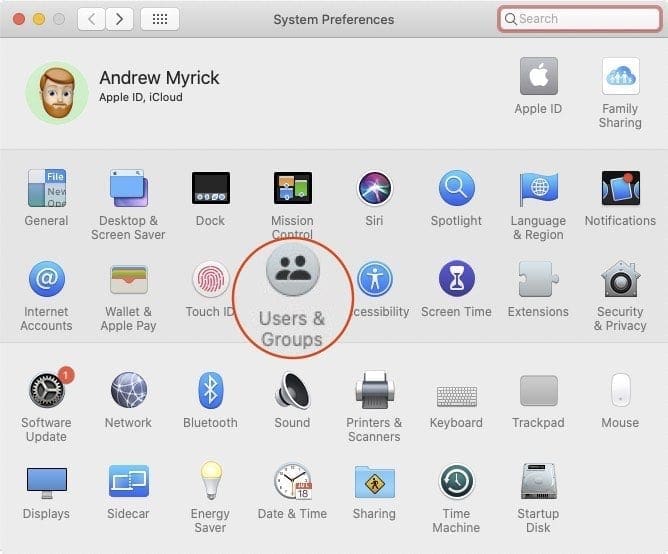
- Select your user name and choose Login Items

Remove all your Login Items to speed up your MacBook Pro. - Tap the name of a listed application, then click the minus sign button below the list to prevent these apps from opening automatically at login
- Repeat for all listed applications
- Close System Preferences and restart your Mac
Reset SMC
If you notice that your MacBook’s fan is always on, your MacBook won’t charge through a built-in USB-C port, or the battery charging indicator icon isn’t showing up anymore, then resetting your SMC might do the trick!
A few readers let us know that resetting their MacBook’s SMC (system management controller) seemed to help with battery draining issues after updating to macOS Mojave+.
The SMC is responsible for your MacBook’s battery management, so it makes sense that resetting this could help.
If you notice that your battery doesn’t charge normally or that its indicator is acting strange, like jumping around from one percentage to another quickly or back and forth, the resetting the SMC is definitely something to try.
How to reset the SMC for MacBooks with non-removable batteries
- Shut Down your MacBook
- Once your MacBook shuts down, press Shift+Control+Option on the left side of the built-in keyboard and then press the power button at the same time

Reset your MacBook’s SMC (for models with non-removable batteries) - Hold these keys and the power button for 10 seconds (for applicable models, the Touch ID button is your power button)
- Release all keys
- Press the power button again to turn on your MacBook
How to reset the SMC for MacBooks with removable batteries
- Shut down your Mac
- Remove the battery
- Press and hold the power button for 5 seconds
- Reinstall the battery
- Press the power button again to turn on your MacBook
Turn Off WiFi Temporarily
A few readers noted that when they turned WiFi off that their batteries performed normally. So if you are using an application that does not require internet access, it’s worth a try to turn off WiFi temporarily and see how your battery performs. 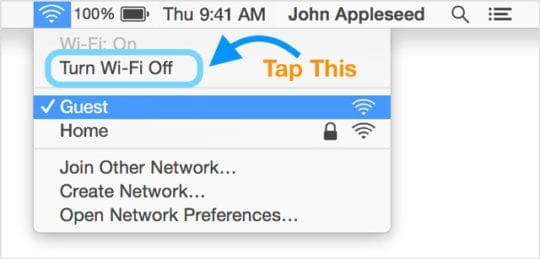
To Turn WiFi Off on a Mac
- Click the WiFi icon on the right side of the top menu bar
- Choose Turn Wi-Fi Off
- When you turn off Wi-Fi, the WiFi menu icon changes to empty (no bars)
- To re-enable, tap the WiFi icon and select your WiFi network
Sleep Mode Basics
Before implementing the Sleep Mode fix, it helps to have an understanding of the various Sleep and Hibernate modes that Mac computers use
- Sleep mode is the standard for iMacs. Basically, when a Mac is in Sleep, it leaves its RAM powered on. That means it wakes from sleep very quickly since there’s nothing to load from the hard drive.
- Hibernation basically powers the RAM off when you put your computer to sleep. That means it has to copy the contents of the RAM to your drive, which results in slightly longer wake times. This is the standard for Mac notebooks made before 2005.
- Safe sleep, the default for Mac notebooks made after 2005, is a hybrid of the above two. It involves writing RAM contents to the drive but leaving RAM powered on. This results in quick wake time, as well as extra data protection “failsafe” in case there’s a sleep/wake failure.
- There is also a separate hibernate mode that works essentially the same as the other hibernate mode — but is made for computers made after 2005. It does not leave RAM powered on, which results in longer wake times but better battery life. We’ll get to this in a minute.
It’s worth noting that there is also a “standby” mode that’s separate from the above sleep modes. Your Mac enters standby after about 3 hours of sleep — and this mode uses far less power.
The bad news: some older Macs don’t support standby modes.
How to Check Which Sleep Mode Your Mac is Using
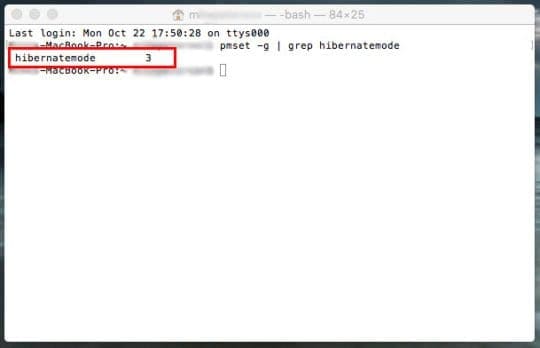
There isn’t an easy user interface that lets you check which sleep or hibernate mode your Mac is currently using.
Thus, to find out, we need to open up the Terminal and use some commands. Just open Spotlight, type in Terminal and hit Return. (Alternatively, find it in Applications —> Utilities.)
Once it’s open, you can use the following command to figure out which sleep or hibernate mode your computer’s using.
pmset -g | grep hibernatemode
Once you type or copy-and-paste that in and hit Return, you should see “hibernatemode” followed by a number pop up. Each number correlates to a different sleep mode.
- hibernatemode 0 is normal sleep.
- hibernatemode 1 is hibernation.
- hibernatemode 3 is Safe Sleep.
- hibernatemode 25 is the second type of hibernation.
It’s worth noting that hibernatemode 25 is never turned on by default. You have to set your Mac to use it via Terminal.
What Does This All Mean?
Essentially, some macOS users report that changing the default mode to hibernatemode 25 mitigates battery draining during sleep mode.
That’s largely because hibernatemode 25 powers down the RAM, unlike Safe Sleep.
Essentially, when you use hibernatemode 25, your Mac will take quite a bit longer to wake from sleep. But it should help bump up your battery life when your Mac is sleeping.
Contrary to what some users and other media outlets have reported, your new Mac isn’t supposed to be set to hibernatemode 25. It’s there as an extra option if you want to prioritize battery life over wake times.
In other words, hibernatemode 25 is hibernation for any portable Mac device made after the year 2005. Mac notebooks made before 2005 use hibernate as the default option, while Macs made after use Safe Sleep. On post-2005 Mac notebooks, hibernatemode 25 is an extra option.
That being said, it can help if you’re experiencing a significant battery drain during sleep after updating your macOS.
Make sure to back up your Mac/MacBook before using the terminal commands below.
How to Use Hibernate 25 to Fix macOS Mojave+ Battery Issues
Note: Keep in mind that hibernatemode25 will result in slower wake times on your Mac. You’ll have to consider your priorities. Just food for thought.
If you want to use hibernatemode 25 to bump up your Mac’s sleep battery life, you can change the default sleep mode using the Terminal.
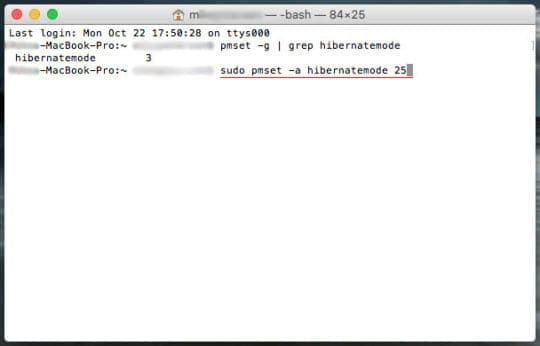
Just open Terminal and type in the following command.
sudo pmset -a hibernatemode (modenumber)
Instead of the phrase in parenthesis, you’d use 0, 1, 3 or 25. For example:
sudo pmset -a hibernatemode 25
There is an additional step in using this mode to help your battery life, as noted by a helpful Apple Support Community user named dinecko.

Basically, it involves getting your Mac to enter hibernation mode from sleep after 60 seconds. Use the following command to take a look at your Mac’s power management settings.
pmset -g
Then, run the following commands one-at-a-time to change those settings. Copy and paste one, hit enter and repeat.
sudo pmset -a hibernatemode 25 sudo pmset -a standby 1 sudo pmset -a standbydelaylow 60 sudo pmset -a standbydelayhigh 60
You can, of course, implement shorter or longer times. Just substitute “60” in the last two commands for whatever time you’d like (just be sure to enter them in seconds and not minutes).
Alternatively, Wait for Apple
We only recommend using hibernatemode 25 if you’re comfortable with changing settings via Terminal — and you don’t mind slightly longer wait times.
As we’ve mentioned, the battery drain issues are not tied to the use of hibernatemode 3 over hibernatemode 25 on newer Macs.
Because of that, the macOS Mojave battery drain problems are likely a software bug that Apple will — hopefully — address.
Basically, if you’re patient, you can just wait for Apple to release a fix.
7 Top Mac Battery Saving Tips on macOS
In addition to changing your Mac’s hibernate or sleep mode, there are a variety of other small things you can do to help maximize your battery life. These can be good things to do whether you’re experiencing battery drain issues or not.
- Keep screen brightness at a mid-level or below.
- Try to keep all of your apps up-to-date. Older versions of apps can have battery issues as they age.
- Navigate to System Preferences and make sure Energy Saver is enabled.
- Consider turning off Bluetooth unless you are actively using it.
- Only keep the necessary apps open. If you’re working on a web browser, try to have as few tabs open as possible.
- If you don’t mind aesthetic downgrades, consider navigating to System Preferences —> Accessibility —> Display and checking Reduce Motions and Reduce Transparency to turn those features off.
- You can disable Location Services by going to System Preferences —> Security & Privacy —> Privacy —> Location Services. Do keep in mind that this won’t allow you to find your Mac with Find My Mac — so don’t use this option if you travel with a portable frequently.
Reader Tips 
- Beth noticed that her MacBook’s Microsoft Office Auto-update program was constantly running and taking up a huge amount of power. Once she disabled that program from running, her MacBook’s battery performance improved! To do this, open a Microsoft program and then on the top menu tap Help > Check for Updates. Change how it updates to Manually Check

Mike is a freelance journalist from San Diego, California.
While he primarily covers Apple and consumer technology, he has past experience writing about public safety, local government, and education for a variety of publications.
He’s worn quite a few hats in the journalism field, including writer, editor, and news designer.

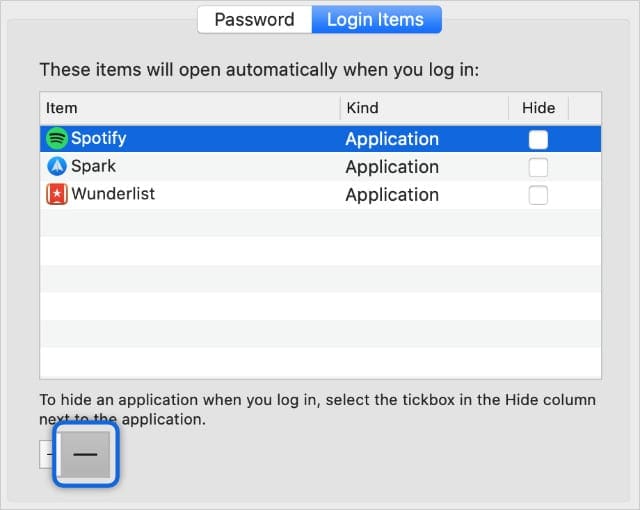
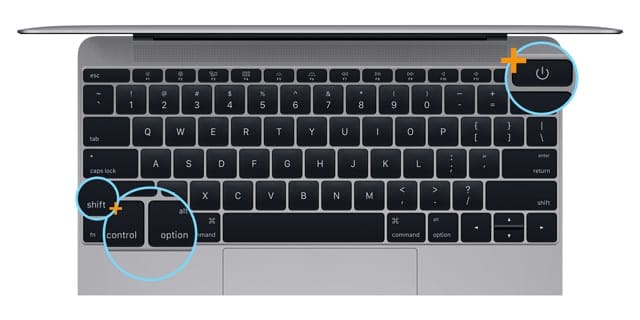










Hi! I add another important reason: macbook Pro will not hibernate if SSD start up disk is installed in the optibay (in those models that used to have over).
The “symptoms”: MacBook just didn’t hibernate, did not turn off automatically after autopoweroff minutes in pmset, nor turned off if scheduled. The consequence of this, a very important battery drain overnight (around 5% per hour) that I just wasn’t able to solve applying any pmset setting combination / SMC reset / PRAM reset / macOS clean installation / previous macOS versions. I also spent several hours trying to determine if any startup process prevented deep sleep / hibernation… nothing seemed to work, so I almost gave up and attributed this to a hardware malfunction.
But… the culprit was a start up SSD disk installed in a case replacing the superdrive, that is to say, installed in the optic bay.
I simply changed the disks places, with the start up SSD connected to the native disk bay, and the issue was solved!
Hope it helps!!
Thanks for the article the hibernate 25 was a temporary solution, only working for about a week.
I’m on Mojave and upgrading to Catalina is not an option I want to explore (app compatibility, or purchasing new apps).
I discovered that Adobe Creative Cloud was the culprit.
It was set to open automatically on startup and set to automatically update.
This prevents the computer from hibernating.
Turning both of these off solved my battery drain.
Thanks again for all suggestions in the article and subsequent comments.
Long post, but please read if you want 0 battery loss in sleep mode. I worked on my mac for three days without charging.
About my Mac:
MacBook Pro 13″ 2019
macOS: Catalina 10.15.1
2.8 Ghz Quad Core i7
RAM: 16GB
I have spent a lot of time to resolve battery drain issues on my 13″ MacBook Pro 2019. It started in September when I upgraded from MacBook Air to MacBook Pro, and from the very first day, I saw strange battery behaviour which I never saw in MBA. Whenever I put it on sleep mode, the battery would come to 0 from 100 overnight. Whenever I checked it midnight, I noticed it was very hot and fans were running at full throttle.
I started contacting Apple support, and the whole story started. After Chatting for a few days and when there was no result with the solutions they provided, They asked me to return it and get a new one as it was under 14 days free return policy. I returned that device and purchased a new machine. I got a new device, and again the problem was the same from day one. So following were steps which were suggested by Apple support over chat and call:
1. SMC Reset
2. NVRAM Reset
3. Remove Some programs
4. Use Native applications
5. Remove non-native applications
6. Reboot in test user and put in sleep overnight
7. Reboot in Safe mode and put in sleep overnight
8. macOS reinstall from recovery
9. Clean macOS reinstall
10 RETURN THE DEVICE AND PURCHASE A NEW ONE.
11. New Device was having the same issues.
12. SMC Reset
13. NVRAM Reset
14. Remove Some programs
15. Use Native applications
16. Remove non-native applications
17. Reboot in test user and put in sleep overnight
18. Reboot in Safe mode and put in sleep overnight
19. macOS reinstall from recovery
20. Clean macOS reinstall
21. Stop Using Dropbox and OneDrive
22. Take to the service centre for repair.
But after that, I did not take it to the service centre. I tried to find a solution, and I accidentally bumped into a solution over the internet while understanding power management settings.
In my case the culprit was TCPKEEPALIVE, and once I applied that setting my MacBook Pro is having 0 battery loss even in 22 hours of sleep which I tested maximum till now. All generally used applications whether native or not, Dropbox, Onedrive were kept on and the lid was closed. And after 22 hours battery was the same as it was put while on sleep.
To do this open the terminal app (Search in Spotlight) and type the following command
sudo pmset -b tcpkeepalive 0
The system will ask for your Mac password, once you will enter that it will come up with sort of notification that, “with these settings some functions like ‘Find My Mac’ might not work well.” For those who prioritise Find My mac while their device is sleeping this solution might not be that useful, but for anyone who wants a longer battery life, this solution will work great.
A simple line of command and it works like magic (At least in my case, I cannot guarantee if the same solution works with your Mac or not. If it is not working, you can again type the same command and set the value to 1 from 0, and your TCPKEEPALIVE will restart. )
Thanks
Ravi
The battery drain issue is finally fixed. I’ve updated my MacBook Air 2017 to Catalina and its sorted now.
Haven’s charged the laptop for last 5 days and using it ON and OFF.
Hope it fixes for everyone.
Cheers to all!
Thank you for all the helpful tips.
I tried everything suggested in the article but it wasn’t helping the battery drain and constant running of the fan on my brand new (as of Dec. 2018) MacBook Pro running Mojave 10.14.6.
My partner took a closer look (he used to work in IT) and found that the Microsoft Office Auto-update program was constantly running and taking up a huge amount of power.
He ran a command to kill the program, and that seems to have solved the problem.
I wanted to share in case this might also help someone else.
Hi Beth,
Yes, that’s a great tip! Thank you for sharing and paying it forward.
We’ll add it to the reader tips advice section.
Liz
Hi,
Could you pls ask your partner to show us how to kill this issue. Thanks
Hello Michael.Very informative thank you.
You are incorrect on one very important point, the issue does exist on new machines. My MacBook Pro is 3 months old and purchased direct from apple (factory upgraded spec. machine) and was draining the battery to 85% when left overnight in sleep mode. Changed the setting yesterday to mode 25 and battery charge was 99% this morning (with power disconnect of course)!
I’ve tried all the steps suggested online for my 2012 MacBook Pro which I updated from Mountain Lion 10.8.5 the internal battery for which worked perfectly fine to Mojave 10.14.5 and now the battery is even worse.
I even tried re-calibrating the cycle time of the battery.
In 20 minutes my battery has gone from 98% to 85% and dropping and it is not getting to 100% post Mojave installation.
There should be a bug fix or a script for this from Apple.
I’ve done every change listed in the internet. Unless Firefox is somehow draining the battery all on it’s own (which makes little sense for just browsing) I don’t know what else to do.
PS: The drain is not a hibernation one (yet) for me because I seldom use it but when I’m running the computer. I have the display on low, bluetooth and other settings off, etc. My Battery is at these settings:
System-wide power settings:
Currently in use:
standbydelaylow 60
standby 1
halfdim 1
sms 1
hibernatefile /var/vm/sleepimage
gpuswitch 2
disksleep 10
standbydelayhigh 60
sleep 10
autopoweroffdelay 14400
hibernatemode 25
autopoweroff 1
ttyskeepawake 1
displaysleep 2
highstandbythreshold 50
acwake 0
lidwake 1
Thanks. My 2018 MacBook pro with E-Toolbar was running out power in one day in sleep mode after installing Mojave.
Totally unacceptable.
I reset:
sudo pmset -a standbydelaylow 300
sudo pmset -a standbydelayhigh 600
Reason: I take notes in meetings and often use a hot corner to sleep (and hide screen). The restart was fast.
I had 100% after 8 hours of sleep – back to High Sierra performance.
Problem still exits in 10.14.6
Have to find the dmg to bo back to 10.14.2 or make a boot drive to downgrade to High Sierra.
It is very frustrating that Apple has not corrected this problem in a 10.14.x update. Also, the new security features prevent admins from changing the icon on applications even if you use the correct command line request in recovery console, and 3rd party applications are not installing properly but instead are being installed with an alias and forcing the user to have the dmg or a CD available.
it’s outrageous. Mojave past 10.14.2 is Not Worth Using – don’t go higher than 10.14.2 if you can avoid it, or spend the time downgrading to High Sierra. Apple Tier 1 and Tier 2 support will not help, they don’t know what to do and direct people to go to an Apple retail store.
I would also want to toss in a suggestion to look into the (Firefox) browser notifications settings for any recent websites listed/added since the “faster battery drain” was observed. My 2018 macbook has been on Mojave 10.14.5, and used to last overnight on sleep mode with considerable battery power left the next morning; until a few days ago when it would be severely drained/dead the next day and would require it to be plugged in to even start up/wake it up again.
Days prior, I remember inadvertently clicking “yes” to one of the “Notification” invitations of Firefox on one tech website I visited. Ever since I would get an expected notification from that website everytime I wake up my computer; but would also notice my laptop dead the next day regardless of any light/non-use the night prior.
I looked into the Notification settings of my Firefox browser and removed the only two websites listed. Everything (i.e. usual battery life) went back to normal after that. Thought of sharing in case it similarly applies to other users shocked by the inexplicably sudden battery drain.
I checked Notifications and nothing is listed and it is not active, and I still have the drain. Firefox is my primary browser.
Guys, I updated to the latest version 10.14.5 and the issue seems to be fixed now. It’s been two days and observing this and looks good to me.
Hope it gets fixed for all.
Cheers!
Hi Gautam. Can you update whether the issue is still fixed on 10.14.5?
I have 10.14.5 add Apple says it is the current version – the battery drain problems after the 15 various steps and suggestions still exist and did not exist prior to updating to Mojave.
Fixed completely now after updating to Catalina. Mac has got its life back. 🙂
Problem is also in 10.14.6
Thanks for this! it fixed my problem.
the day before yesterday I tried only the sleep mode 25 but still saw the same battery drain.
On top of that, when waking from sleep, apparently there was some key stuck and it would start immediately typing into the password field as soon as opened it, making it impossible to log in. I had to force power down and reboot, which sucked.
yesterday I did the other three steps (standby & standbydelay) and today it seems to be fixed (at least for now).
I opened it and it’s still at 100%, as it used to be.
I have had the same problem.
Since the Mojave Upgrade; Super fast battery drain.
I looked into this via my Activity Monitor and could see that Logic Pro X had an average energy impact of 91.2 compared to everything else that was around 0.8 – 1.3.
With this in mind I ‘Quit’ Logic Pro X in the doc.
Will wait to see how this affects the situation.
I don’t use this MacBook very often (sometimes forget I have it).
Admittedly it is a 2015 model (bought brand new in 2017 from Currys), so it can’t be the excuse that its general wear; especially as apple say 1,000 charges takes the battery capacity to 80% or whatever they claim as this MacBook has probably only been charged about 40 times in the 2 years I’ve had it.
The battery would last weeks to months without use and could just pick it up and go knowing there would be plenty of battery.
Now I take it off charge and the battery is at 6% after 10 mins of use managing a facebook page the next day.
Essentially as I use an iPad or phone most of the time, this MacBook is as good as brand new.
I don’t expect it to perform so poorly in this condition.
Therefore I can only conclude that it is a software error/issue or apple deliberately degrade older devices to encourage upgrading which is disgusting. (Not fair for those of us who like to look after our stuff and make them last. £1,700 isn’t just for disposable items. which is how Apple seems to think we should treat their products.)
What happened to the day when you paid more for good quality stuff because it was meant to last so you didn’t mind paying extra.
You may as well buy a cheap HP Laptop if this is the tactic apple are gonna use.
If a degraded performance is the sum of it, with diminished capacity and usability and means it’s not what you bought, what’s the point?
Apple is supposed to be better yet, in this case, it’s proving to be sub-standard.
Hi Sebbie,
Try resetting the SMC.
If the battery is nonremovable:
Choose Apple menu > Shut Down.
After your Mac shuts down, press Shift-Control-Option on the left side of the built-in keyboard, then press the power button at the same time. Hold these keys and the power button for 10 seconds. If you have a MacBook Pro with Touch ID, the Touch ID button is also the power button.
Release all keys.
Press the power button again to turn on your Mac.
If the battery is removable:
Shut down your Mac.
Remove the battery.
Press and hold the power button for 5 seconds.
Reinstall the battery.
Press the power button again to turn on your Mac.
“Therefore I can only conclude that it is a software error/issue or apple deliberately degrade older devices to encourage upgrading which is disgusting. (Not fair for those of us who like to look after our stuff and make them last. £1,700 isn’t just for disposable items. which is how Apple seems to think we should treat their products.) What happened to the day when you paid more for good quality stuff because it was meant to last so you didn’t mind paying extra. ”
(agreed) Resetting the SMC and other suggested resets or changes to energy preferences does not correct the problem. Apple needs to provide a scripted solution to correct this. If there was nothing wrong with my battery running Mountain Lion it should not suddenly act like it’s outdated now; it s a scam to buy new hardware or go see their service department.
Before the Mojave update, my MacBook Air never drained on sleep mode and charged fastly.
Now it goes from 100 to 80% on sleep mode overnight.
Also, it does not get charged if turned off or in sleep mode.
I have a 2015 MacBook Pro which is at about two-thirds of the way through its battery life, and obviously, I’m having the same issue since the Mojave upgrade.
Although I don’t put it into sleep mode, I shut it down when not in use so that’s irrelevant to me.
I use Logic Pro X and when I use this I don’t have google chrome running but I’ve always still had the WiFi turned on.
However, I tried turning the WiFi off when I’m only using Logic and this has made a massive difference!
Instead of the usual overheating since the upgrade and the battery draining twice as fast, the battery runs down as slow as it always did.
I’m not sure how this is possible but it seems to be a fix for offline software use only.
Before the upgrade, my laptop has never drained like this. Now it is rapidly draining. This is the same as the iPhone issue where Apple slows down the phone. This is a way to upgrade. How are they still getting away with this?
I have a 2014 MacBook Air and admittedly it does have a lot of cycles on the battery (due to the previous owner letting it die completely a ton, I assume) but I was always able to get a decent amount of use out of it after a full charge.
ESPECIALLY when leaving it in sleep mode.
It would barely sip battery power.
Now, with the Mojave update, It just drained my fully charged battery 19% while it was in Sleep mode from the time I unplugged it at about 2 am to when I turned it back on at 10 am.
I wouldn’t go as far as to say that Dell or another laptop is better than a MacBook because of this but it definitely is ridiculous and I should have listened to my gut feeling when I was debating on whether to wait to download this new Mojave update.
New updates like this always have bugs anymore.
I thought that was the point of developing the system and paying apple software engineers millions to ensure their software is functional and reliable upon rollout.
I understand having little issues here and there but the least they could do is make sure their software updates don’t damn near brick our devices! Smh
Exactly, what’s the point in paying over the odds if actually what you get is a poor performance, not an improvement.
People buy MacBooks for their supposed superior quality and are willing to pay extra to get that quality.
However, Apple seems to be expecting us to treat the items as disposable objects that you simply toss aside for an upgrade, which is completely unacceptable.
If anything it only makes people see a product as rubbish.
Any outside observers experiencing the use of an Apple product that behaves the way the sometimes do will understandably be confused about what all the fuss is for and simply never buy into the brand.
What happened to the days where you bought high quality because it was built to last?
I’m also not quite ready to give up on Apple but I do often wonder what the point it.
May as well buy a Cheap HP for all it’s worth.
I have a late 2013 MacBook Pro. The battery has done only 440 cycles and is apparently in good condition. Since the upgrade to Mojave, I lose 30% of the battery overnight when put the computer in “sleep” mode but virtually nothing if I turn it off completely.
I’m highly disappointed that Apple has taken so long to issue the necessary fix; they’ve known about this problem for some time.
I don’t like to speculate but it seems that not all is well at Apple. First the iPhone battery issue, then the iPads that bend (which Apple attempts to justify as being “normal”) and now the Mojave mess.
I’be been as great a fan of Apple as anyone, anywhere, but it seems that something is rotten and it’s not being fixed. I’d never have considered a Windows machine previously, but it seems that Dell and Xiaomi are now as good.
I’m truly disappointed.
If folks who are seeing these excessive battery drains during sleep could please provide links to the output of the following Terminal command:
$ pmset -g log
and specify time when battery drain was unexpectedly high, then I could try to help. This command provides a history of sleep/wake transitions and can give a clue for what is causing excessive wakes, for example.
Hi Andy, would be awesome if you could help out. I have been fighting this for months. Went through the whole process of completely erasing and reinstalling os from scratch. Did the PRAM reset as well as the SMC reset. Neither helped.
Mojave 10.14.5
MacBook Pro Retina Late 2013 Mode
pmset -g log shows it dropping from 40% battery to 2% battery over two days sleeping with only one wake in-between. Aug 6 (today) I had to charge before waking up because the battery was so low. my battery works awesome throughout the day and holds a long charge. this is purely sleep related.
2019-08-01 21:50:06 -0700 Assertions PID 53(powerd) TimedOut InternalPreventSleep “com.apple.powermanagement.darkwakelinger” 00:00:15 id:0x0xd00009786 [System: DeclUser SRPrevSleep IntPrevDisp kCPU kDisp]
2019-08-01 21:50:06 -0700 Sleep Entering Sleep state due to ‘Clamshell Sleep’: Using Batt (Charge:40%) 180472 secs
2019-08-01 21:50:09 -0700 PM Client Acks Delays to Sleep notifications: [com.apple.apsd is slow(2952 ms)]
2019-08-03 23:57:58 -0700 Kernel Client Acks Delays to Sleep notifications: [AppleIntelFramebuffer driver is slow(msg: SetState to 1)(1474 ms)] [AppleThunderboltNHIType2 driver is slow(msg: WillChangeState to 2)(359 ms)] [AppleAHCIDiskQueueManager driver is slow(msg: SetState to 0)(551 ms)] [RP03 driver is slow(msg: SetState to 0)(1272 ms)]
2019-08-03 23:57:58 -0700 BatteryHealth Warning level: 3 time: -1 cap: 113
2019-08-03 23:57:58 -0700 Assertions PID 166(mDNSResponder) Created MaintenanceWake “mDNSResponder:maintenance” 00:00:00 id:0x0xd0000979a [System: PrevIdle DeclUser IntPrevDisp kDisp]
2019-08-03 23:57:58 -0700 Assertions PID 166(mDNSResponder) Released MaintenanceWake “mDNSResponder:maintenance” 00:00:00 id:0x0xd0000979a [System: PrevIdle DeclUser IntPrevDisp kDisp]
2019-08-03 23:57:58 -0700 Assertions PID 443(cloudphotosd) Released BackgroundTask “com.apple.cloudphotosd.darkwake.sync” 50:08:06 id:0x0xb0000978d [System: PrevIdle DeclUser IntPrevDisp kDisp]
2019-08-03 23:57:58 -0700 Assertions PID 53(powerd) Created InternalPreventSleep “PM configd – Wait for Device enumeration” 00:00:00 id:0x0xd0000979c [System: DeclUser IntPrevDisp kDisp]
2019-08-03 23:57:58 -0700 DarkWake DarkWake from Deep Idle [CDN] due to EC.LowBattery XHC1/HID Activity: Using BATT (Charge:2%) 0 secs
2019-08-03 23:57:58 -0700 WakeDetails DriverReason:XHC1 – DriverDetails:
DriverReason:WiFi.ScanOffload – DriverDetails:
2019-08-03 23:57:58 -0700 HibernateStats hibmode=3 standbydelay=10800 38
2019-08-03 23:57:58 -0700 WakeTime WakeTime: 0.814 sec
2019-08-03 23:57:58 -0700 Kernel Client Acks Delays to Wake notifications: [AppleAHCIDiskQueueManager driver is slow(msg: SetState to 3)(353 ms)]
2019-08-03 23:57:58 -0700 Sleep Entering Sleep state due to ‘Low Power Sleep’: Using Batt (Charge:2%) 217386 secs
2019-08-03 23:57:59 -0700 Notification Next largest inactivity window start:’2019-08-04 22:45:00 -0700′ end:’2019-08-05 09:30:00 -0700′
2019-08-03 23:57:59 -0700 Notification Next immediate inactivity window start:’2019-08-03 23:45:00 -0700′ end:’2019-08-04 09:30:00 -0700′
2019-08-03 23:58:04 -0700 PM Client Acks Delays to Sleep notifications: [com.apple.bluetooth.sleep is slow(363 ms)] [com.apple.duetactivityscheduler is slow(394 ms)] [backupd-helper is slow(395 ms)] [PLSleepWakeAgent is slow(399 ms)] [com.apple.cloudphotosd.ICPSystemSleepWakeObserver is slow(446 ms)] [sharingd is slow(1461 ms)] [systemstats is slow(5554 ms)]
2019-08-06 12:21:04 -0700 Kernel Client Acks Delays to Sleep notifications: [com_apple_driver_AppleUSBCardReaderDriverNub driver is slow(msg: SetState to 2)(5650 ms)] [powerd is slow(5560 ms)] [RP03 driver is slow(msg: SetState to 0)(1267 ms)]
2019-08-06 12:21:04 -0700 Assertions Kernel Idle sleep preventers: IODisplayWrangler
2019-08-06 12:21:04 -0700 Notification Display is turned on
2019-08-06 12:21:04 -0700 BatteryHealth Warning level: 1 time: -1 cap: 2271
2019-08-06 12:21:04 -0700 Assertions Summary- [System: DeclUser BGTask SRPrevSleep IntPrevDisp kCPU kDisp] Using AC(Charge: 40)
2019-08-06 12:21:04 -0700 Wake Wake from AutoPowerOff [CDNVA] due to /User: Using AC (Charge:40%)
2019-08-06 12:21:04 -0700 WakeDetails DriverReason:WiFi.ScanOffload – DriverDetails:
2019-08-06 12:21:04 -0700 HibernateStats hibmode=3 standbydelay=10800 rd=294 ms
2019-08-06 12:21:04 -0700 WakeTime WakeTime: 217386.951 sec
2019-08-06 12:21:04 -0700 Kernel Client Acks Delays to Wake notifications: [AppleIntelFramebuffer driver is slow(msg: SetState to 2)(438 ms)] [com_apple_driver_AppleUSBCardReaderDriverNub driver is slow(msg: SetState to 2)(515 ms)]
2019-08-06 12:21:04 -0700 Assertions PID 53(powerd) Created InternalPreventSleep “com.apple.powermanagement.acwakelinger” 00:00:00 id:0x0xd000097a7 [System: DeclUser BGTask SRPrevSleep IntPrevDisp kCPU kDisp]
2019-08-06 12:21:04 -0700 Assertions PID 166(mDNSResponder) Created MaintenanceWake “mDNSResponder:maintenance” 00:00:00 id:0x0xd000097ab [System: PrevIdle DeclUser BGTask SRPrevSleep IntPrevDisp kCPU kDisp]
2019-08-06 12:21:04 -0700 Assertions PID 166(mDNSResponder) Released MaintenanceWake “mDNSResponder:maintenance” 00:00:00 id:0x0xd000097ab [System: PrevIdle DeclUser BGTask SRPrevSleep IntPrevDisp kCPU kDisp]
2019-08-06 12:21:05 -0700 Notification Next immediate inactivity window start:’2019-08-06 12:15:00 -0700′ end:’2019-08-07 08:15:00 -0700′
2019-08-06 12:21:05 -0700 Notification Next largest inactivity window start:’2019-08-07 08:30:00 -0700′ end:’2019-08-08 08:15:00 -0700′
PM ASL data store: /var/log/powermanagement
2019-08-18 18:21:35 -0700 Assertions PID 2637(firefox) Released NoIdleSleepAssertion “audio-playing” 00:02:51 id:0x0x10000a31d [System: PrevIdle PrevDisp DeclUser kDisp]
2019-08-18 18:23:20 -0700 Assertions PID 2637(firefox) Released NoIdleSleepAssertion “audio-playing” 00:01:12 id:0x0x10000a334 [System: PrevIdle PrevDisp DeclUser kDisp]
2019-08-18 18:23:20 -0700 Assertions PID 71(powerd) TurnedOn InternalPreventDisplaySleep “com.apple.powermanagement.delayDisplayOff” 00:00:00 id:0x0x1000008171 [System: PrevIdle PrevDisp DeclUser IntPrevDisp kDisp]
2019-08-18 18:23:20 -0700 Assertions PID 2637(firefox) Released NoDisplaySleepAssertion “video-playing” 00:04:36 id:0x0x50000a31e [System: PrevIdle DeclUser IntPrevDisp kDisp]
2019-08-18 18:23:20 -0700 Assertions PID 140(coreaudiod) TurnedOff PreventUserIdleSystemSleep “com.apple.audio.AppleHDAEngineOutput:1B,0,1,2:0.context.preventuseridlesleep” 00:04:36 id:0x0x10000880f [System: DeclUser IntPrevDisp kDisp]
2019-08-18 18:25:16 -0700 Assertions PID 113(hidd) Summary UserIsActive “com.apple.iohideventsystem.queue.tickle.4294998745.17” 00:00:00 id:0x0x9000098f1 [System: DeclUser IntPrevDisp kDisp]
2019-08-18 18:25:16 -0700 Assertions PID 71(powerd) Summary InternalPreventDisplaySleep “com.apple.powermanagement.delayDisplayOff” 00:01:55 id:0x0x1000008171 [System: DeclUser IntPrevDisp kDisp]
2019-08-18 18:26:53 -0700 Assertions PID 140(coreaudiod) Released PreventUserIdleDisplaySleep “com.apple.audio.context329.preventuseridledisplaysleep” 00:03:03 id:0x0x50000a33b [System: DeclUser IntPrevDisp kDisp]
2019-08-18 18:26:53 -0700 Assertions PID 140(coreaudiod) Released PreventUserIdleSystemSleep “com.apple.audio.context329.preventuseridlesleep” 00:03:03 id:0x0x10000a33a [System: DeclUser IntPrevDisp kDisp]
2019-08-18 18:26:53 -0700 Assertions PID 140(coreaudiod) Released PreventUserIdleDisplaySleep “com.apple.audio.context330.preventuseridledisplaysleep” 00:03:03 id:0x0x50000a33f [System: DeclUser IntPrevDisp kDisp]
2019-08-18 18:26:53 -0700 Assertions PID 140(coreaudiod) Released PreventUserIdleSystemSleep “com.apple.audio.context330.preventuseridlesleep” 00:03:03 id:0x0x10000a33e [System: DeclUser IntPrevDisp kDisp]
2019-08-18 18:26:53 -0700 Assertions PID 140(coreaudiod) Released PreventUserIdleDisplaySleep “com.apple.audio.context331.preventuseridledisplaysleep” 00:03:03 id:0x0x50000a343 [System: DeclUser IntPrevDisp kDisp]
2019-08-18 18:26:53 -0700 Assertions PID 140(coreaudiod) Released PreventUserIdleSystemSleep “com.apple.audio.context331.preventuseridlesleep” 00:03:03 id:0x0x10000a342 [System: DeclUser IntPrevDisp kDisp]
2019-08-18 18:28:20 -0700 Assertions PID 71(powerd) TimedOut InternalPreventDisplaySleep “com.apple.powermanagement.delayDisplayOff” 00:04:59 id:0x0x1000008171 [System: DeclUser IntPrevDisp kDisp]
2019-08-18 18:30:46 -0700 Assertions PID 2637(firefox) Created NoDisplaySleepAssertion “video-playing” 00:00:00 id:0x0x50000a384 [System: PrevDisp DeclUser BGTask kDisp]
2019-08-18 18:30:50 -0700 Assertions PID 71(powerd) TurnedOn InternalPreventDisplaySleep “com.apple.powermanagement.delayDisplayOff” 00:00:00 id:0x0x1000008171 [System: PrevIdle PrevDisp DeclUser IntPrevDisp kDisp]
2019-08-18 18:30:50 -0700 Assertions PID 2637(firefox) Released NoDisplaySleepAssertion “video-playing” 00:00:03 id:0x0x50000a384 [System: PrevIdle DeclUser IntPrevDisp kDisp]
2019-08-18 18:31:03 -0700 Assertions PID 2637(firefox) Created NoDisplaySleepAssertion “video-playing” 00:00:00 id:0x0x50000a393 [System: PrevDisp DeclUser IntPrevDisp kDisp]
2019-08-18 18:31:10 -0700 Assertions PID 2637(firefox) Released NoDisplaySleepAssertion “video-playing” 00:00:07 id:0x0x50000a393 [System: PrevIdle DeclUser IntPrevDisp kDisp]
2019-08-18 18:36:10 -0700 Assertions PID 71(powerd) TimedOut InternalPreventDisplaySleep “com.apple.powermanagement.delayDisplayOff” 00:04:59 id:0x0x1000008171 [System: DeclUser IntPrevDisp kDisp]
2019-08-18 18:37:23 -0700 Assertions PID 2637(firefox) Created NoDisplaySleepAssertion “video-playing” 00:00:00 id:0x0x50000a3ae [System: PrevDisp DeclUser kDisp]
2019-08-18 18:37:55 -0700 Assertions PID 71(powerd) TurnedOn InternalPreventDisplaySleep “com.apple.powermanagement.delayDisplayOff” 00:00:00 id:0x0x1000008171 [System: PrevIdle PrevDisp DeclUser IntPrevDisp kDisp]
2019-08-18 18:37:55 -0700 Assertions PID 2637(firefox) Released NoDisplaySleepAssertion “video-playing” 00:00:32 id:0x0x50000a3ae [System: PrevIdle DeclUser IntPrevDisp kDisp]
2019-08-18 18:39:26 -0700 Assertions PID 2637(firefox) Created NoDisplaySleepAssertion “video-playing” 00:00:00 id:0x0x50000a3c0 [System: PrevDisp DeclUser IntPrevDisp kDisp]
2019-08-18 18:39:33 -0700 Assertions PID 2637(firefox) Released NoDisplaySleepAssertion “video-playing” 00:00:06 id:0x0x50000a3c0 [System: PrevIdle DeclUser IntPrevDisp kDisp]
2019-08-18 18:39:41 -0700 Assertions PID 2637(firefox) Created NoDisplaySleepAssertion “video-playing” 00:00:00 id:0x0x50000a3c3 [System: PrevDisp DeclUser IntPrevDisp kDisp]
2019-08-18 18:39:53 -0700 Assertions PID 2637(firefox) Released NoDisplaySleepAssertion “video-playing” 00:00:12 id:0x0x50000a3c3 [System: PrevIdle DeclUser IntPrevDisp kDisp]
2019-08-18 18:40:16 -0700 Assertions PID 113(hidd) Summary UserIsActive “com.apple.iohideventsystem.queue.tickle.4294998745.11” 00:00:00 id:0x0x9000098f1 [System: DeclUser BGTask IntPrevDisp kDisp]
2019-08-18 18:40:16 -0700 Assertions PID 241(mds_stores) Summary BackgroundTask “com.apple.metadata.mds_stores.power” 00:00:00 id:0x0xb0000a3cc [System: DeclUser BGTask IntPrevDisp kDisp]
2019-08-18 18:40:16 -0700 Assertions PID 71(powerd) Summary InternalPreventDisplaySleep “com.apple.powermanagement.delayDisplayOff” 00:00:22 id:0x0x1000008171 [System: DeclUser BGTask IntPrevDisp kDisp]
2019-08-18 18:40:33 -0700 Assertions PID 140(coreaudiod) Released PreventUserIdleDisplaySleep “com.apple.audio.context337.preventuseridledisplaysleep” 00:09:46 id:0x0x50000a388 [System: DeclUser IntPrevDisp kDisp]
2019-08-18 18:40:33 -0700 Assertions PID 140(coreaudiod) Released PreventUserIdleSystemSleep “com.apple.audio.context337.preventuseridlesleep” 00:09:46 id:0x0x10000a387 [System: DeclUser IntPrevDisp kDisp]
2019-08-18 18:40:33 -0700 Assertions PID 140(coreaudiod) Released PreventUserIdleDisplaySleep “com.apple.audio.AppleHDAEngineOutput:1B,0,1,2:0.context.preventuseridledisplaysleep” 00:09:46 id:0x0x50000a38c [System: DeclUser IntPrevDisp kDisp]
2019-08-18 18:40:33 -0700 Assertions PID 140(coreaudiod) Released PreventUserIdleDisplaySleep “com.apple.audio.context339.preventuseridledisplaysleep” 00:09:46 id:0x0x50000a390 [System: DeclUser IntPrevDisp kDisp]
2019-08-18 18:40:33 -0700 Assertions PID 140(coreaudiod) Released PreventUserIdleSystemSleep “com.apple.audio.context339.preventuseridlesleep” 00:09:46 id:0x0x10000a38f [System: DeclUser IntPrevDisp kDisp]
2019-08-18 18:40:34 -0700 Assertions PID 2637(firefox) Created NoDisplaySleepAssertion “video-playing” 00:00:00 id:0x0x50000a3d0 [System: PrevIdle PrevDisp DeclUser IntPrevDisp kDisp]
2019-08-18 18:41:01 -0700 Assertions PID 2637(firefox) Released NoDisplaySleepAssertion “video-playing” 00:00:27 id:0x0x50000a3d0 [System: PrevIdle DeclUser IntPrevDisp kDisp]