Today, we’re going to cover a debate that is always warring in my mind: iMac vs MacBook.
I’m sure that for many new and old Apple users, this isn’t much of a debate at all. They already know what they want. If that’s you, you have my envy.
Every time it comes time to upgrade my device, I can never seem to choose between the two. The MacBook has portability and price in its favor, but the iMac is so grand and iconic.
In this post, I’m going to try and help you (as well as myself) choose between the two. These devices are actually pretty similar since they have nearly the same internals and design languages. So I’ll try to hone in on what it is that sets these devices apart. Then I’ll get into some compromises you can make if you still feel like you can’t choose.
I should also note that I’m going to be covering the current M1 iMac against the (also current) M1 MacBook Air and M1 MacBook Pro 13″. There are rumors that an M1 or M1X MacBook Pro is due any day now. It isn’t here yet, though, and to be honest, I don’t think it’ll change my points in this article.
Alright, let’s get started!
Contents
iMac vs MacBook: Factors to consider
To kick things off, I’m going to be covering the factors that I feel are most important in the iMac vs MacBook debate. You’ll notice that things like performance, storage options, and ports aren’t going to be mentioned.
That’s because the M1 lineup of Macs has seriously leveled the playing field. Tests have shown that there is less than a 10% difference in performance between the M1 MacBook Air and the M1 MacBook Pro and iMac. They’re all pretty equal now.
In the past, performance and its sibling features would have been key points of discussion. But they aren’t anymore unless you’re buying an older model. So we’re going to stick to the concrete differences between these devices.

What’s your budget?
First up in the iMac vs MacBook discussion is price.
What’s your budget??
Ideally, you would already know your budget going into this. I prefer to stick to the under $1,500 range. That’s in large part because I’m a writer. Anything that can run macOS and connect to a quality keyboard is good enough for me. No reason to go nuts.
On the other hand, if you’re a tech professional who needs a lot of power and storage from your device, your budget might increase to the $2,000+ range.
Right now, all of the M1 Macs are priced pretty reasonably:
- The M1 MacBook Air starts at $999
- The M1 MacBook Pro 13″ starts at $1,299
- The all-new M1 iMac starts at $1,299
- This is the crummier iMac, which has fewer color options, 7-core GPU instead of an 8-core, two USB C ports, and storage options that cap at 1TB
- The M1 iMac starts at $1,499
- This is the fully-fledged iMac, which comes in all of the color options, has an 8-core GPU, four USB C ports, and up to 2TB of storage
To me, the most important point is that the MacBook Pro 13″ and the iMac start at the same price. That’s pretty significant since it gives you a good idea of the value difference between them. That is to say, there isn’t much.
You’ll notice that none of these options gets into the $2,000+ range that I was discussing before. That’s because these are the prices without any upgrades.
Are you looking to upgrade from the base models?
Tied directly to the budget portion of the iMac vs MacBook discussion are upgrades. Upgrades refer to the hardware bumps you can buy when choosing your Mac on Apple’s website. After hitting the Buy button, you’ll see options like Memory, Storage, and Pre-Installed Software.
These add-ons can dramatically increase the cost of purchasing a new Mac – mostly because they’re all overpriced.
Regardless, if you want more RAM or storage, you’re going to need to factor these prices into your budget.
Fortunately, almost all of the new M1 Macs come with the same configurable options. The only one that doesn’t is the $1,299 iMac, whose storage caps at 1TB.
You could potentially increase the price of your M1 Mac by $1,000 just by purchasing these upgrades. If your budget is under $2,000, then you’re probably going to be limited to the MacBook Air (or whatever you can find refurbished online).
Again, you don’t need to consider if a Mac model has the upgrades you’re looking for. Instead, you should just be factoring this into your budget. I’d hate for you to get your heart set on the $1,499 iMac only to realize it’s going to cost you nearly $3,000 to get all of the accessories and upgrades you want.
Does portability matter to you?
Alright, now we can cover the points of the iMac vs MacBook debate that don’t revolve around cash. Let’s start with portability.

For obvious reasons, the MacBook is far more portable than the iMac. I would even go so far as to say that the iMac isn’t portable at all. Controversial, I know.
To me, this is the first fork in the road. If you want to be able to bring your Mac with you to the living room, bedroom, kitchen, office, coffee shop, library, and park, then you’re going to grab a MacBook. There’s no real discussion about it. It’s the only option if you want any level of portability.
If you’re worried that grabbing a MacBook means you won’t be able to have the desktop setup of your dreams, don’t worry! You can set up your MacBook like a portable desktop station. I’ll cover this later in the article in the Buy a MacBook with a secondary display section.
Do you want to buy your own accessories or use built-in options?
Another fork in the iMac vs MacBook road (albeit less significant) pivots on accessories. Do you want them?
You can, of course, buy accessories for both the iMac and MacBook. The MacBook, however, is going to be a lot more cumbersome in this department.
It’s the portability of the MacBook that makes accessories a bit of a pain. If you’re going to be traveling around with your MacBook all the time, accessories like a MacBook stand, mouse, secondary keyboard, secondary screen, Time Machine drive, charging cable, headphones, etc., are all going to need to come with you.
Bringing all of these accessories with you can get real tedious over time. Even if you decide to leave them at home, it means that you’ll be working without your accessories half the time.
Also, the MacBook has a built-in keyboard and trackpad. That might sound convenient until you decide that you want your own keyboard and mouse. Then you’re going to realize that the keyboard/trackpad half of your MacBook takes up a lot of space on your desk.

The iMac doesn’t have any of these problems. It has a small footprint and is, form-wise, just a monitor. So it won’t take any space away from whatever accessories you want to pair with it. And since it isn’t going to be leaving your desk, you’ll be able to organize and place your accessories exactly how you like them.
In other words, if you’re someone who likes to use lots of accessories with your Mac, you’re going to find an iMac far more convenient in this department.
If you’re interested in a great MacBook accessory with the issues I’ve just described, read here!
If you care about design, the current iMac wins the iMac vs MacBook matchup
This is arguably an opinion more than a solid point, but I think it’s an option most of us share.
The new M1 iMac destroys the current-gen of M1 MacBooks in design. It’s not even close.
The physical enclosure is stunning and thin to a point that is hard to wrap your head around. It comes in beautiful colors and removes the Apple logo on the front while still maintaining the iconic iMac look. It’s a gorgeous piece of hardware.
By comparison, the MacBook’s design is extremely tired. I don’t know if the MacBook has ever gotten a design overhaul, and it shows.
It’s not bad, but it’s certainly grown corporate and cold looking over the years. There’s no sense of fun or artistry in the MacBook. It’s just a thin grey and black rectangle. I know that the current MacBook design was sleek on release, but sleek is out! Colors, fun, and quirk are back in.
I do hope that the next generation of M1 MacBooks takes a page from the new iMac design. I’m pretty sure that this will be the case, given that Apple has steadily been syncing up the physical design of all of its devices.
Still, there’s no confirmation at all on this, and those colorful, chunky MacBooks haven’t been released yet (assuming they’re even in the works). So for now, the iMac is the clear winner in terms of aesthetic appeal.
The iMac has the better display
Another point in favor of the iMac is the display. It’s not just bigger than any screen on a MacBook, coming in at 24″. It’s also a much higher resolution.

It supports up to 4.5K viewing, which will make a big difference if you want to be able to watch movies, shows, and videos on your Mac.
This can also be a deciding factor for professionals who work with graphics. Graphic designers, photographers, and videographers will have a sharper, larger image to work with.
It’s worth pointing out, though, that the display on the MacBook lineup isn’t bad by any means. It’s the same sharp Retina display that we’ve all become accustomed to. So you won’t get a crummy display either way. It just comes down to whether or not you’re going to miss the bump that comes with the iMac.
Either way, iMac comes out on top in this final segment of the iMac vs MacBook debate.
iMac vs MacBook: How to compromise if you can’t decide
And that’s it! Those are, in my opinion, the key points that you’ll be weighing when deciding between the two devices.
Before closing this post out, I did want to cover some possible compromises if you still feel like you can’t choose between the two Macs. Each one will sort of give you the feeling of owning both devices without needing to shell out the dough for both of them.
Of course, you could just buy both if you have the cash for it. But if you can buy both, I’m assuming you don’t need this article in the first place.
Buy a MacBook with a secondary display
The first compromise you can make in the iMac vs MacBook battle is my favorite. Instead of getting an iMac, grab a MacBook and a secondary display. Then, hook your MacBook up to the secondary display at your desk.

This allows you to feel like you’re working on a big desktop computer when sitting at your desk. Whenever you want to take your Mac elsewhere, though, you can just disconnect your MacBook from the display and carry it with you to the next room.
You not only get the best of both worlds but a second screen, too. So in a way, this is better than just buying an iMac.
You will miss out on a few things. That stunning iMac design, for instance, as well as the 4.5K display (unless you drop the cash on an equivalent display). It can also be difficult to find a display that you’ll be happy with, as screens are expensive, even when purchased secondhand.
Still, this is a great compromise and one that I recommend to all MacBook fans!
Buy an iMac and an iPad
Next up is one that I feel is a bit more of a compromise. However, it might be right for some people trying to navigate the iMac vs MacBook conflict.
Rather than buying an iMac and a MacBook, you could just buy an iMac and an iPad. You can grab an iPad Air or Pro new, or save money by grabbing one off of eBay.
However you choose to buy an iPad, I think it’ll pair pretty well with an iMac. You can use it as a secondary display for your iMac with Sidecar (read here). And with the upcoming release of Universal Control in macOS Monterey, your options for using it as a second display are going to double.
Paired with a Smart Keyboard and Apple Pencil, your iPad will become a solid competitor to a MacBook. It’ll still be different enough, however, to help justify the purchase of both an iMac and iPad.
The one drawback here is that, of course, an iPad isn’t a MacBook. There will be some things that you aren’t able to do with it, like edit videos with professional-grade software or develop code. But if those limitations don’t bother you and the ability to draw on your iPad is enticing, then this is the answer to the iMac vs MacBook debate that you’ve been looking for.
Pair your current Mac with an alternate model using Universal Control
The last treaty I’ll propose in the iMac vs MacBook conflict is for those who already own a Mac.
If you already have an iMac, then buy a MacBook! And if you already have a MacBook, then buy an iMac!
The benefit here, of course, is that you’ll have both machines at your disposal. Sure, one will be a bit older than the other. But at the end of the day, most Macs will run for a long time. So having one you use as a secondary machine shouldn’t be a big deal for most users.
Plus, once macOS Monterey is released this Fall, you won’t have to use them separately. That’s thanks to an upcoming macOS feature known as Universal Control.
For those that don’t know, Universal Control will allow you to set two Mac devices or an iPad and a Mac side by side. Once next to each other, you’ll be able to instantly start using them together. Just drag your mouse off of one screen and onto the other.
You can read more about Universal Control here.
iMac vs MacBook: My pick
I did want to include one last point in this post, and that’s which of these devices I would choose. Hopefully, my perspective on the matter will be of some help!
Currently, I own a 2017 MacBook. While it runs decently for the most part, I’m starting to run into issues with lag. The battery on my machine is reaching the end of its lifespan as well, and I’ve had non-stop problems with the butterfly keyboard, even after replacing it multiple times.
In other words, my Mac is nowhere near being useless, but it is showing its age.
I write from home, so I could get away with being desk-bound and grabbing the new iMac. Plus, as I already covered earlier in this article, I am head over heels for its design.
On the other hand, I love to work in multiple places. I do have an office space at home, but I hate being confined there. I like going to coffee shops, libraries, parks, benches, and anywhere else where I can get some fresh air and listen to the sounds of other people.
So with that in mind, I could go with one of two options
- Stick to my roots and grab the M1 MacBook Air, saving my current machine as a bit of personal memorabilia (it’s the device that helped me launch my writing career)
- Buy the new M1 iMac and replace the battery in my current MacBook. That way, I could use my iMac at home but take my ole reliable MacBook with me when I want to work on the go.
I would probably grab the M1 MacBook Air and a big display for my desk. That way, I could work in my office as if I have a big iMac, but could also quickly unplug my MacBook to work elsewhere.
iMac vs MacBook: Which will you pick?
And that’s it! Those are all of my thoughts on the iMac vs MacBook debate. Hopefully, I’ve helped you come to your own decision (or at the very least closer to it).
In all honesty, you can’t go wrong with the new M1 Macs. They all perform excellently at every price point. Just be sure to take your portability needs into account, as it’s the most important factor to consider in my mind.
For more guides, news, and insights into all things Apple, be sure to check out the rest of the AppleToolBox blog.
See you next time!




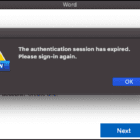


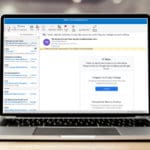


Write a Comment