macOS Mojave offers a pretty nice lock screen background when you upgrade your MacBook to the latest operating system. The wallpaper that you see after the upgrade is also based on dynamic display and adjusts with daylight hours. You can also change the lock screen background and wallpaper on your Mac with a few easy steps.
Related Articles
- Enable Dark Mode and Dynamic Display on macOS Mojave
- How to customize the Dock in macOS
- Find and install hidden wallpapers on macOS Mojave
Change the Lock Screen background on macOS Mojave
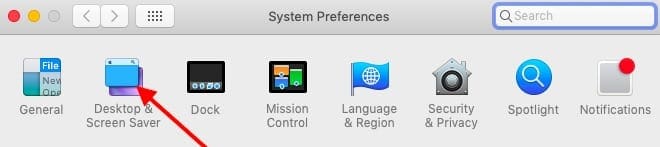
- Click on > System Preferences > Desktop and Screen Saver to get started
- Click on Desktop tab
- By default, its set to Mojave and offers you 3 options: Dynamic, Light and Dark
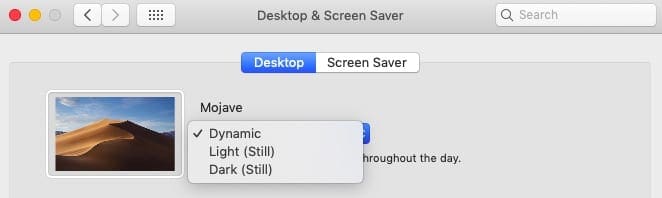
- In order to change and use your personal photos, click on Photos
- Drill down to a Photos folder and choose the desired image
- Once you select the image, it defaults to ‘Fill Screen’

Choose your own image from your Photos to set up as the screen background. - Adjust this to your preferences based on the type of image you picked
- This sets up the new image as your lock screen background
- How to change the screen background back to Mojave defaults
- If at any point, you decide to change the lock screen background or the wallpaper to the Mojave defaults, its easy to do so.
- Click on > System Preferences> Desktop & Screen Saver > Desktop
On the left hand pane, select Apple followed by Desktop Pictures
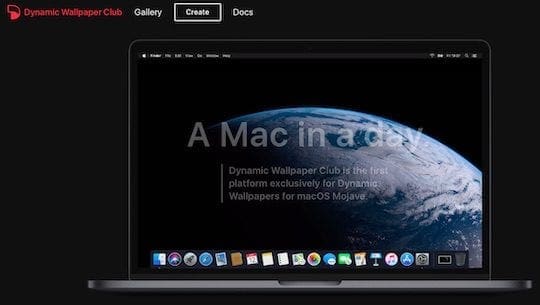
- Click on one of the two pictures under Dynamic Desktop to select the Mojave default image
- That’s it! This will change the selected background to the default macOS Mojave background on your MacBook.
- Creating your own Dynamic Display image on macOS Mojave
- As of writing, Apple has not provided a direct way to create your own dynamic wall papers that you can use as your MacBook Screen Background. There are however third party apps and such that provide you with the ability to transform your personal image into dynamic wallpaper.
- Dynapaper works well for creating native Mojave wallpaper files. It helps in creation the .heic dynamic wallpaper file based on the image and the parameters you supply. This is somewhat expensive.
We hope that you found these quick tips helpful. Please let us know in the comments below if you have any questions or want to share an app that provides more screen background options for macOS Mojave.

Obsessed with tech since the early arrival of A/UX on Apple, Sudz (SK) is responsible for the original editorial direction of AppleToolBox. He is based out of Los Angeles, CA.
Sudz specializes in covering all things macOS, having reviewed dozens of OS X and macOS developments over the years.
In a former life, Sudz worked helping Fortune 100 companies with their technology and business transformation aspirations.
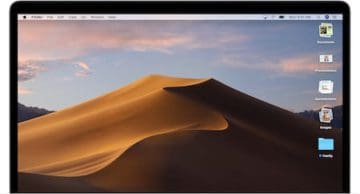
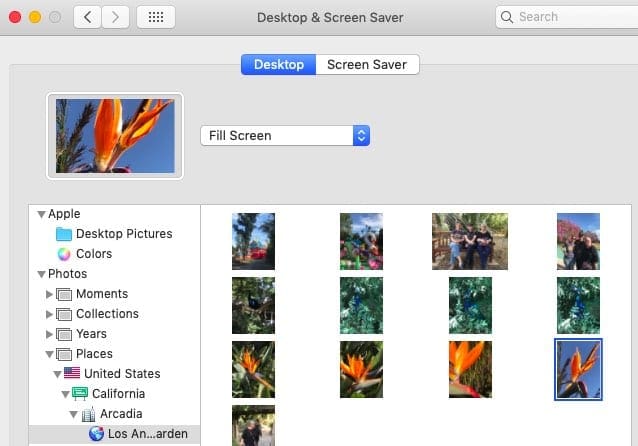






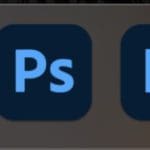


I changed the Mojave.heic file as instructed and when I start or launch my computer there is now NO image behind my admin icon and the password box, it is black.
I don’t have my desktop image matching my login image.
This all worked just FINE in Mountain Lion 10.8.5 but on both my Sierra and my Mojave systems I now have NO image when I start or launch my computer.
The instructions for Sierra and High Sierra differ where you have to go into /Library/Cache etc. but while the image I want is there the OS isn’t seeing it.
On both machines using the applicable OnyX version, I even set the launch image in the Login setting and neither Sierra nor Mojave will view the image I want – it’s just black instead even though the appropriate image files are in the designated folder locations in the designated/instructed formats.
Why every single OS release has something broken but Mountain Lion was perfect is beyond me.
Oh, and the battery draining too quickly fixes?
They don’t work either. Followed all of the instructions including changing to 25 and the drain is the same when not plugged in, but a day ago when Mountain Lion has installed my battery worked perfectly.
Gotta love it. Got rid of windows laptops because of virus issues constantly and instead, I get broken OS updates directly from Apple. Lovely.
I can’t want to not be able to update my iPod from iTunes and lose my library and access to thousands of dollars of music all because Apple doesn’t want to support iTunes anymore and assumes everyone is using an iPhone and wants a streaming service for content.