How Do I Open Mac’s .pages File Format on Microsoft Windows?
Pages, Apple’s word processor, lets you create different types of documents on a Mac, iPhone, and iPad, from simple text documents to creative page templates with graphics. Unfortunately, no direct method exists to open a file with the .pages extension on Windows. You’ll have to convert the document into a file format compatible with software you use on Windows, like MS Word, to view or edit the file.
Apple .pages are not supported on Windows so you cannot open them using Microsoft Word.
If you want to view or edit a .pages file on a Windows PC, Windows will ask you to choose an app to open the file, but there will be no app to complete this task.
So, what can you do to view or edit a Pages file on your work or home Windows machine? There are a few simple solutions.
Contents
Export Pages File to a Different File Format
The easiest solution to view or edit your .pages file on Windows is to export it directly from Pages on your Apple device to a file format compatible with Windows (e.g., .docx).
Export .pages File Using a Mac
- Open the document in Pages.
- Click File, then navigate to Export To and select the desired file format from the list:
- PDF – Allows the document to be opened as a PDF file, typically using Adobe Acrobat. However, most web browsers can also open this type of file.
- Word – This option will allow you to export your file in a .docx format so you can open it in Microsoft Word.
- EPUB – This option makes the document viewable in eBook readers, such as Kindle and Apple Books.
- Plain Text – The text is exported into a .txt file that has no formatting. You should be able to open this file using Notepad on a Microsoft device.
- Rich Text Format – Also referred to as RTF, is best used if your document contains tables. Microsoft Excel can’t open RTF tables, but Microsoft Word can.
- Images – You can select to export certain pages as images, with the option to include smart annotations and comments on the image. You can choose between the following image formats: JPEG (high quality), JPEG (smaller file size), PNG, and TIFF.
- Pages ‘09 – Allows the document to be opened in the older versions of Pages.
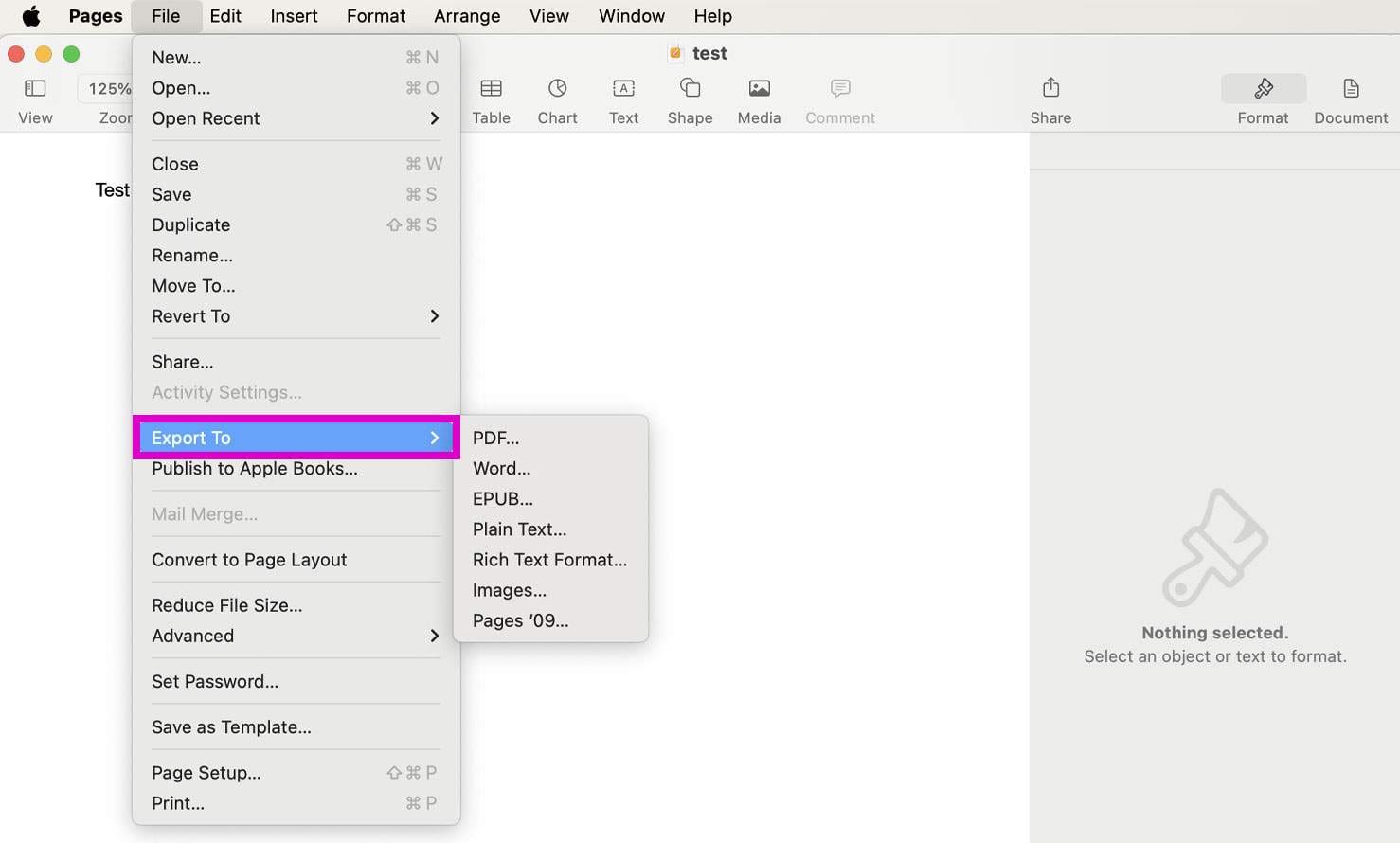
Naturally, if you only need to view your Pages document on Windows, it’s best to export it to PDF. However, if you need to both view and edit your file, it’s best to export it as a Word document or RTF.
Export .pages File Using Your iPhone or iPad (iOS)
For iOS 17, the steps for exporting a Pages file using your iPhone or iPad are fairly simple:
- Open the document in Pages.
- Tap on the …
- Tap on Export.
- Choose from one of the file formats presented (PDF, Word, EPUB, Plain Text, RTF, Images, or Pages Template). We recommend Word or PDF for a Windows device, though you can also export the document as a plain text file if you wish to remove formatting.
- Share via Mail, Messages, and other apps you have installed on your device like Dropbox.
Open .pages Files on Windows Using iCloud
Another good solution that will allow you to open, view, and edit a .pages file on a Windows machine is iCloud.
- Head to com and sign in with your Apple ID. If you don’t already have one, you can create it (regardless if you use any Apple products or not) by clicking on Create Apple ID.

- Login to your iCloud via browser and select Pages.
- Once in Pages, click on the upload icon under Recents.

- Once uploaded, right-click on the document and select Download a copy.

- Choose format (Pages, PDF, or Word) and wait a few moments until iCloud creates a file for download.

- Save the file to your desired location.
Tip: You can also copy/paste the data from the Pages File in iCloud to Word in Windows (or whatever word processing program you use on your Windows PC).
Convert .pages for Windows with Online Tools
If you don’t have access to iCloud site or a Mac/iDevice to make the conversion for you, there are some additional online options that will get the job done.
Tools like CloudCoverter, FreeConvert, and Zamzar (to name a few) offer file conversion services. Depending on your file size and/or the number of files needing conversion, these online services may be free or require paid subscription. Additionally, some services may require you to register.
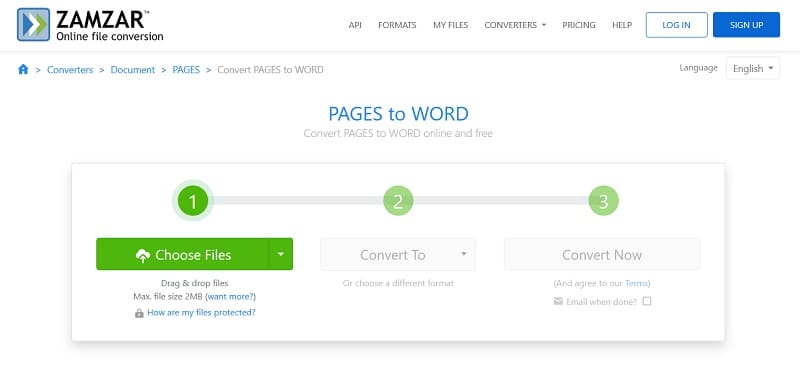
These sites are relatively easy to use. Simply upload your .pages document, select the file format compatible with Windows, and let the converter do the work for you.
Depending on the service, you may have an option to upload documents from a variety of sources including Dropbox, Google Drive, OneDrive, or an URL.
Open .pages Files on Windows Using LibreOffice
If you have a larger Pages file you need to open and edit on Windows, LibreOffice is a good solution. This free, open-source office productivity suite lets you import files with .pages extension without a problem.
- Download LibreOffice from the official website https://www.libreoffice.org/.
- Double-click on the Installer and follow the installation wizard to install it.
- Run the program and then click on File > Open (or Ctrl + O).

- To convert your Pages file to a different file format, click on File > Export As. You can choose between PDF and EPUB.

- To save a copy of your file, click on File > Save As.

The default file format is .odt, but you can also change the file format by selecting a different one under Save as type. You can save it as .docx, .doc, .rtf, .txt, .html, and more.
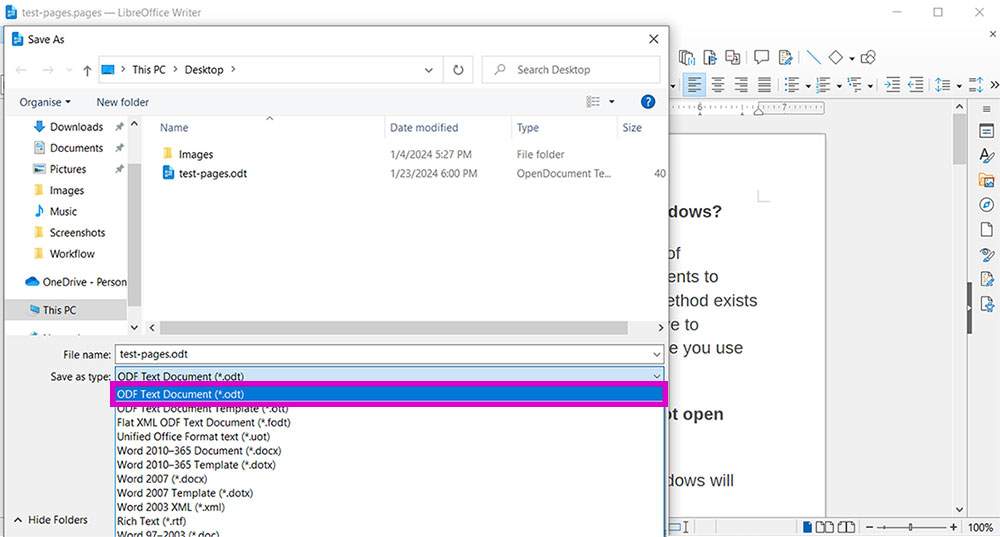
You might get a warning that the document can’t be saved in the desired file format due to content formatting issues. Don’t worry, you can always choose the different file type, or simply save it in LibreOffice native file format .odt, which you can also open using MS Word.

Obsessed with tech since the early arrival of A/UX on Apple, Sudz (SK) is responsible for the original editorial direction of AppleToolBox. He is based out of Los Angeles, CA.
Sudz specializes in covering all things macOS, having reviewed dozens of OS X and macOS developments over the years.
In a former life, Sudz worked helping Fortune 100 companies with their technology and business transformation aspirations.

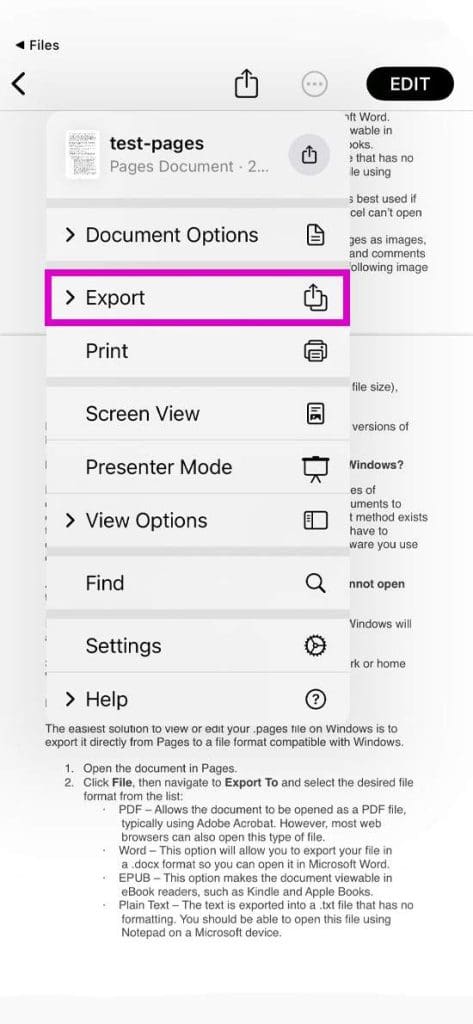
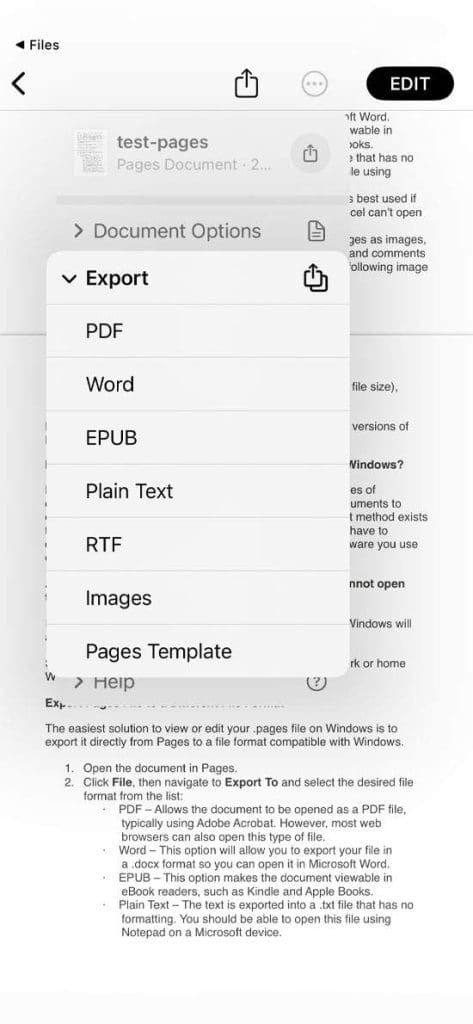
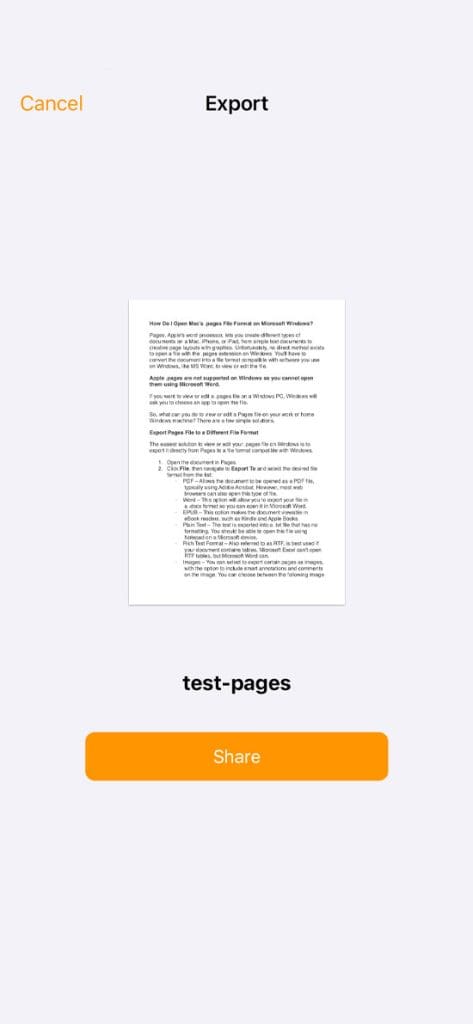
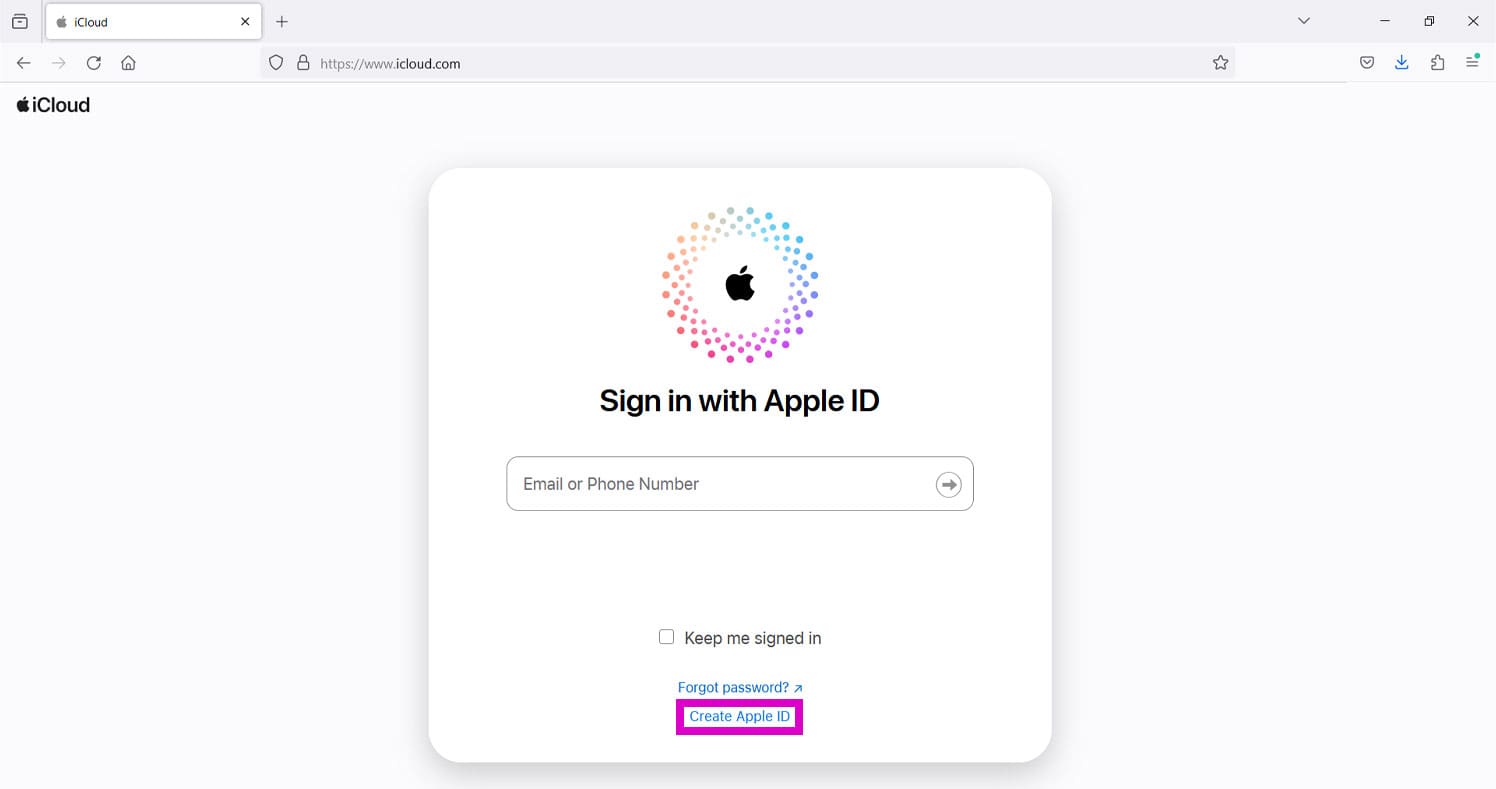
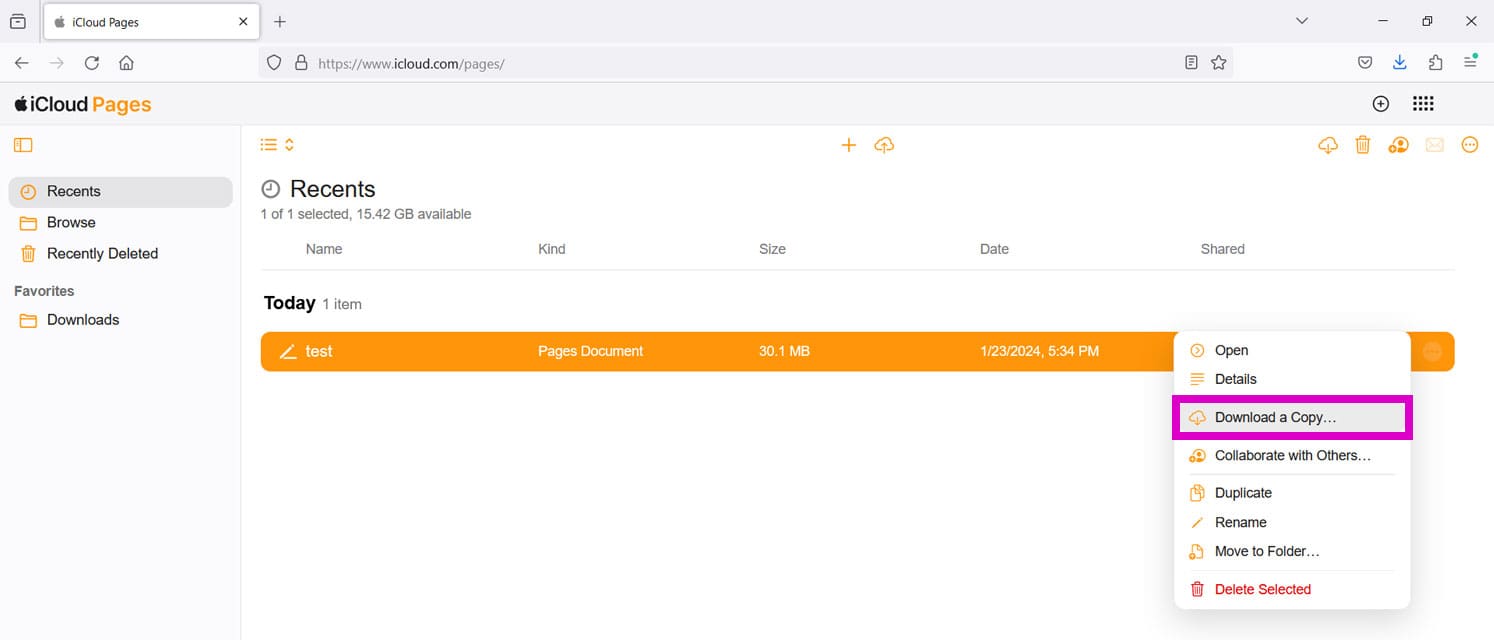
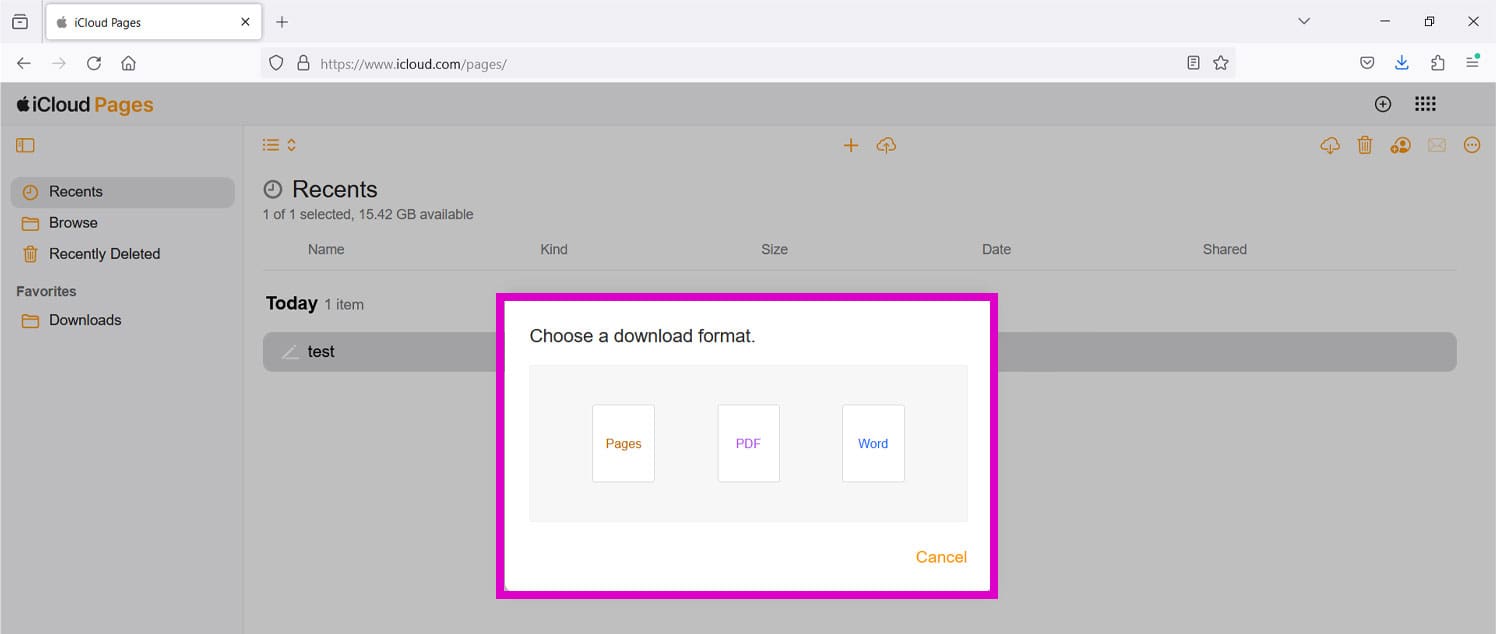
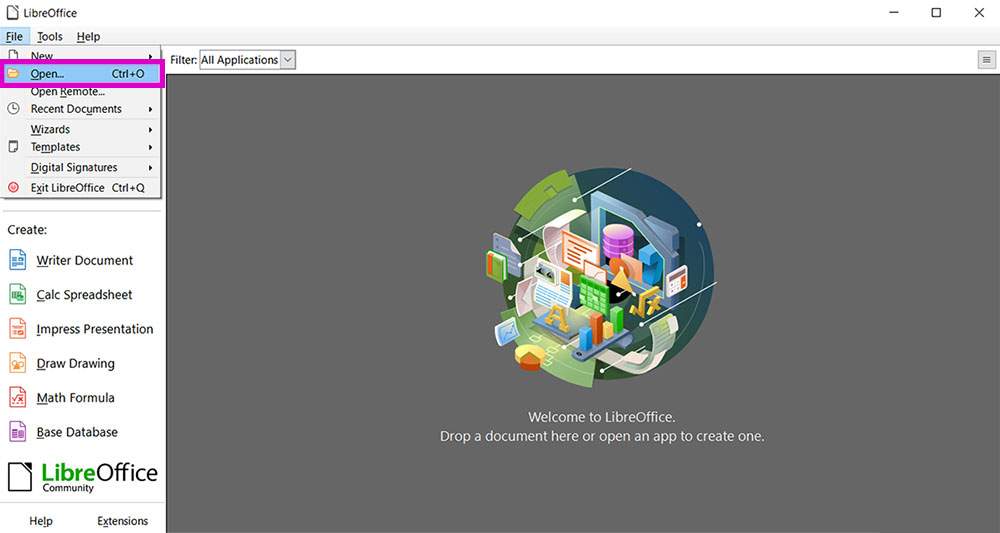
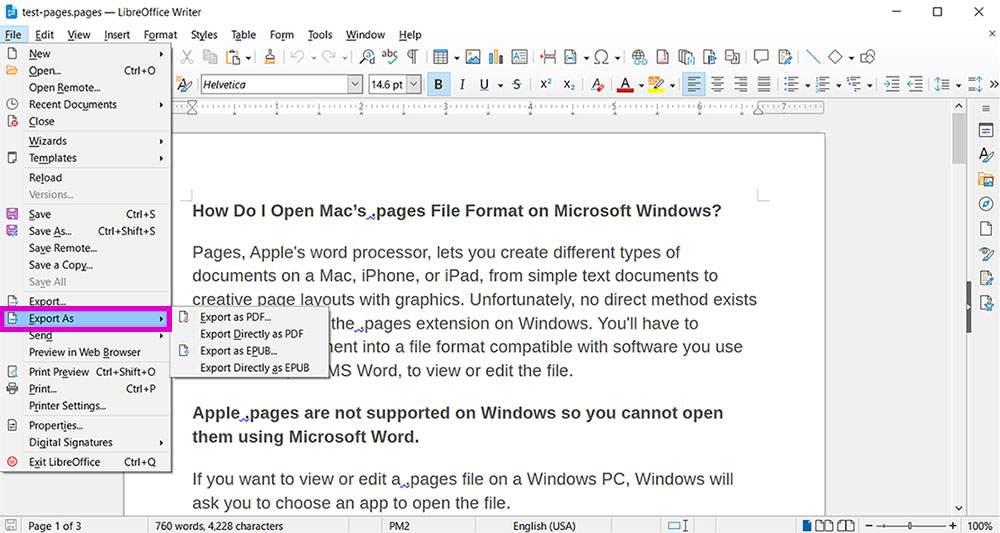
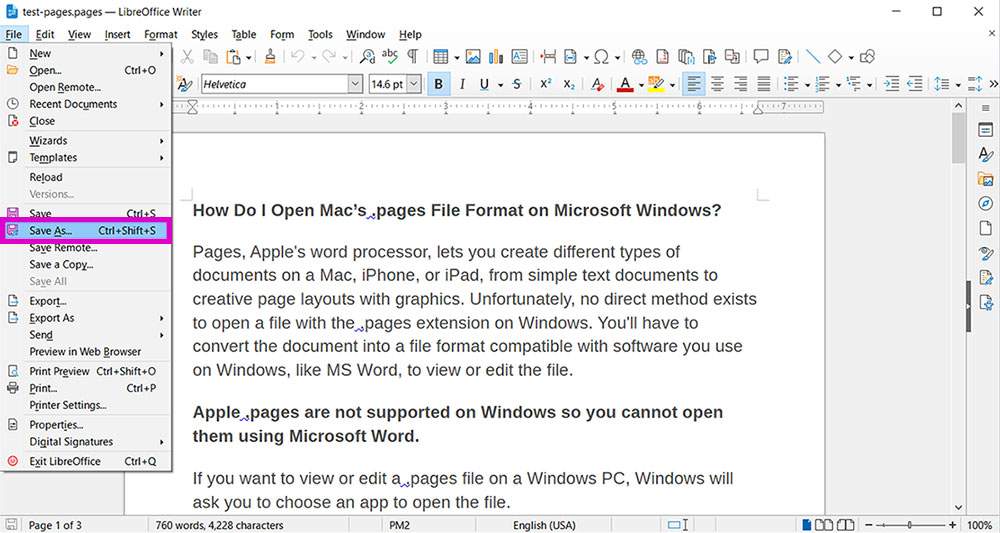


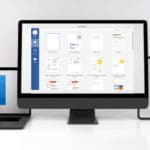
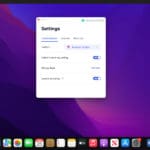
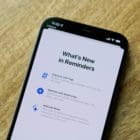




Apple’s Pages is a word processing system for children. Why would anyone have to open up an !Cloud account to do serious work. What a joke.
For all conversions I try to find a free online service nowadays, from pages to doc as well. Worked fine. But: You must be onine. Confidential texts wind up elsewhere. Just google “pages to doc online”.
.pages open in icload does not work if you don’t have an apple device.
icload ask me to turn on pages on an apple device first.
i don’t have an apple device so no way to do it.
thanks for the help!
Why can’t Word open the dang file.
Hi Pat,
Sorry Word isn’t opening the .pages file. Microsoft Word doesn’t recognise .pages files, so you need to export from a Mac or iCloud first. Try using iCloud to download the file to your Windows PC. For this to work, you need to make sure you store the .pages documents on your iCloud account first.
1) On your Windows PC, visit iCloud via a web browser
2) Sign in using your Apple ID
3) Choose Pages from the list of iCloud Apps
4) Find your previously uploaded pages document and select the Tools icon (wrench)
5) Choose Download a Copy and select Word–this saves it to your PC as a .docx
And use it as you normally would via Microsoft Word on Windows. If you need a .doc file, you MUST export directly from your Mac–iCloud does not offer .doc export options.
I hope this helps!
SK
This advice by SK totally set me straight – this being May 2018, in case the situation changes.
I skipped any Word conversion steps though and instead I edit Pages online with my newly created iCloud account in the native Pages environment and download as a PDF without issue for final output to print or to make a jpg.
Process: Someone else starts the document in their iCloud on a Mac and they are saving it to a Google Drive we share. Don’t ask me how they do that. I in turn download the .pages file to my Windows desktop computer and throw that file up to my own iCloud and carry on with edits in my own Pages. Since I’m the last one tasked with editing and proofing, when I’m done I’ll transfer my Pages versions up to the shared Google Drive. It’s way easier than I’m probably making it sound.
This did not come out for me the way you describe. When I unzip, I get the following:
Data (folder) – contains 7 graphic image files, all but one looks like a colored square
Index (folder) – 7 .iwa files and a folder labeled Tables. Tables contains 39 .iwa files
Metadata (folder) – 2 files are .plist , one has no extension
preview.jpg
preview-micro.jpg
preview-web.jpg
There is nothing identifiable in any of the folders. The preview.jpg is the only decent size image of the first page that I can convert to a PDF for my user. She claims there is a 2nd page but I cannot find it. Help?
This opened up a part of the file only. I could view the first page (as a jpg), but not the rest of the document. There was no pdf file in the extracted zip file. Not sure how to view the entire document.
I work for a print shop, a client sent me a file w/a .pages extension. Thankfully, I simply changed the extension as per your instructions. EUREKA!
The jpg. version of the document was heavily pixelated and poor quality, but thankfully it included all the elements in a .png format. I was able to import all the pieces and re-set the typeface manually. Didn’t mind so much as I design signs, banners and t-shirts continuously here at the shop.
All in all, thanks for the tip. Thought I might’ve been stuck w/a poor file.
Outstanding tip. This worked like a charm and saved me a lot of time.
The MS site helps were complete junk.
Instead of providing this simple solution (which is pretty certain that they knew), MS linked to two endorsed third-party software downloads that were crammed with bloatware. Oh, and btw, neither of them worked.
Thank you!
There isn’t any QuickLook folder. There’s a file named preview.jpg that hopefully contains the complete content of the original document.
This sure did not work for me.
It doesn’t work on vista. it only shows me the cover page. no pdf file. only jpg files.
When I rename it, there is a box that pops up and it says;
“Please insert the last disk of the Multi-Volume set and click OK to continue.”
Please help me!
Thanks,
buckleslove
Is it me or does Pages no longer contain a PDF? That makes it less appealing. I always knew that I could get to the PDF file, but now there’s no PDF. Sure, you can export each and every file you create in other formats, but that is not at all convenient. It seemed to me that the PDF file was a guard against lock in. Even if I didn’t have access to Pages, I could still open the PDF. But now .pages just seems like another way to lock in users, or at least make it extremely difficult to leave if you create very many documents.
not just you.
I see no .pdf
I saw jpg preview, but it only shows the first page of a several page document.
this PAGES file thing is horrible joke to play on non-Mac people.
Apple will not win me over with this junk.
Apple have changed the way their files work with a new update and hence we no longer have a .pdf file inside.
Awesome! Worked correctly on the first try and we’re on a tight deadline. thanks for the tip
Dear Robin,
How you did it? I tried to right click on the file but I can only change the file name, not the extension.
Regards.
When I right clicked on the pages file, I can only change the file name but not the extension.
Any one can help.
Thank you.
Thank you for the shared knowledge. 😉
This is a very useful tip. Would of never known you can do that. Thanks!
THANK YOU SO MUCH.
SUCH A SIMPLE SOLUTION.
I WILL DEFINITELY REFER TO YOU WHEN I HAVE AN ISSUE.
REGARDS
PETERM
BYE BYE
THANK YOU FOR I READING FOR LOOK THIS WORKING
THANK YOU SO MUCH
Thank you so much for the Tips………….. 🙂
perfect, you offer an easy fix for this PC user ~ thank you! thanks too for maintaining a website that loads impressively fast even using a turtle-slow dial-up internet connection (i.e., 28.8 kbps). most appreciative …
Excellent tips, this tips save my time 😀
Thank you.
Just received a PAGES file from a client, and had no idea of how to open it. Your technique worked perfectly. Thanks for the tip!