Having a device outside the Apple ecosystem can be frustrating at times. Apple doesn’t make it easy for Windows machines to connect to iPhones, but it’s not impossible. In this article, we’ll be showing you a few ways to sync text between iPhone and Windows PC.
Contents
Three Ways to Sync Text Between iPhone and Windows
We’ve got three solid methods for syncing your messages to your PC in various ways. Depending on your needs and software options, one might work better than another. Let’s get started.
Pairing Via Bluetooth
Windows has come a long way in making greater device connectivity possible, with both Windows 10 and 11 offering the handy software tool Phone Link. With this, you can use Bluetooth to achieve limited syncing with your iPhone. Thankfully, this functionality includes text messages. Here’s what to do:
1. Open the Phone Link via the Search Bar.
2. Choose the “iPhone” option on the welcome screen to continue.
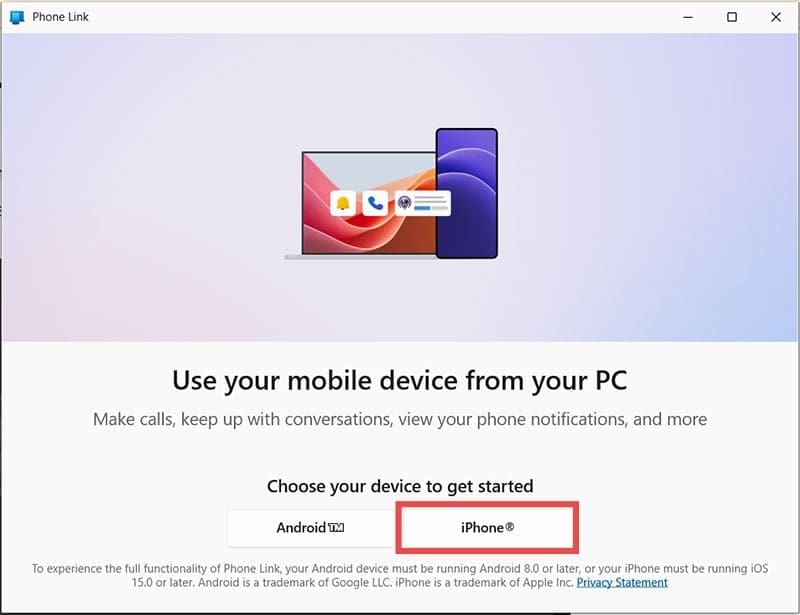
3. If need be, turn on your Bluetooth to continue the sync.
4. A QR code will then pop up. Scan this with your iPhone to bring up the app.

5. Press “Open” to begin the process.

6. Enable Bluetooth, accept the Privacy Statement, and your iPhone will be ready.

7. Return to your PC and you’ll see a verification code appear. Input this into your iPhone, click “Pair” and the devices will start syncing.
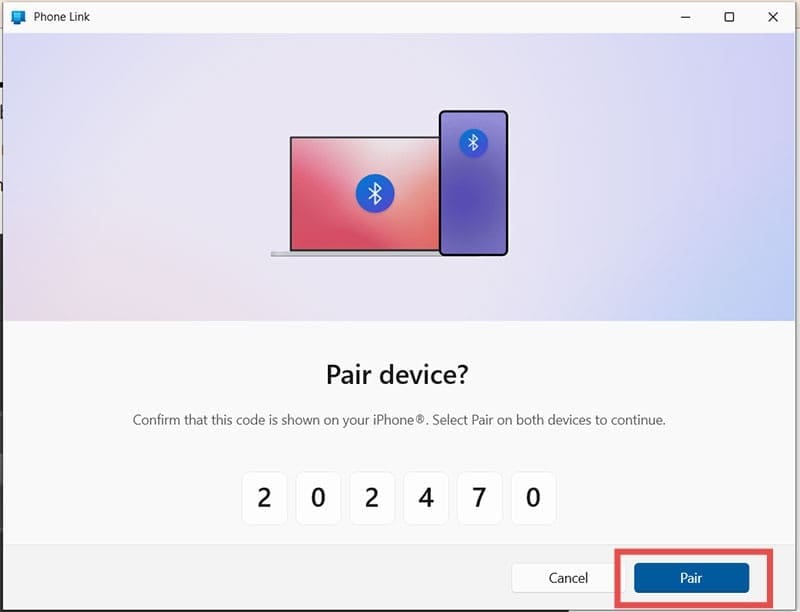
Phone Link will now run with your iPhone and be accessible via your System Tray. With the devices paired, you’ll be able to see your text messages, make or take calls, and other phone essential functions.
Intel Unison
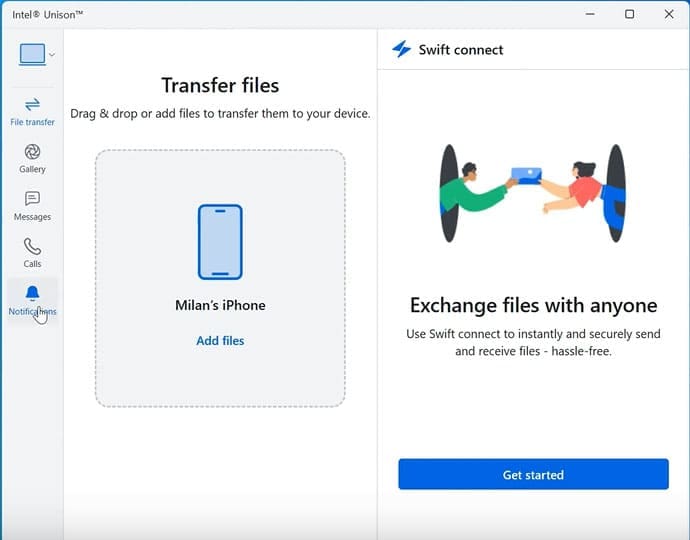
If you’ve got Windows 11 installed, another solution is the free Intel Unison app. This allows for Android devices and PCs to communicate with iOS via Bluetooth. You’ll need to ensure that the app is downloaded both on your phone and PC to use. To sync devices, you’ll have to scan a QR code and enter an eight-digit verification code.
Once connected, you’ll be able to seamlessly sync messages via the dashboard.
Unfortunately, Intel Unison will be discontinued in June 2025, so if you’re going to use this app, you’ll need to do so soon.
USB and iTunes
If you’re looking to sync text from iPhone to Windows to back them up, then a great way to do so is the longstanding method of syncing an iPhone to a computer via iTunes. Ensure both your phone’s software and iTunes are fully updated before you begin:
1. Plug your iPhone into your PC via a USB cable and start up iTunes.
2. Unlock your phone to ensure it connects.
3. If you’re connecting for the first time, you’ll need to allow access. To accept, hit the “Continue” button. Confirm access on your iPhone too by pressing “Trust” to continue.
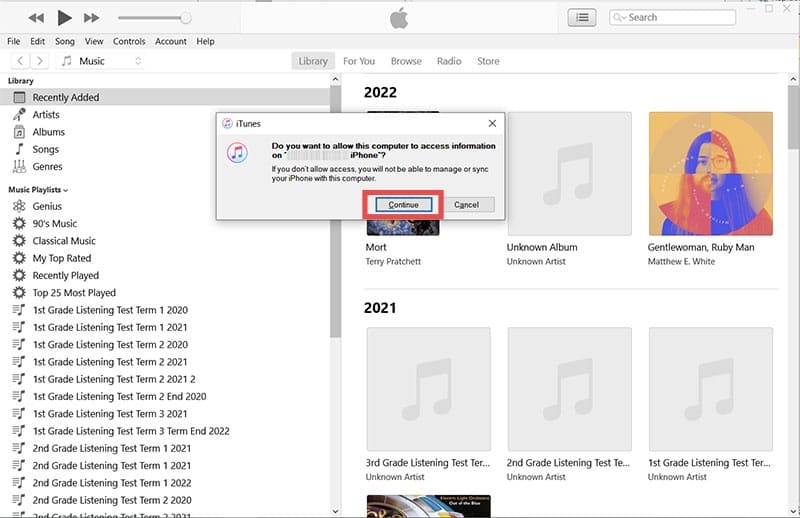
4. To access your iPhone, click the phone icon at the top of the screen, just below the menu bar.

5. To back up your iPhone, including all its messages to your machine, select “This Computer” under Backups and then click “Back Up Now.” All files will begin backing up to your PC.
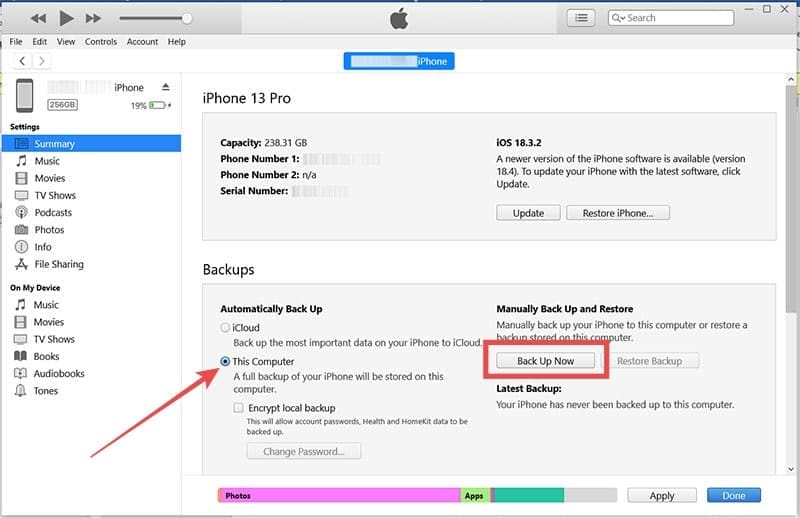
It’s important to note that you won’t be able to access text messages from this backup file, but they will be stored.

As an avid gamer, I’ve run into my fair share of error codes and weird faults that have forced me to find fixes to problems I never anticipated. That gave me a passion for sharing those fixes with others so we can all game without feeling like our hardware is rebelling against us.










Write a Comment