Google is the dominant search engine worldwide, with 92.05% of the market at the time of writing. In addition to search, the company offers email, a cloud-based productivity suite, videoconferencing software and more.
Unlike many companies, Google provides the vast majority of its software and services for free, especially for consumers. Even when the company does charge it’s usually for the enterprise version of its services.
One major downside to using a company’s free products and services is, more often than not, the customer and their information are the product. That is certainly the case with Google. The company is able to offer the majority of its services for free because of the data it collects — data it then uses for its advertising business.
Contents
Google’s Privacy Track Record
Unfortunately for Google customers, the company’s privacy track record hovers between bad and abysmal.
The company has faced repeated criticism for how it processes email in its Gmail service, with critics believing it goes beyond what is absolutely necessary to provide a service.
Google’s popular Chrome web browser has been labeled by The Washington Post as “spy software,” with technology columnist Geoffrey A. Fowler making a strong case for switching to a more privacy-conscious browser. In fact, Google is currently being sued for allegedly continuing to track users’ browser usage even when in private Incognito Mode.
Google also drug its feet releasing updated versions of its software that complied with Apple’s privacy labels. Apple now requires new and updated apps to disclose what data they collect and use to track users, yet Google failed to update its apps for months after the change. Many, including DuckDuckGo, believed Google was intentionally trying to avoid disclosing how much data it collected.
While there may be no way to completely stop Google from tracking your data and activity, there are a number of steps you can take — especially if you’re on an iPhone, as opposed to an Android device.
Check the Settings of Your Google Apps
The first step to protecting your data and privacy from Google is to clearly understand what information is being collected by any Google apps you have installed.
- Open the App Store and tap the Search icon at the bottom.
- Type the name of the specific app Google app and tap Searchon the keyboard.
- Tap the app you’re searching for and scroll down to App Privacy. This will list all the data the app is collecting and tracking.
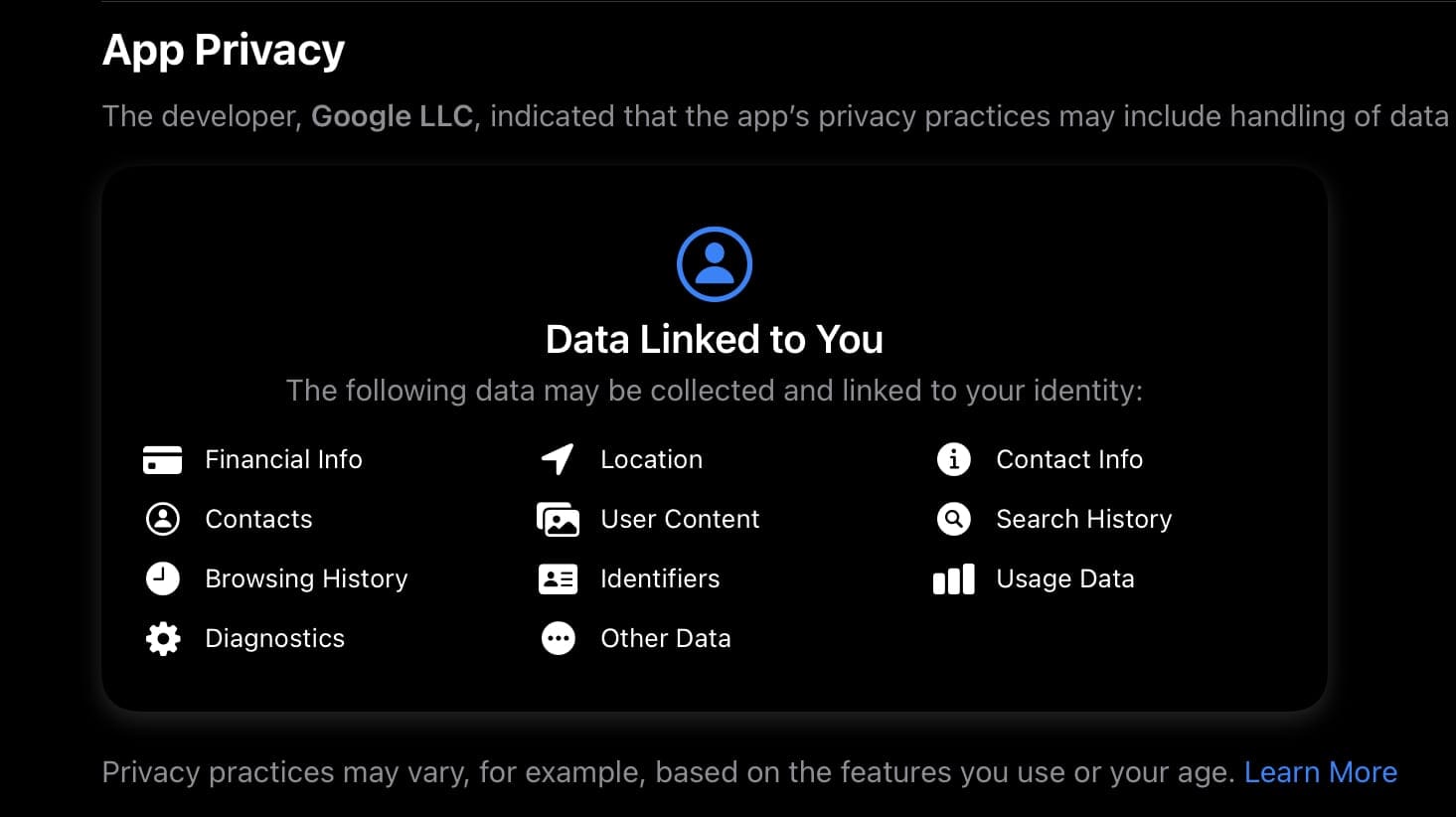
Activate Icognito the Google App
While each Google app is slightly different, the settings in the main Google app provide a good guideline for the other.
- Open the Google app and tap your profile icon in the upper right.
- Tap Turn on Incognito.
- Once Incognito Mode is active, Google is not supposed to track your searches or history.
Optimize Privacy and Security Settings
There are additional settings in the app that can be optimized to further protect your privacy.
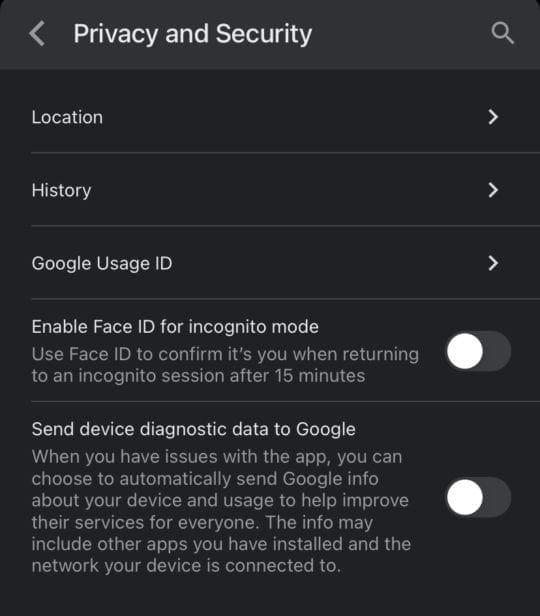
Location
- Open the Google app and tap your profile icon in the upper right.
- Tap Privacy and Security.
- Tap Location and toggle off the Allow location services in incognito mode option.
History
- Open the Google app and tap your profile icon in the upper right.
- Tap Privacy and Security.
- Tap History.
- Clear the App History and Cookies.
Google Usage ID
- Open the Google app and tap your profile icon in the upper right.
- Tap Privacy and Security.
- Tap Google Usage ID.
- Tap Reset Google Usage ID.
Turn Off Diagnostic Data
- Open the Google app and tap your profile icon in the upper right.
- Tap Privacy and Security.
- Toggle off Send device diagnostic data to Google.
While it is almost impossible to fully prevent Google from tracking you, taking the above steps will go a long way to limit how much information the company gathers. It’s also a good idea to periodically engage in these housecleaning steps for maximum effect.
I have been working in IT for over 25 years. As a child, I delighted in tinkering with radios, VCRs, and TVs—a passion that still resonates with me today. I possess an extensive array of TV and music streaming tech, fostering my ongoing fascination with these innovations, which I enjoy documenting through my writing. When I’m not engrossed in technological pursuits, I enthusiastically support my Chicago Bears or the Chicago Cubs. Additionally, I indulge my passion for collecting baseball cards, amassing a collection that some might consider excessive.
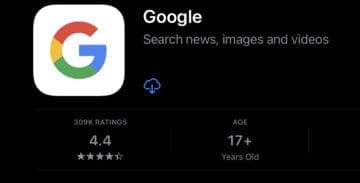







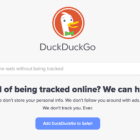

I don’t want any google services anywhere near my ipad, but cannot block their gaming adverts which appear in free games. There are NO age restrictions in place
And certain settings in google options are permanantly ‘greyed-out’ so that the user cannot switch these options off. All you get if attempting is a ‘are you sure, please reconsider and try later’ message.
I’m sure this is quite illegal.