Metadata holds the keys to your file information. Well, really, it holds the information to your file information. Technically speaking, metadata describes aspects of other data. It may seem like something out of Inception, but it is far from fiction in how it is used in everyday life. With metadata, we can better categorize files, manage warehouse stock, and even retrieve historical data associated with particular events.
Metadata specialists keep and maintain massive data sheets filled with data specs, but for home use, metadata entry is automated. Our computers store metadata for files by default. It may not be the most extensive list, but it is thorough enough that those looking for file types, date created, etc., will be able to get the information they need.
If you are a MacBook or Mac Desktop user and ever need to access this metadata, doing so is as simple as right-clicking on a file.
Contents
What Metadata Can You Access Through File View?
Metadata isn’t the Magic Eight Ball of your files; it will only give you the information that pre-exists for it. Therefore, if you need to view the reading level of a draft of a children’s book you’re writing, it won’t be stored in your metadata unless you include it. If you need to see how many pages the document is, that’s a different story.
The information included in File View that is most commonly needed is under General. The labels for the information may vary depending on what kind of file it is. For instance, a .mp3 will have labels oriented towards music and audio files: genre, artist, duration, etc.
General
- Kind: type of file
- Size: size of file
- Where: where the file is stored
- Created: date of original file creation
- Modified: when the file was last changed
There are five other categories with more in-depth data. You will find that you can customize some of the metadata using the spaces provided in these categories. There is a space at the top of the File Viewer to add tags. You can choose to use pre-existing color tags, or create a new tag by typing in the word and pressing Enter.
More Info
Under this tab, you will find the title of the file, the software used to create the file, encoding software, resolution, security measures, and how many pages are in the document (if applicable).
Name & Extension
Here, you can opt to change the name of your file. You can also choose to hide the extension (the file type included at the end of the name).
Comments
There is an empty text box for you to add any notes about the file.
Open With
Select with which program you’d like to open.
Preview
View the thumbnail of your document.
Opening Up Metadata View
If you have determined that the information you need can be accessed through this metadata view, then great! Let’s open that file view window for you.
- Open a Finder window by clicking the icon with the smiley face on your dock.
- In your Finder, search for and select the file you want to access.
- Right-click on the file.
- On the pop-up menu, select Get Info.

- A window will appear listing the information mentioned above.

Accessing Metadata Using the Terminal
If you know the metadata you need for a file exists, but the File View won’t be able to provide that for you, there is a way to access this in-depth data.
- Open Terminal on your Mac. You can either search for Terminal by clicking on the magnification icon on your desktop bar or by going to Launchpad.
- Type in “mdls,” followed by one space.
- Open Finder and search for the file you wish to access.
- Drag the file into the Terminal. The file path will be copied into the Terminal command.

- Press Enter.

Pressing Enter will complete the Terminal command, and you will have successfully unraveled your file’s metadata.
In Conclusion
If you ever feel the need to set up a larger list of metadata for your files, you can easily do so with any spreadsheet software. Mac’s Numbers, which is usually included in the iOS software, can get the job done for you, but something like Google Sheets may be more thorough.



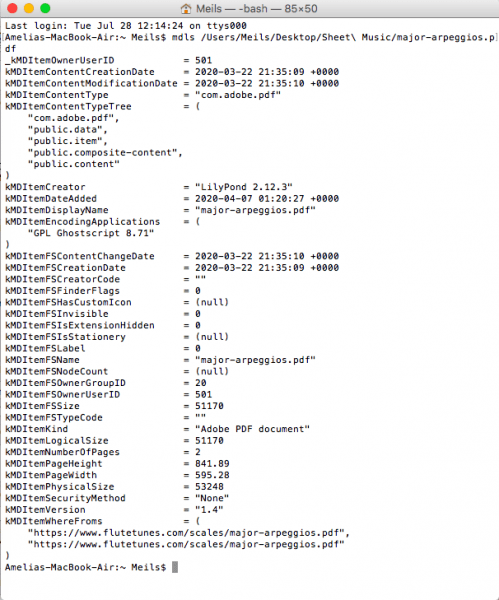









Write a Comment