If your Apple Watch pings all night long, you’re not the only one experiencing this annoying issue. Even if you enable Silent Mode during night hours, this annoying behavior persists. It’s as if the device is continually disconnecting and reconnecting to the charger. Let’s explore what could be causing your Apple Watch to ping at night and how to fix this problem.
Contents
How Do I Stop My Apple Watch From Pinging at Night?
Check Your Charger
If your Apple Watch pings while charging, this indicates the device stops charging for a few seconds and then starts charging again. The charger itself could be faulty. Use a different charger and check if the issue persists.
Ideally, use only Apple-supplied chargers. Cheap chargers can overheat, and even shut down for a few seconds. If you’re using a third-party charger, buy an original Apple charger, and check if you notice any changes.
Get the Latest watchOS Updates
Many users noticed this issue started occurring after installing watchOS 8.3 and watchOS 8.5. They’re convinced there’s no problem with the charger and this strange behavior is caused by a software bug. If you’re not running the latest watchOS version, check for updates. Install the latest watchOS release, restart your device, and check if you’re still experiencing the same issue.
If those annoying pings are indeed caused by a software bug, Apple may have already patched the problem in the latest watchOS version.
Turn the Volume Down Completely
Try turning the volume down completely on your Apple Watch. Enabling Silent Mode doesn’t stop the device from pinging at night. Go to Settings, select Sounds and Haptics, and use the Volume Down button to decrease volume.
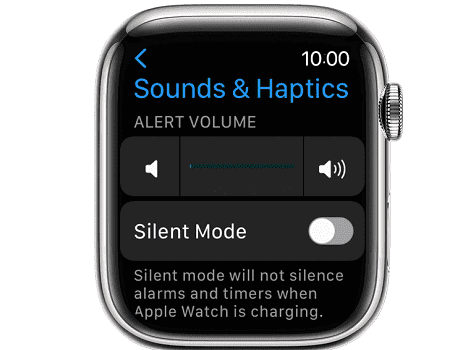
You can turn the volume up in the morning. Many users confirmed this workaround did the trick for them. Check if this quick solution works for you as well.
If the issue persists, contact Apple Support for further help.
Conclusion
If your Apple Watch pings during night hours, make sure it’s charging properly. Check your charger and power source and ensure they’re working as expected. If you’re using a third-party charger, switch to an original Apple charger. Make sure your device is running the latest watchOS version. If the annoying pings persist, turn the volume down completely using the Volume Down button.
Have you experienced similar issues with your Apple Watch? Did you find other ways to solve the problem? Share your thoughts in the comments below.

Madalina has been a Windows fan ever since she got her hands on her first Windows XP computer. She is interested in all things technology, especially emerging technologies — AI and DNA computing in particular.










I have this issue-just started recently. Going to switch to my original Apple charger and see if that fixes it.
It is not the charger’s fault. I am using the same charger for months. The dinging restarted after updating to 10.1. What is the real cure>
I recently got a version 5 replacement watch because of battery problem. On 2 occasions it has started ticking like a mechanical/regular clock every second (in time with the second hand on the watch face). Both times it started after beginning to charge at night. On the second occasion it continued even after I stopped charging the watch. I was able to stop it ticking by entering my 4 digit code to open the watch. I also noted that the list of apps (after pressing the crown) were scrolling in time with the ticking (every second).
Any ideas?
Same thing, started a couple of months ago. Since the new CEO took over, there are numerous issues like that which do not get taken care of, no matter how prevalent. This guy is a useless money lord, all he is interested in is profits, their customer service all gone to hell in a hand basket essentially. My Mac stopped working and the “Geniuses” told me I needed a new motherboard due to water damage. Third party company told me there was a wrong chip used on my motherboard, by Apple. The computer was only one year old and they didn’t know enough to see that it was their own fault. Utterly useless. Thinking of moving away from anything Apple.
Unfortunately Microsoft is even worse.
I use an apple Charter bought directly from apple and it still pings through the night i ha have iOS 9.5.2. It is so annoying
Brand new series 7 I purchased does the same thing.
I have stopped using my watch because of this issue. It literally would wake me up at night with all the pinging. It is not the charger, it’s the phone. I have it in silent mode during the night and it still does it. The only solution it not to use it or charge it during the day. So stupid.
This watch by the way didn’t always do this…just the last several months.
Theater mode worked for me.
This is a software issue. Apple needs to resolve it.
I experienced this problem only after I upgraded from my Series 4 watch to an SE, setting up the new watch today, 10th Feb 23. I use a Logitech brand combined phone and watch charger stand which is really handy so I dont want to be forced to use the Apple charger. I have not had any issues with the Logitech charger until the upgrade to an SE Watch, which is really disappointing – you dont expect buying the latest model to introduce a problem like this.
I hope Apple are going to do something about this and advise their customers as it is a really poor way to reward customers for upgrading their watch – ref all the disgruntled customers commenting here.
(All of the “workarounds” noted on this forum, whilst somewhat helpful do not address what is a piss poor aspect of this upgrade – Apple, please fix ASAP)
I just bought a new Apple Watch ultra. The Watch pings while charging from day one. If the fix is a faulty charger that means I received a faulty charger with a brand new expensive watch. Not happy.
Thanks for sharing this info! Super helpful.
My watch pings all night too !!!
Latest update caused my I watch to ping all the time when I’m charging. Hate this. Wish I hadn’t installed the update a week ago. Now dec 8, 2022
Mine started doing this a few months ago when I installed 6.3. It’s a real pain, it pings through the night if I leave it on charge and also goes black screen with a white Apple logo and will only revert to normal in its own time. I’ve tried it on several chargers – all the same.
Does anyone from Apple read any of these comments?
Apple has a long track record of hamstringing the use of third party accessories via OS updates. It speaks volumes that an accessory that worked fine prior to the update suddenly doesn’t work properly after, yet the Apple branded accessory works just fine. Nobody expects Apple to ensure compatibility with every third party accessory, but we do resent the idea that Apple does this intentionally.
Same problem on two watches, series 4 and SE. Started with 9.0 upgrade, pings upon completion of charging and intermittently until it’s unplugged. It’s driving me bonkers. Just checked, no available updates.
None of these options address my watch’s pinging on the charger. Plus, the apple icon appears while charging, and the watch is quite warm when I remove it.
I speculate that the cause is my watch is an Apple Watch 3 running a WatchOS 6.3 update.
I had this problem several months ago but a watch update seemed to fix it. As soon as I updated to WatchOS9 it came back. I have tried 3 different chargers including the original Apple one and all do the same. I put the watch in silent mode at night so I do not get the ding, but it still lights up.
Ditto. It’s a software issue.
I’m getting this on my Series 4…again. I had this issue on and off during OS8 on both Series 4 and original 2015, it stopped. But really kicked in after OS9..just on Series 4.
Both of them are using OEM Apple “puck” chargers. The “ding” of this going on and off woke me up a few times last night, so I have to silence this thing until I figure out the issue.
It’s absolutely a software issue. I have “Nightstand Mode” turned off and I use only Apple OEM watch chargers. I have 3 chargers, and the watch pings while charging on all of them. Clearly the common factor is the *watch*.
The only way to solve this ridiculous problem is get rid of the Apple Watch and buy a Samsung or other smart watch, Apple clearly has no interest in resolving this problem