Apple has removed the Find My iPhone and Find My Friends apps from iOS 13 and macOS Catalina. But don’t worry — it’ replaced them with something better. That something is a new app simply called Find My. And alongside a new user interface, the app also has some other handy features. Here’s what you should know.
Related:
- iOS 13 could help you curb spam and robocalls automatically
- From speed to battery life, these 7 iOS 13 features will improve your digital ‘quality of life’
- 11 things you can do in iOS 13 that you couldn’t do in iOS 12
Contents
The new Find My app

First and foremost, the new Find My app combines the full capabilities of the previous Find My iPhone and Find My Friends platforms. That means you won’t be losing out on anything.
The app has been refreshed with a new user interface that’s been pared down to its simplest form. There are two buttons on the bottom: one for People and one for Devices.
People will list the contacts that you’re currently able to view in Find My Friends. The Devices tab, on the other hand, will list the devices linked to your Apple ID. The rest of the functionality is essentially the same as the existing apps.
The Find My app has a new trick, however. Namely, it’ll be able to locate Apple devices even if they aren’t actively connected to the internet. You can read about how that works in the next section.
How Find my feature works

The way the Find My app is able to locate offline devices is actually really clever. It basically works like this.
- An Apple device running iOS 13 or macOS Catalina will broadcast a Bluetooth signal — even when they’re offline.
- Other Apple devices will pick up on this signal and relay the offline device’s location.
- Ultimately, the signal is sent to Apple’s servers.
- The end user, you, will be able to locate devices that are currently not connected to the internet using the Find My app.
That’s essentially all there is to it. Basically, every Apple device will act as a locator for each other — allowing their respective owners to track them down when they’re offline.
This is obviously a huge boon for device security and should go a long way toward making a recovery of a lost or stolen Apple product much easier.
But there are, of course, some privacy concerns with a divide broadcasting its location at all times. Well, Apple already has a plan and a system to address those concerns…
How to setup and use ‘Find My’ app
Setting up the new ‘Find My’ feature on your Apple devices is super easy and intuitive. Here’s how to get it going on your iPhone.
- Tap on the new Find My App to get started

- When you open the app for the first time, set up the location access

Set up Find My app using a few east steps in iOS 13 - Tap ‘Continue’ on the Welcome Screen
- The App is automatically set up from here
- Tap on Devices at the bottom of the screen to review your Apple devices associated with your Apple ID
- You can also tap on People tab at the bottom to find the locations of your friends
- Once you tap on a device from the list of devices, it shows you the following key options:
- Play Sound – To Ping the device ( Helpful if you have misplaced it around your home or car)
- Directions – Shows step by by step directions to your device
- Notify Me – Will notify you if the device is ‘found’
- Mark as Lost – Will notify the device as lost and help you protect your privacy
- Erase This device will allow you to remotely erase the device.
- The app also shows the battery status of the devices here
The people tab in the app essentially replaces the Find my Friends feature in prior iOS. When you tap on the ‘People’ tab at the bottom of the screen and scroll down, you can configure the settings for each user with whom you want to share your location.
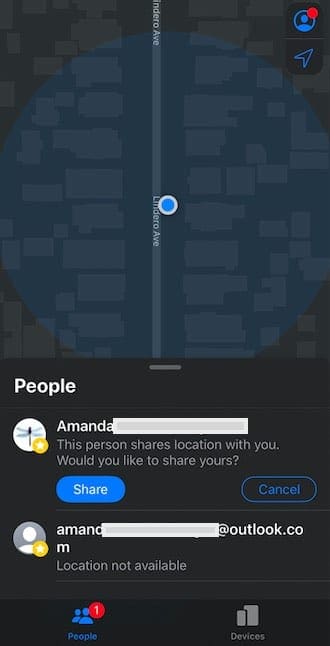
This screen also shows you the list of friends that have shared their location with you.
When you tap on ‘+Share My Location’, you can choose users who you want to share your location with in the next screen.
How ‘Find My’ protects your privacy
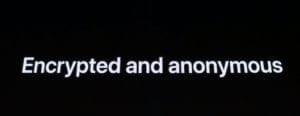
Being able to track any Apple device, even if it’s offline, sounds a bit like a bad idea. But Apple has already baked stringent security and privacy measures into the platform, according to a recent piece by Wired.
Public and private ‘keys’
The system relies on keys. Here’s how it breaks down.
- Each device will generate a unguessable private key. The system only shares this key with a user’s own devices. And when it does, it’s end-to-end encrypted.
- There’s also a public key, which is the actual “beacon” that devices will use tossed out Bluetooth signals.
- The public key frequently changes. And, importantly, it changes to a new number that doesn’t have anything to do with previous public keys.
For example, if someone steals your MacBook Pro, the device will send out a Bluetooth signal of its public key. That’s the case even if it’s closed and offline. A stranger’s iPhone, if it’s nearby, will pick up on that signal and check its own location. It’ll then encrypt that location and send it off to Apple’s servers.
The public key doesn’t contain any personally identifiable information. Apple also can’t decrypt the location with the private key, since it doesn’t have access to it.
But if you, the owner of the MacBook Pro, logs into the Find My app, you’ll be able to see your location. This is because your other device, whether an iPhone or an iPad, has that private key and can decrypt your device’s location.
Who it protects you from
This encryption system not only keep your device’s location away from bad actors and other prying eyes — but it also keeps it away from Apple itself. That’s right, not even Apple will be able to track or locate your lost devices. Only the owner of the device, with the proper Apple ID login credentials and another device, will be able to do so.
The system, as you can understand, is actually fairly complicated and there are still some details that are unclear. But the fact that Apple has built such a feature right into the Find My app kind of cements how seriously it takes privacy and security.
These are all good reasons to consider turning on this new ‘Find My’ feature when the new operating systems are released.
What are some of your favorite new features?

Mike is a freelance journalist from San Diego, California.
While he primarily covers Apple and consumer technology, he has past experience writing about public safety, local government, and education for a variety of publications.
He’s worn quite a few hats in the journalism field, including writer, editor, and news designer.
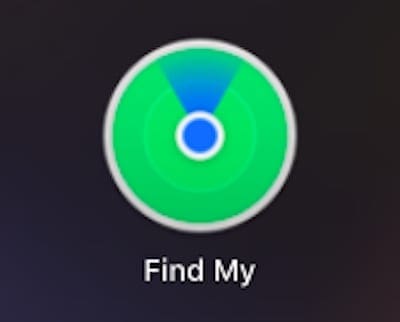
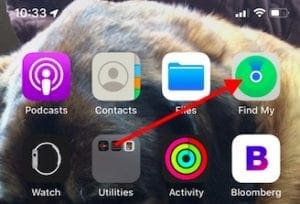
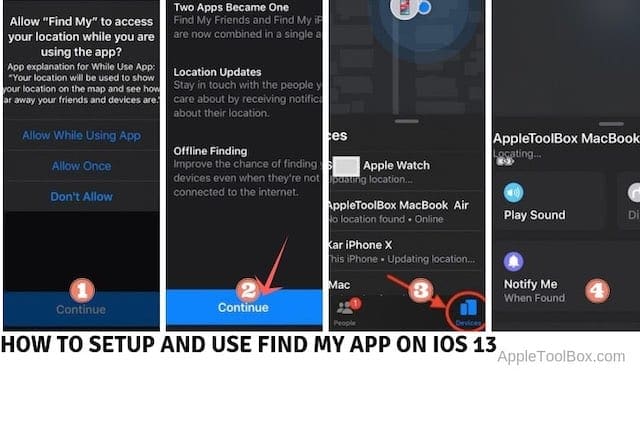









Apple has kinda ruined this app.
There’s no way of manually updating a device location now – the little circle/arrow has gone and the only way to update is by closing the app down and restarting it again.
It will just sit on the first location found for each device and won’t update.
Today, my kid was shown at an address near his school, most likely because the building was shielding somewhat and giving an inaccurate reading.
When he then left school and walked home, a journey of 35 minutes, he was still showing near the school, even though he was standing next to me and had a strong signal and location services all the way home.
I think Apple should rethink this app. It was very useful for child safety and now it can’t be relied on.