All Apple devices come with a standard warranty. Buyers can also extend the warranty (and get other perks) with the AppleCare+ plan. That’s pretty simple. But what’s less simple is how buying or selling a used device with AppleCare+ works.
From the specific details about AppleCare+ ownership to how one would go about transferring that ownership, there are quite a few questions you may have about the process.
Related:
- AppleCare+ now has optional loss and theft protection
- Buying a used MacBook? Essential tips to consider
- What to know before taking an Apple device to a third-party repair shop
- What to do with a broken iPhone screen?
You have questions. We have answers. Here’s what you need to know about transferring AppleCare+.
Contents
Is an AppleCare+ plan transferable?
An AppleCare+ plan is technically transferable, but the entire process is a bit trickier than that.
First off, AppleCare+ is attached to the device and not the owner. That means anyone who owns the device will be able to use the AppleCare+ plan.
But Apple has a process that allows actual ownership of the AppleCare+ plan to be transferred. There’s a good reason for that: while the AppleCare+ coverage is tied to a particular device, the actual ownership of that coverage is tied to the original buyer.
Because Apple allows for refunds on AppleCare plans, that could cause some sketchiness when it comes to buying and selling used iPhone products.
For example, a shady seller could list and sell an iPhone with AppleCare+ coverage on Craigslist. But if the ownership of the AppleCare+ plan isn’t transferred to the new owner, that same seller can get a refund on their AppleCare plan for the device they don’t anymore.
That, obviously, leaves the new buyer out of luck.
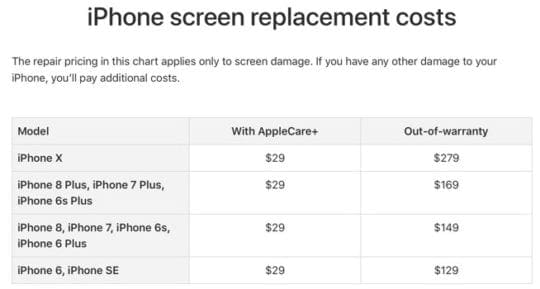
Also, keep in mind that none of this applies to AppleCare plans that are paid for on a month-to-month basis. Those plans are tied to a user’s Apple ID billing information and are not transferable.
Buying and selling devices with AppleCare+ plans
That brings us to buying and selling devices with AppleCare+. Here are two key things you should know about it.
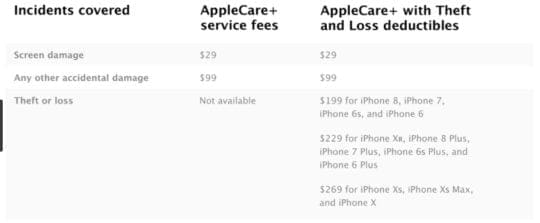
- Should I buy a device with AppleCare+? Yes, AppleCare+ is well worth the money. Just make sure that ownership of the plan is transferred to you beforehand.
- Should I sell a device with AppleCare+? Yes, and you should charge an appropriate amount for it. We recommend taking the total cost, dividing it by the coverage period, and subtracting the amount of time left. But, again, you should transfer ownership of your AppleCare plan to the new owner of the device.
How to transfer AppleCare+ plan to a new person
Now that you know the ins-and-outs of AppleCare transferability, here’s how to go about actually transferring AppleCare+ coverage to a new device.
You should do this for any used Apple product with an AppleCare plan that you sell. You should also make sure that this process is done whenever you buy an Apple device with AppleCare coverage.
Do these things first
Before you go about actually transferring an AppleCare+ plan, you’ll need to have a few things in order. Here’s what you’ll need:
- AppleCare+ agreement number: You can find it under Apple’s My Support page. Just look for the AppleCare number attached to your device.
- Serial number of the device under AppleCare+: You can generally find it in an About page (Settings > General > About for iOS, Apple menu > About This Mac on macOS).
- The original sales receipt for the AppleCare plan and the device.
It’s also worth checking your actual coverage to see if your particular AppleCare plan is eligible for transfer. You can check your coverage here and read the terms of conditions of the plan here.
Contact Apple
Once you have all of the previous things in order, you can actually go about transferring AppleCare+. It’s a fairly easy process, but it does require contacting Apple.
You can contact Apple directly through one of the verified methods below.
- Contact Apple online.
- Contact Apple Support through a phone call. Say that you need help with an AppleCare product transfer.
- You can also send a letter to Apple with the appropriate agreement and device numbers. For more information on this method, check Apple’s own website.
Once you get in touch with Apple, they’ll walk you through the rest of the steps to transfer an AppleCare plan. So we’ll refrain from adding any additional details about it.
How to get a refund for AppleCare+
As we alluded to earlier, you can also get a refund for any unused potation of an AppleCare or AppleCare+ plan.
This is useful if you want to sell the device but the buyer doesn’t want or need the additional coverage. There are some additional step, but it beats your coverage plan going to waste.
How much you’ll get back basically comes down to how long you’ve had the AppleCare plan for.
- If you cancel your AppleCare+ plan within 30 days of its purchase, you’ll get a full refund.
- If it’s been over 30 days, you’ll get a refund based on the percentage of “unexpired AppleCare coverage” Apple says. There’s also a cancelation fee of $25 or 10 percent of the pro-rated amount — whichever one is less.
It’s worth noting that Apple will also deduct the value of any service you’ve had done on your iPhone from the refund that you get back.
How to transfer AppleCare+ to a new device
As we’ve covered, an AppleCare+ is tied the device that it was purchased with. But there’s actually a way to transfer that coverage to a new Apple device of the same type.
Apple notes that users can transfer products “between (their) own devices that are the same type of product and within 30 days of (their) original device purchase.”
That means if you, say, buy an iPhone XS but really wanted an iPhone XS Max, you can sell the former phone and buy the latter device. From there, you can transfer the AppleCare+ coverage to your new device. Of course, the 30-day timeframe limits the usefulness. But it’s still there as an option if you need it.
As far as how to transfer AppleCare from one device to another, the process is basically the same as transferring AppleCare+ to a new owner. Get your device and agreement numbers together and contact Apple — but keep in mind that you’ll need receipts and serial numbers for your old and new device.
A note about international sales and AppleCare
If you’re buying and selling an Apple device with an AppleCare plan internationally, there are a few things you should know.
For one, only select AppleCare plans provide global coverage. That includes AppleCare plans for Apple Watch, Mac, iPod, Apple TV and Apple Display.
You can buy AppleCare for any of those devices in one country and be covered in another. Specific service availability, of course, depends on what country.
On the other hand, AppleCare plans for other Apple devices — such as iPhones or iPads — do not provide global coverage. If you buy an AppleCare plan in the U.S., you’ll only be able to use it in the U.S.
Also, AppleCare+ itself isn’t available in every region. Though, for globally covered devices, you’ll be able to get service in the regions in which it is available.
Do note that none of this applies to the standard warranty that comes with all new Apple products. International warranty laws are complicated, so we won’t get into them here. Look up the warranty policies of your specific region or country.
AppleCare+ plans are a life-saver when it comes to protecting your Apple devices. If and when you buy and sell an used Apple device, make sure to do all your due diligence using our tips above to keep yourself protected.

Mike is a freelance journalist from San Diego, California.
While he primarily covers Apple and consumer technology, he has past experience writing about public safety, local government, and education for a variety of publications.
He’s worn quite a few hats in the journalism field, including writer, editor, and news designer.










how can my device be supported
Hi Edward,
Use this warranty lookup tool to see if your current Apple device is covered under an Apple Care warranty.
You will need your device’s serial number.
If your device is no longer covered, you’ll see some options for support, if needed.