The process of purchasing a used Macbook differs significantly from buying a used Windows PC. Unlike many individuals who frequently update their PCs and Windows laptops, Mac fans tend to be slower with their upgrades. Macs, especially MacBooks, are renowned for their robust build quality, and the exceptional craftsmanship of these machines is a well-established fact that requires little discussion or debate.
Related Reading
- Buying Apple Products From Amazon Renewed? Here’s What You Need to Know
- Mac Tips for New Users in 2023
- macOS: How to Enable FileVault
- How to Tell if a macOS App Uses Intel or Arm
- How to Fix Your iPhone With Apple’s Self-Service Repair Program
When Apple releases a new Macbook and Macbook Pro, you will often be able to secure pretty good bargains if you are shopping for a used MacBook. In this article, we cover some of the essential things to consider when you are sourcing and determining whether you want to be buying a used MacBook.
Contents
Buying a Used Macbook: Hardware
While many of us seek deals through platforms like local Craigslist or eBay, it’s essential to have the opportunity to physically inspect the MacBook’s condition. Some details may not be evident in pictures or videos alone. If possible, carefully examine the device by closing and opening the MacBook to ensure the hinges are sturdy. Loose hinges can lead to expensive repairs if you have to take it to a repair center for hinge replacement.
Another vital hardware aspect is to thoroughly inspect all the external ports of the MacBook. Verify that these ports are functional and free from debris. Additionally, check for any significant dents on the surface of the machine. Minor dents resulting from regular use are generally acceptable, but a larger dent on the body could indicate more severe internal issues.
Serial Number
This number is another important aspect of the machine that is often overlooked by the buyer. It is important that you examine the serial number of the Macbook. This number is found on the bottom of the Macbook towards the hinge. Compare the serial number that you see on the machine’s surface with that in the software. Click on the Apple logo in the Menu bar, then select About this Mac from the drop-down menu. The last field shows the serial number. Please make sure that the serial number shown here is the same as the one that is printed on the surface of the machine.
The serial number is also a critical asset when it comes to tracking the service and warranty information of the Macbook that you are trying to purchase. If the laptop is a few years old, the chances are that it may be covered under a warranty or an Apple care agreement. To find this information, click on check coverage at the Apple site. Enter the serial number in the input box and verify the current owner purchased the Mac via Apple. If there is any warranty remaining on the machine, it displays that information here.
If the Mac has AppleCare coverage, ask the owner to transfer that coverage to you.
In most cases, the original owner can transfer ownership of the Mac’s AppleCare plan. However, if the original owner pays for the AppleCare plan on a monthly basis, a monthly plan cannot be transferred to a new Apple ID. In order to transfer AppleCare coverage for the Mac, you’ll need the following pieces of information:
- The AppleCare agreement number: You can find it under Apple’s My Support page. Just look for the AppleCare number attached to your device.
- Serial number of the device: You can find it by navigating to Apple Menu > About This Mac.
- Proof of coverage for the Apple Care plan
- Original sales receipt for the device
- New owner’s name, address, email address, and phone number
Once you have all of that information gathered, you’ll need to reach out and contact Apple Support in order to transfer the AppleCare coverage.
Apple Diagnostics and Hardware Test
The next step is to conduct a hardware test on the computer. Apple Hardware Test (AHT) contains a suite of diagnostics that verify the hardware of your computer. It’s a great way to rule out a hardware issue when troubleshooting your computer. Make sure that you connect to AC power when running the Apple Diagnostics (also called the Apple Hardware Test) on a Mac notebook.
Remove any external devices such as USB drives etc. connected to the MacBook before conducting the hardware test. Additionally, Apple recommends to “make sure your Mac is on a hard, flat, stable surface with good ventilation,” before you begin the test. If you can, please make sure that you perform Extended Testing as opposed to Necessary Testing when trying the AHT.
Apple Diagnostics on Apple Silicon
- Turn on your Mac.
- Continue holding down the Power button as your Mac starts up.
- Release the Power button when you see the Startup Options window.
- Press CMD + D on your Keyboard.
Apple Diagnostics on Intel Processor
- Turn on your Mac.
- Immediately press and hold the D key on your keyboard as your Mac starts up.
- Release the key when you see a progress bar or you are asked to select a language.
With either of the methods listed above, the Apple Diagnostics Test will begin running, and once complete, you’ll see the results right on screen. In the event that you come across a specific reference code, Apple provides an in-depth chart explaining what all of the different codes mean. However, if you want to learn more about what options you have before purchasing the used Mac, make sure it’s connected to the internet, then press CMD + G on the keyboard. This will restart your Mac and will automatically take you to a webpage with more details about what your options are.
Battery Condition
This is another important aspect that one should dig into a little before taking on that sweet deal. Replacing batteries can be an expensive affair. To evaluate the battery condition of the machine, you can Click on Applications > Utilities > System Information. On the System information screen, click on “Power” and look for the condition and cycle count under the Health Information. Please make sure that status says Normal, and that there is ample count remaining on the device. For example, in this case, the battery is halfway through its life. You can click on the following Apple link that shows you the maximum battery cycle counts based on different Macbook models.
If you follow the steps above and find that the battery needs to be replaced, your first option should be to verify whether the previous owner has AppleCare+ coverage for the MacBook in question. This could go a long way to save your bacon, as out-of-warranty battery replacements from Apple can cost as much as $249. However, if the battery health is below 80% and the MacBook is covered by AppleCare+, then you won’t have to pay anything to get a new battery for your “new” MacBook.
MacBook Camera
The best way to check if the camera on Macbook is working is to open the Photo Booth app on the Mac. You can also use the FaceTime app to see if the camera is in working condition. If you see a message that says “There is no connected Camera,” it might indicate issues with the camera unit and might need some exploration.
Sound /Audio
It’s crucial to assess the audio functionality of a Mac, as it is an important hardware aspect of the device. Take the time to verify that both the internal speakers and the headphone port are in proper working condition. Connect a pair of headphones and thoroughly test the port to ensure its functionality.
Now that the basic hardware features including appearance, sight, heart, and sound are examined, the next steps focus on some of the software aspects of the device.
A Warning About Keyboards
There’s a good chance that as soon as you open the lid on the MacBook you’ll be able to verify that everything is working fine. However, this might not be the case, especially if you are purchasing a MacBook that was released between 2016 and 2018. Apple’s third-generation butterfly keyboard found on these MacBook models is notorious for randomly failing and simply isn’t very reliable.
It even got to a point where Apple was forced to offer a replacement program, and reimbursed those who had previously gone through Apple for repairs or replacements. In any case, once you get the Mac booted up, we recommend firing up an app like Textpad or even a Safari window and starting typing away.
Buying a Used Macbook: Software
Ensuring that the seller has deactivated their iCloud account and disabled the Find My Mac feature on the MacBook is of utmost importance. Pay careful attention to these aspects before finalizing the purchase.
It’s worth noting that some users add an extra layer of security to their MacBooks by implementing a firmware password. Verify that the seller has removed the firmware password as well. You can do this by attempting to boot the machine into recovery mode using the Command + R command. If there is a firmware password associated with the computer, it should prompt you for it. For more information regarding the firmware password, refer to Apple’s website for detailed instructions.

Resetting the PRAM and NVRAM is always a good step when testing out an older machine. Sometimes you may need to do an SMC reset if there are weird issues with the display or keyboard backlight.
Reset NVRAM on Intel Macs
- Shut down your Mac
- Find Command (⌘), Option, P, and R on your keyboard
- Turn on your Mac
- Press and hold the Command-Option-P-R keys immediately after you turn on your Mac
- Hold these keys down for at least 20 seconds to ensure that your Mac completes the process correctly
- Release the keys.
Reset SMC on T2-enabled MacBooks
- Shut down your Mac.
- Press and hold the Power button for 10 seconds
- Release the Power button.
- Wait for one minute and turn on your Mac normally.
Reset SMC on Older Macbooks
- Shut down your Mac.
- Press and hold the Shift, Control, and Option keys.
- Press and hold the Power button.
- Continue holding all four buttons for at least ten seconds.
- Release all four buttons.
- Start up your Mac as you normally would.
Where to Shop for a Used MacBook

One might consider purchasing a used MacBook for several reasons, including affordability, environmental sustainability, and customization potential. Used computers often come at a significantly lower price than their new counterparts, making them an attractive option for budget-conscious individuals. If you don’t know anyone personally who is trying to sell a used MacBook, you’re in luck as there are quite a few different options at your disposal.
Apple Refurbished Store
Apple offers refurbished MacBooks that have been thoroughly tested, cleaned, and restored to a like-new condition, complete with a one-year warranty. In some cases, Apple’s Refurbished Store is the best place to go, as you have a one-year warranty, along with being able to save hundreds of dollars on some of the best computers that money can buy.
Mac of All Trades
Mac of All Trades has been around for years, offering a cheaper way to get your hands on Apple devices without paying full price. The devices purchased from Mac of All Trades are “refurbished by certified technicians,” and the retailer offers a one-year warranty where it will “repair, replace or otherwise address the covered product.”
OWC Refurbished Mac Store
Much like Mac of All Trades, the OWC Refurbished Mac Store is another excellent option from a trusted company that has been around for years. According to the online storefront, “all used models are tested by our Apple Certified technicians,” giving you piece of mind that you won’t end up with a “dud” in the mail.
Amazon Renewed
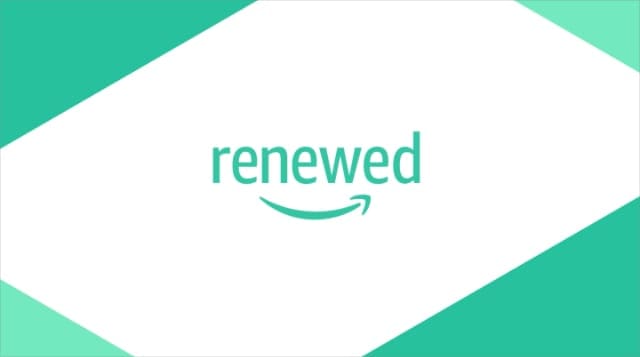
Some third-party sellers offer used MacBooks on Amazon, and occasionally, Amazon itself may sell refurbished units. And if you specifically go through Amazon Renewed, these devices are “professionally inspected, tested, and cleaned by Amazon-qualified vendors.”
Swappa
Swappa is a reputable platform for buying and selling gently used tech devices, including MacBooks, with strict listing requirements to ensure quality and authenticity.
Best Buy (Or Local Big Box Electronics Store)
Something else that you might want to keep an eye on is the “Open Box” section of your local Best Buy. If there’s a specific MacBook model that you’re trying to get your hands on, there’s a good chance you’ll find something at Best Buy. The company is transparent about the condition, and you can always ask to see the used MacBook before making a final determination.
Craigslist or Similar
If you choose to proceed with the deal on Craigslist, ensure that the seller is located nearby, allowing you to inspect the MacBook’s condition before making the purchase. Be cautious when encountering an exceptionally low price, as it is likely to be a scam. When buying from third parties, it is advisable to obtain clear documentation from the seller regarding the chain of ownership, tracing back to the original dealer or purchaser, before buying a Mac or MacBook.
When meeting a seller in person and paying with cash, it’s important to be cautious about revealing that you’re carrying a significant amount of money. To stay safe, it’s wise to bring along a friend or two and arrange to meet in a public place. Make no exceptions to this rule. If a seller refuses to meet in a public place, it’s a clear warning sign of trouble, and you should walk away without hesitation, seeking another dealer.
Furthermore, it’s crucial to be prepared to walk away from a transaction if something doesn’t feel right. Ask the seller plenty of questions, such as when they purchased the item and why they are selling it. Ask these questions through email, over the phone, and in person, consistently. This approach is valuable because if the seller is being dishonest, their answers are likely to differ when questioned multiple times.
Exercise caution if the seller refuses to provide their phone number or suggests payment methods like Western Union, Paysafe, or Moneybookers. It’s also important to be wary if the seller is located in a foreign country. Often, you may come across emails suggesting the use of third-party shipping services, such as “Interparcel.” These services claim to handle delivery, payment collection, and distribution, but it’s best to avoid such arrangements. The ideal scenario is being able to personally examine the machine before purchasing it. If that’s not possible, consider sourcing from reputable online vendors with a long-standing presence in the market.
Got Used MacBook, What About Privacy?
If you went ahead and found a great deal and seller and now you have a new-to-you MacBook or Mac, the next step is setting it up as your own. Depending on where you purchased it and whom from, you might need to perform some additional steps.
If you are concerned about the seller potentially getting any of your personal and private information, perform a factory reset on your Mac if it wasn’t already done by the seller. Check out this article for in-depth steps on how to do that. We highly recommend you do this if it was not completed by the seller. After you Factory Reset, upgrade to the macOS or OS X version you want.
Summary
We hope that the pointers provided in this article serve as a good starting point for you to explore before you get yourself that sweet deal on a used Macbook. And remember, if the seller can not furnish you with the original receipt or the packaging of the MacBook with the serial number on it, that speaks volumes about the condition of the MacBook.
If you think that we are missing some of the other standard tests, please feel free to share them in the comments below.
Run These Tests on Any Used Mac Before Purchasing
- Run it unplugged to see how the battery holds up.
- Check that WiFi & Bluetooth work correctly
- Inspect the physical status of the battery if applicable
- Check hard drive health with Disk Utility or similar
- Test All USB ports using a flash USB Thumb Drive and Thunderbolt or FireWire to check those ports
- Check for dead pixels on the display
- Run the hardware test
- If Mac has a DVD/CD combo drive, test with a DVD or CD
- Make sure the serial number on the case matches the one in the system
Andrew Myrick is a freelance writer based on the East Coast of the US. He enjoys everything to do with technology, including tablets, smartphones, and everything in between. Perhaps his favorite past-time is having a never-ending supply of different keyboards and gaming handhelds that end up collecting more dust than the consoles that are being emulated.


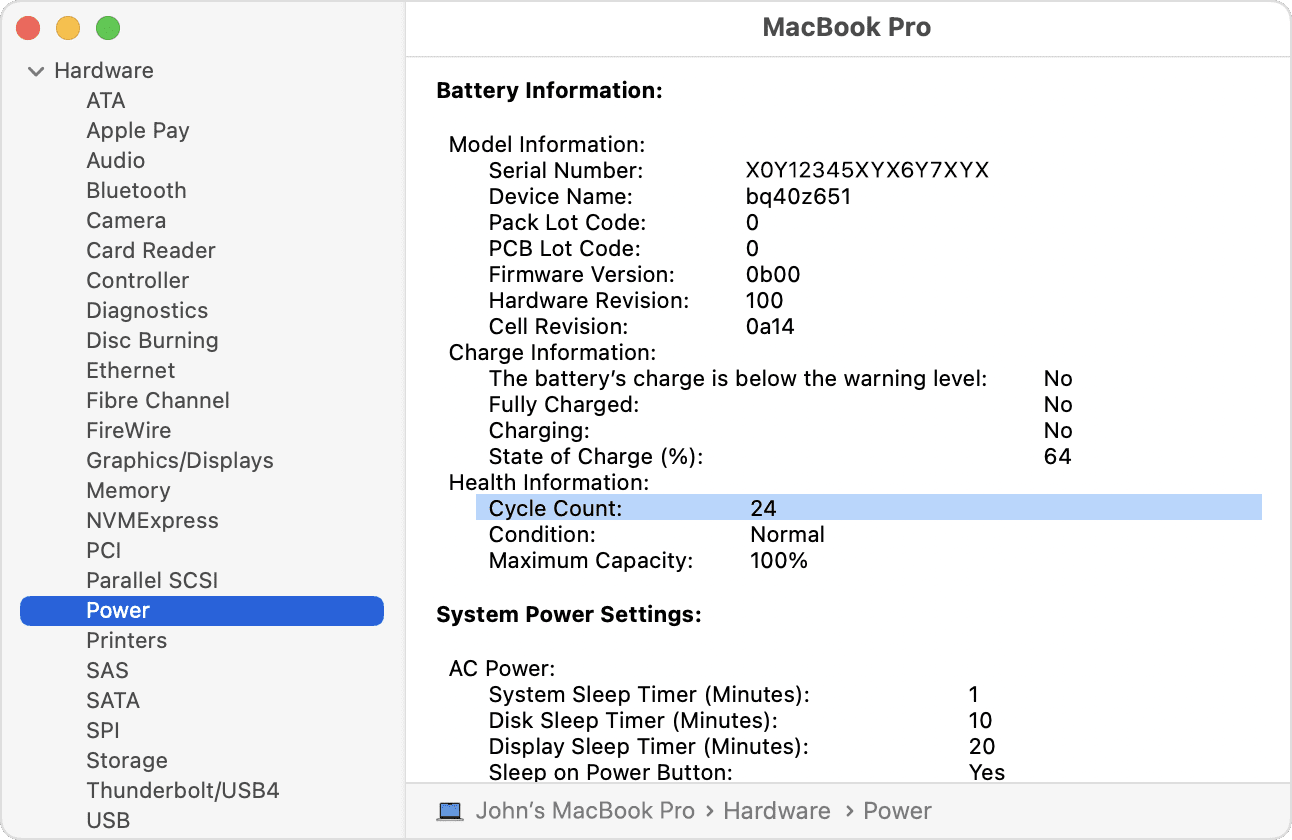



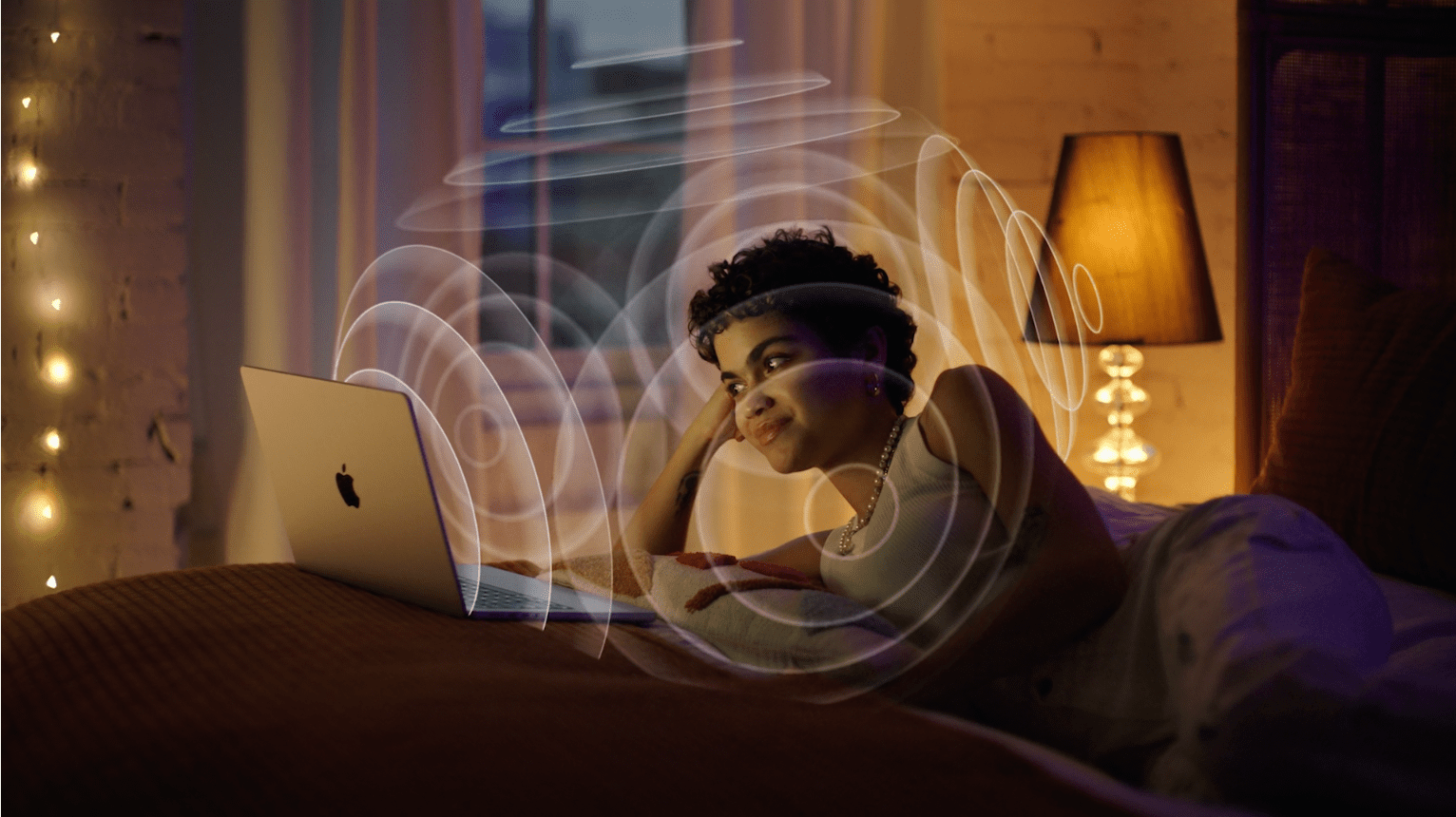

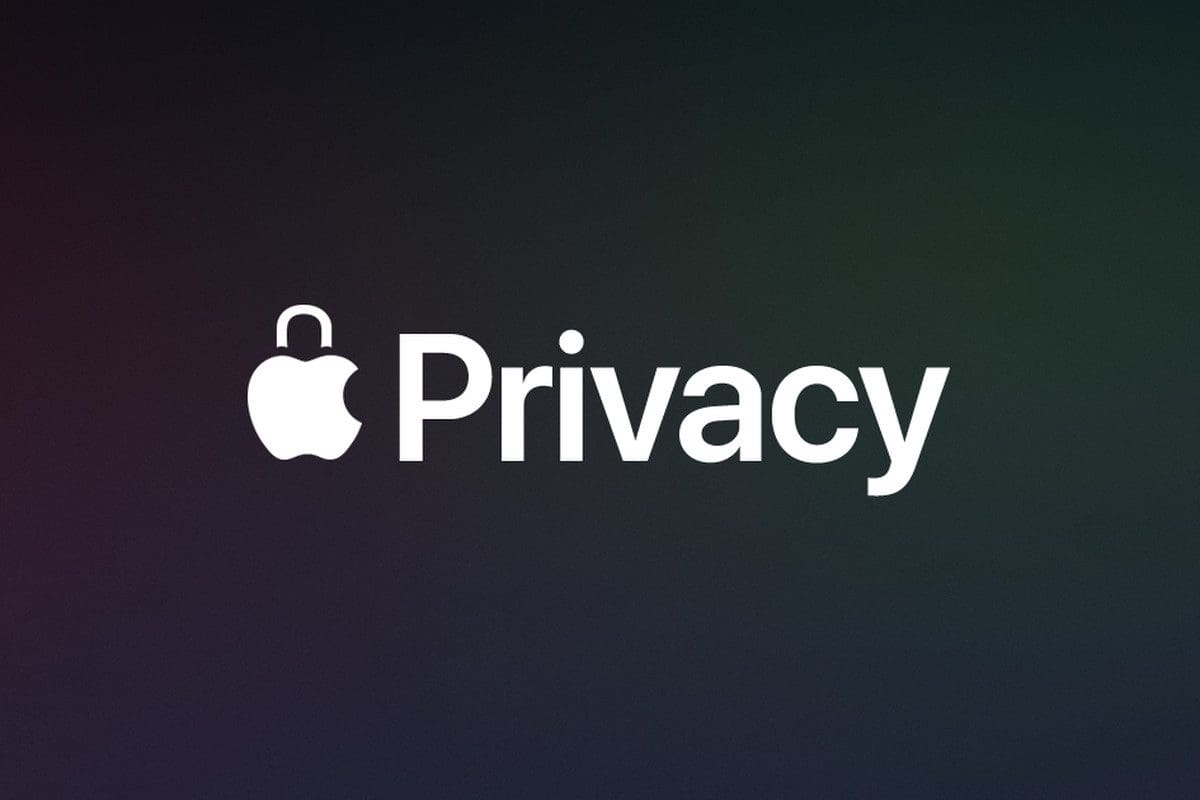

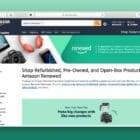








Hello,
Very helpful tips!
Some questions:
(1) if MBP is with an extended Apple care until early 2021, then what all could be covered under the extended warranty? The location is North America (US/Canada).
Upon finding any software/hardware errors, can Apple Care replace those or are there certain restrictions?
What other precautions one should take under such cases when Apple care is still there?
(2) Mid-2015 MBP retina, 15 inch: as of now, Catalina is installed. Any idea, when would Apple stop supporting/providing updates to the OS for these units?
(3) I heard that one could go to Apple store (as a buyer), and if the device still has Apple Care, then a technician in the store could cross-check the device before the new buyer purchases the unit from the seller.
Do you think that is step would be helpful, and is Apple usually independent in such cases to indicate me (the new buyer) any potential problems in the unit?
Thank you for your time!
Hello – I am considering buying a MBP mid-2014 with the following pecs: 2.8Ghz i7 processor, 16GB RAM, 1TB SSD.
Is this sufficient for doing regularly photoshop and occasionally Premiere/movie editing?
Thank you:-)
hOW MUCH WOULD A USED mACBOOK COST SAY ONE YEAR OLD, TWO YEAR OLF AND SOON ON?
Hello, thanks for the information because I am about to purchase a used 2014 MacBook pro. how can I assure that I am not buying a stolen one? Thanks
Cheers,
Wen Hung
Hi Wen,
Make sure you get a proof of purchase for the Mac from the seller that includes the date, price paid, and where purchased from.
Ask for the device’s serial number and run that through Apple’s site to check it warranty status. And of course, make sure the Mac is not connected to someone’s Apple ID.
If the seller can’t or won’t provide a proof of purchase, it’s best to move on and not buy.
Hello, thanks for the information because I am about to purchase a used 2014 MacBook pro. But the problem is it doesn’t come with the box because the previous owner has misplaced it. How can I ensure that I am not purchasing a stolen MacBook? Other than the serial number are there any other ways? Hope to get a reply soon. Thanks.
When buying a used MacBook from a 3rd party, does the serial number need to be transferred? How can I make sure that the purchase is tracked by Apple in case I run into any future issues and need to take it in for service?
Hi Kyra,
A transfer of the serial number to a new owner is part of the process when transferring an AppleCare plan to a new owner. If the MacBook is not covered under AppleCare, then there is no method to transfer the serial number other than making sure the previous owner signs out of Find My Mac and you sign in to Find My Mac with your Apple ID. Once you do that, the device (and its serial number) become associated with your Apple ID.
To remove a Mac: On the Mac, choose Apple menu > System Preferences, then do one of the following:
macOS Catalina 10.15: Click Apple ID, click iCloud, then deselect Find My Mac. Enter your Apple ID password, then click Continue.
macOS 10.14 or earlier: Click iCloud, then deselect Find My Mac. Enter your Apple ID password, then click Continue.
For AppleCare transfers, first check to see if Apple Care for the MacBook allows transferring. Go to Apple’s legal site and select your Apple product and the location where the device was originally purchased. Select the language to review the terms and conditions and then select the timeframe when Apple Care was originally purchased.
In general, this is what Apple allows for transferring Apple Care on Macs in the US/Canada–if a different country/region, please check that specific agreement:
What you will need the original owner to do is transfer the ownership of the Mac’s AppleCare plan to you.
To do so,
1) Ask the previous owner to provide you with the MacBook’s AppleCare agreement number. To get this, that person needs to log into Apple’s Support page and look under devices.
2) Confirm that the serial number on the AppleCare agreement is the same serial number of the device on the AppleCare plan
3) Ask the seller for a copy of the original sales receipt for the AppleCare plan and the MacBook
4) When transferring an AppleCare plan to another person, Apple requires information about the seller, including where you bought the device and proof of that purchase (along with AppleCare)
Once you have all this information: ask the previous owner to contact Apple support and say “I need help with an AppleCare product transfer” or send a letter through the mail and include the following:
The AppleCare agreement number
Copies of all sales receipts
The serial number for your Apple device
The previous owner’s information
The new owner’s telephone number, email, and mailing address
United States and Canada:
Apple Inc.
ATTN: Agreement Administration
MS: 217-AC
2511 Laguna Blvd
Elk Grove, CA 95758
USA
Great article and thank you for this.
I decided to buy my own MacBook from the refurbished store. So far so good!!! If you’re interested, I bought mine from Macs4U. Hope you all have a good day!!!
Thanks for the post
great info! I’m looking at Craigslist ads here in the bay area and some person has a few MBP’s for sale and all say something like: “$3k software included (Final Cut Pro, Logic Pro, etc) all software is version 10 most current”
Should I be wary of this? Is it a problem to update software in the future if the original purchaser has the passwords? Or is this not a problem?
thanks in advance!
Hi Max,
Be skeptical. Though the software is included, since this is Apple software it’s tied to the original owners Apple ID, and once you sign into the Mac App Store with your own Apple ID, you will likely encounter problems. It’s unlikely the original owner will share this ID and password (and really they shouldn’t!) so even though it might work on the Mac for a while, it’s likely not to work in the long run.
Ideally, you should reformat the MacBook if the seller hasn’t already done so and connect it to your own account—which means the software isn’t really “included.” Don’t make your decision based on these supposed added bells and whistles. Instead, get the best MacBook model for your budget—forget about these added inticements!
Liz
Hi,
Thank you so much for the info.
I’m going to buy a MacBook pro 9,2 but I have to replace the damaged hard driver, what do you advise me to do in this case?
Thank you advance
Not sure we follow. What is a MacBook Pro 9.2? If you are buying a MacBook Pro with a damaged hard drive, it should nt be an issue since you can replace the hard-drive with a new SSD easily. The challenge is however since you are unable to get the machine up and running before you buy, you wouldnt know how the other components are such as the Battery, Video cards etc. Be aware of the risks. Thank you and Good Luck with your purchase.
Hi Liz! Amazing article!
I’ve got a very important doubt, do you think it’s worth buying a 2011 computer in 2018?
Due to my music production job, I’m on the need of buying a Mac Pro with 16 GB RAM, but my budget right now is somehow limited.
I saw an ad of a MacBook Pro 15″ + 256 SSD + 500 Gb 7200rpm + 16GB Ram
The computer is from 2011 and it’s priced in 900€ ($1.106 USD).
Do you think the price is ok?
But specially, is it worth to buy a 2011 product in 2018? Do you think I could have problems later on?
Thanks in advance!
Mike, Thanks for the feedback. The MBP in question is relatively old but MBP’s are very sturdy and quality machines. The specs are good but it depends upon what you want to use the machine for. If it is for simply editing / net browsing etc, this is good. However if you need a machine for video editing using Finacl Cut or other editors, this may be pretty slow. The price seems a little on the high side. If you do decide to move forward, make sure of the following 1) The hinge of the display is in good condition 2) Battery cycles are good 3) No Video card issues. Good Luck.
Please I’m in need of a used macbook but a bit confused about macs. I need one basically for Microsoft office, adobe suites and garageband. Was considering buying a 2009 macbook, dont know if that is a good choice. Thanks
Hi Phillip,
Yes, it’s confusing. It depends on what version of Office, Adobe, and Garageband you want to use. Since you’ve identified what you want to use it for, take a look at the recommended specs and system requirements for hardware configuration for each of your desired programs. Then make your choice based on those specs and affordability.
We always recommend looking at Apple’s refurbished models first to see if any fit your budget. The advantage of Apple refurbs is they always come with a 1-year product warranty and you have the option to purchase Apple Care as well for an additional fee, depending on the model.
Keep us posted!
Liz
Thank you for this article. I am planning to buy a used MacBook for photoshop and sketchup and surfing. What do you recommend should I buy that will still be viable say 2-3 years from now? I hope you can help me as I cannot afford the newer Macbooks. Thank you!
Hi Jane,
You’re in luck, Macs retain pretty decent value over the years. For Photoshop, Sketching, and surfing, we recommend focusing on having at least 8GB of RAM on the MacBook rather than the make/model, as long as it’s from the last 2-3 years, possibly 4 (so 2013/14 onwards.) Depending on your budget, a refurbished MacBook might also do the trick and meet your budget. I routinely check apple’s site for refurb deals–because they come with a full year on included Apple Care (just like new Macs!) and if budget allows, you’re able to purchase the extended Apple Care as long as it’s purchased within 1 year of buying that refurb.
But, if refurbs are also out of range, a pre-owned is a great budget-friendly option, just make sure you run through a thorough health check! And verify that iCloud and Find My Mac are turned off by the current (original) owner. When buying a used Mac, it’s best to go through a large retailer or via a local shop/person where you physically inspect the laptop. Do not buy anything sight unseen, unless it’s from a larger retailer who guarantees it works for a certain amount of time and allows returns if it doesn’t.
Keep us posted and happy MacBooking!
Liz
I wanted to reply to my previous post but sadly I clicked the ‘reply’ but nothing happened.
Thanks for your suggestion though but unfortunately it is out of my budget after I seen the refurbished laptop on apple’s website.
Anyway, my daily usage won’t be video editing or something heavy like that, just programming stuff to do day by day. This would be my first MacBook if the laptop condition is ok and yeah, will run through the checklist.
Thanks a lot!
Zam
Hi Zam,
Sounds like that “New To You” MacBook is a good match. Enjoy it and welcome to the Team Mac!
As a new-time Mac user, we would love to hear and share your experiences. If you’re up for that, let us know.
Cheers,
Liz
Hey. Thanks for this informational articles. I need your opinion, sir.
I planning to buy used MacBook Pro Retina late 2012, 8gb ram, 256gb SSD, i5, 13inch and the cycle count around 700++. The price is 684.37 USD. Is it worth it or not considering everything is fine?
It would be a great pleasure if you reply, thanks!
Zam
Hi Zam,
Thanks for your comment. It really depends on what you want to use the MacBook for. If CAD or video editing, then this machine is probably not the best fit. But for things like creating documents, images (via PhotoShop or similar), spreadsheets, browsing the internet, and everyday types of consumer uses, it’s a solid machine.
It’s not covered under Apple Care, so any repairs are on your own dime.
Before you purchase, make sure you run through the checklist AND that if it’s signed into iCloud, that’s removed along with device registration to an Apple ID.
I’d also like you to take a look at refurbished Macs on the Apple website—you might just find something with similar specs and price point BUT still includes 1-year of Apple Care.
That said, the 2012 MacBook Pro is a solid machine.
Keep me posted,
SK
I am in the market for a 12’macbook I got a deal where someone is willing to swap my iPhone 7 32 gig for a MacBook 12′ plus 400 dollars in South Africa and the base price for my iPhone 7 was about 900 the price of a MacBook here is 1482 dollars while the used one is going for 850-1000 my iPhone is selling for around 500-600 on the used market is the swap plus the money worth it
Thanks Liz! Great tips!!
My main objective is just to use the basic student softwares like microsofts, adobe and safari to do my assignment.
On a side note, I think it would be a great bonus if I can use the iMovie. However, if it’s not I would just use my Macbook to edit videos as this is not my main objective to buy the iMac.
Cheers,
Alysa
Hi! Do you have any tips on buying used iMac?
I’m considering to buy an iMac (20-inch, Mid 2007). Would it be too outdated(the softwares and performance specifically) to be using it now?
What should I check when inspecting the iMac?
Thanks!
Hi Alysa,
Buying a used iMac depends on what you’ll use it for. If you want to do things like video editing, it’s better to purchase a more recent iMac. However, older Macs are great budget options for things like writing, spreadsheets, even sound editing, and photo editing/collections.
Follow the same checklist for the older iMac as you would a MacBook. Here’s a quick snapshot of things to check:
1. Check the function of the DVD Drive (called the SuperDrive.) Make sure this is operational—reads and writes to DVDs and CDs
2. Open System profiler and check through each item, like the Hard Drive, RAM, etc
3. Check the startup and shutdown. Unplug it and then plug it back in before starting it up. Check for any errors or dialog boxes that pop up during startup
4. Open Disk Utility to check the health of the Hard Drive
5. Make sure it connects to both WiFi and ethernet reliably
6. Check each USB port, FireWire, SD card slot, and any other ports, including headphone jack
7. Ask the seller if they are including the original box/accessories/installation discs
This is a short list, please review the suggestions and tips in the article for a thorough list.
Liz
Thank you, what a great article!
I plan on buying a used Late 2013 15″ rMBP with a SM1024F SSD, and I’m most concerned with the hd failing shortly after purchase. Besides running Disk Utility and Apple Diagnostics, is there a way to find out the health of the SSD?
Hi Skyfire,
Congrats on your New-To-You upcoming purchase. That’s a great MacBook model! Disk Utility and Apple Diagnostics are the two Apple provided products but there are a bunch of third-party health checkers out there. Here’s a few recommended by our readers:
DriveDx (free trial) – an advanced drive health diagnostic and monitoring utility
Blackmagic Speed Test (free) – Certify disk performance–created for video editors who need stable and fast drives
There are a bunch of others but these two are at the top of our reader recommendation lists!
Keep us posted on your New-To-You MacBook experience.
Cheers,
SK
Each laptop is a compromise between portability and power, and all vary where you draw that line. A faster and more capable machine needs larger components and more room to keep them cool – which means it will end up bigger, heavier and more stressful than a less powerful computer.
Hi! great article, i wanted to ask you about what to check on display units or demo units in a store and are they worth the trouble? if good then how to check their quality and useablity. thanks, cheers
HI Shaunak,
Wonderful question! For the most part, open box, display units, or demo items are a good deal. Many times for open box items, someone just opened the box and then returned the item, never actually using it. Most of the time, nothing wrong with the item at all. Even so, it’s best to check a couple of things:
the battery cycle (looked at Battery condition and how to do this in the referenced article)
take a look at the display condition (no cracks) and if possible turn it on to verify it works
And using the hardware serial number check warranty status–see if the product is eligible for AppleCare or not using Apple’s warranty checker
FYI, the Apple warranty start date is determined by when the item is first sold. It isn’t reset on subsequent resales. Buying open box doesn’t affect warranties. All you need to do is send in your recipet to Apple and they will allow it to start warranty from day you purchased it. And for refurbished models, these refurbished sales are different from the sale of a used model. Apple provides new warranties on refurb models.
Hope this helps your decision.
Cheers,
SK
In addition, you could also hire an expert to inspect the quality of the item and a 3rd party person who will give an honest review and report. There’s an app called Veryfier app that you find someone to inspect and check the item before you purchase.
Nice article – should I be concerned about spy wear software which could send private and banking information to the previous owner – or is that overly paranoid?
Hi Vincent!
Glad you liked the article. If considering purchasing a new-to-you MacBook or Mac, your best bet is to go back to factory settings to erase and then install macOS (or whatever operating system you use.) We have an article about that too!
I don’t think it’s paranoid–it’s smart. And we need to add that into the article as a reminder. So, thank you.
Best of luck,
SK
many many thanks for this article. I struggled to find an article like this. I plan to buy a used MacBook but I haven’t some knowledge how to find a good one. thank you
hey, thanks for this info. very helpful. may i ask what would be the best year model of used macbook pro to buy right now in 2017?
Hi Jeyvi,
It’s usually best to buy the newest model for your price point. So it depends more on a budget than anything else. If you’re using the MacBook for a specific purpose, like graphic design or video editing, then make sure you buy a Mac with a large hard drive, at least 8 GB of internal memory (RAM), a Retina display, a good graphics card, and a fast processor.
Best of luck with your new-to-you MacBook!!!
SK
Thanks! Very helpful.
Shashin,
Thank you for taking the time to let us know this article was helpful. Hope you get and really enjoy a new-to-you Macbook! And once you have it in your hands, don’t forget to check out our site for some great tips on getting the most out of your MacBook.
Have a grand adventure with your new Mac,
Cheers,
Liz