For years Android has been far ahead of iOS in the notification game. Android users have enjoyed features like grouped notifications and prioritization for some time. Notification management has been a sore spot for many iPhone and iPad users. However, Apple will finally take some significant steps forward when iOS 12 drops this fall.
During the keynote presentation at WWDC, Apple’s annual developer’s conference, the company spent a good deal of time on stage previewing the new features coming to notifications. Although long overdue, the upcoming changes to notifications will be delightful.
Related Posts
- 7 Best iOS 12 features Apple didn’t reveal during WWDC 2018
- Here’s Everything coming to watchOS 5
- How Apple plans to make your old iPhone faster with iOS 12
Contents
iOS 12 Grouped Notifications and Prioritization
Perhaps the most frustrating aspect of notifications on iOS is the lack of organization. Currently, notifications are an endless list displayed in reverse chronological order. Notifications from the same app are not grouped or prioritized in any way.

In iOS 12, notifications from the same app group themselves together. This change by itself makes a world of difference. However, Apple thankfully didn’t stop there. Notifications will also be prioritized based on importance. For example, Notifications from the Messages app and alerts for upcoming calendar events with show up above notifications from Instagram and Twitter.
If you want to interact with specific notifications in the stack, just tap on it. This will expand the notifications, allowing you act on specific ones.
Additionally, when you expand a stack of notifications, you are given a couple of options. There is an “X” icon which allows you to clear the stack altogether.
There is also a “Show Less” button if you are not ready to triage your notifications just yet. This gives you a little bit more control without having to just clear all notifications at once.
General interaction with these stacks of notifications is a bit more in-depth as well. Instead of deep-diving into the settings menu, you can customize notifications from your lock screen.
Manage Grouped Notifications
When you slide a group to the left, you are given three options: Manage, View, and Clear All. The Manage tab shows you a few more options for “Deliver Quietly”, “Turn Off…”, “Settings”, and Cancel.
If you decide to want your notifications delivered “quietly”, this will still have notifications appear on the lock screen. However, you won’t be notified on your iPhone or Apple Watch when they arrive.
When select View from the group, you will be shown the top notification. Then, obviously the Clear All option will just remove the stack of notifications altogether.
Lock Screen Management
Another frustrating thing with notifications has been management. Currently, if you are getting notifications from an app you don’t want, you have to go digging in the Settings app to turn them off. You will be able to manage notification settings directly from the Lock Screen.
Quiet Delivery

Another excellent addition to notifications is quiet delivery. You can choose to have notifications from a specific app show up in Notification Center without receiving an alert. This is great for those apps you don’t want to be bothered by but still want to see notifications from now and then.
Siri Suggestions
Siri Suggestions may be one of the most helpful new notification features. On the Lock Screen, Siri will proactively suggest actions you may want to perform. Suggestions base themselves on how you regularly use your device and interact with notifications. For example, if you miss a call and dismiss the alert, Siri may suggest you return the call next time you look at your iPhone.
No Time? Check Out Our Video!
Wrapping Up
After years of begging, notifications will no longer be a pain point for iOS users come this fall. Let us know below in the comments if Apple nailed it with notifications or if there are features you think they missed.

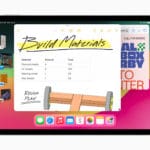


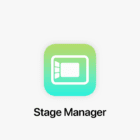





Is there any way to turn this feature off? It is irritating that I will have to go into each app to change the grouping!!!!!!!
Hi Cindy,
There is no universal way to toggle these features off. Instead, you do need to go one by one and change the notification grouping to off.
Sorry!
I am not getting notified when text messages are received and it is driving me nuts and causing problems! The latest upgrade also dimmed my screen to the point I could hardly see it.
Gang, I am rapidly losing faith in Apple. This is ridiculous!
May I have the courtesy of a reply? It would be nice to know that somebody cares.
Hi Lynn,
Sorry to hear about your problems with text message notifications. Please take a look at this article for tips on this exact problem.
Sam
“Notifications will no longer be a pain point for iOS users?” You’re dreaming. There’s still no way to clear all today’s notifications at once. Grouping is just more Apple-imposed bureaucracy — always more complicated, never simplified..