If you travel frequently, you’ve undoubtedly run into the trouble of calculating different time zones for reminders and appointments on your iPhone.
One Reddit user recently brought up an interesting point about setting time zones in the Calendar app. Essentially, they expressed how the way it works doesn’t make much sense to them.
Related:
- How to Use the Calendar Travel Time Feature on iPhone
- How to Use Your iPhone When Traveling Abroad (Without Breaking the Bank)
- Best free travel apps for the iPhone or iPad for international travelers
Here’s our take on the issue and a few things you can do if you’re running into the same problem.
Contents
The time zone problem
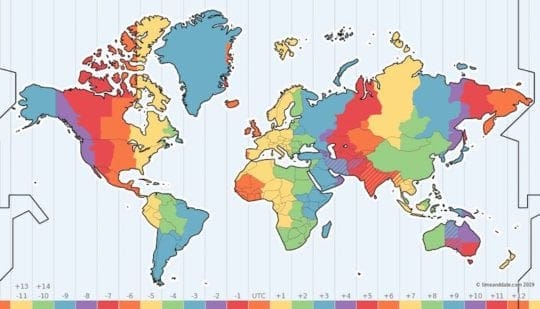
As Redditor thalassicus notes, Apple’s native iOS Calendar app sets (and maintains) calendar events based on the local time of your device. But that means it’ll also update any calendar events to the current local time. Here’s an example.
You’re in San Diego and planning a trip to New York City on Monday. You set a calendar event (lunch with friends) for 1 p.m. on Monday on your iPhone.
When you arrive in New York City on Monday, your iPhone’s clock will be set to EST. But that also means the Calendar will be set to EST, too.
Your 1 p.m. event will be then switched to local time and turn into a 4 p.m. event. You missed your lunch with friends.
Whether or not this is a problem for you really depends on how much you travel, how you travel, and whether you’re used to converting events to local time ahead of time.
With that being said, if you’ve ever run into problems setting Calendar events across time zone in the past, there are a couple things you can do — right on your iOS device.
A couple of workarounds
Like we said, it isn’t clear if this is actually a major issue for many people. Some people would likely just do the math and set the calculated event in the proper time zone.
But that’s an admittedly convoluted process. And if you’re setting a lot of appointments and reminders, you may not have the time or patience to sort through each and every one of them to cover them.
Use the Time Zone support feature

When you create an event in your iOS Calendar app, there should be a time zone setting right below it.
Just search for the city or time zone that you’re going to be in and Calendar will automatically set it to that time zone. When you arrive in that time zone, then the calendar event will stay the same — even as other events switch to the local time.
This is by and far the easiest and simplest thing you can do to deal with time zones when setting calendar events.
Check out Fantastical 2
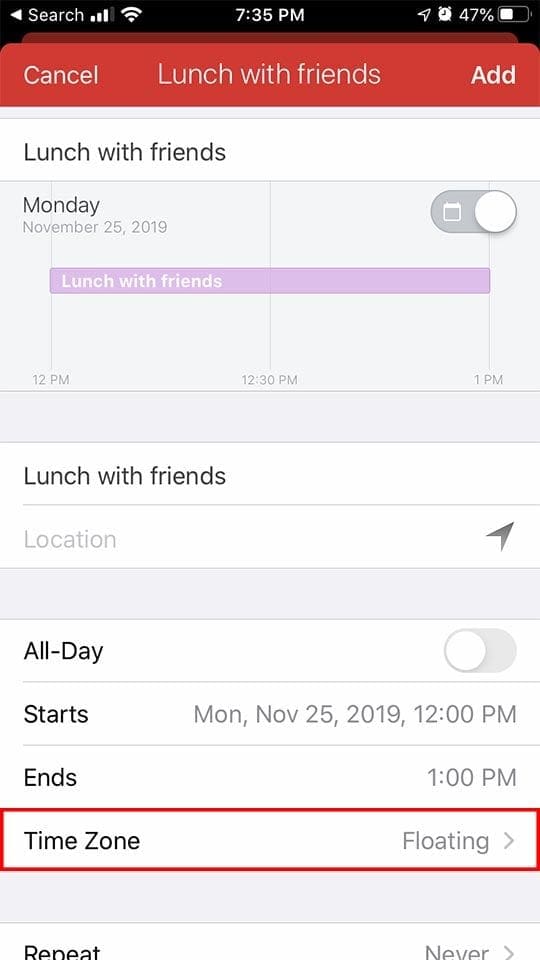
You can also check out a third-party calendar app called Fantastical 2 — which isn’t free but is highly rated and feature-packed.
One thing that Fantastical 2 supports is “floating time zones.” This is essentially the feature the Redditor from earlier wished was supported by iOS.
When you set a time zone event to floating, it means that it’ll stay at the exact same time no matter what your local time is. Let’s revisit the scenario from before. You set your “lunch with friends” for 1 p.m. floating time. When you arrive in New York City on Monday, all of your other calendar events will be converted to local time — but “lunch with friends” won’t.
If this sounds like exactly the solution you want, then we highly recommend Fantastical 2. That’s because the iOS Calendar doesn’t currently support floating time zones. (Although, on the other hand, it’s worth noting that the native Calendar app on Mac actually has a floating time zone setting. So it’s weird that iOS doesn’t.)
We hope that this tip helps you in your travels. Please let us know in the comments if you have any questions or concerns.

Mike is a freelance journalist from San Diego, California.
While he primarily covers Apple and consumer technology, he has past experience writing about public safety, local government, and education for a variety of publications.
He’s worn quite a few hats in the journalism field, including writer, editor, and news designer.










It would be a blessing to have an option to set your devices (in my case two macs, an iphone and an ipad) to floating globally.
One issue I have is when I look at an event that will be in a different timezone than where I currently am it tells me the time of that event in the current timezone, not where it takes place. If you cross the international date line as I frequently do it gets far worse.
Why don’t we have a set it and forget it option? I’ve seen threads on various boards going back nearly 20 years. It would sure save a lot of frustration.
Amen! I can’t believe that this is still not an option. So frustrating.
The iphone calendar app makes me long for the days of paper calendars. When scheduling an event outside Pacific Time Zone I attach the time zone to the event. That works fine when I arrive at the new time zone. If someone calls to ask what time I am having lunch tomorrow in NY I must first figure out what time zone I am in now and do the mental math.
When I schedule an appointment in my Iphone I put the local time as part of the appointment description. I so wish that when I schedule a 1:00 PM Lunch in NY, it would always show 1:00 PM no matter what time zone I am in. I have to wonder if the Geniuses at Apple ever leave their cubicles.
What about Time Zone Override on iOS?
All in person appointments are local time, regardless of where then occur and where there were recorded. The calendar apps are trying to solve an a problem that only exists for online and telephone events. I find it intuitive to mentally treat those events as a special case. I’d rather have a calendar that doesn’t support time zones at all to record in person events, than a calendar that treats in person events as a special case.