Staying organized in today’s digital world can be a juggling act, especially when it comes to keeping track of events. While Facebook is a fantastic platform for connecting with friends and family, sifting through its notifications to remember birthdays, parties, and meetings can be cumbersome. Thankfully, there’s a simple solution to streamline your schedule: adding Facebook events directly to your iPhone or iPad’s calendar.
Related Reading
- Facebook push notifications not working; fix
- iOS Facebook: Error signing in. Could not communicate with the server, fix
- What Happened to the Facebook Messenger App on Apple Watch?
- How To Duplicate and Copy Calendar Events in iOS and Other Lesser Known Tips
- Calendar Complication Not Working With watchOS and Apple Watch? Fix It Now
This guide will walk you through three seamless methods for achieving calendar synchronization, whether you prefer using the Facebook app, your web browser, or even your Mac. Additionally, we’ll explore the benefits of integrating your Facebook events with your device’s calendar, ensuring you never miss a beat!
Why would you want to Add Facebook Events to Your iPhone’s or iPad’s Calendar?
Adding Facebook events to your iPhone or iPad calendar offers several advantages:
- Centralized View: Ditch the app-switching frenzy! Merging your Facebook events with your device’s calendar creates a unified schedule, giving you a holistic view of your commitments in one place.
- Enhanced Reminders: Never miss a beat! iPhone and iPad calendars offer robust notification options, ensuring timely reminders for your Facebook events, even if you haven’t opened the app in a while.
- Improved Organization: Categorize your Facebook events alongside personal appointments and work meetings, allowing for better time management and visualization of your daily life.
Contents
Ready to Dive in? Here’s How to Add Facebook Events to Your iPhone’s or iPad’s Calendar Across Different Platforms:
Add Facebook Events to iPhone, iPad, and iPod using the Facebook App
- Open the Facebook app on your iPhone.
- Tap the More button in the bottom right corner.
- Tap the Events button.
- From the Events page, tap the Calendar icon in the top right corner.
- In the top right corner, tap the Settings button.
- Under the Your calendar section, tap the toggle next to Add events to calendar to the On position.

Add Facebook Events to iPhone, iPad, and iPod using Facebook’s Website and Safari (or another browser) in Desktop Mode:
- Open Facebook in your preferred browser on your iPhone, iPad, or iPod.
- If necessary, log into your Facebook account.
- Tap the Aa button to the left of the address bar.
- From the pop-up menu that appears, tap Request Desktop Website.

- Wait for the page to reload.
- Tap the three horizontal lines in the top right corner.
- From the menu that appears, tap Events.
- Tap the event that you want to add to your calendar.

- Tap the three horizontal dots below the event title and location.
- From the menu that appears, tap the Add to calendar button.
- Follow the on-screen steps to add the event directly to your iPhone’s calendar. If you want it to sync with your other devices, make sure you select the correct calendar when creating the event.

Add Facebook Events to Mac:
- Open Facebook in your preferred browser on your Mac.
- If necessary, log into your Facebook account.
- From the main home page, click the Events button in the sidebar on the left.

- Click the Your Events button in the sidebar on the left.

- Click the Add to Calendar button in the top right corner.

- Wait for the .ics file to finish downloading.
- Open the Finder app on your Mac.
- Navigate to your Downloads folder.
- Locate and double-click the .ics file that you just downloaded.

- When prompted, select the calendar that you want to add the events to.
- Click the OK button.
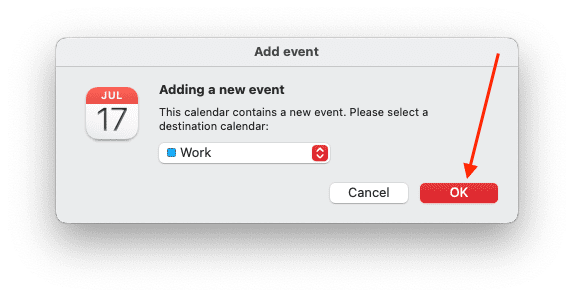
Please note that these steps are intended for use on a computer, iPad with iPadOS, or Mac/Windows and may not be applicable to iPhone or iPod devices.
Bonus Tip: Want to import all your upcoming Facebook events at once? Unfortunately, the app doesn’t offer that functionality, but there’s a workaround!
- Follow steps 1-3 from the “Add Facebook Events to Mac” section above.
- On your iPhone, iPad, or iPod, open the Settings app.
- Scroll down and tap Mail, Contacts, Calendars.
- Tap Accounts.
- Tap Import Accounts.
- Choose the calendar you want to import the Facebook events into.
- Select iCal or the appropriate format you downloaded in step 2 of the bonus tip.
- Choose your downloaded file and tap Import.
Voila! Your Facebook events are now happily residing in your iPhone or iPad’s calendar, ready to keep you on top of your social and personal commitments. Remember, you can repeat these steps anytime you want to add an upcoming Facebook event to your calendar.
Conclusion
With these methods at your fingertips, integrating your Facebook events with your iPhone or iPad calendar is a breeze. Choose the approach that best suits your workflow and enjoy a streamlined schedule that keeps you connected and in control. So, ditch the calendar juggling act and embrace the convenience of a unified schedule that syncs your social life with your daily routine.
Andrew Myrick is a freelance writer based on the East Coast of the US. He enjoys everything to do with technology, including tablets, smartphones, and everything in between. Perhaps his favorite past-time is having a never-ending supply of different keyboards and gaming handhelds that end up collecting more dust than the consoles that are being emulated.



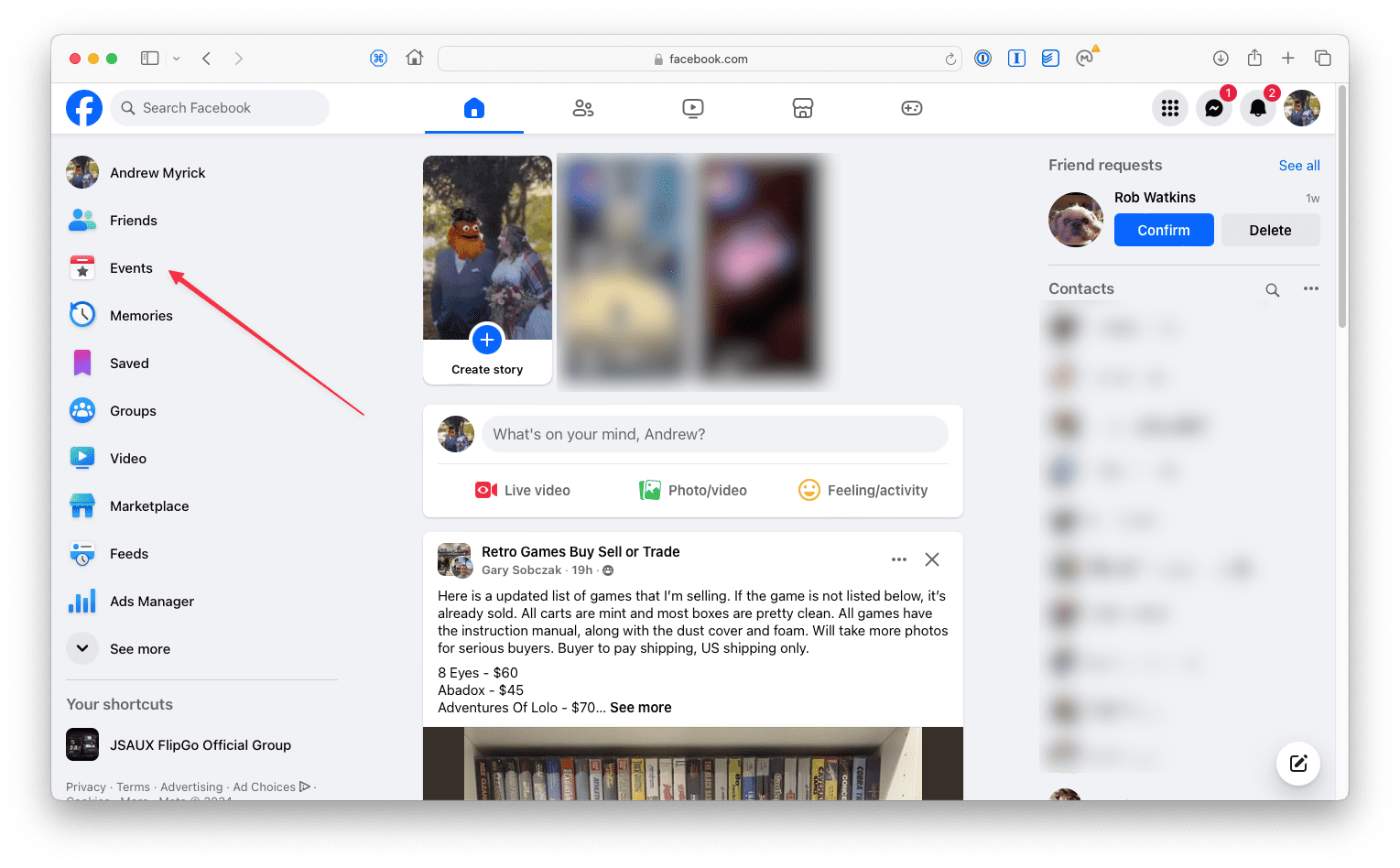


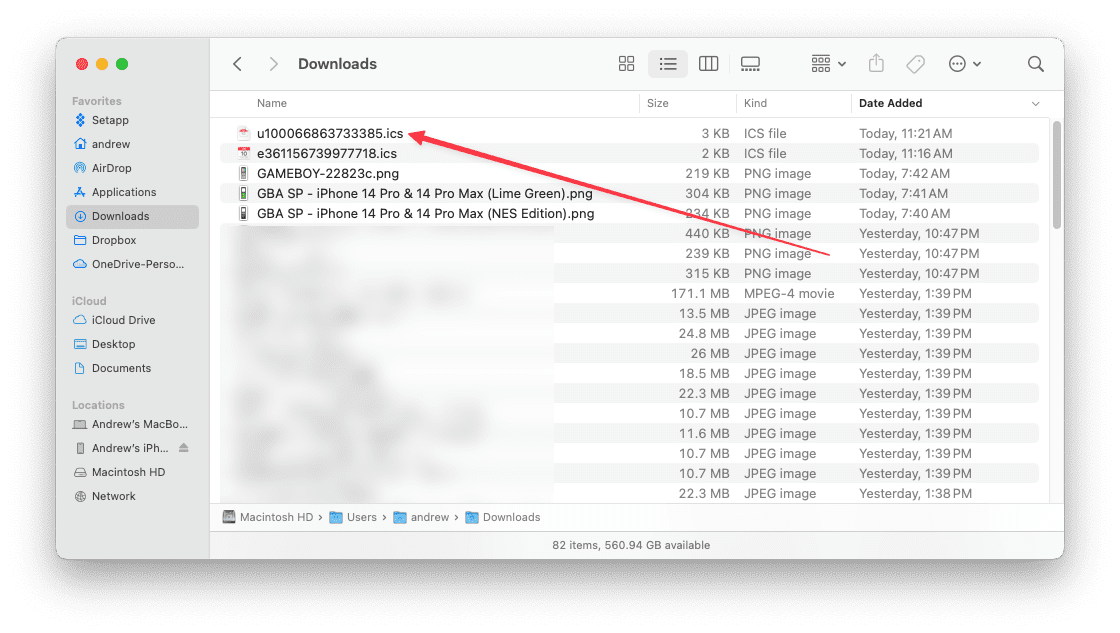









What an enormous pain in the backside. Thanks a bunch Facebook and Apple! Can’t you just play nice with each other???
Hi
I have now tried this a couple of times (if not 10 times) and I cannot get it to work 🙁
I have iPhone with iOS13.3.1
By mistake I deleted the old subscription of Facebook events.
I have tried to add the link in the “Passwords and Accounts”-menu, but no luck.
What do I do now?
I am having the same issues.
Facebook has updated the interface of their desktop website too, so there is no longer the sidebar with “upcoming events” link showing.
Doesn’t seem like there is a way to revert to the old desktop view.
Anyone else had any luck?
Hello! My iCalender registers events from Facebook, but if I say no to an event, it doesn’t stay updated – so it seems like it isn’t properly synched. What to do?
Hi Nivetha,
Is you Facebook calendar list in Passwords & Accounts as a subscribed calendar?
I can’t find the side menu anymore.
I FINALLY got it to re-sync by right-clicking the URL link from the desktop FB event page to copy it.
Then I went to Settings on both my phone and iPad and went to Passwords and Accounts–Subscribed Calendars, and I pasted that new URL link over the old FB event calendar link.
And put in my FB login info, which wasn’t there before, and pressed Save.
Then it worked.
I was previously subscribed to FB events but it stopped working around the beginning of 2020.
I had to do this separately to iPhone, iPad, and then computer iCal. Frustrating to say the least.
This worked for me also! Something happened into 2020 to change the url (after the word key in the url). Finally events are syncing. Thank you for figuring this out!!!
Where did you find the URL now? My Facebook doesn’t look like the screenshots.Thanks in advance!
If you go on a desktop go to the events and right click on the upcoming events hyperlink. Choose copy link address. Go to your messenger and paste that in a message to yourself. Open that message on your phone messenger and it pops right up to add all of those to your calendar. That is the only way I got it to work.
The functionality to download the file for the Birthdays calendar is been removed by Facebook.
Very annoying that they have removed this.
Now there is only an Upcoming Events link to download the events calendar, but the birthdays are gone.
Hello,
As soon as I click ‘Upcoming Events’, a file gets downloaded and I don’t get the option of adding/ loading the item to my phone’s calendar.
Unfortunately, it looks like the ability to sync events with iPhone calendar is gone.
I followed your steps, but I can’t get the desktop window version, it stays in mobile mode.
There are no links to add to the calendar.
This is the second time, that I have experienced, with Facebook that this ability has been lost with an update.
My events used to sync just fine. This is very frustrating. 🙁
Hi ORtek,
Yes, we’ve also been having mixed results with getting Facebook events using Desktop Mode–sometimes it works, sometimes it doesn’t!
Try this process using the Facebook App:
1. Open Facebook
2. Tap the menu button (three horizontal lines) from the bottom tab options
3. Choose Events
4. Tap on an event to open it
5. Tap on the additional menu button (three dots)
6. Choose Export to Calendar
7. Tap OK at pop-up message to add to your Calendar
8. Repeat for any additional events you want to add to your iPhone or iPad’s calendar
Let us know if this works for you
Liz
To access desktop version on my iPhone and iPad, well actually I couldn’t do it from iPhone but I COULD on iPad, by clicking either little export arrow OR the 3 dots on the lower right corner and finding the option to open in the Desktop site.
The iPad desktop site let me copy the URL link; I couldn’t find it on phone.
Tip: Hold your finger on the link and don’t let go, this is the same as right-clicking, and you’ll see an option pop up to copy it.
Then I was able to message URL to myself to do the same following steps on the iPhone.
Anyway, then I went to Settings > Passwords & Accounts and choose Subscribed Calendars for Facebook Events and paste the updated link over the older link.
I was previously subscribed to FB events.
I also added my FB login and password info, as they were not filled in.
I did the same process on my phone. Both now seem to be syncing.
None of the steps I’ve seen work. This is awful because who has time to copy every Facebook event into their iPhone Calendar app? No one.
I agree, the steps explained do not work, probably they work with an older version of Facebook , but not with the current one.
HI Jonas and Sharon,
To export upcoming events, try the following using the Facebook App on your iPhone or iPad:
1. Open Facebook
2. Tap the menu button (three horizontal lines) from the bottom tab options
3. Choose Events
4. Tap on an event to open it
5. Tap on the additional menu button (three dots)
6. Choose Export to Calendar
7. Tap OK at pop-up message to add to your Calendar
8. Repeat for any additional events you want to add to your iPhone or iPad’s calendar
We can’t figure out a way to get all events exported to your iPhone’s calendar using the Facebook App but it does work when using Facebook on Safari or another browser in Desktop Mode.
Liz
Here’s how I got mine to work…
1. On a computer (mine’s a laptop not a Mac), I went to Facebook events and right clicked the upcoming events link and copied the link.
2. I then opened my gmail on my computer and emailed myself that link.
3. Then opened gmail on my phone and coped the link.
4. Then go to settings, and searched for add a subscribed email. Paste the link there and it should work.
5. You can check by going to the iOS calendar, clicking calendars at the bottom and see the new calendar under subscribed. Also make sure that calendar is clicked on whatever other calendar you are using (I use miCal)
Done!
Thanks, Jill for sharing what worked for you! We’ll add this into a Reader’s Tip section.
Sam
Can this be undone and how??
It isn’t working. The link to add events to my iPhone calendar is just not there. I followed the directions exactly, and tried four times! I got the desktop site, but there was no link.
Same situation — very frustrating. I hope they correct this soon! I am so reliant on the FB events syncing.
I’ve tried this method, but I’m actually missing that entire box. Under the upcoming birthdays there’s just a box with language options. Any suggestions? I’ve tested it on both Chrome and Safari on my Mac.
Hi Theodor,
It appears that Facebook removed this functionality in the most recent update to the Facebook Platform.
We’re not sure if this is intentional (i.e. they removed that functionality with intent) or if it’s an oversight.
We are following up with Facebook’s Support and Development team and will hopefully know more soon.
Thank you for bringing this to our attention.
Sam
Sam
Me too! No box / link for me either!
Hi Angela and Theodor,
We’ve heard from Facebook users that this box sometimes appears and other times, it goes away–without any rhyme or reason.
We’re still waiting for an official response from Facebook Support. In the meantime, consider adding your user experience and voice into the issue by contacting facebook support and reporting this as a problem.
To report that something that isn’t working (i.e. adding calendar events)
Tap More the menu icon, scroll to the bottom and select Report a Problem > Something Isn’t Working
Select Events
Describe your problem in the text box
Tap Send
I am not seeing a share button on the events page.
HI Victoria,
We added some additional images which we hope help clarify how to add Facebook events to your iPhone’s Calendar App.
Once you land on the facebook events page, scroll the page all the way up so you see the top menu bar in, then look towards the bottom of your screen for the share button–and tap it.
Sam
I synced my calendars awhile ago and everything was fine.
Now I’m noticing new Facebook events aren’t syncing. I’ve tried to redo the steps and it says I already have the calendar installed. I have it marked to be visible in my calendar view.
I’m not sure what has changed.
One hanger I’ve made was I did have my calendar using iCloud and took it off bc other web events were dropping off as long as I had iCloud turned on. I recently turned iCloud back on. I’m not sure if this has any bearing?