Contents
Method 1: Using the Remove Background Option in the Tools Menu
- Open your image in the Preview app.
- Once the image opens, click on Tools > Remove background. If the option is greyed out, wait a few seconds and try again.

- A confirmation pop-up will show up. Click on Convert. You will get a PNG image with a transparent background.

Tip: Know how to edit images on Mac like the Windows Paint app.
Method 2: Using Instant Alpha
Next, you can use the Instant Alpha tool to make the image background transparent.
- Open the picture in Preview.
- Click on Markup to enable the markup tools.

- Click on the Instant Alpha tool. Then, drag over the background to highlight the area you want to make transparent. The Instant Alpha tool will mainly select the pixels with the same color. Leave the selection as soon as it starts highlighting the main object. Then, press Delete to remove the selected area.

- Select Convert on the pop-up. Repeat the steps a couple of times to delete the entire background.

Tip: Alternatively, you may select the actual object and use Edit > Invert Selection to delete the background.
Method 3: Using Selection Tools
You can also use Lasso and Smart Selection tools to mark the area you want to make transparent.
- Open the picture in Preview and click on Markup.
- Then, click on the Selection icon and select Smart Lasso (or Lasso selection).

- Drag the mouse to highlight the object. Make sure to connect the start and end points.
- Click on Edit > Invert Selection > press Delete on your keyboard to remove the background.

Tip: Once you have removed the background, learn how to change background color of a picture on Mac.
Bonus Tip 1: Make Image Transparent From Finder Quick Actions
- Open the folder with the picture in Finder.
- Right-click on the picture’s thumbnail and select Quick Actions > Remove Background. A copy of the picture will be created in the same with a transparent background.

Bonus Tip 2: Lift the Subject and Paste on Another Image
Often, we want to make an image background transparent so that it can be put over another image. You can do it directly on Mac. Open the image in Preview. Then, right-click on the picture and select Copy Subject. Then, paste the subject wherever you want. This method will work on pictures with clear subjects.

Tips for Making an Image Background Transparent on Mac
- Press Command + Z to undo changes
- Ensure you create a duplicate copy of the picture before making the background transparent.
- To check all versions of the photo, go to File > Revert to Preview.
- You can also use free online tools like remove.bg and erase.bg to make the background transparent.
Mehvish Mushtaq is a computer engineer by degree. Her love for Android and gadgets led her to develop the first Android app for Kashmir. Known as Dial Kashmir, she won the prestigious Nari Shakti award from the President of India. She has been writing about technology for 6+ years and her favorite categories include how-to guides, explainers, tips and tricks for iOS/iPadOS, Android, social media, and web apps.








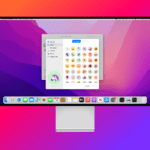

Write a Comment