You’ve purchased a new iPhone, and you’re excited about using it. Transferring your data from one Apple device to another should be simple — and it usually is — but if you don’t have enough storage, you may not be able to move your up-to-date information onto your new smartphone. Thanks to iOS 15 though, that’s no longer the case.
Although Apple has several tiers for purchasing more iCloud storage on your iPhone (starting at $0.99 for 50GB and going all the way up to $9.99 for 2TB), you may not be interested in spending money. And while you can transfer via desktop or laptop for free, it’s quicker on your smartphone.
Instead of dropping dollars on storage, Apple now gives you free and temporary iCloud storage to help backup your old iPhone and transfer your apps and data to your brand new one.
What You Need
In order for you to get temporary iCloud storage for a backup, you’ll need to:
- Purchase a new iPhone from Apple or any number of authorized retailers. This may not work for an iPhone purchased “unofficially” from third-parties, like on eBay or OfferUp.
- Update your existing iPhone to iOS 15. This feature is only available on the iPhone 6S and later.
How to Get Temporary iCloud Storage for Backup
To create a temporary iCloud backup, go into your old iPhone and do the following:
- Launch the Settings app.
- Go into General.
- Scroll down and tap on Transfer or Reset iPhone.
A box at the top of the page will say Prepare for New iPhone. Tap on Get Started to begin to the transferring process.
Now, you may see a number of different options. First, if you have iCloud backup turned off, you cannot use this feature. If you see iCloud Backup is Turned Off, tap on Turn On Backup to Transfer to turn it on.
If you do have enough iCloud storage, you”ll simply see a message that’s says You’ll Be Ready for Your New iPhone. You don’t have to do anything else.
However, if you don’t have enough iCloud Storage, you should see a message that says you’re eligible for temporary iCloud Storage. Tap on Continue and your iPhone should backup to your iCloud.
Once the backup is complete, you have 21 days to transfer your apps and data onto your new device. If you backup your device and you still haven’t transferred your information, you can request more time, especially if your new iPhone is late being shipped to you.
On your new iPhone, follow the setup process and then use Restore from iCloud Backup to transfer over your apps and data from the temporary iCloud storage. Seven days after you transfer to your new iPhone, your temporary iCloud storage will be deleted, along with your old backup.
Conclusion
If you’re in a pinch and don’t want to pay for more iCloud storage, this feature is great to give you those few extra GBs needed to backup your data and transfer it over to your new iPhone. Apple may offer you several options to pay permanent iCloud storage after you transfer your data, and while you may be hesitant, you should consider it because your storage issues may reappear once again in the future, with no definitive fix other than buying more storage.
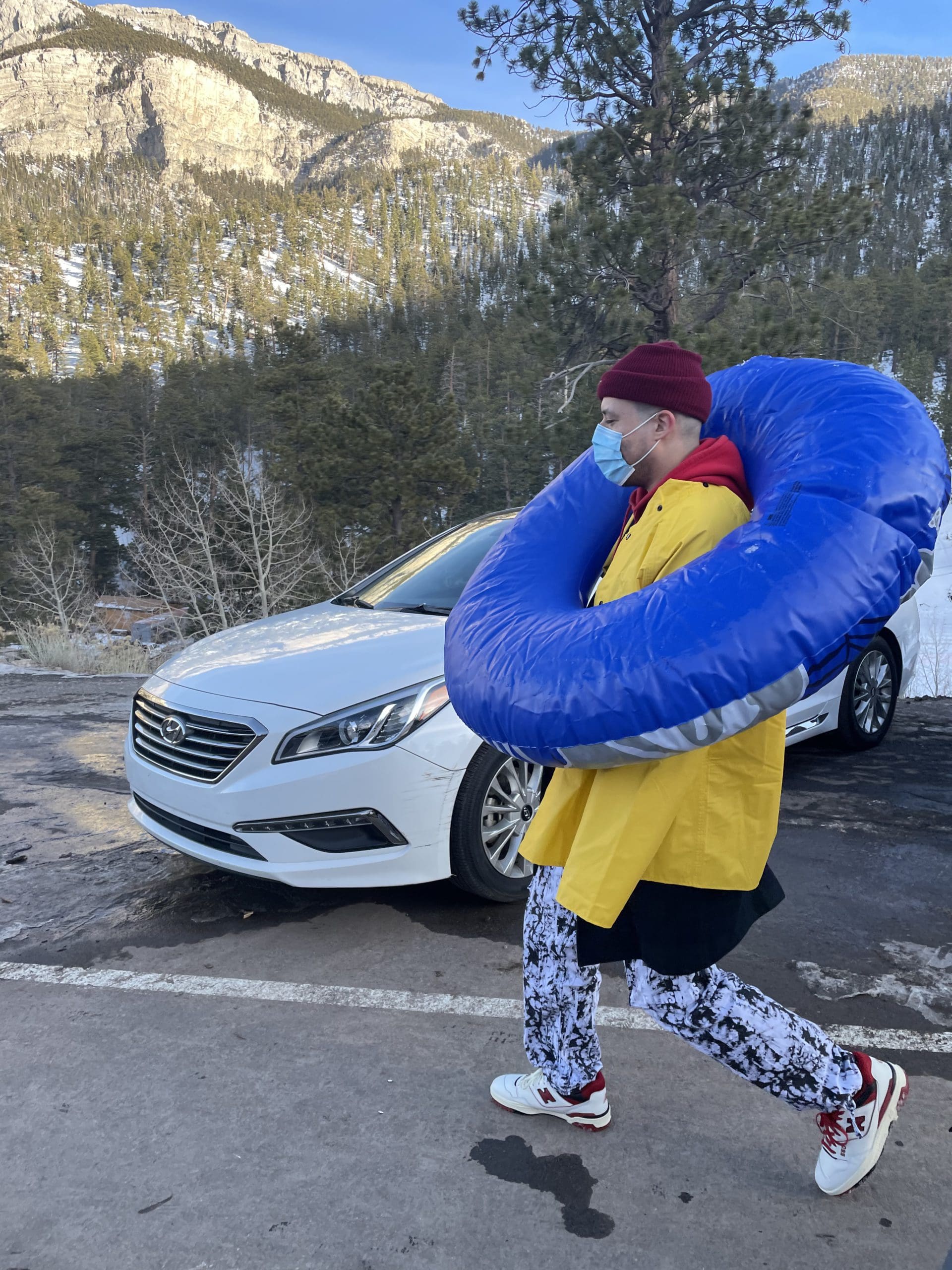
i like to write stuff.
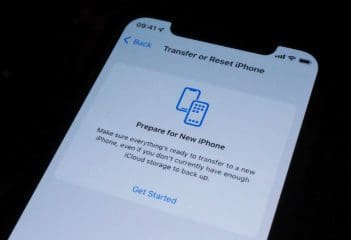

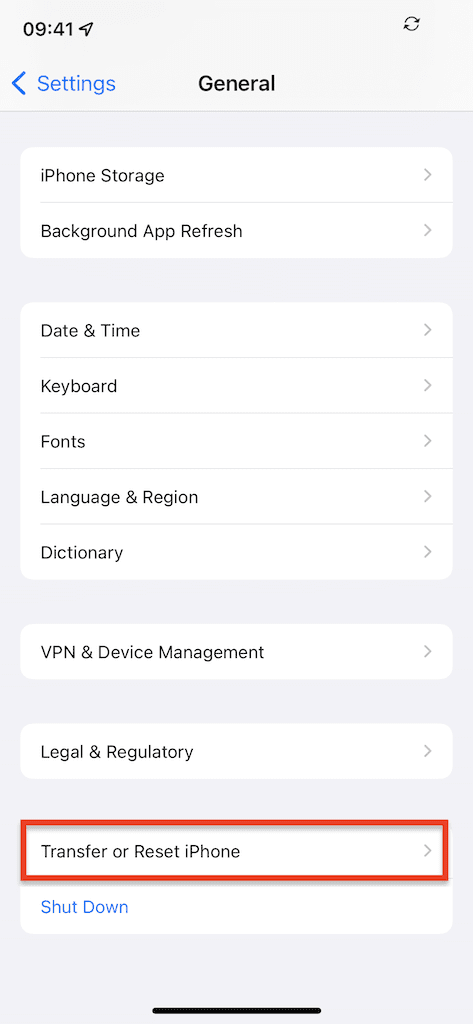
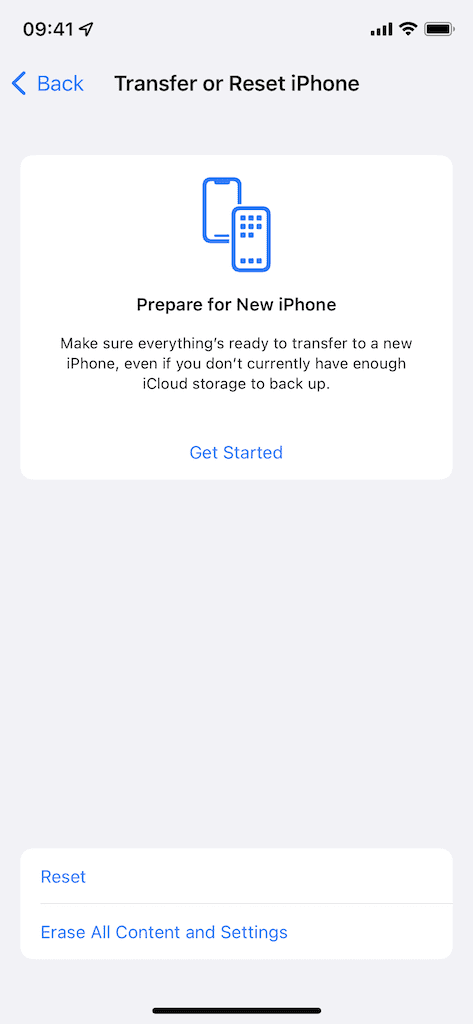
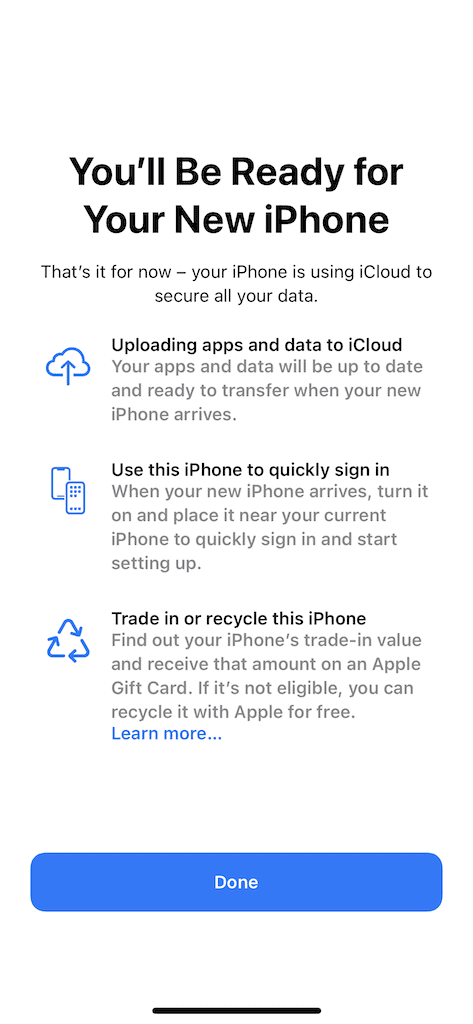









Write a Comment