One of the features the Apple TV 4 promises is the 7.1 Surround sound. This audio setting is intended to be a major feature besides the Siri powered remote. Unfortunately, many folks have experienced issues when setting up their Apple TV 4 sound. One of the areas to pay attention is in the Apple TV Sound Settings.
To find the audio settings for your Apple TV, just go to Settings > Video and Audio > Surround Sound.
Contents
Apple TV Auto Setting
When you set the audio setting to “Auto,” it sends music to 2 channel PCM and movies and TV shows on 7.1 PCM. And when you set the output to Dolby Surround everything becomes Dolby Digital 5.1. Even music is mixed into DD 5.1. So Auto=lossless, Dolby Surround encodes everything to Dolby. There seems to be no real bitstream.
Apple TV 3 didn’t have this issue. Your best bet for using your 7.1 set up is to make sure that the audio setting points to “Auto.” That way you will be able to enjoy your 7.1 movies in surround mode from your existing systems.
I think it is more of an issue around how things have been labeled in the ATV 4 unit.
And remember that not all content offers surround sound.
Set Up Your Best Audio for Apple TV 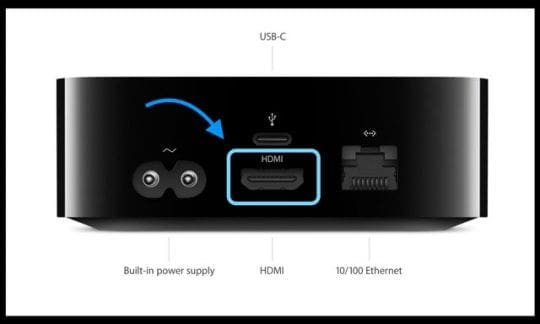
- Connect your Apple TV directly to your audio receiver via HDMI
- Must support LPCM (uncompressed or lossless audio formats) or Dolby Digital Audio (compressed multichannel audio formats 7.1 & 5.1)
- Unfortunately, many older receivers do not have HDMI ports–in this case run the Apple TV to your TV and your TV to the receiver (if your TV has optical audio, connect from the TV’s optical port and to the receiver’s optical port) OR use the television’s digital audio out to your AVR
- Go to Settings > Video and Audio > Surround Sound
- Select Best Quality Available

What happened to the Optical Sound Port connections? I cannot find the Optical Port anymore on the unit
Apple TV 4 or 4K support a new and improved version of Dolby Digital surround sound — 7.1. Apple TV 3 only supported 5.1. 
The ATV4/4K design replaced the optical out with an HDMI port. You will need to connect your ATV4/4K to your Sound Receiver via an HDMI cable. And then connect an HDMI Cable from your surround sound receiver to your TV. For example, my Apple TV is connected to my Onkyo Receiver via HDMI. And the Onkyo receiver is connected to my TV.
Just connect the Apple’s TV’s HDMI to the receiver, and allow the receiver to extract the audio, then pass the video through an additional HDMI cable that goes directly into the television.
People upgrading from ATV3 to ATV4/4K have not been thrilled about this feature. If you are sitting on the fence with this upgrade, please check this feature out yourself before you buy. 
Receiver Not Supporting Your Apple TV 4K ?
Many folks discover that their older receivers are not connecting to the new Apple TV 4k because that legacy AV receiver does not support pass-through. Yeah, you could simply replace the receiver with a new model–but that’s often a large expense. And many folks love their current receivers and don’t want to retire them just yet.
Get a Third-Party Audio Accessory
You can also pick up an HDMI-to-Toslink (optical audio) extractor. This device acts as an in-between from your TV and Apple TV, routing the Apple TV’s HDMI connection through a separate box that separates the HDMI video signal and the audio signal. To make this work, you’ll need a spare power port and extra HDMI cable. Not sure if this additional overhead makes sense and provides a lot of value. So if you are an optical audio out fan, please check the new specs. 
The other option to take advantage of the HDMI Connection is to route your signal through the OPPO BDP Player if you have one of those high-end Blu-Ray players. The OPPO unit does a fantastic job in processing both the video as well as the audio signal and offers you quite a few configuration options.
Reader Tips 
- The AppleTV outputs stereo LPCM by default in the app screen, but various apps can either output uncompressed multichannel LPCM (for example, 5.1 via LPCM would not light up a decoder light), internally decode compressed content to LPCM and then stream that, or passthrough encoded content to the receiver (which triggers the receiver’s encoding). Infuse is an app that passes through content (the pro version only). It’s entirely app and content based
- Sound quality depends on the device that’s directly connected to your Apple TV. So if you connect your Apple TV directly to a television or older receiver that supports stereo-quality audio ONLY, you hear stereo-quality sound, even when playing 7.1 or 5.1 content
- Maybe a better option is just to use an external 4K HDMI splitter and add a second HDMI out. This way, one goes to TV and the other goes to the AV receiver. I mean really, Apple should have added 2 HDMI outputs as standard!

Obsessed with tech since the early arrival of A/UX on Apple, Sudz (SK) is responsible for the original editorial direction of AppleToolBox. He is based out of Los Angeles, CA.
Sudz specializes in covering all things macOS, having reviewed dozens of OS X and macOS developments over the years.
In a former life, Sudz worked helping Fortune 100 companies with their technology and business transformation aspirations.
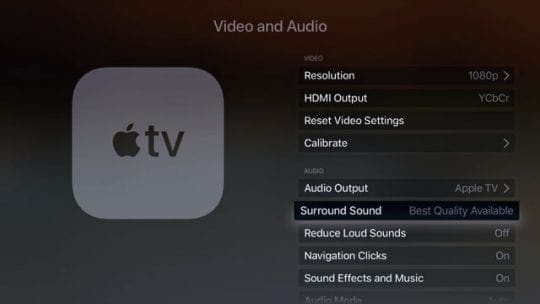









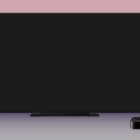
Only recently have I started having problems with the sound during Apple TV playback. I am fully connected via the Onkyo Receiver as per the suggestions above. The TV speakers are on mute and suddenly any content on Apple TV that I play results in the voices (center speaker) being very low while the surrounding sounds / background is overly loud. When I look at the Audio settings / Output. It keeps defaulting to TV Speakers. As soon as I set this to Other Receiver it corrects the issue but is only temporary. Any change, new program it defaults back to the problem. No other APPS (Netflix, Crave, etc) running through the Apple TV have this issue. Finally this only started in the past week or two, possibly with an Apple upgrade?
Hi,
Thanks for a lot of the information.
I have Apple TV 4k connects to my TV directly to use 4K Dolby Vision. If it connects to my STR-DN1060 sony 4K receiver, I can’t even see the option. I can see 4K HDR as an option but Apple TV fails to use. I guess the HDMI cable is not good but it’s hiding in the wall and I have to find a way to rewire.
Since the Apple TV directly connects to the TV, I use Airplay to link to the receiver. I am not sure if Airplay supports 7.1 or 5.1 since the receiver is older that only support Airplay 1 I think.
My question is how does a hdmi splitter work? There is no issue to get quality loss with a splitter? Should I consider a hdmi input with audio extractor feature to get the full power of Apple TV? If a HDMI splitter can do it perfectly, do you have any suggestion splitter? I found one might be good @ https://www.amazon.com/gp/product/B07J2Q9NPH/ref=ox_sc_act_title_1?smid=ALEWIQ2F9CQDR&psc=1
Thank you very much.
Hi There,
Your image and audio quality do not decline when using a good quality HDMI Splitter!
Since HDMI cables transmit digital signals (and of course, we know that digital signals are designed to copy without loss of quality), that means that a good HDMI splitter yields the same picture quality on both its splits!
If you need to cable a very long distance (like for a convention center) there is possible quality loss–but that’s not an issue for most of us home users!
So, buy a high quality splitter that’s highly rated (and read through reviews) and you should be good to go!
But if your TV has digital output (either optical/Toslink or coaxial), couldn’t you take the easy road and just use a DAC there as a slightly roundabout way of bringing the audio from the Apple TV to your receiver?
Hi RSF,
Yes, you could use the digital output for sound. However, some folks report a slight loss of sync between voice and picture when setting it up this way.
Sam
The article states:
“The ATV4 design replaced the optical out with a HDMI port. You will need to connect your ATV4 to your TV via an HDMI cable. The other HDMI Cable connects from your ATV4 into your surround sound receiver.”
This describes there being two HDMI Cables coming out of the ATV4. The ATV4 I purchased only has one such port and the others I have seen only have one. Perhaps I’ve the lost the meaning of your words somewhere along the way?
Hi Marty,
Good catch! You are correct and we’ve updated the article to reflect the ports accurately. “The ATV4 design replaced the optical out with an HDMI port. You will need to connect your ATV4 to your Sound Receiver via an HDMI cable. And then connect an HDMI Cable from your surround sound receiver to your TV. For example, my Apple TV is connected to my Onkyo Receiver via HDMI. And the Onkyo receiver is connected to my TV.”
Thanks for letting us know, appreciate it.
Liz