Love the timer feature on your TV? You are not alone. Many users set it up on their TV, so it doesn’t wake them up in the middle of the night. The best sleep one can experience is by “Powering down” during bedtime. Many of us have the bad habit of watching videos/tv on our mobile device while trying to fall asleep.In this article, we will show you a quick tip around how to setup a timer for your iPad.
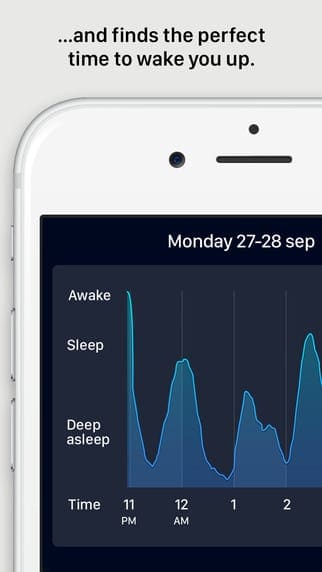
If you have ever wondered how you can set your iPad so that it shuts your videos, music automatically, we will walk you through the steps in this article. This easy tip will require less than a few minutes for your time.
It is easy to set this feature up on your iPhone or iPad and it does not require you to purchase any third party app. The only caveat is that your idevice should be on iOS 10 or higher.
We are assuming that you are either using Apple’s “Videos” app or the new “TV” app to watch your downloaded videos. When you are ready to set the timer up to pause your video playback automatically.
.How to Set Up the Timer Function
Step – 1 Tap on the Clock App on your Home Screen to get started
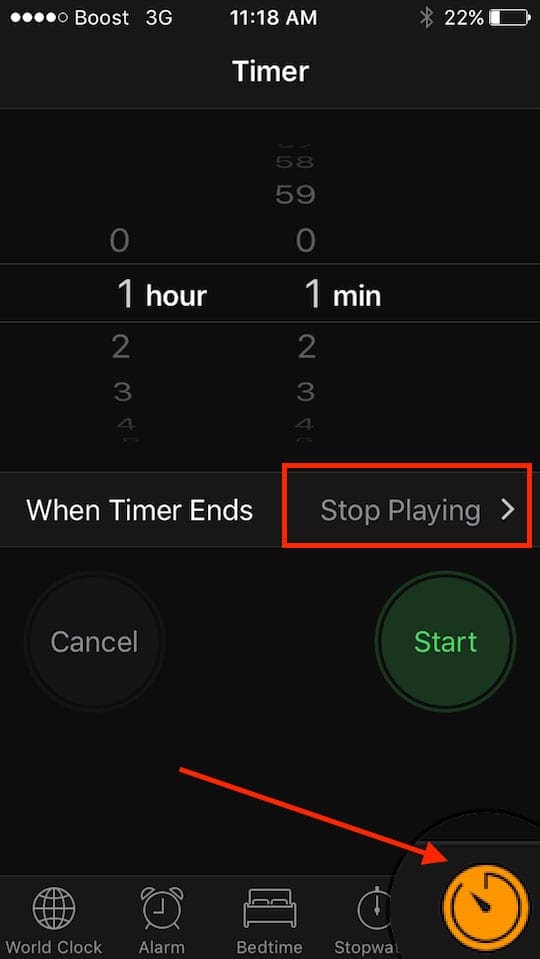
Step – 2 Next, Tap on the Timer tab. This is the last tab at the bottom right of your screen.
Step – 3 Set the timer to the duration that you want.
Step – 4 Tap on “When Timer Ends”. The default here shows “radar”. Scroll down to the bottom of the screen and choose “Stop Playing” from the list of options.
Step – 5 Tap on “Set” at the top right corner of the screen to set this up and click on Start
That’s it! Once the time limit that you have set is completed, the video that you were playing will automatically shut down on its own so that you can enjoy your good night sleep.
If you are looking at some more bells and whistles when it comes to using Sleep timers or activity timers on your Apple iOS devices, please check out this article below:
RELATED : How to Use Sleep Timers on iDevice.
You do not need a third party app to achieve this. We hope you enjoyed this quick tip. Please let us know in the comments below if you have any questions or would like to share your favorite iPad/iPhone tip.

Obsessed with tech since the early arrival of A/UX on Apple, Sudz (SK) is responsible for the original editorial direction of AppleToolBox. He is based out of Los Angeles, CA.
Sudz specializes in covering all things macOS, having reviewed dozens of OS X and macOS developments over the years.
In a former life, Sudz worked helping Fortune 100 companies with their technology and business transformation aspirations.
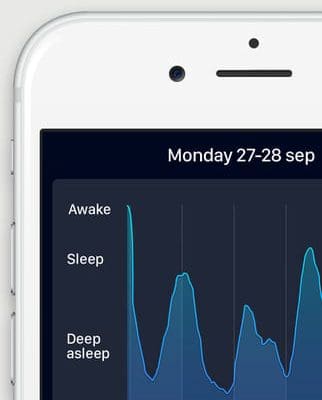







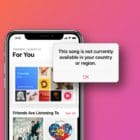

Write a Comment