Winding down before bed is a good idea, but many people fall into the trap of spending far too much time continuing to use apps when they should be getting some sleep. Although you can’t completely block access to apps automatically, there are a selection of things you can do to ensure that you and your family start getting some proper shut-eye and functioning well daily.
Related Reading:
- Improve Your Sleep With These iPhone Settings
- How to Turn Off the Always On Display at Night on iPhone 14 Pro
- Bedtime Mode Not Working on iPhone or iPad? Here’s How to Fix It
- Apple Watch: How to Track Your Sleep
- How to Set a Timer With Spotlight
While there is no specific sleep timer on your iPhone, you can try numerous things to improve your chances of getting a better night of sleep. And today, we’ll cover some of the best ones to consider checking out.
Contents
The Clock App
Apple’s stock clock app has a timer built-in, and kind of hiding at the end of a list of options under When Timer Ends is Stop Playing. Using this option can work for some apps, but it might not do so for everything. There’s also no hard and fast rule for when it will work, so the best practice is to test it out on the app you’re hoping will end with this timer set.
Here’s how to set up the timer:
- Launch the Clock app.
- Tap Timer in the lower right-hand corner.
- Set the timer for hours and minutes desired. This is how long you want the timer to run, not at what time you want it to stop.
- Tap When Timer Ends underneath the timer buttons.
- Scroll through all selections and select Stop Playing; you’ll find this right at the end.
- Choose Set from upper right.
- Select Start to begin the timer.
Setting Up a Sleep Timer With Apple Music
If you enjoy listening to music before you go to bed, you might want to try setting up a sleep timer with Apple Music. We’ve got a full guide on how to do that, which you can check out here.
YouTube Kids App
If you’re trying to stop your kids from excessively using technology before bed, it’s important to remember that YouTube doesn’t have a built-in timer. However, YouTube Kids does.
YouTube Kids requires a “grown-up” to enter a code. Though as you might expect, this isn’t always going to work with older children — so it’s a good idea to note this as well.
The content of YT Kids is curated via YouTube’s automated system. But as you, your child, or anyone else starts watching videos, the app starts recommending videos based on your searches and views.
As an FYI, YT Kids tries to include content that’s designated as appropriate for children, but there may be videos included that are outside your definition of appropriate. So, be mindful! And if you find a video that’s concerning, you’re able to flag it. There’s also an option to turn searching on or off, depending on what you think best for your children.
In the app, tap on the lock icon by opening up a passcode unlock. Set up your own code or enter one that’s been provided to you. Once a passcode is unlocked or set-up, you access settings and timer options. Tapping Timer opens a slider to set a time limit from 1-120 minutes. When set, press Start Timer to begin. When the time is up, the app locks.
Set Your Auto-Lock
You can use Auto-Lock on your iPhone or iPad to sleep and lock the screen after your chosen period of no use. And that’s a pretty convenient feature. Turning Auto-Lock to Never means that your device doesn’t go to sleep. As a consequence, it drains your battery.
Sadly, you can’t choose longer periods like 30, 60, and even 120 minutes. However, you might still find the shorter intervals useful.
Change your Auto-Lock time interval by accessing Settings >Display & Brightness > Auto-Lock.
Set Up Sleep Mode on Your iPhone
Sleep Mode is a useful tool for tracking how long you sleep, and it also can place a reminder to stop you from using your device 30 minutes before bed. When you wake up, you’ll also need to bypass the settings to use your device. If you want to set up this feature on your iPhone, we’ve got a complete guide on how to create sleep schedules.
Create Downtime Settings on Your iPhone
Downtime is a feature within Screen Time that allows you to choose when you’d like to restrict access to certain apps. When you reach that time in the day, the only way for people to start using those programs is by turning off Downtime — which is a bit of a hassle in and of itself. Please read this guide for more information on setting up Downtime.
Wrapping Up
Hopefully, Apple will soon update iOS to include an automatic shut-off timer that works universally. Until then, we must put the pieces together from a variety of sources. We can try using the Clock app to stop certain things from playing, and another good idea is to set up Sleep Mode — which will add another layer that makes it trickier to use your smartphone at bedtime.
You can also try using the Downtime feature, along with numerous other things.
Hopefully, this article points you in the right directions and arms you with strategies that work. If you have found methods not mentioned that seem to fit the bill, please share those in the comments section. We love to hear more tips and tricks from you, and they can help others to optimize their iOS devices for bedtime.

Danny has been a professional writer since graduating from university in 2016, but he’s been writing online for over a decade. He has been intrigued by Apple products ever since getting an iPod Shuffle in 2008 and particularly enjoys writing about iPhones and iPads. Danny prides himself on making complex topics easy to understand. In his spare time, he’s a keen photographer.


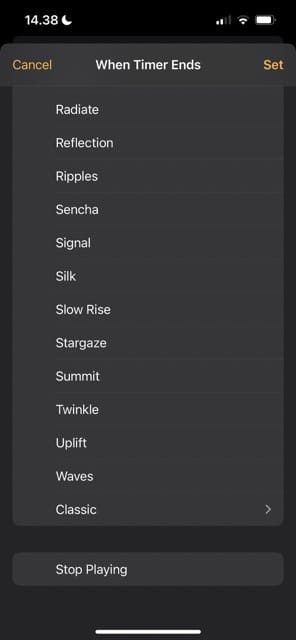
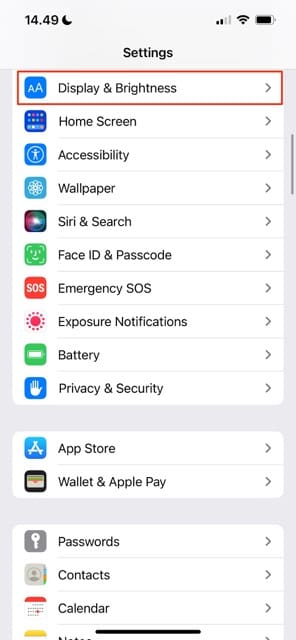
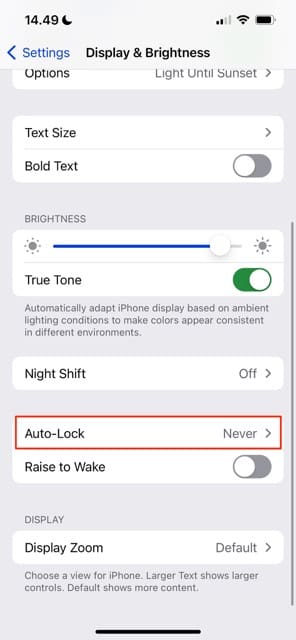
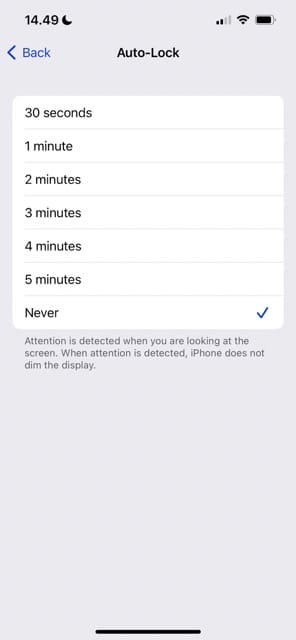









I’ve seen articles like this so many times and one thing people never address is that if you use any of the assistive technologies, it doesn’t shut them off. For instance, I love Kindle books and I use the accessibility spoken content to read my books for me. None of these methods turn it off. It’s unfortunate, but Something people should know because it’s not a full proof solution
You have changed my life with this stop playing timer function! I have to fall asleep to something so it’s usually a streaming app and benign show. But then it would wake me up still playing in the middle of the night. Can’t wait to get an actual restful night of sleep! Thank you!!
THANK YOU for this!
It will be a lifesaver for me.
Last night, I fell asleep to Project Runway on my Bravo App and seemed to wake up just in time for every Runway Show just before the show wraps (so like every hour).
Unfortunately, in my primarily sleeping haze, I didn’t have the wherewithal to make the decision to turn it off the App.
I’m totally out of it today but at least I’ll be way more fashion-forward when getting dressed for work.
BTW, just tested that App with the timer and it works like a dream which, thanks to your advice, I hope to be doing more of tonight.
Sounds like a parenting issue to me.
Why are you letting a child run your house?!
Even more important there’s clear evidence against children using smart devices and using them before bedtime
Pretty sweet. The “When Timer Ends” option worked to end my YouTube videos which is what I really wanted.