If you’re having issues with your Lock screen not dimming with Do Not Disturb’s Bedtime Mode or if Bedtime mode isn’t working, check out our top suggestions to get this feature working today!
Just to clear up some confusion, iOS 14 renamed the Bedtime feature to Sleep and moved it from the Clock to the Health app. But we’ll also include troubleshooting tips for iOS 13 and older which featured Bedtime features in the Clock and in the Do Not Disturb settings!
Related Articles
- How to set up Do Not Disturb Bedtime Mode on your iPhone and iPad
- Set up and use the Good Morning Lock screen on your iPhone or iPad
- How to wake up to your favorite Music using iPhone’s clock app
- Use all the new Do Not Disturb features in iOS
Contents
Bedtime Mode vs. the Clock app’s Bedtime
Bedtime in the Clock app (or Sleep in the Health app on iOS 14) helps you maintain a consistent sleep schedule based on how many hours you want to sleep each night and the time you want to wake up each morning. 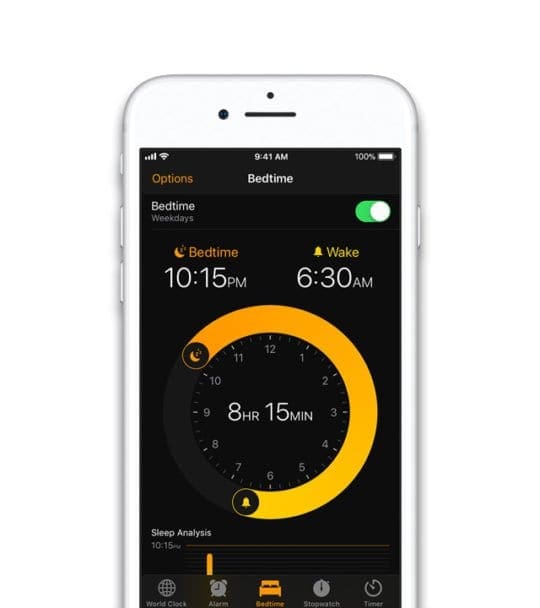
It sends reminders for when to go to bed and rings an alarm for when you want to rise.
Bedtime Mode for Do Not Disturb works when you set a Do Not Disturb (DND) schedule for sleep and rest. When you turn on Bedtime Mode, it dims your display and silences any calls, notifications, sounds, or vibrations until your scheduled DND ends. 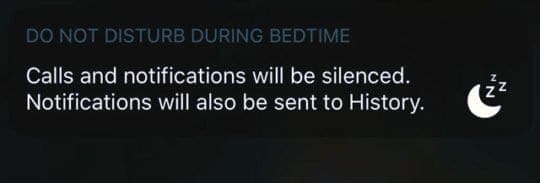 With Bedtime Mode, any calls or notifications received automatically route to your Notification Center instead of the Lock screen. And you check those when you get up.
With Bedtime Mode, any calls or notifications received automatically route to your Notification Center instead of the Lock screen. And you check those when you get up.
Check your Bedtime settings
Make sure everything is set up as it should be!
For iOS 14
- Open the Health app.
- Tap Browse from the bottom tabs and find the Sleep option.
- Under Your Schedule tap Full Schedule & Options.
- Edit the schedule for Every Day or select days of the week:
- Choose what days you want this schedule to be active.
- Choose the bedtime and wake-up time.
- Enable the alarm at the bottom of the screen.
- Tap Done to save your schedule.
- Scroll down to the Options section and enable Turn On Automatically.
For iOS12 and iOS 13
- Open the Clock app.
- Tap Bedtime from the bottom tabs.
- Choose Set Up, if shown, and follow the onscreen instructions:
- Set your wake-up time, alarm sound, and the time you usually go to sleep.
- Choose the days you want to adhere to this schedule.
- Turn on Bedtime Schedule and tap Done.
- To adjust previous settings, tap Options.
For iOS 11 and below
- Go to Settings > Do Not Disturb.
- Toggle on Scheduled.
- Set your From and To times.
- Toggle on Bedtime Mode.

See this article for more details on setting up Bedtime Mode.
Restart iDevice
If you have not already, restart your iPhone, iPad, or iPod touch to see if that fixes the problem or if the issue persists.
Power your device off and then power it back on again. Or use the Settings app to shut down by going to Settings > General > Shut Down.
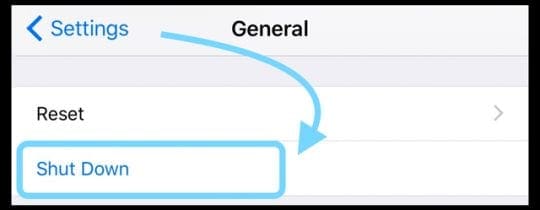
If a restart didn’t help, try a forced restart
- On an iPhone 6S or below, any iPads with a Home button, and iPod touch (6th generation) and below, press Home and Power at the same time until you see the Apple logo.
- For iPhone 7 or iPhone 7 Plus and iPod touch (7th generation): Press and hold both the Side and Volume Down buttons for at least 10 seconds, until you see the Apple logo.

- On an iPhone 8 and above and iPads without a Home button: Press and quickly release the Volume Up button. Then press and release the Volume Down button. Finally, press and hold the Side/Top button until you see the Apple logo.

Screen not dimming with Bedtime Mode?
Check Auto-Lock
Verify that you set Auto-Lock to a time of 30 seconds to 5 minutes under Settings > Display & Brightness. If it’s listed as Never, select a setting.
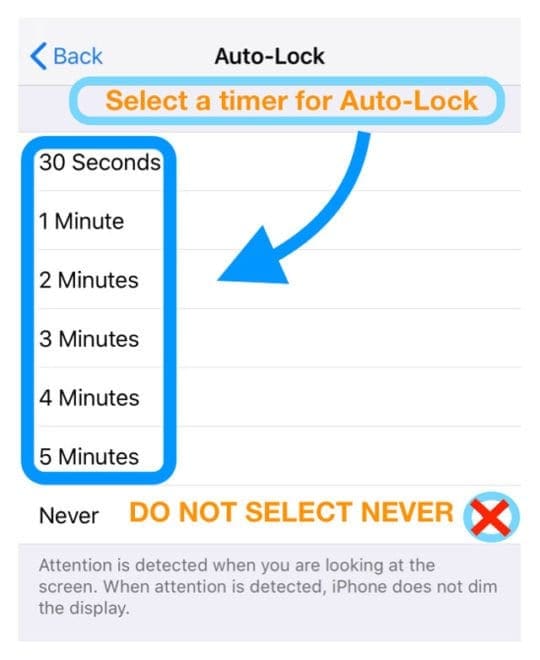
Enable Auto-Brightness
Another setting to check is if you have Auto-Brightness toggled on by tapping Settings > General > Accessibility > Display Accommodations > Auto-Brightness. If it’s toggled off, turn it on.
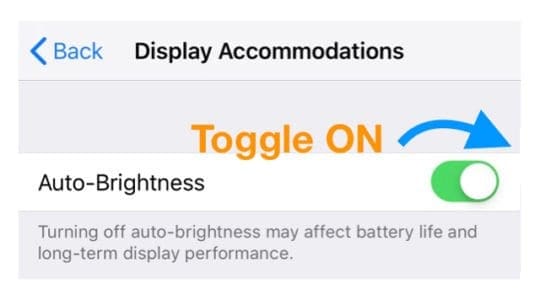
Reset all settings
There may be a random setting getting in the way of Bedtime Mode. So rather than going one by one to try and isolate the problem, reset all the settings in one step.
Go to Settings >General >Reset >Reset All Settings.

This action resets to default everything in Settings, including notifications, alerts, brightness, and clock settings like wake up alarms.
So you need to reconfigure these settings once your iPhone or iDevice restarts.
Want an alarm? Set up Bedtime in the Clock app!
If you like having an alarm (or music) wake you up each morning, you’ll want to pair Bedtime Mode with Bedtime in the Clock App.
You’d think the information you entered in Do Not Disturb’s Bedtime Mode and Scheduled would transfer to the Clock App, but it doesn’t. You need to add in your scheduled sleep times again—just make sure they are the same as your bedtime mode for DND!
Set up Bedtime in the Clock app
- Open the Clock app.
- Tap the Bedtime icon in the bottom menu.

- Choose to Get Started.
- Set your Wake Up time (match DND’s Bedtime Mode) and tap Next.
- Choose the days of the week you want the alarm set for and press Next.

- Add in how many hours you want to sleep each night (again, match your DND Bedtime Mode).
- Choose the interval for bedtime reminders.
- Select your alarm sound from the list. To choose a song, see this article.
- Save your Bedtime settings.
Change your Bedtime settings
- Open the Clock app and tap the Bedtime tab.
- Tap Options in the top-left corner.

- You can change the following:
- Days your Wake Up alarm goes off.
- When Bedtime reminder appears.
- Turn Do Not Disturb During Bedtime on or off.
- Your alarm’s wake up sound.
- The alarm volume.

- Tap Done.
Turn off Bedtime
- Open the Clock app and tap the Bedtime tab.
- Swipe down to reveal the Bedtime toggle.
- Toggle it off.

Delete or disable Bedtime in the Clock app?
If you want to remove all Bedtime data, the only way we know of is to reset all settings. Go to Settings > General > Reset > Reset All Settings.
Resetting all settings returns to default everything in Settings, including notifications, alerts, brightness, wallpapers, and alarms back to factory defaults.
So you need to reconfigure these settings after your iPhone or iDevice restarts.

For most of her professional life, Amanda Elizabeth (Liz for short) trained all sorts of folks on how to use media as a tool to tell their own unique stories. She knows a thing or two about teaching others and creating how-to guides!
Her clients include Edutopia, Scribe Video Center, Third Path Institute, Bracket, The Philadelphia Museum of Art, and the Big Picture Alliance.
Elizabeth received her Master of Fine Arts degree in media making from Temple University, where she also taught undergrads as an adjunct faculty member in their department of Film and Media Arts.

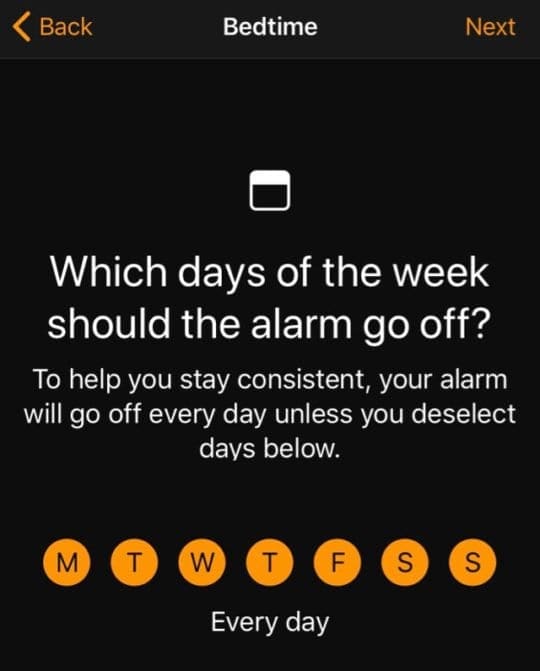
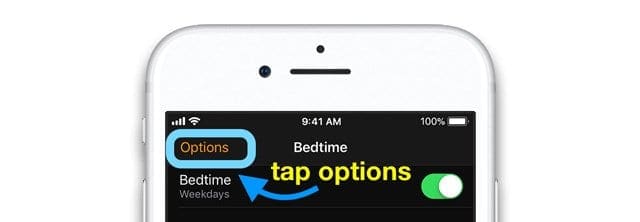
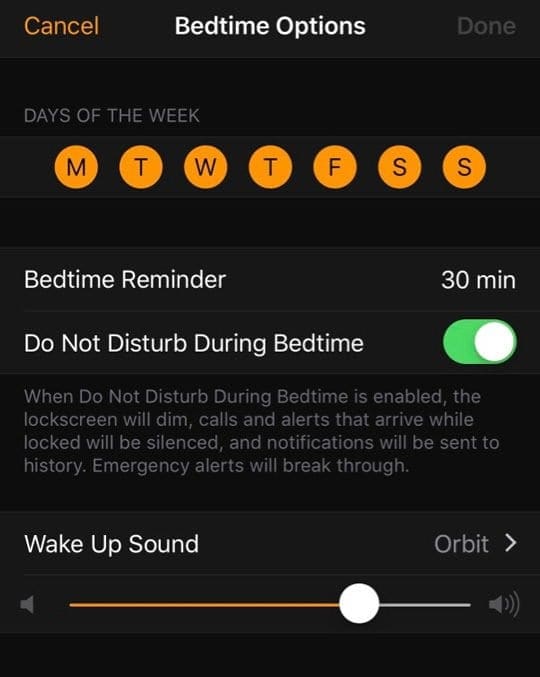
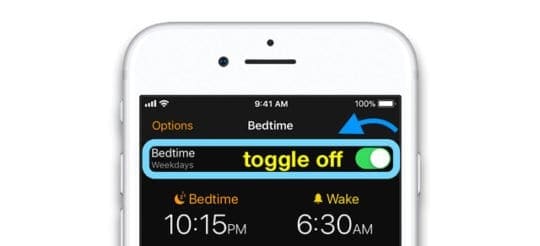


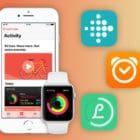






Under iOS 14 bedtime does not exist on the iPad because there doesn’t appear to be a health app.
Re bedtime: I love the way it tracks when I’m in and out if bed. I’m a light sleeper. But the thing tracks me as in bed EVERYWHERE, even though I turn off clock tracking, in all places I can. What’s up with this glitch?