Back at WWDC 2018, Apple unveiled the latest operating system for iPhone and iPad owners with iOS 12. This update brings a slew of new under-the-hood improvements to create a better overall experience.
Related Reading
- How to download the iOS 12 Public Beta Now!
- 25 Favorite iOS 12 Tips that actually work
- 10 Siri improvements on iOS 12
- New Features of iOS 12 Do Not Disturb
The update also aims to help you keep a track of how much you’re actually using your device. With the help of Screen Time, improved settings, and a new feature found within Do Not Disturb, you will be able to keep track of everything.
This includes a brand new Bedtime Mode that is configurable within the Do Not Disturb settings. The mode aims to make sure that you can actually stay asleep. iOS 12 achieves this by keeping your display dimmed and hiding your notifications until you are awake the next day.
Enable Do Not Disturb Bedtime Mode
This new Bedtime Mode feature is not enabled by default but is easy to access from the Settings app. In fact, you won’t even see Bedtime Mode in the settings until after you set a schedule for Do Not Disturb.
Here are the steps you need to take to enable this new feature:
- Open Settings
- Scroll and select Do Not Disturb
- Toggle Do Not Disturb to the “On” position
- Toggle Scheduled to the “On” position
- Set the hours for Do Not Disturb to be enabled
- Toggle Bedtime Mode to the “On” position
Once enabled, your notifications will be silenced, making it easier for you to stay asleep at night. Of course, you can go through the Do Not Disturb settings to allow notifications to come through for select contacts. This includes making it possible to receive a phone call from those who call more than just once within three minutes.
Disable Do Not Disturb Bedtime Mode
If you find that Bedtime Mode is not right for you, or need to temporarily disable it, the steps are pretty straightforward. Here is what you will need to do.
- Open Settings
- Scroll and select Do Not Disturb
- Toggle Bedtime Mode to the “On” position
After this has been completed, the Do Not Disturb feature will work as “normal”. This means that your display will light up with every notification that arrives on your device, although you won’t hear any noises.
Conclusion
Apple is really pulling out all of the stops with iOS 12 in an effort to keep users off their phones and focused on life. After all, your iPhone and iPad are just an extension of you, and you don’t want to end up missing out on major events.
We want to hear from you! Have you joined the iOS 12 Public Beta program? What are your thoughts on Apple’s latest software?
Let us know in the comments and be sure to let us know if you have any questions about iOS 12, watchOS 5, or macOS Mojave. We’ll be happy to walk you through any issues or problems that may arise.
We are likely still a few months away from the final iOS 12 release. So keep that in mind if you are testing the iOS 12 beta.
Andrew Myrick is a freelance writer based on the East Coast of the US. He enjoys everything to do with technology, including tablets, smartphones, and everything in between. Perhaps his favorite past-time is having a never-ending supply of different keyboards and gaming handhelds that end up collecting more dust than the consoles that are being emulated.


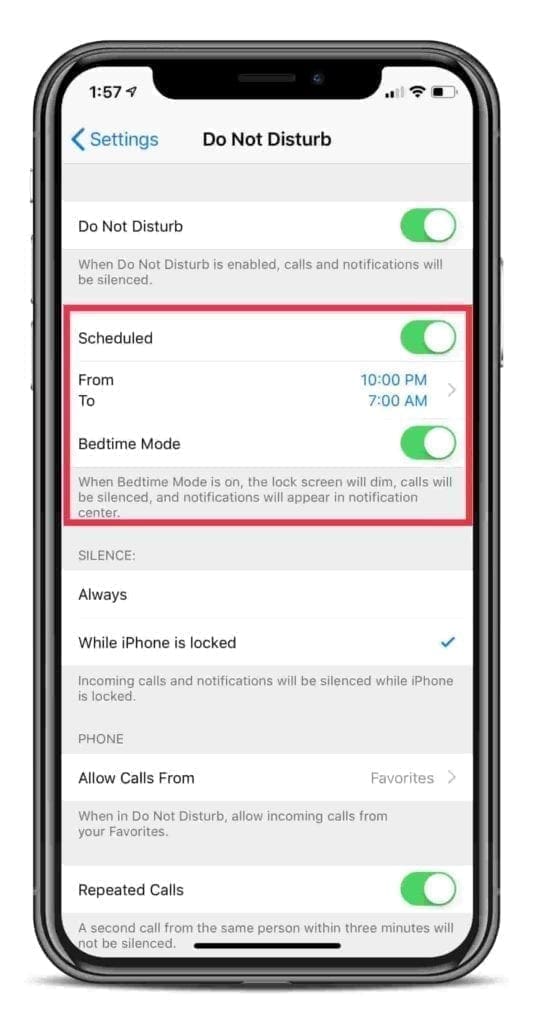
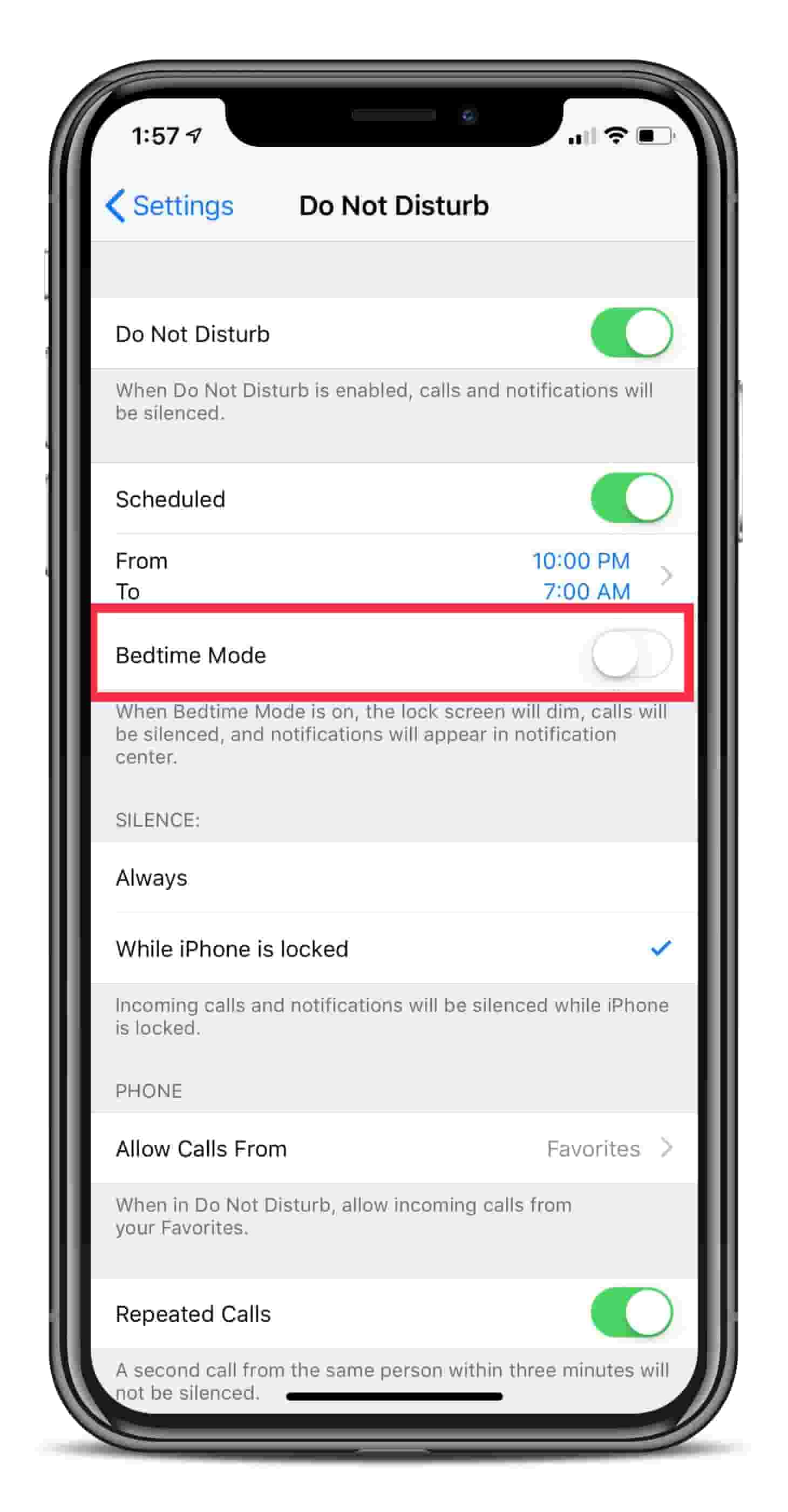




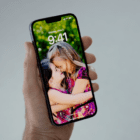
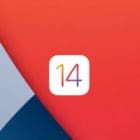



I saw a (Good Morning) messsage on a Fossil watch and was jealous, It also had the days weather and the scheduled events, So I did a Google search and I found that I could add this very thing to my phone, Hopefully by adding this to my phone it wii also show up on my watch,
Love you all and all that you do!
Marie Knight
I like the good morning feature, but the location is not correct.
Hi Apple Person,
I really enjoy the notification of bedtime and keeping track of my time in bed. However, although I disabled DND Mode from settings, DND Mode Activated notification keeps popping up on my screen every night. I would never want to use that mode.
Do you have any setting recommendation for me? If not, could you guys please develop?
Thank you anyways!
Regards,
Burcu