It’s that time of the year! Following a few releases of the Developer Beta, Apple is finally ready to let the “public” get its hands on iOS 16. This gives you a chance to test out and provide feedback for the different changes that are in store. But it also is usually when we start to see developers push relevant beta updates to support the new features and fix any potential bugs.
Related Reading
- iOS 16 Lock Screen: How To Customize iPhone
- iOS 16: Best Features Coming To iPhone
- iOS 16 Unsend Messages on iPhone
- What iOS 16 and iPadOS 16 Features Won’t Arrive This Fall
- How To Use Health Checklist on iPhone and Apple Watch
Contents
What’s New in iOS 16?
If you happened to watch the WWDC ’22 Keynote event, then you would have noticed that Apple isn’t approaching iOS 16 as an “iterative” update. The biggest change that you’ll see immediately comes courtesy of the Lock Screen, as widgets can now be placed above and below the clock. Plus, the clock can be customized with different fonts and colors to match your wallpaper.
Focus mode has been an interesting addition to the Apple ecosystem, and it’s getting even more impressive with iOS 16. Focus Filters will apply different “limitations” to various apps. For example, when a work Focus is enabled, you can set up Filters to show specific Calendars, Safari tabs, and even Messages.
These are just a couple of the biggest changes coming to iOS 16, but we’ve covered everything you’ll find when updating to iOS 16. Just check out that post here to learn more.
Device Compatibility
Much like the iPad and Mac, the iPhone is seeing a few more devices removed than we originally anticipated. This doesn’t come as too much of a surprise given the sheer number of features being packed into iOS 16. But if you want to know if your device is eligible, here’s the entire list of iPhone models that will receive the upgrade to iOS 16.
- iPhone 13
- iPhone 13 mini
- iPhone 13 Pro
- iPhone 13 Pro Max
- iPhone 12
- iPhone 12 mini
- iPhone 12 Pro
- iPhone 12 Pro Max
- iPhone 11
- iPhone 11 Pro
- iPhone 11 Pro Max
- iPhone XS
- iPhone XS Max
- iPhone XR
- iPhone X
- iPhone 8
- iPhone 8 Plus
- iPhone SE (2nd generation or later)
When Is iOS 16 Coming?
Apple has not provided a specific date for when iOS 16 will come out. Instead, the company only shared that it would be coming in the fall. We expect this to arrive alongside the release of the iPhone 14 series, which usually takes place sometime in September or October.
How To Install iOS 16 Public Beta
If you aren’t a developer but have been waiting patiently to get your hands on iOS 16, now’s the time for you to do so. And the process to install iOS 16 Public Beta is just as easy as it has been in years past. Today, we’re taking you through the various steps you need to take in order to get your iPhone set up with the latest version of iOS.
Back Everything Up First
Before joining the beta program, you will want to create a backup of your device on iOS 15. This can be done by following these steps:
- Open Settings
- Click on your Profile at the top
- Scroll down and select your iOS device from the list
- Click on iCloud Backup
- Tap Back up now
This will create an iCloud backup of your device, including the apps and games that you have installed. This will also include your SMS messages and email accounts and other settings.
Install iOS 16 Public Beta
In order to sign up for the Public Beta program, you’ll need to head over to beta.apple.com and click ‘Sign up’. From there, you’ll need to log into the same Apple ID used on your mobile devices.
After you have signed in, Apple will prompt you to select a device that you want to download iOS 16 on. Once selected, you will be asked to open a specific page on your iOS device.
This will allow you to install the beta profile, which is necessary to receive the updates. After you have installed the profile, iOS 16 updates will come via OTA, just like your regular iOS updates.
In order to actually install the iOS 16 Public Beta, you will want to follow these steps:
- Open Settings
- Click General
- Select Software Updates
A prompt should appear on your device asking if you want to download and install the iOS 16 Public Beta.
Should You Install iOS 16 Public Beta?
This is a beta program, and there will be plenty of bugs and quirks that may break some features. For those in the Developer Preview, there have been plenty of complaints about basic features not working properly. However, your mileage may vary as some of these bugs may appear for you, while others might not.
Apple will continue to work out the kinks and push updates over the next few months. But in the meantime, you will want to tread carefully before jumping to install the beta program.
Uninstall iOS 16 Public Beta
If you end up running into issues with the iOS 16 beta program, you will want to revert back to iOS 15. In this case, you will need to uninstall the beta profile, which can be done through these steps:
- Open Settings.
- Tap General.
- Scroll down and select Profile.
- Select the iOS 16 Beta Software Profile.
- Tap Remove Profile.
Once completed, you will want to restore your device from factory settings. Then once the reset has been completed, you will be able to install the iOS 15 backup that you created previously.
Andrew Myrick is a freelance writer based on the East Coast of the US. He enjoys everything to do with technology, including tablets, smartphones, and everything in between. Perhaps his favorite past-time is having a never-ending supply of different keyboards and gaming handhelds that end up collecting more dust than the consoles that are being emulated.

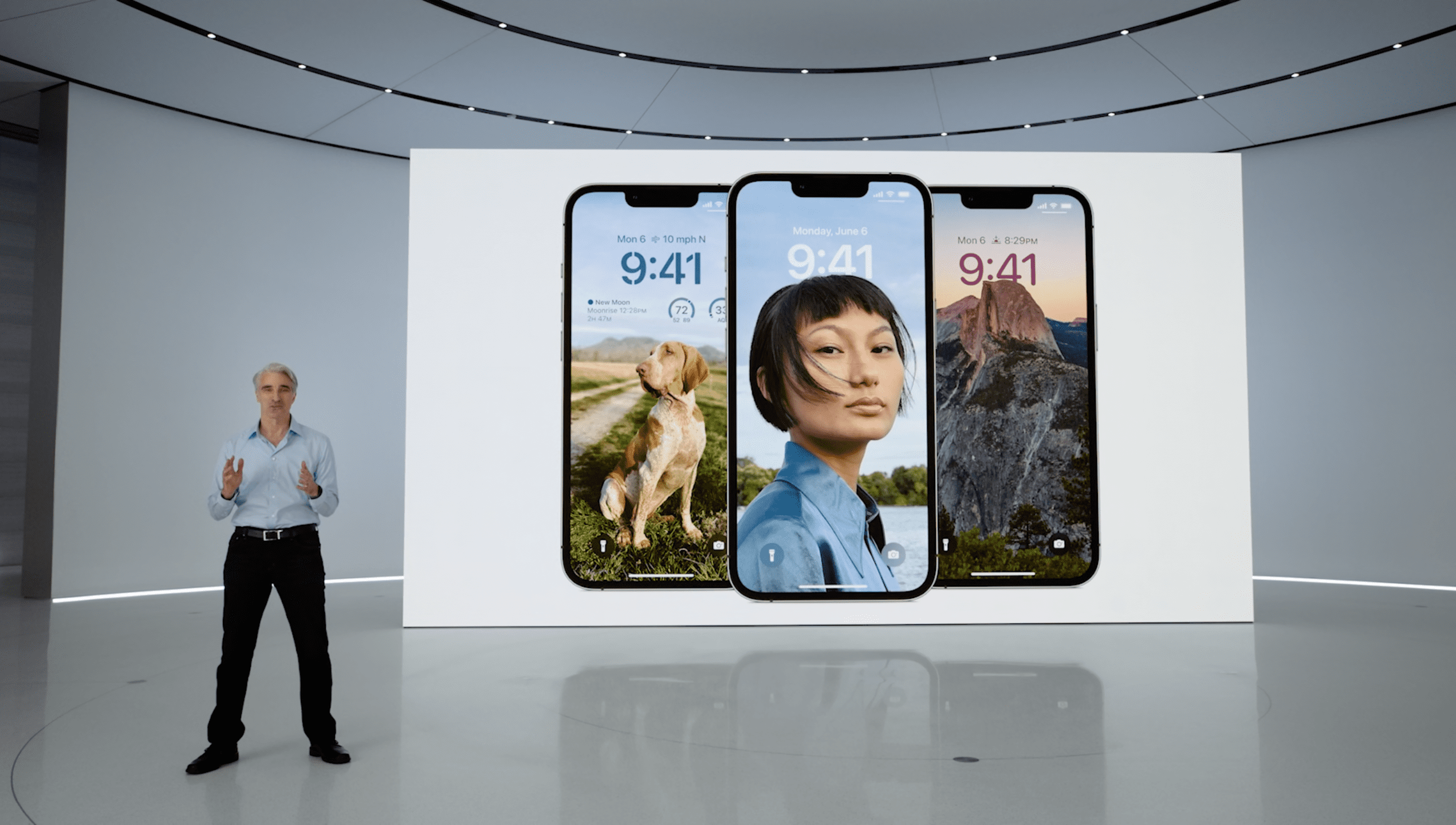
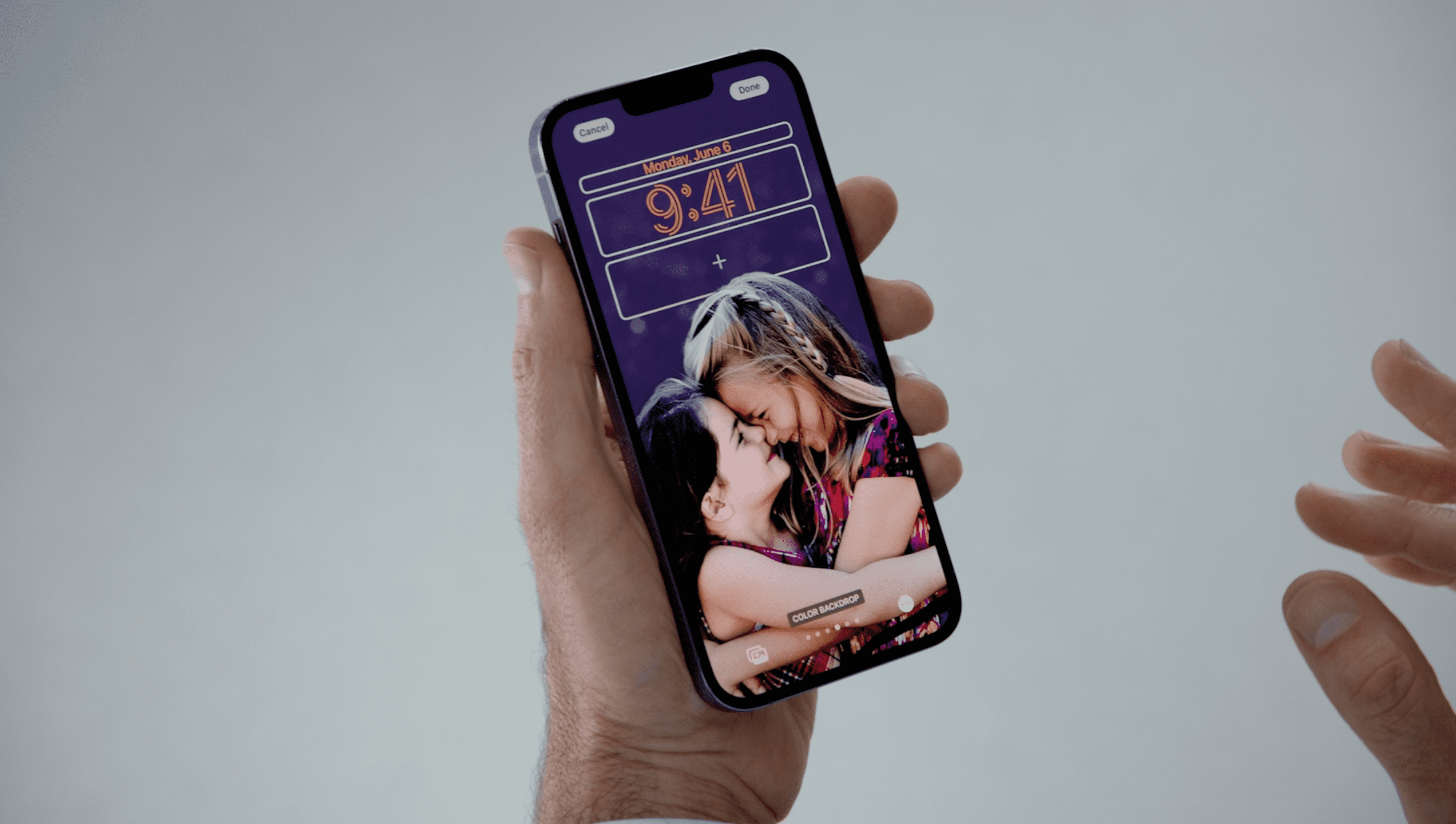

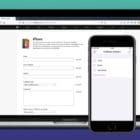




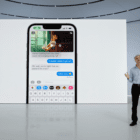


Write a Comment