It’s that time everyone. The latest version of iPadOS has finally arrived, and you can install it on your own (compatible) iPad models. This release is one of the biggest that we’ve ever seen, bringing with it a more desktop-like experience. And today, we’re taking you through the steps if you want to know how to download iPadOS 17.
Related Reading
- What’s New in iPadOS 17
- iPad For The Visually Impaired: How To Set Up Your iPad
- Final Cut Pro and Logic Pro for iPad: What You Need To Know
- How to Fix an Unknown Error Occurred in Apple ID in 2023
- How to Customize Focus Mode Colors and Icons on Mac, iPhone, and iPad
Contents
What’s New in iPadOS 17
There are a lot of new features coming to iPadOS 17, and you can hit the link here if you want to learn more about what’s in the pipeline. But if you’re coming to this tutorial and didn’t already know what iPadOS 17 will bring, here are some of the highlights.
Lock Screen Customization
Much like the iPhone, you’ll be able to customize everything on your iPad’s Lock Screen. This includes enjoying new wallpapers such as those from the Astronomy collection. But iPadOS 17 also brings an all-new “motion effect” for Live Photos, essentially giving you a live wallpaper on your Lock Screen. Plus, you can finally enjoy widgets on the Lock Screen, which are found on the left side of the screen as opposed to above and below the clock.
Apple finally listened to the complaints and delivered interactive widgets with both iOS 17 and iPadOS 17. Now, you can just tap the button to turn off your lights, or check off a task from the Reminders widget. For the time being, this is available with Apple’s own apps, but it’s only a matter of time until third-party developers get on board.
Some new changes were announced for PDFs, as you’ll now be able to use “Enhanced AutoFill” if you need to fill out a PDF form or scanned document. Real-time collaboration is also coming to PDFs within the Notes app, as you can work with a colleague or classmate on a project without sharing the same iPad.
Eligible Devices
From year-to-year, Apple remains one of the best in the business when it comes to supporting its hardware via software. However, iPadOS 17 is a bit different than in years past, as there are a number of devices that are being dropped from the support list. But here’s the full list of models that will support iPadOS 17.
- iPad Pro (2nd generation and later))
- iPad Air (3rd generation and later)
- iPad (6th generation and later)
- iPad mini (5th generation and later)
Back Everything Up First
Considering that this is the first Developer Beta for iPadOS 17, there are already plenty of bugs to be found. As you might expect, this release isn’t intended for the general public, but instead, is meant to give developers a way to update their existing apps to support the upcoming release.
Regardless of the reasoning behind why you want to download iPadOS 17 Developer Beta, you’ll first need to back up your iPad. By doing so, not only will your files be backed up, but you also have a backup to restore from in the event you need to downgrade back to iPadOS 16.
- Open the Settings app on your iPad.
- Tap your profile at the top of the page.
- Tap iCloud.
- Select iCloud Backup from the list.
- Tap the Back Up Now button.
How to Download iPadOS 17
With your backup completed, it’s time to get ready to download iPadOS 17. There is one more catch, however, that you need to be aware of.
Update From iPadOS 16 to iPadOS 17
The steps below are for those who want to be on the “bleeding edge” of everything Apple is doing and make it possible to download iPadOS 17 ahead of the final release. That being said, at the time of this update, iPadOS 17 has been officially released for the general public, and you can update from iOS 16 to iPadOS 17 now! Here’s how you can do so:
- Open the Settings app on your iPad.
- Tap General.
- At the top of the page, tap Software Update.

- Wait a few moments for the system to refresh.
- When prompted, tap the Download and Install button.
Depending on whether you are connected to Wi-Fi or using a cellular connection, your iPad should begin the process to download iPadOS 17. Once complete, you’ll get a notification letting you know that the download is complete, allowing you to install the iPadOS 17 update on your iPad. If you want to update your iPad but can’t do so at that very moment, you do have the option to “Download Tonight” which will install the update overnight while you’re sleeping and your iPad is charging.
As a reminder, we recommend keeping your iPad connected to Wi-Fi for the duration, and you’ll need to have at least 50% battery life.
You’ll Need an Apple Developer Account
At the time of this writing, there is no Public Beta of iPadOS 17 available to download. This means that the only way you can download iPadOS 17 is by creating a Developer’s Account through Apple’s Developer page. And for the first time ever, Apple is making the Developer Betas available to anyone that has created and registered a free Developer account. Previously, you would need to fork up $99 for a year in order to access the betas, or wait until the Public Beta was made available. Thankfully, that’s no longer the case.
- Open Safari on your iPad.
- Navigate to developer.apple.com/download.
- Log in with your developer credentials, usually your Apple ID.
- When prompted, enter the 2FA code, and hit the Trust button to trust the device.
- Open the Settings app on your iPhone.
- Tap General.
- Select Software Update.

- Tap the Beta Updates section.

- Select iPadOS 17 Developer Beta.

- Tap the Back button in the top left corner.
- Wait a few moments.
- When available, tap the Download and Install button to begin the iPadOS 17 installation process.
- When prompted, enter your iPad’s passcode.
- Tap Agree when the Terms & Conditions page appears.
- Wait.
The actual process for downloading and installing iPadOS 17 is no different than previous versions of the software. This means that once the beta software is downloaded, your iPad will restart in order to install iPadOS 17. We recommend that you find something else to do, as you might be waiting a little while before the installation process is complete.
While iPadOS 17 is being installed, you’ll see an Apple logo appear, complete with a progress bar beneath it. You also might notice that your iPad restarts a couple of times, but don’t fret, as this is just normal procedure. Once your iPad is finished restarting for the final time, you’ll be able to enjoy the first iPadOS 17 Developer Beta.
When Is iPadOS 17 Being Released?
Apple released the first iPadOS 17 beta shortly after the WWDC ’23 Keynote concluded back in June. Since then, the company has released several betas leading up to the final release, which happened on September 18, 2023. This means that you can go ahead and download iPadOS 17 on your device, provided that your iPad is still supported.
Andrew Myrick is a freelance writer based on the East Coast of the US. He enjoys everything to do with technology, including tablets, smartphones, and everything in between. Perhaps his favorite past-time is having a never-ending supply of different keyboards and gaming handhelds that end up collecting more dust than the consoles that are being emulated.

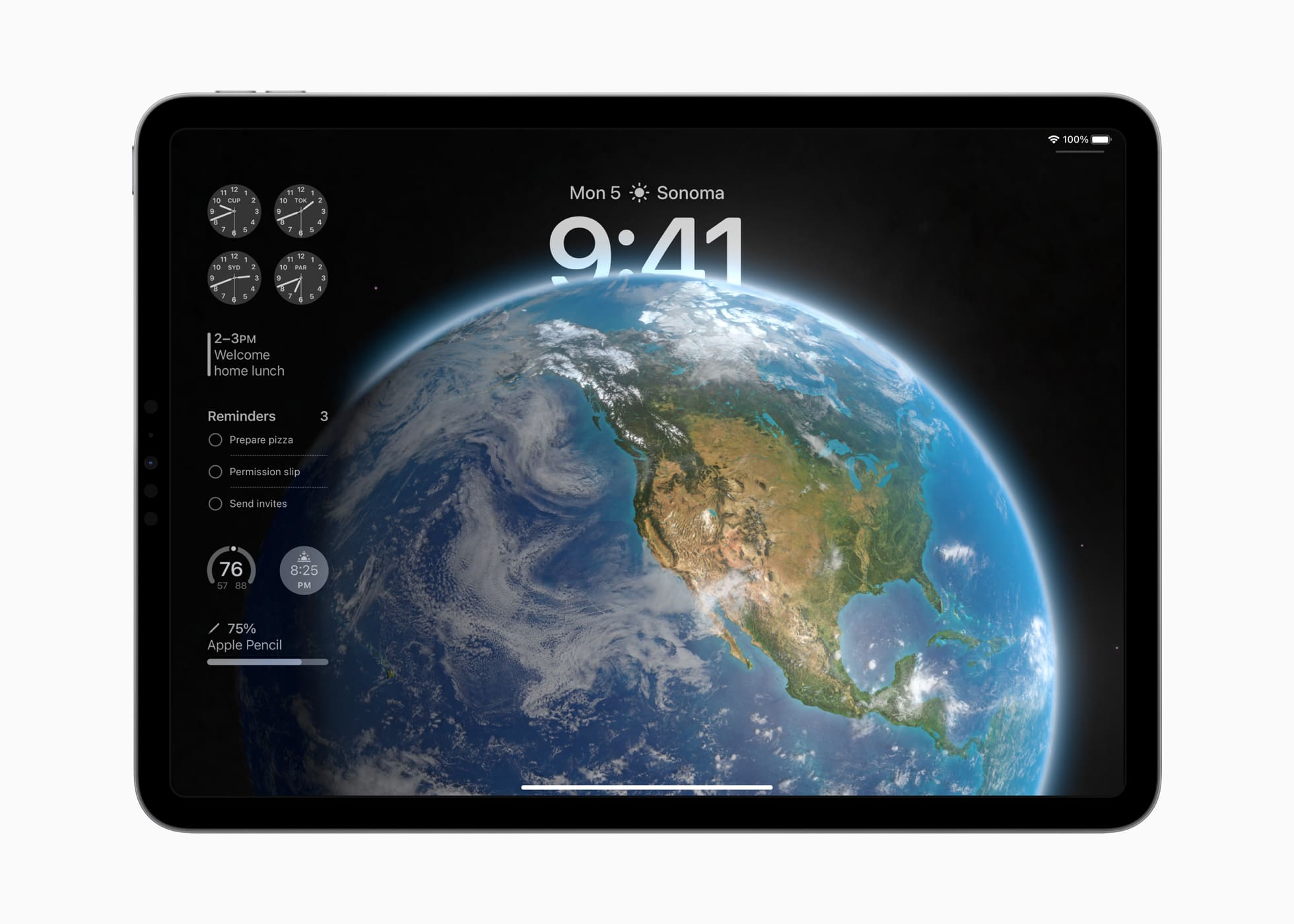
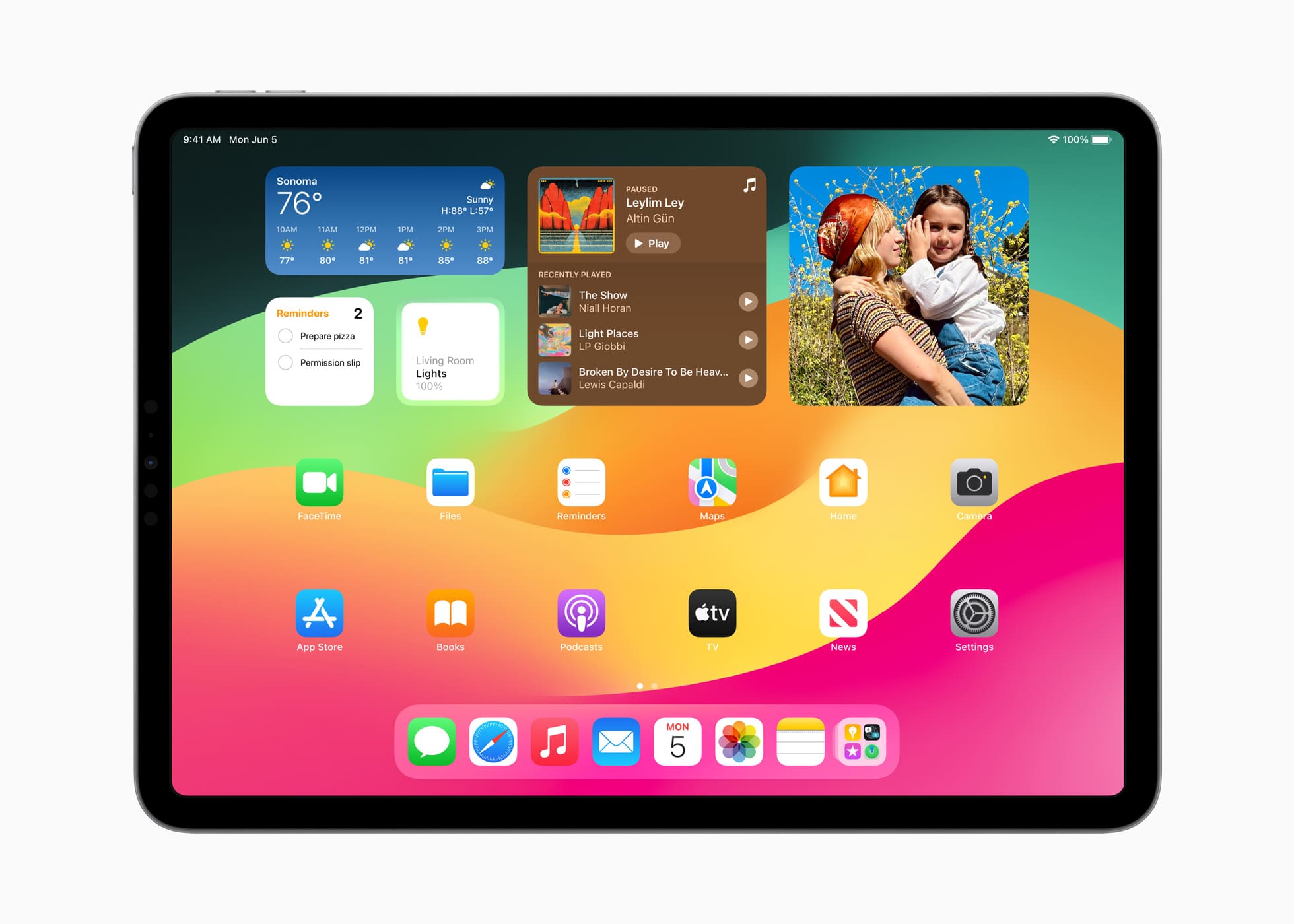
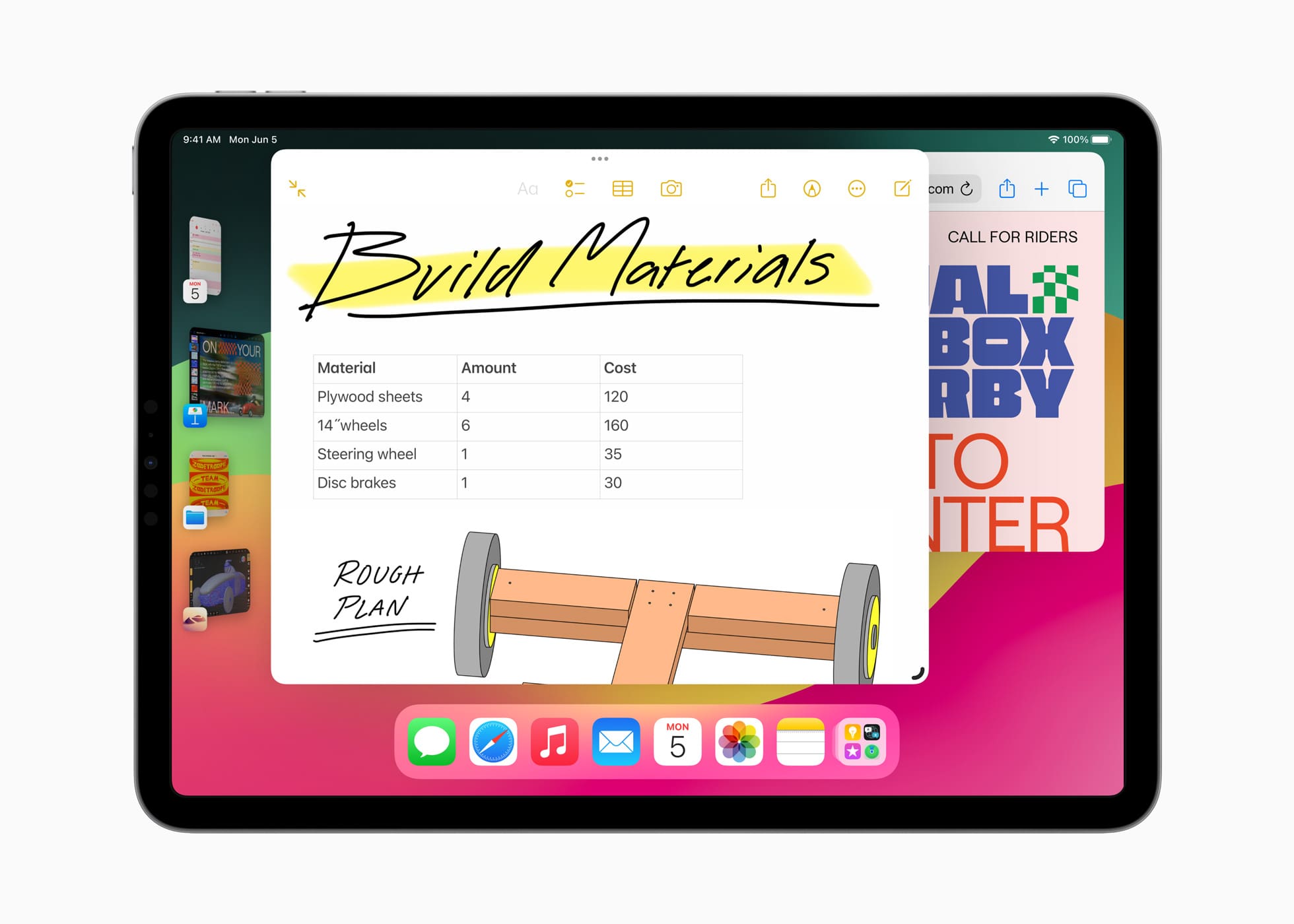
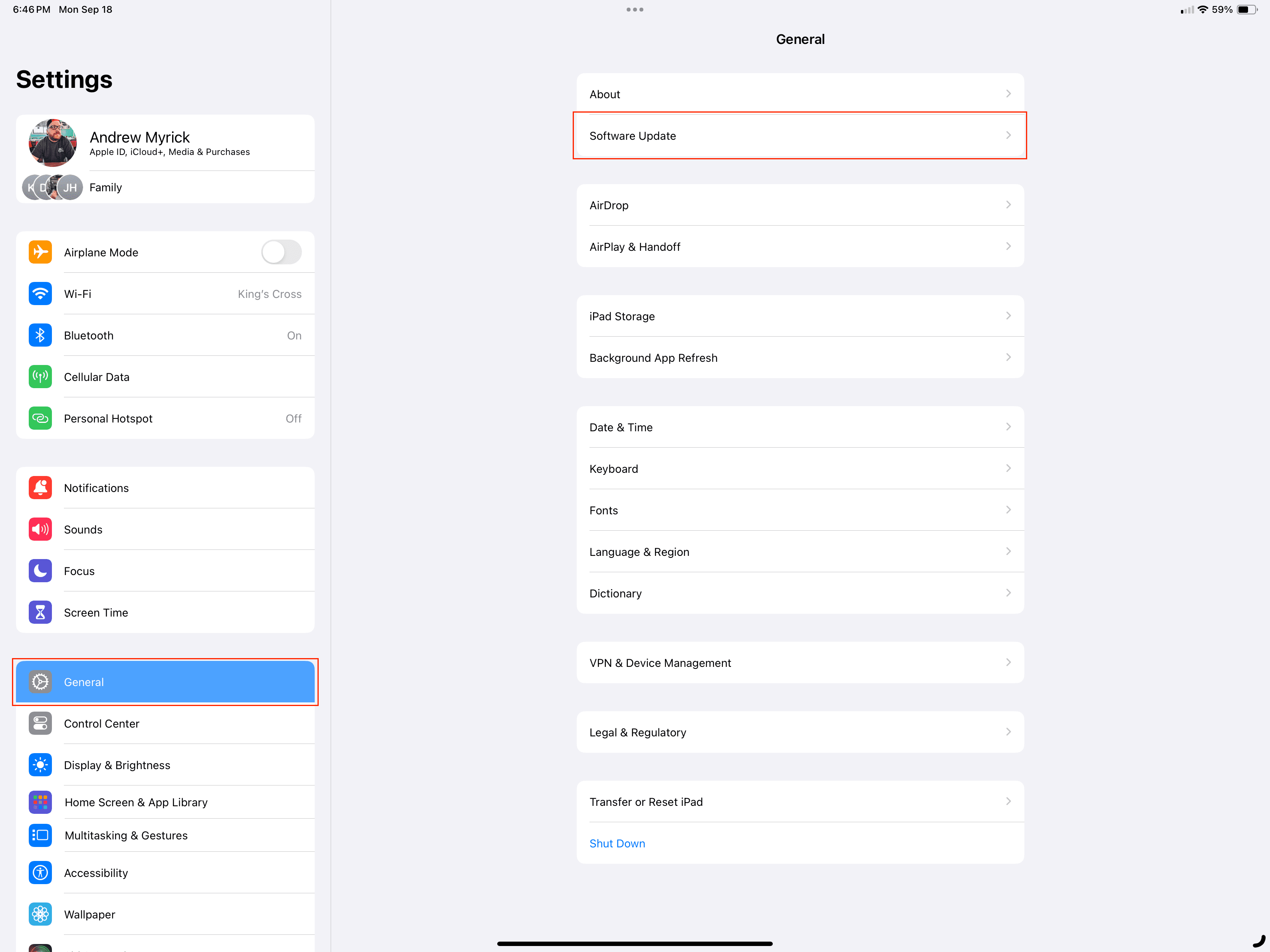
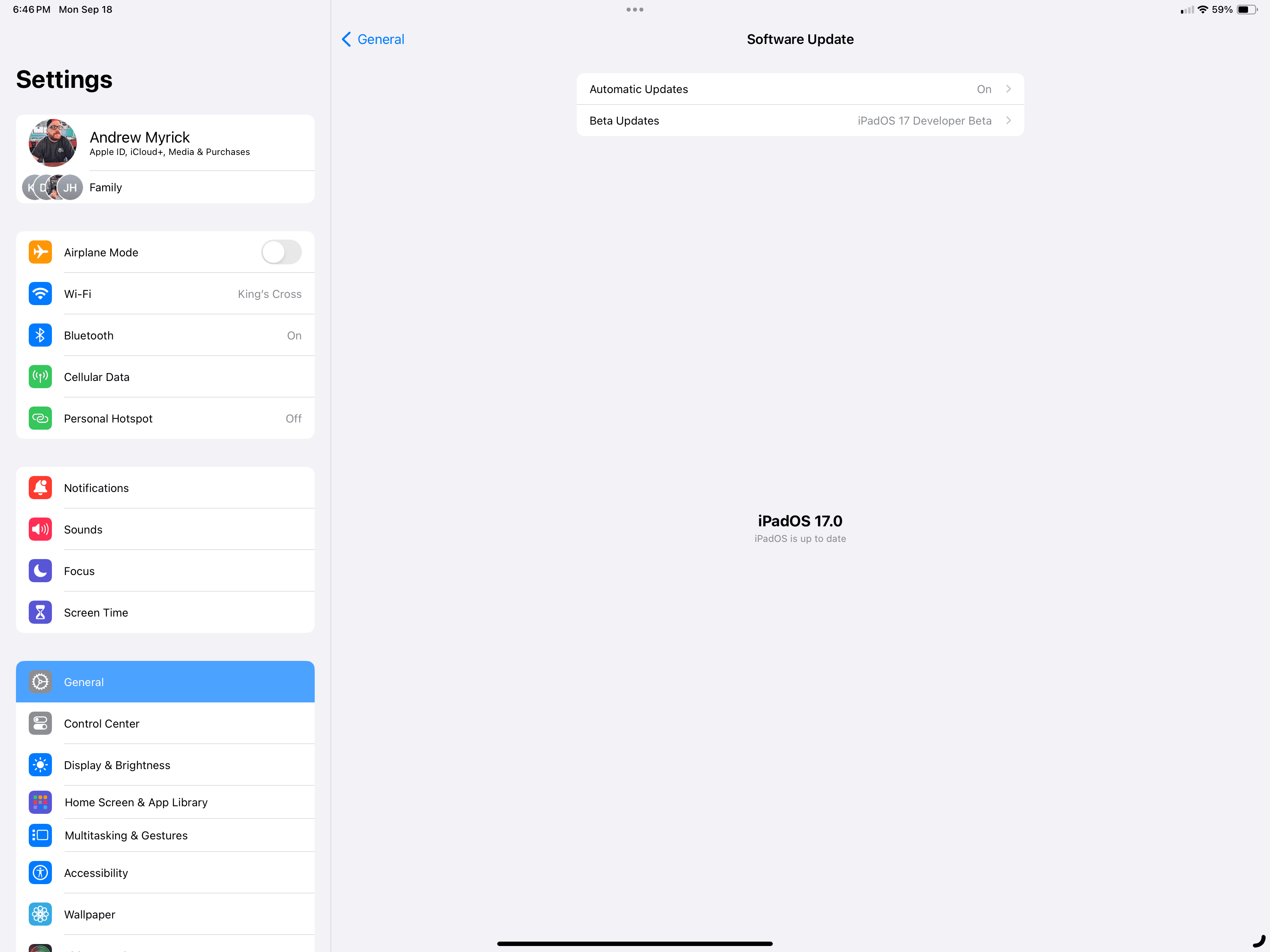
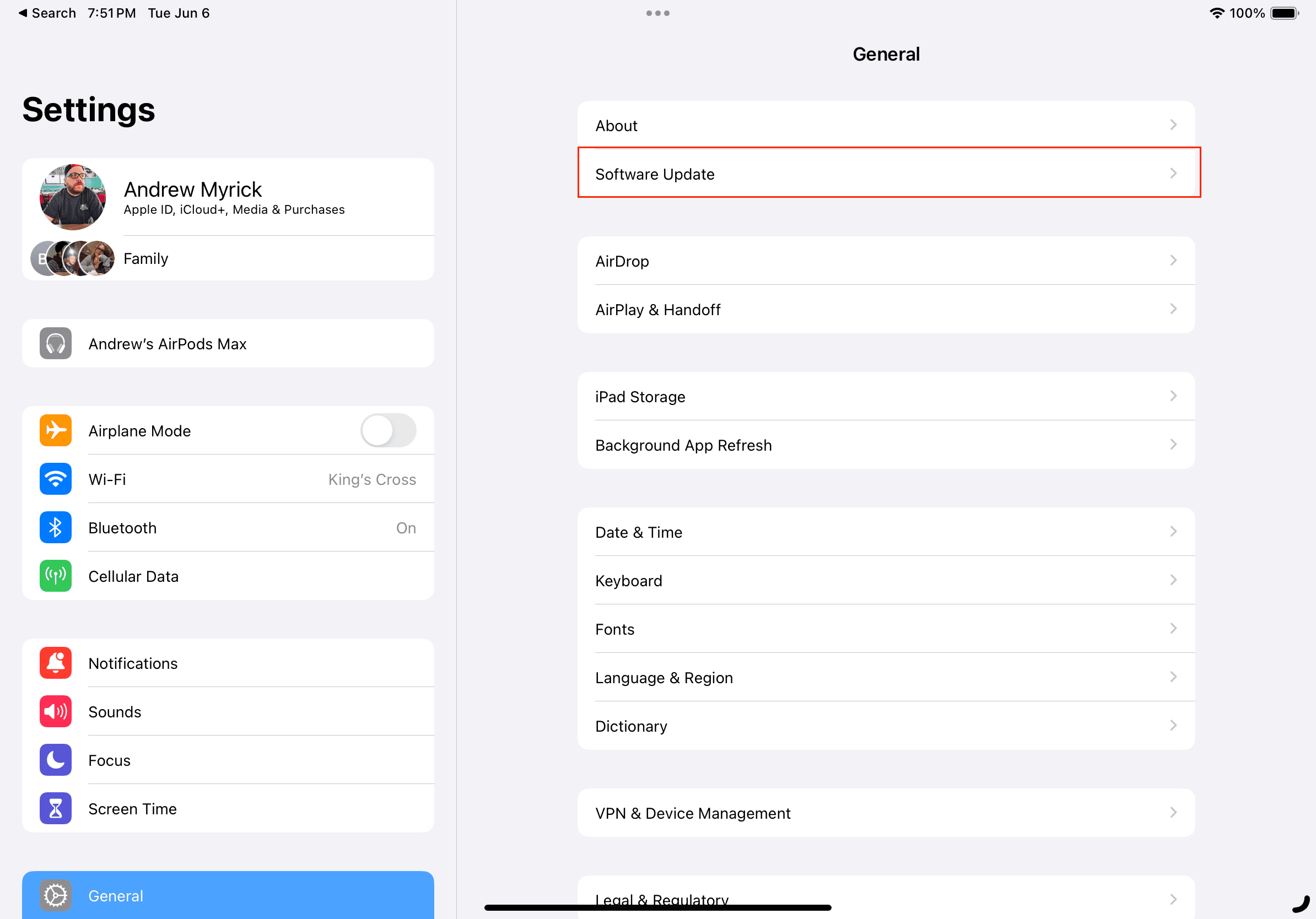

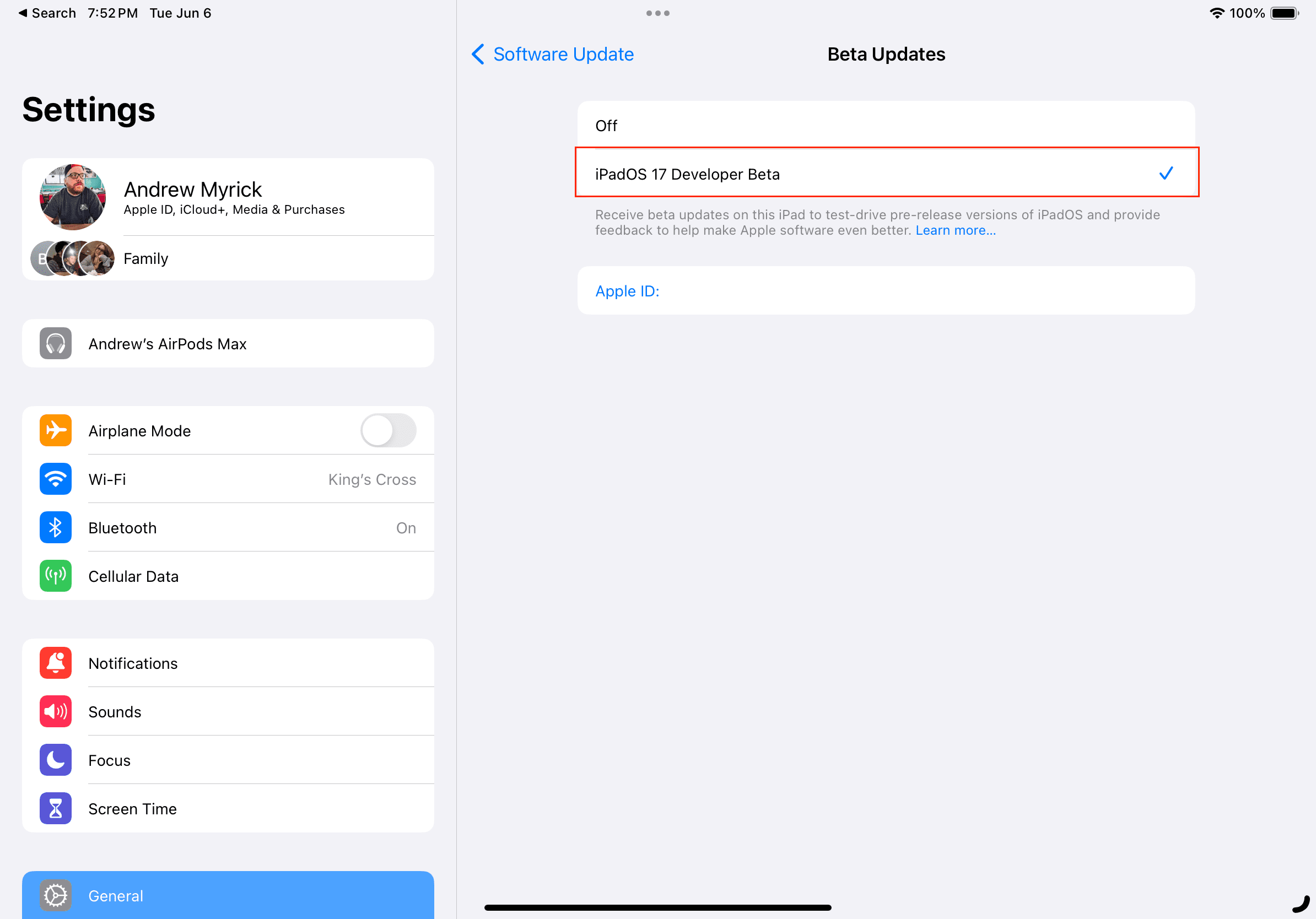









Write a Comment