It’s been quite a busy week following the WWDC 2022 Keynote. There’s so much to dive into when it comes to Apple’s upcoming software versions, which are slated to arrive later this year. And while we’ve been focusing a lot of time on things like Stage Manager for iPadOS 16, there are a lot of fun and exciting features coming to the iPhone with iOS 16. Today, we’re taking a look at five of the best features that you should be excited about once iOS 16 is released.
Related Reading
- Everything You Need To Know About iOS 16
- 5 Biggest Announcements From WWDC 2022
- How to Use Quick Note on iPhone with iOS 16
- How To Download iOS 16
- iPad Multitasking: How to Use Stage Manager on iPadOS 16
Contents
iOS 16: Lock Screen Widgets
Without a shadow of a doubt, the most exciting feature coming to the iPhone with iOS 16 is the all-new Lock Screen. iOS 16 finally brings the ability to add various widgets so you can simply glance down at your phone to see how much battery is left, or what your next calendar event is. And while there are already a bunch of different options to choose from, it’s only going to get better from here.
The first Developer Beta of iOS 16 has only been available for a few days, but we are expecting to see some great things come from third-party developers. Many of your favorite non-Apple apps will likely add widgets in some form or fashion. The only disappointing thing is that many of us will have to wait until iOS 16 hits its official release.
You’ll also enjoy a revamped notification system, where the notifications can actually be hidden from view until you’re ready to deal with them. Apple seems to be drawing some inspiration from the Apple Watch with its new Portrait effect for the clock on the Lock Screen. It’s all extremely exciting, and we’re thrilled to be getting even more customization options on iOS.
iOS 16: Apple Notes and Reminders Improvements
You might be surprised at the number of iPhone users that simply stick to Apple’s default Notes and Reminders apps. It makes sense given the integration with Apple’s ecosystem, but until recently, Notes and Reminders felt like they were forgotten. While the changes coming in iOS 16 aren’t as drastic as being able to customize your Lock Screen, some long-overdue features are on the way.
With the Reminders app, you can pin your favorite lists to the top of the app for easy access, while also being able to finally create notes using rich text (i.e. bold text or create bullet points). Templates are coming so that you don’t have to create a new packing list every time you plan on traveling. And now, you can group reminders by time or date. Apple event went so far as to borrow a feature from Things 3 and other task management apps, as the Today List is grouped by Morning, Afternoon, and Tonight.
Even if you don’t think you are an avid note-taker, chances are that you probably have more notes than you realized. Over the past couple of years, Apple Notes has been getting a facelift and in iOS 16, it’s getting even more features. Enhanced Smart Folders provide automatic organization based on rules that you define. Dates are automatically grouped together by date, and you can lock notes with your iPhone’s passcode, as opposed to creating a separate password. But our favorite addition is in the form of Quick Note, which is borrowed from the iPad and Mac, and makes it easier than ever to quickly jot something down, save a link, or save a block of text (complete with sourcing).
iOS 16: Continuity Camera
We’re actually surprised this feature didn’t arrive sooner, but Continuity Camera transforms your iPhone into a webcam for your Mac. Provided that you are running iOS 16 and macOS Ventura, Continuity Camera works without any major setup required. Instead, your Mac automatically recognizes your iPhone and will use it’s camera for video calls without needing to unlock your iPhone.
If you have an iPhone 11 or later, you’ll also benefit from Apple’s awesome Center Stage functionality. This ensures that you remain in focus, even if you’re moving around. And if someone else enters the frame, Center Stage recognizes that and will expand to include that person. Finally, Desk View offers an overhead view of your desk, if you need to be presenting something from your desk, while also still showing your face.
iOS 16: Edit Your Messages
Tweets, but editable. Am I right? Apple beat Twitter to the punch with its ability to edit or delete messages that you send via iMessage. There are some limitations, as you only have 15 minutes to either edit or delete a message sent. You can even mark messages as unread so that you can go back to them later when you have more time to respond. There are also new ways to use Messages in conjunction with the collaboration, making it possible to send a collaborative invitation, and provide access to the documents you want to work with others on.
iOS 16: Focus Mode Enhancements
Focus Mode was one of the best features to come out of iOS 15, and we expected some improvements to be made. But what we didn’t expect was for Apple to offer deeper integration with Focus Modes and apps. You can set a specific Lock Screen to appear when you go into work mode, but then have another one appear when the clock strikes 5 o’clock. Setting up Focus Modes has been streamlined, as it’s now easier than ever to pick and choose which apps and contacts are included.
But the most exciting addition is Focus Filters. These “set boundaries” within different Apple apps such as Mail, Messages, and Safari. When set up, you can choose to have a specific Tab Group appear within Safari, or have your work calendar events hidden when you are in a non-work Focus Mode.
What Are Your Favorites?
We can’t begin to describe how excited we are to see all of these changes and new features coming to iOS 16. Considering that iOS 16 is still in its early stages, we wouldn’t be surprised if some features are changed, added, or removed. But for the time being, iOS 16 looks to be one of the biggest updates for iPhone users probably since the addition of widgets.
Let us know what some of your favorite iOS 16 features are and what you’re looking forward to using the most!
Andrew Myrick is a freelance writer based on the East Coast of the US. He enjoys everything to do with technology, including tablets, smartphones, and everything in between. Perhaps his favorite past-time is having a never-ending supply of different keyboards and gaming handhelds that end up collecting more dust than the consoles that are being emulated.

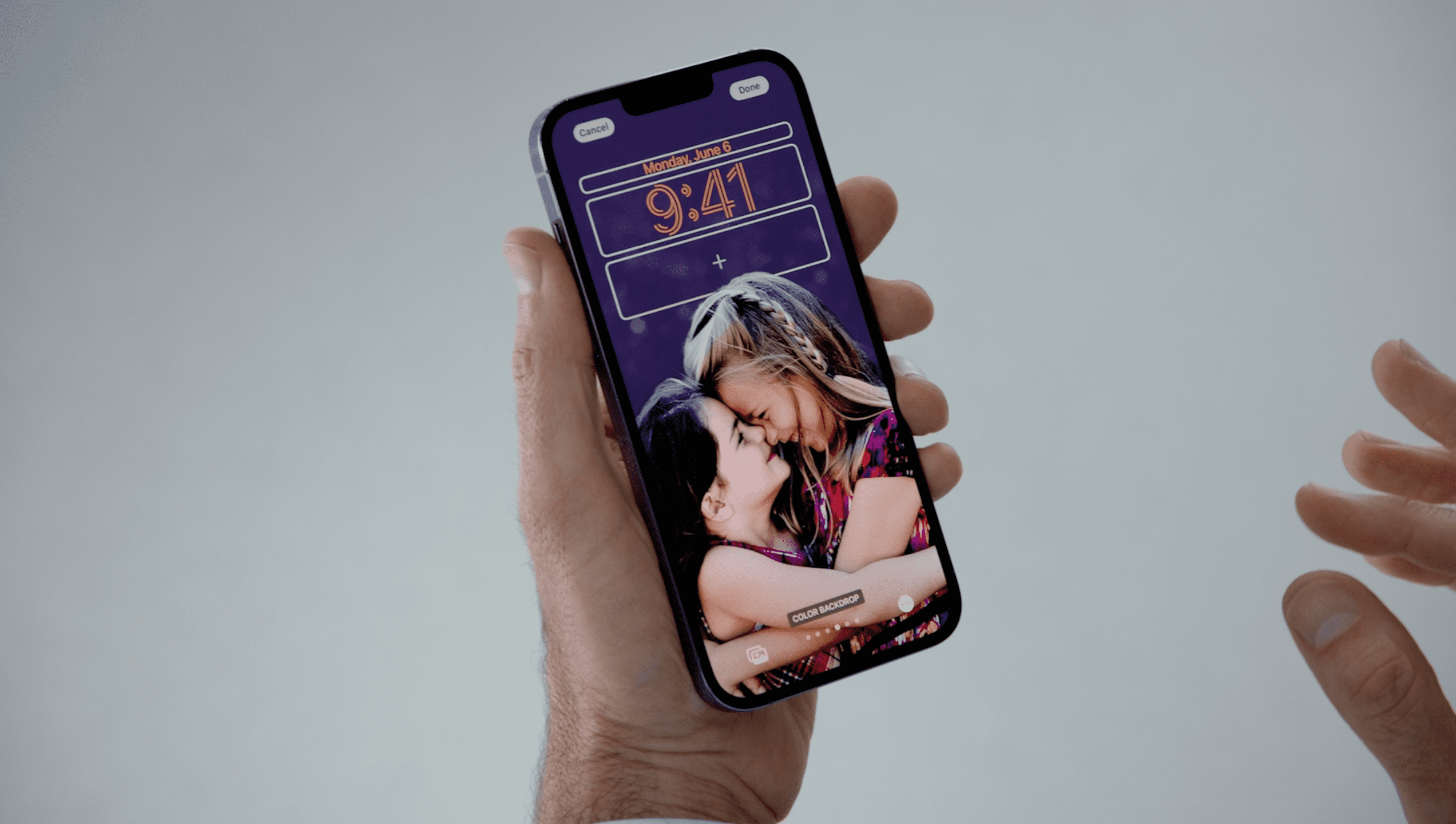
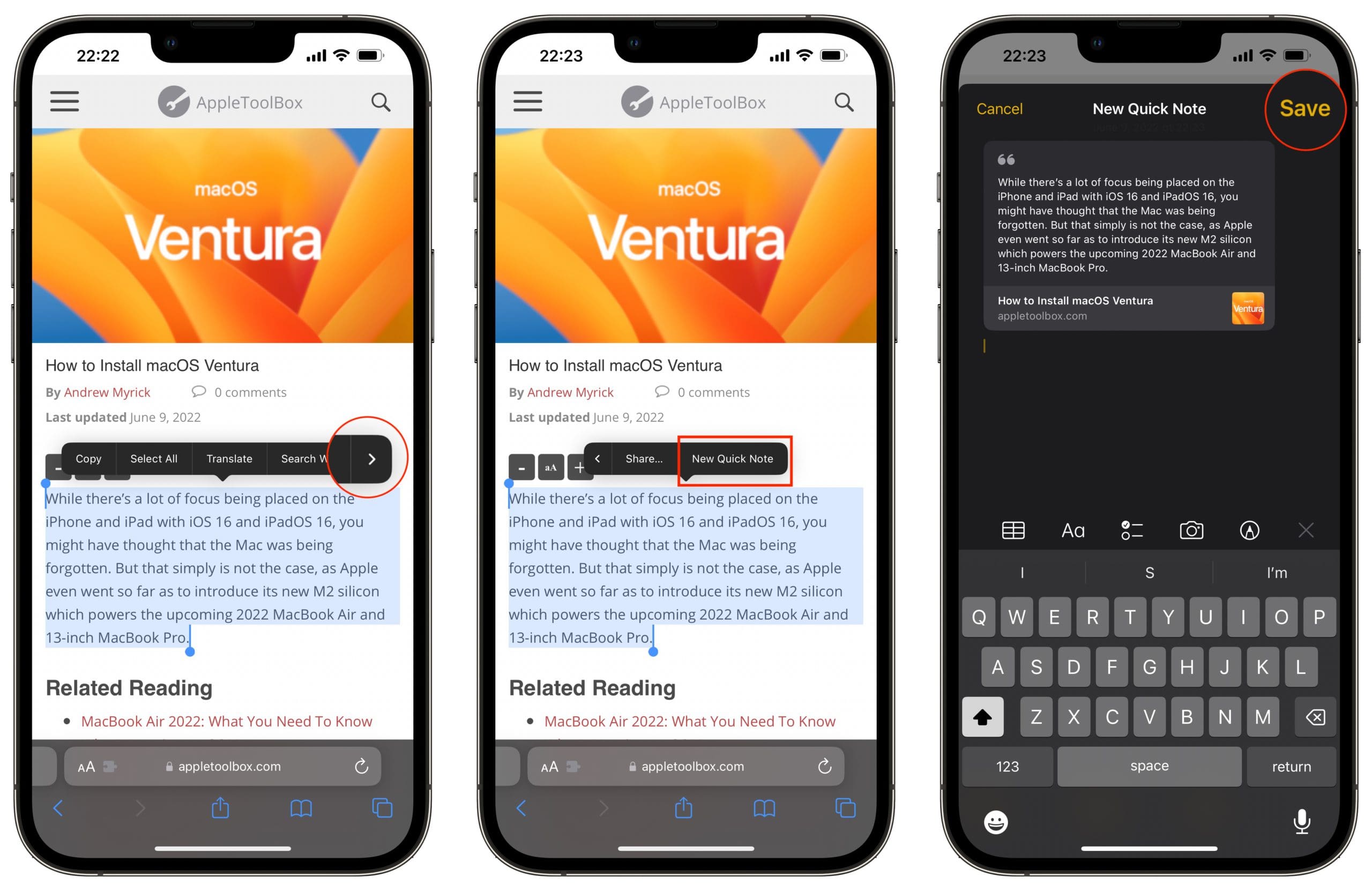
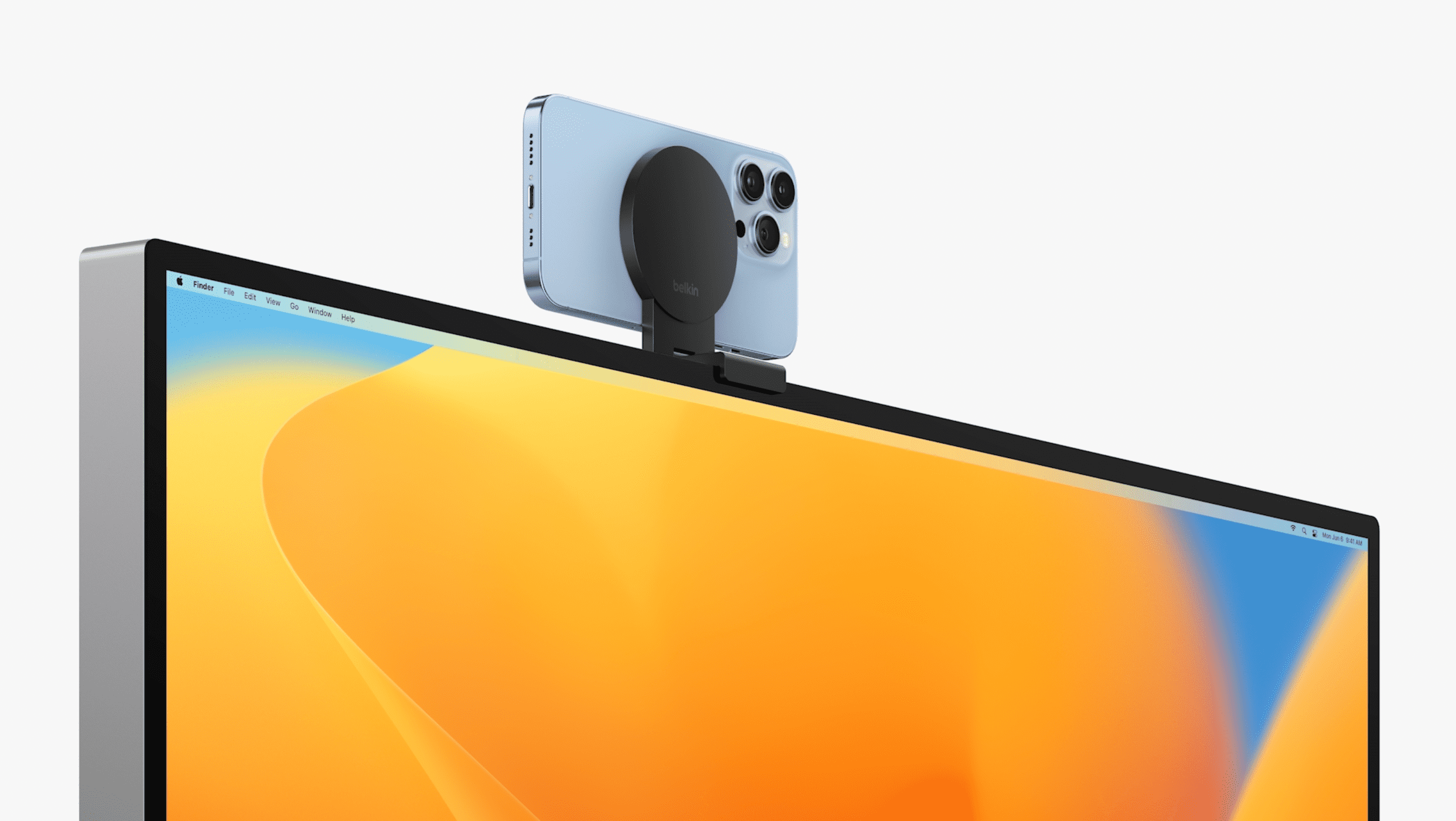
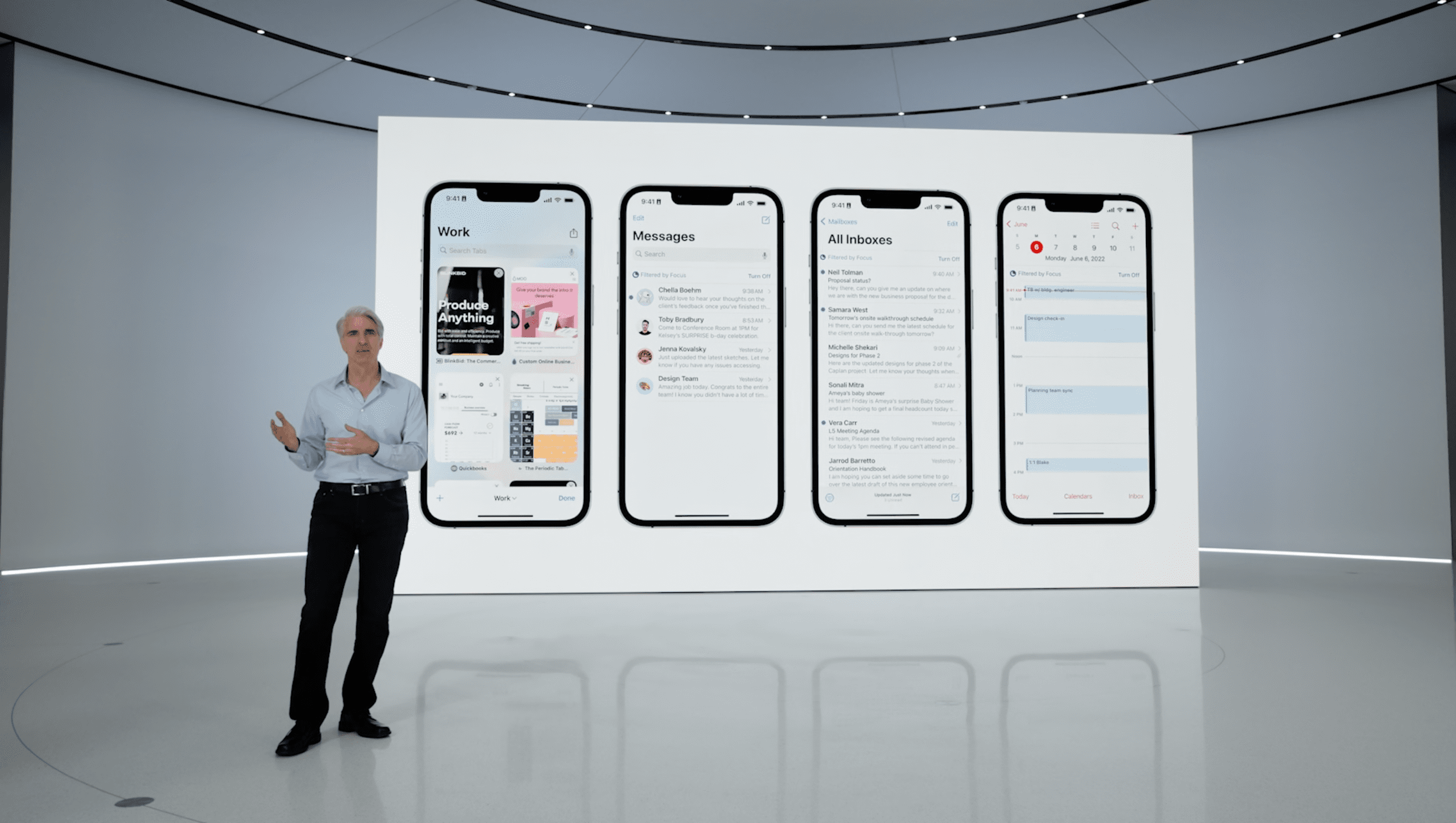
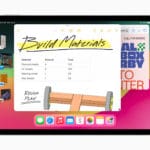
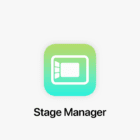
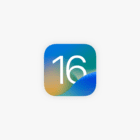




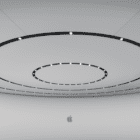

Write a Comment