Rather unsurprisingly, one new feature wasn’t announced during the WWDC 2022 Keynote for iOS 16. Apple’s built-in Notes app is getting some nice quality-of-life improvements, including the addition of Quick Note on iPhone.
Related Reading
- How to Use Quick Notes on iPad
- How To Use Quick Notes Without Apple Pencil on iPad
- Best Note-taking Apps for iPad
- How To Store Apple Notes Locally
- How To Share Notes On iPhone and Mac
Contents
What Are Quick Notes?
Have you ever been browsing Safari or doom-scrolling Twitter and want to quickly save something or jot down a note? Before iPadOS 15, this process required you to leave the app, open a notes app, type or Scribble the note, and then go back to where you were. Chances are that you’ve lost your place more than a few times, and Apple began trying to solve this with iPadOS 15 and macOS Monterey.
In addition to being able to quickly jot down some notes, Quick Notes also sync across all of your Apple devices. So you’ll be able to pull up those Quick Notes later on from your iPad or Mac. And when iOS 16 arrives this Fall, you’ll be able to enjoy integration with third-party apps. For example, a link to a Yelp listing placed in Quick Notes will take you right to the Yelp app.
How to use Quick Note on iPhone
There are two different ways that you can use Quick Note on iPhone. The first of which is to add it to Control Center, so that it’s always available with just a swipe and a tap. Here’s how to add Quick Note on iPhone to Control Center:
- Open the Settings app.
- Scroll down and tap Control Center.
- Toggle Access Within Apps to the On position.
- Scroll down under More Controls.
- Tap the + icon next to Quick Notes.
- Use the three vertical lines on the right side to move Quick Notes to your desired place in Control Center.
- Close the Settings app.
Now that Quick Notes is enabled in Control Center, you can just swipe down from the top right. From there, tap the new Quick Notes icon and jot down your notes or thoughts, or paste something that you want to save for later.
Speaking of saving things for later, Quick Notes on iPhone is also available from within the Share Sheet menu. This appears whenever you tap the Share button, and now, you’ll be able to make a note even faster. Here’s how you can add Quick Notes to the Share Sheet menu.
- Open Safari on your iPhone.
- Navigate to a website that you might want to save for later.
- Tap the Share Sheet icon in the bottom toolbar.
- Scroll to the bottom of the Share Sheet.
- Tap Edit Actions…
- Under Safari, tap the + button next to Add to Quick Note.
- Drag the three vertical lines next to the action to move it up or down the list of available actions.
- Tap Done in the top right corner.
Now that the Quick Note action has been added to your favorites, this feature is just two taps away. Just tap the Share Sheet icon in the bottom toolbar and then tap Add to Quick Note from the action list.
Use Quick Note To Save Text
There’s another way that you can quickly save something to a Quick Note on iPhone. When you highlight and select a line of text or a link, a context menu appears, providing you with some different options.
Apple understands that everyone takes notes in different ways, so iOS 16 makes it easier for you to just save a link, some text, or even a picture. Plus, this doesn’t even require you to open Control Center or the Share Sheet.
- Locate the image, link, or text that you want to save.
- Long-press on the content to bring up the selection menu.
- Tap the > icon on the right side of the menu.
- Tap New Quick Note.
- Add any other notes that you want to include.
- Tap the Save button in the top right corner.
Something you might notice, especially if you save text from a website, is the formatting. This is placed in a quote block within the Quick Note, and includes a link to the website where the information originated from.
Access Your Quick Note on iPhone
Over time, you’ll end up amassing quite a few different Quick Note entries, and will either want to pare them down or refer back to them. Apple has simply implemented the same workflow as what you’ll find with Quick Notes on the Mac and iPad.
- Open the Notes app on your iPhone.
- Tap the Folders icon in the top right corner.
- Under Folders, tap Quick Notes.
And that’s it! From here, you’ll be able to organize, delete, or move the Quick Note entries that you’ve been making.
Andrew Myrick is a freelance writer based on the East Coast of the US. He enjoys everything to do with technology, including tablets, smartphones, and everything in between. Perhaps his favorite past-time is having a never-ending supply of different keyboards and gaming handhelds that end up collecting more dust than the consoles that are being emulated.

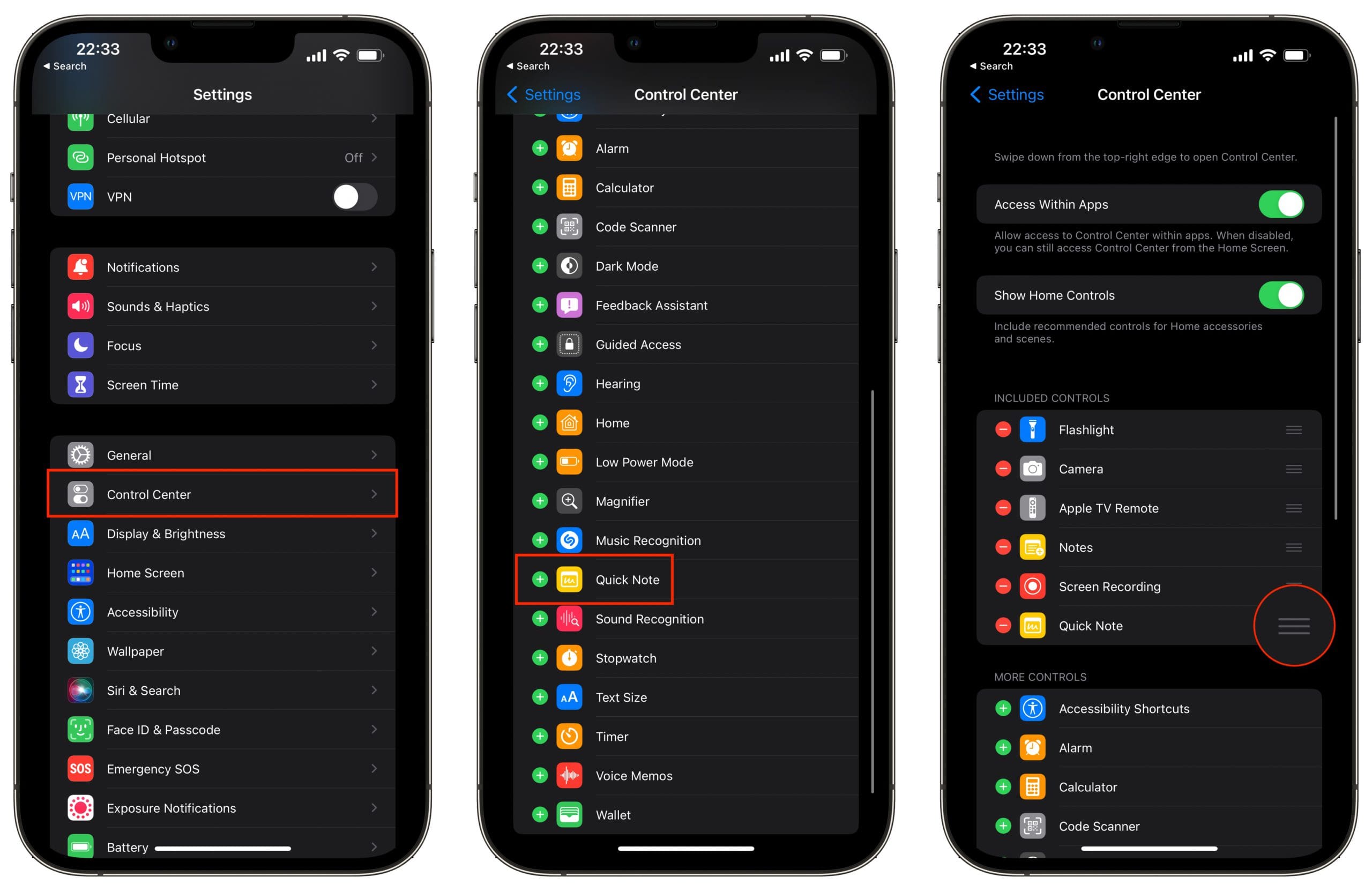

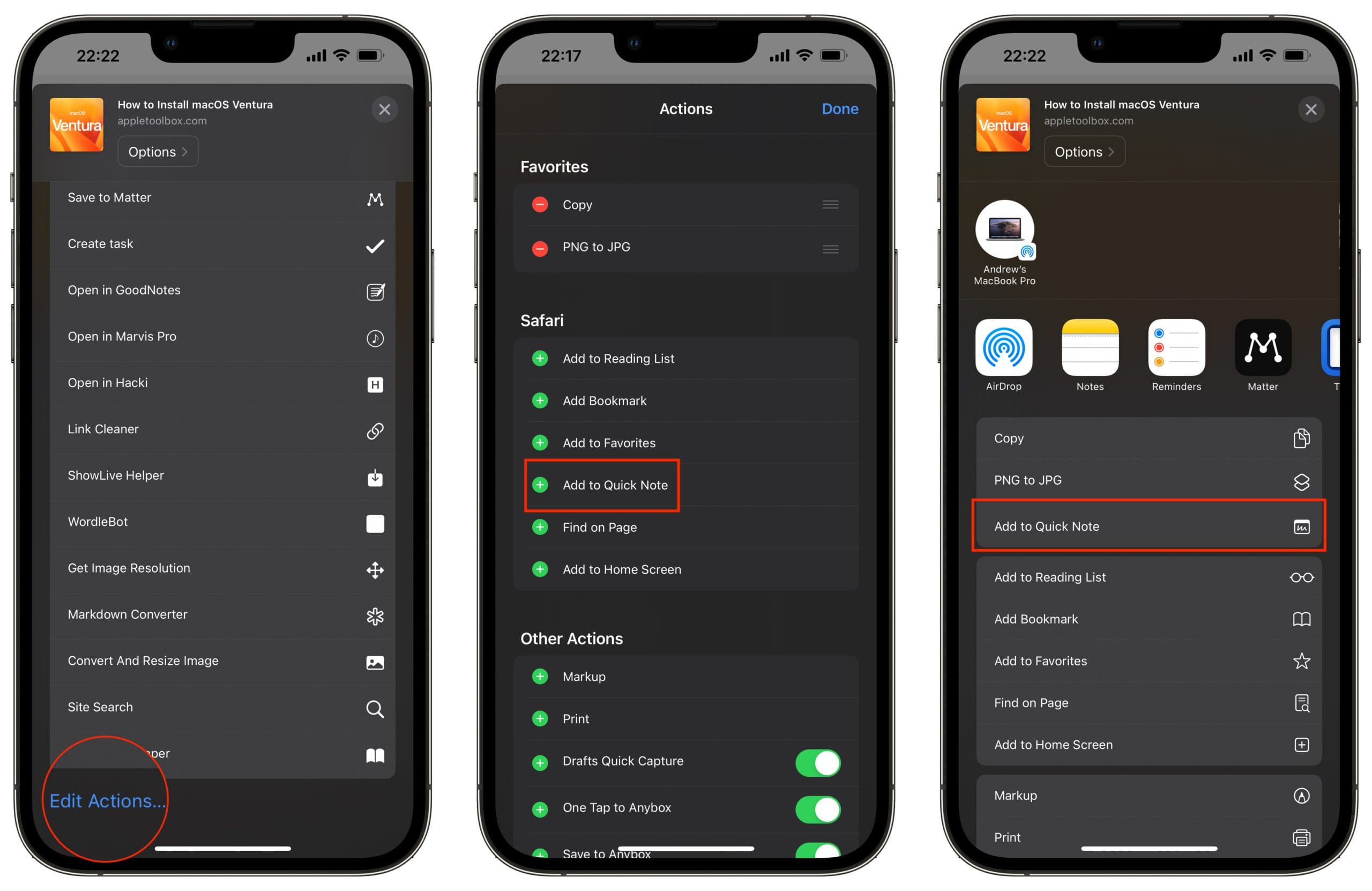
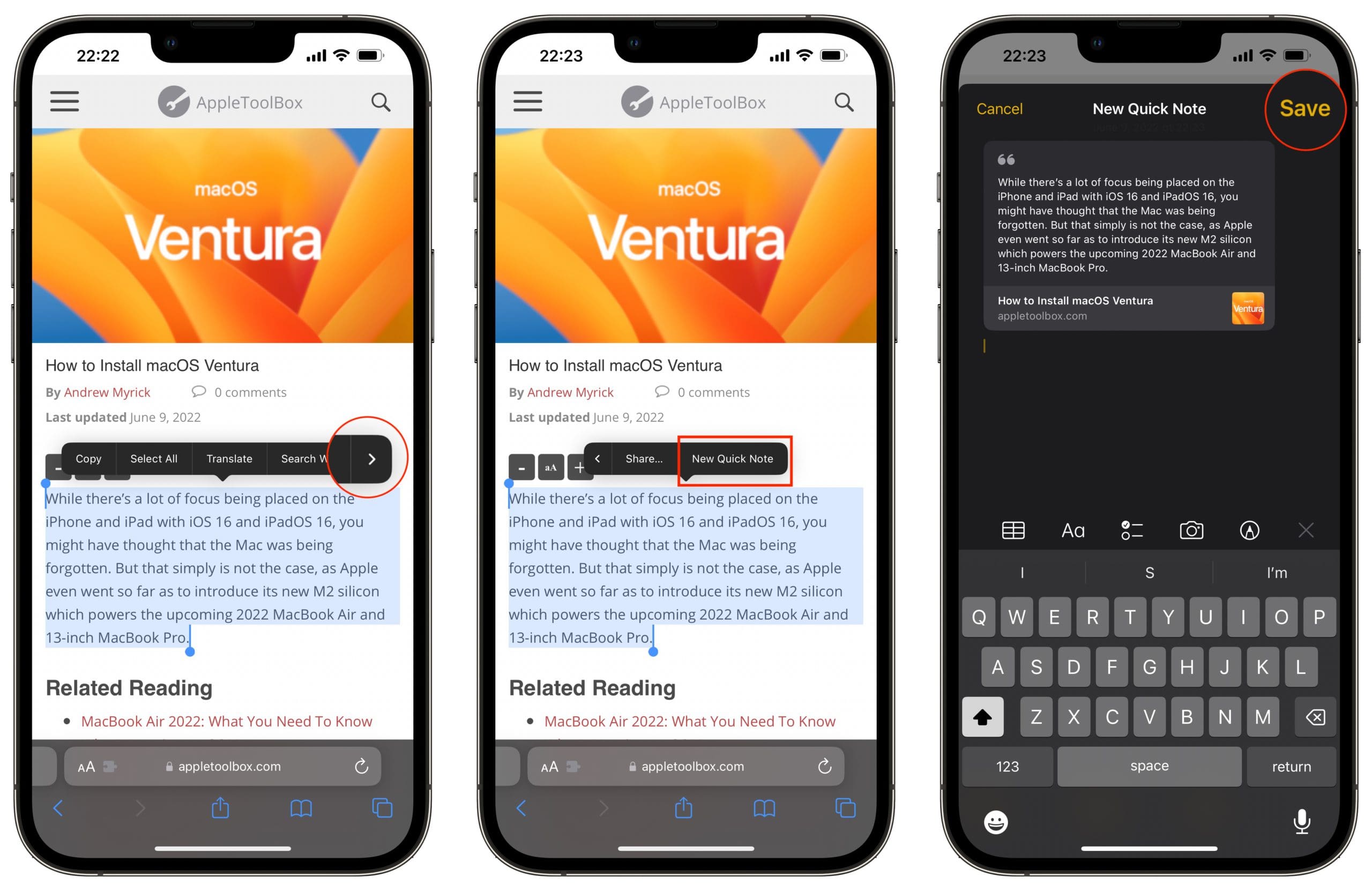
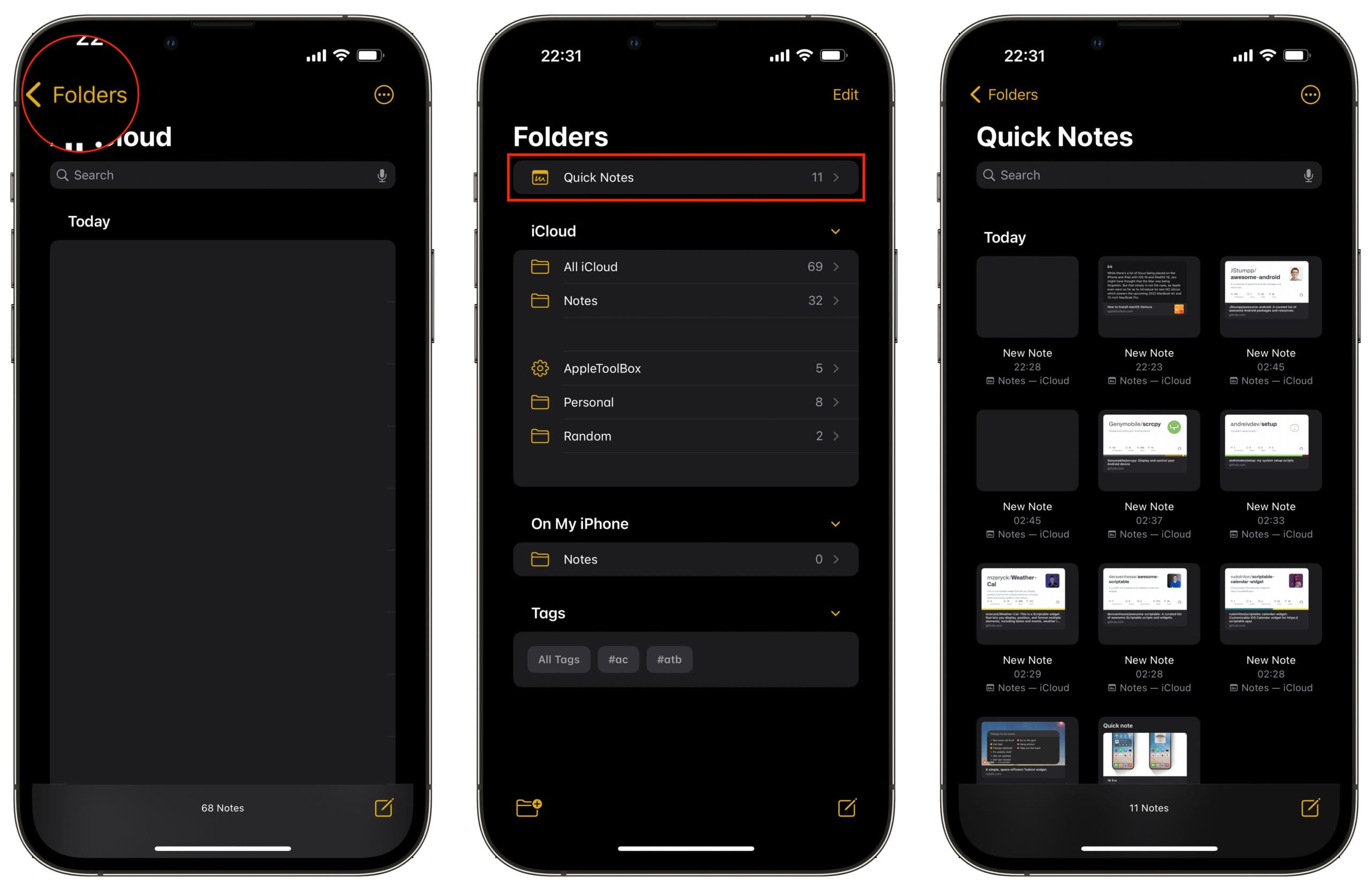




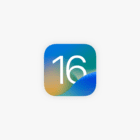



Good review. However, it would be good to mention that quick notes are not accessible from any browser than Safari. So all of the quick saving advantages are not available when choose to use another browser on your iPhone.
You can still access from the control center if you have it set up in there.