By many accounts, including our own, iPadOS 15 is a pretty solid update for the iPad, considering that we didn’t really get any “game-changing” new features. Sure, Widgets have arrived, along with App Library, but those were already introduced on the iPhone with iOS 14. However, it’s clear to us that Apple is trying to refine the iPadOS experience, before it potentially brings features and changes that we have been asking for.
One of these “refinements” comes courtesy of the Notes app, as Apple has introduced tags and other features in order to provide better organization. There’s also a new feature for the Notes app on iPad and Mac called Quick Notes, but in much of the promotional and marketing materials, you’ll see someone using this with an Apple Pencil. So the question begs, can you use Quick Notes without Apple Pencil on iPad?
Related Reading
- How to Use Quick Notes on iPad
- How to Disable Quick Notes on iPad
- Getting Started With iPadOS 15: What’s Changed?
- How To Download and Install iPadOS 15
- Everything New In iPadOS 15: A Welcome Improvement
What Are Quick Notes?
Have you ever been browsing Safari or doom-scrolling Twitter and want to quickly save something or jot down a note? Before iPadOS 15, this process required you to leave the app, open a notes app, type or Scribble the note, and then go back to where you were. Chances are that you’ve lost your place more than a few times, and Apple is trying to solve this with Quick Notes on iPadOS 15 and macOS Monterey.
In addition to being able to quickly jot down some notes, Quick Notes also sync across all of your Apple devices. So you’ll be able to pull those Quick Notes later on from your iPhone or Mac. And when iPadOS 15 arrives this Fall, you’ll be able to enjoy integration with third-party apps. For example, a link to a Yelp listing placed in Quick Notes will take you right to the Yelp app.
How To Use Quick Notes Without Apple Pencil
Contrary to popular belief, you don’t need to own and use an Apple Pencil if you want to still use Quick Notes on the iPad. There are actually three different primary methods for activating Quick Notes without needing the use of an Apple Pencil or stylus. According to Apple, here are the three methods to choose from:
- Swipe up from the bottom right corner of the screen using your finger.
- It’s important to note that you will essentially want to swipe inwards from the corner bezel. This will ensure that you activate Quick Notes every time you want to access them, as swiping from the corner of the screen will not activate the feature.
- Swipe down to reveal Control Center, and tap the Quick Note icon.
- With an Apple external connected, press the Globe + Q keys at the same time.
Going back to the Control Center option, you might find that the Quick Notes icon does not appear. In the event that you come across this, you’ll need to jump into Settings and add the toggle.
- Open the Settings app on your iPad.
- Tap Control Center.
- Under More Controls, scroll down until you see Quick Note.
- Tap the green + icon next to Quick Note.
Now that it’s been added, you can scroll back up to the Included Controls section. Touch and hold the three vertical lines next to Quick Note, and drag it up or down in the list to place it somewhere in Control Center that will be easy for you to access.
Andrew Myrick is a freelance writer based on the East Coast of the US. He enjoys everything to do with technology, including tablets, smartphones, and everything in between. Perhaps his favorite past-time is having a never-ending supply of different keyboards and gaming handhelds that end up collecting more dust than the consoles that are being emulated.
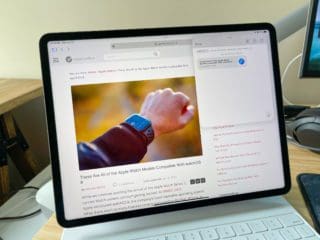

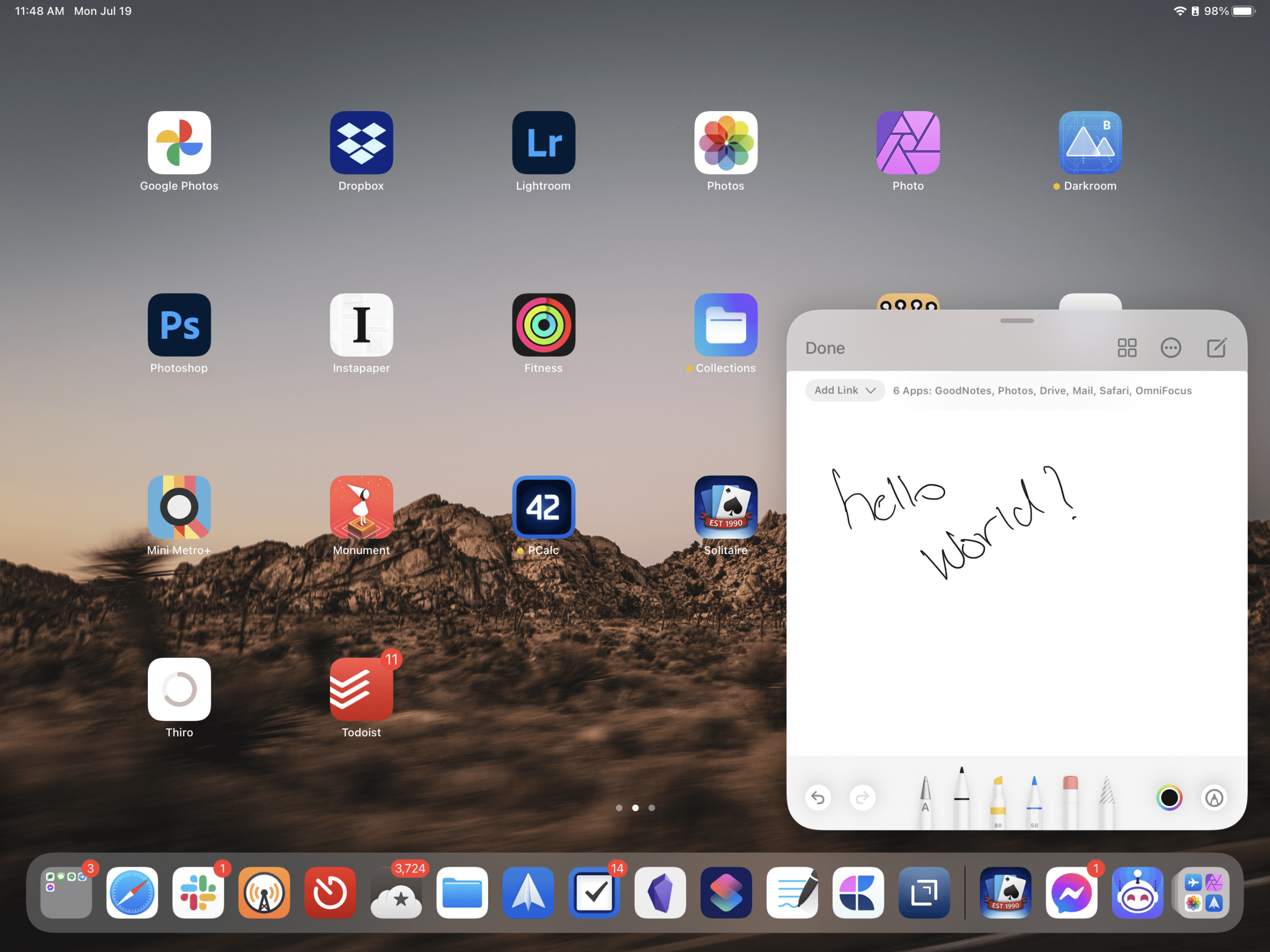









Write a Comment