Many iPad users complained about the Quick Notes gesture location on the latest iPadOS version. When you swipe up to the Home screen or on Safari, a Quick Note often pops up on the screen. The new gesture location is really annoying and users are looking for ways to disable this feature.
The quickest way to get rid of this problem is to disable Right Corner Swipe or uninstall the Notes app. Follow the steps below to get the job done.
Contents
Here’s How to Turn off Quick Notes on iPad
Disable Right Corner Swipe
- Go to Settings and select Apple Pencil.
- Then select Pencil Gestures.
- Go to Right Corner Swipe and disable this option using the drop-down menu.
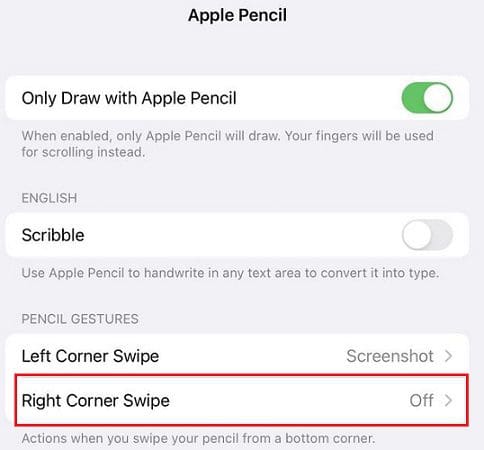
By disabling this feature, you’ll prevent Quick Notes from showing up when you swipe your pencil up from the bottom right corner of the screen.
Unfortunately, turning off the Right Corner Swipe for Apple Pencil won’t disable this option for your fingers. This means the gesture will still bring up Quick Notes when your thumb touches the “hot corner”.
Delete the App
Many users decided to simply uninstall the Notes app from their devices. To do that, touch and hold Apple Notes, and then tap Remove App. Tap Delete to confirm your choice.
However, some users reported that uninstalling Notes might break the gesture location altogether. Simply put, you can’t swipe up anymore. Hopefully, that won’t be the case for you. But if that happens, reinstall Notes.
⇒ Quick Workaround: Some users have resorted to sticking a furniture silicone bumper at the bottom corner of their iPads to prevent Quick Notes from being thumb-activated. If uninstalling the app is not an option for you, try this handy workaround, and check if it works for you as well.
Submit Feedback to Apple
If you agree that Quick Notes is one of the most annoying features Apple has ever created, use the Feedback form and send Apple your comments. Many users suggested the company should either give users the option to disable Quick Notes or remove it completely. Use the Feedback form and have your say.
Conclusion
The latest iPadOS version features a less-refined UI that automatically brings up Quick Notes when you touch the bottom corner of the screen. Unfortunately, you can only disable Quick Notes for Apple Pencil. To get rid of this problem completely, you need to uninstall the Notes app. Hopefully, Apple will fix this UI-design issue in the next iPadOS release.
Do you like the new iPad UI? Did you use the Feedback Form to send Apple your comments? Share your thoughts in the comments below.

Madalina has been a Windows fan ever since she got her hands on her first Windows XP computer. She is interested in all things technology, especially emerging technologies — AI and DNA computing in particular.




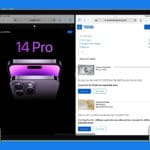



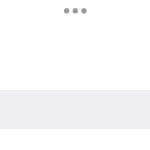

Interferes with touch screen gaming. A game I purchased from Apple game store. Seems I will not be able to delete this garbage. My Apple Pro is nothing to do with work. Period. If I need notes I simply take a screen shot, there! Done!
Notes!
Quick notes is so annoying and difficult to remove. I have always upgraded to obtain an up to date security but will never do it again if things I have never asked for are included.
I’m an 80 year old woman with a now 18 months old 12.5 ‘ iPad Pro which though pricey for me to have purchased, I enjoyed until recently. Since my last download of Apple’s so called security update I’ve been plagued with an ever increasing row of old emails and articles on the bottom of my screen which I’ve previously downloaded to read, but now just cannot dismiss. No amount of swiping up will dislodge them. Even worse, an ad for “Quick Notes” keeps appearing, totally unbidden, out of nowhere, and now constantly plagues my use of my iPad. Quick Notes’s advertising box covering up a great deal of the content of whatever I had been trying to read. I don’t want these things, I did not ask for them ever. I’m very angry and disappointed with Apple for including them in what I believed was mostly security upgrades. I will never download another of these darn “Trojan Horses” from Apple!
I sent a meaasage on the form to grt rid of it. I have a very hard time getting rid of ir when it pops up
The UI changes in iOS 15 and Big Sur/Monterey show that Apple with Ivy can still make incredible stupid decisions.
Either it’s because Tim doesn’t have a freak frying pot idea about anything but logistics and talking silly, or it’s simply because they mainly want to annoy their customers.