It’s been a couple of weeks since Apple released the first iOS 16.4 Developer Beta, and now it seems that everything is back on track. There wasn’t much to talk about with Developer Beta 2, but that’s all changed now that iOS 16.4 Developer Beta 3 is rolling out. So let’s dive in and see everything new in iOS 16.4 Developer Beta 3.
Related Reading
Contents
What’s New in iOS 16.4 Developer Beta 3
For pretty much as long as iOS has been around, there have been ways to jump on new Developer Beta releases without paying for a developer account. However, iOS 16.4 Developer Beta 1 introduced a massive change to this practice, as you will no longer be able to download the necessary Profiles to access Developer Beta releases.
Beginning with iOS & iPadOS 16.4 beta, members of the Apple Developer Program will see a new option to enable developer betas directly from Software Update in Settings. This new option will be automatically enabled on devices already enrolled in the program that update to the latest beta release. Your iPhone or iPad must be signed in with the same Apple ID you used to enroll in the Apple Developer Program in order to see this option in Settings. In future iOS and iPadOS releases, this new setting will be the way to enable developer betas and configuration profiles will no longer grant access.
Instead, in order to download and install the iOS 16.4 Developer Beta, and future releases, you’ll need to have an active Developer account and then can opt into Developer releases from the Settings app. Apple notes that “your iPhone or iPad must be signed in with the same Apple ID you used to enroll in the Apple Developer Program in order to see this option in Settings.”
With iOS 16.4 Developer Beta 3, Apple made a rather surprising tweak to the interface, as you can now switch to a different Apple ID. So if you signed up with your primary account, but now use a different account for the Apple Developer Program, you can switch the email address in the Settings.
Car Key is one of those features that we don’t often hear about, and part of that has to do with the limited car models that are compatible with this feature. Essentially, this was released back in 2020 with the release of iOS 13.6 and allows you to unlock or start your car using your iPhone or Apple Watch.
With the current implementation, your iPhone or Apple Watch communicates with the car via either the built-in NFC or Ultra Wideband (UWB) chips. However, it seems that Apple may be gearing up to drop support for using NFC, as a new code string was discovered stating “car is not compatible with this iPhone/Apple Watch model”.
In the event this comes to fruition, these are the iPhone and Apple Watch models that will still support Car Key:
- iPhone 11
- iPhone 12
- iPhone 13
- iPhone 14
- Apple Watch Series 6
- Apple Watch Series 7
- Apple Watch Series 8
- Apple Watch Ultra
New Apple Watch face colors
iOS 16.4 Beta 3 (20E5229e) changes 🧵: New Apple Watch face colors. H/t to @iSWUpdates for the screenshot. pic.twitter.com/mGQMOJxQDC
— Steve Moser (@SteveMoser) March 7, 2023
We’re still keeping our fingers crossed for the day that you’ll be able to download and install third-party watch faces. But until then, we were surprised to find that there are a few different color options for those who want to use the Nike Bounce watch face on the Apple Watch. Here’s the full list of the new colors that are available:
- Aurora Green
- Bright Crimson
- Blue Chill
- Coconut Milk
- Desert Berry
- Doll
- Game Royal
- Ghost Green
- Photo Blue
- Sesame
- Summit White
- Slate Blue
- Storm Blue
- Succulent
- Sunglow
- Bleu de France
- Cuivre
- Rose Texas
- Vert Rousseau
- Beton
It’s important to note that while these new colors are available within iOS 16.4 Developer Beta 3, there’s no guarantee that they will still be there when the final version is released.
One of the biggest features that we were expecting to see before the end of 2022 was Apple Music Classical. Apple purchased Primephonic in 2021, which was a music streaming service solely dedicated to classical music. The expectation was that Apple would roll the Primephonic integration out ahead of 2023.
While iOS 16.4 Developer Beta 3 doesn’t introduce Apple Music Classical, there were changes made to Apple’s Privacy Policy. According to @SteveMoser, the changes were made on March 2nd, and part of the changes read as follows:
“Apple collects information about your Apple Music and Apple Music Classical activity, such as the songs you play and how long you play them, to personalize the services when you are subscribed or enrolled in a preview, send you notifications, and compensate our partners.”
Unfortunately, there’s no mention of when Apple Music Classical could launch, but Apple adding it to the Privacy Policy could mean it’s set to arrive soon. Perhaps, it will be made available once the final and stable version of iOS 16.4 is released to the world.
Rapid Security Response Updates
One of the lesser-known features of iOS 16, iPadOS 16, and macOS Ventura is the introduction of “Rapid Security Response” updates. The company has already a few of these updates, which are designed to provide bug fixes without rolling out an entirely new version of iOS.
With iOS 16 Developer Beta 3, Apple has changed the verbiage that appears when a Rapid Security Response update is available. Now, it reads “Some apps may be closing unexpectedly due to incompatibility with the latest iOS rapid security response. Removing the security response may fix this.” It also seems as though Apple will provide users with the ability to revert back to the previous version if an issue presents itself after installing the Rapid Security Response update.
iOS 16.4 is already shaping up to be one of the biggest updates that we’ve seen in a while. This comes as a bit of a surprise given that WWDC ’23 is going to be here in no time. But on the other hand, this is Apple’s chance to get “clean the slate” ahead of the iOS 17 and iPadOS 17 unveiling at its Developer Conference. That being said, here are the other additions that have been implemented with iOS 16.4, so far.
- Developer Settings
- Hang Detection stays enabled after rebooting.
- Both manual and automatic Software Update support is now available for Matter Accessories.
- Updates to Keyboards include:
- Support for new Unicode 15.0 Emoji.
- Autocorrect for the Korean keyboard is enabled by default for testing and feedback.
- Ukrainian keyboard now supports predictive text.
- Gujarati, Punjabi, and Urdu keyboards add support for transliteration layouts.
- New keyboard layouts are available for Choctaw and Chickasaw.
- Passkeys and Authentication Services
- Web browsers on iOS with the com.apple.developer.web-browser entitlement now have passkey AutoFill within their WKWebView. This capability works without requiring any code changes or needing to rebuild. (97576198)
- A new AuthorizationController API allows you to perform passkey and other types of authorization requests from SwiftUI views. (97576703)
- A new WebAuthenticationSession API allows you to perform OAuth and other types of web-based authentication flows from SwiftUI views. (101259868)
- Apple Pencil hover now provides Tilt and Azimuth support.
- Safari Web Extensions
- Added support for modifyHeaders action type for declarativeNetRequest rules. (71867709)
- Added support for browser.storage.session to store up to 10MB of data in-memory. (79283961)
- Added support for persistent content scripts via browser.scripting.registerContentScript, browser.scripting.getRegisteredContentScripts, browser.scripting.unregisterContentScripts, and scripting.updateContentScripts. (91261369)
- StoreKit
- New StoreKit 2 APIs are available for promoted in-app purchases. Apps can receive promoted product purchase data from the App Store with
PurchaseIntent.intentsand can manage promoted order and visibility withProduct.PromotionInfo.
- New StoreKit 2 APIs are available for promoted in-app purchases. Apps can receive promoted product purchase data from the App Store with
- SwiftUI
- A family of new view modifiers lets you build even richer resizable sheet experience with SwiftUI. Use these new modifiers to make the view behind a sheet interactive, provide a translucent background, control scrolling and expansion behavior, and even adjust the corner radius of the sheet.
- Add a custom view as the background of your sheet with the
presentationBackground(alignment:content:)modifier. - By default, when a person swipes up on a scroll view in a resizable presentation, the presentation grows to the next detent. A scroll view embedded in the presentation only scrolls after the presentation reaches its largest size. Use the new
presentationContentInteraction(_:)modifier to control which action takes precedence. - Use
.presentationCompactAdaptation(horizontal:vertical:)to adapt differently in horizontally and vertically compact size classes.
How to Download and Install iOS 16.4
As is the case with every new Developer Beta, Apple releases the first iteration to developers before making it available through the Public Beta channel. If you want to be on the bleeding edge and get updates as soon as they are available, you’ll need to sign up for the Developer Program. Creating an account is simple enough, but in order to actually get access to the new software, you’ll need to come up with the $99 yearly developer fee. This can be paid during the account creation process, and then you’re off to the races.
- Open Safari (or another browser) on your iPhone.
- Navigate to developer.apple.com/download.
- Log in with your developer credentials, usually your Apple ID.
- When prompted, enter the 2FA code, and hit the Trust button to trust the device.
- Under Operating Systems, tap the Install Profile button next to iOS 16.4 beta.
- When prompted, tap Allow to download the configuration profile.
- Tap Close on the Profile Downloaded prompt.
- Open the Settings app on your iPhone.
- At the top of the left sidebar, tap the Profile Downloaded option.
- Tap the Install button in the top right corner.
- When prompted, enter your iPhone’s passcode.
- Tap Install after reading the consent form.
- Confirm that you want to install the beta profile.
- When prompted, tap the Restart button.
- While your iPad is restarting, plug it into a reliable power source.
- Once restarted, make sure that you are connected to a reliable wireless network.
- Open the Settings app on your iPad.
- Tap General.
- Select Software Update.
- Tap the Download and Install button.
- When prompted, enter your iPad’s passcode.
- Tap Agree when the Terms & Conditions page appears.
- Wait.
Once the iOS 16.4 Developer Beta 3 software has been downloaded, you’ll go through the traditional steps in order to actually install it onto your iPhone. Just keep in mind that moving forward, Apple is removing the ability to download and rely on profiles in order to access Developer Betas. However, we’ll have to wait and see whether this will also be the case for future iOS Public Beta releases.
Andrew Myrick is a freelance writer based on the East Coast of the US. He enjoys everything to do with technology, including tablets, smartphones, and everything in between. Perhaps his favorite past-time is having a never-ending supply of different keyboards and gaming handhelds that end up collecting more dust than the consoles that are being emulated.



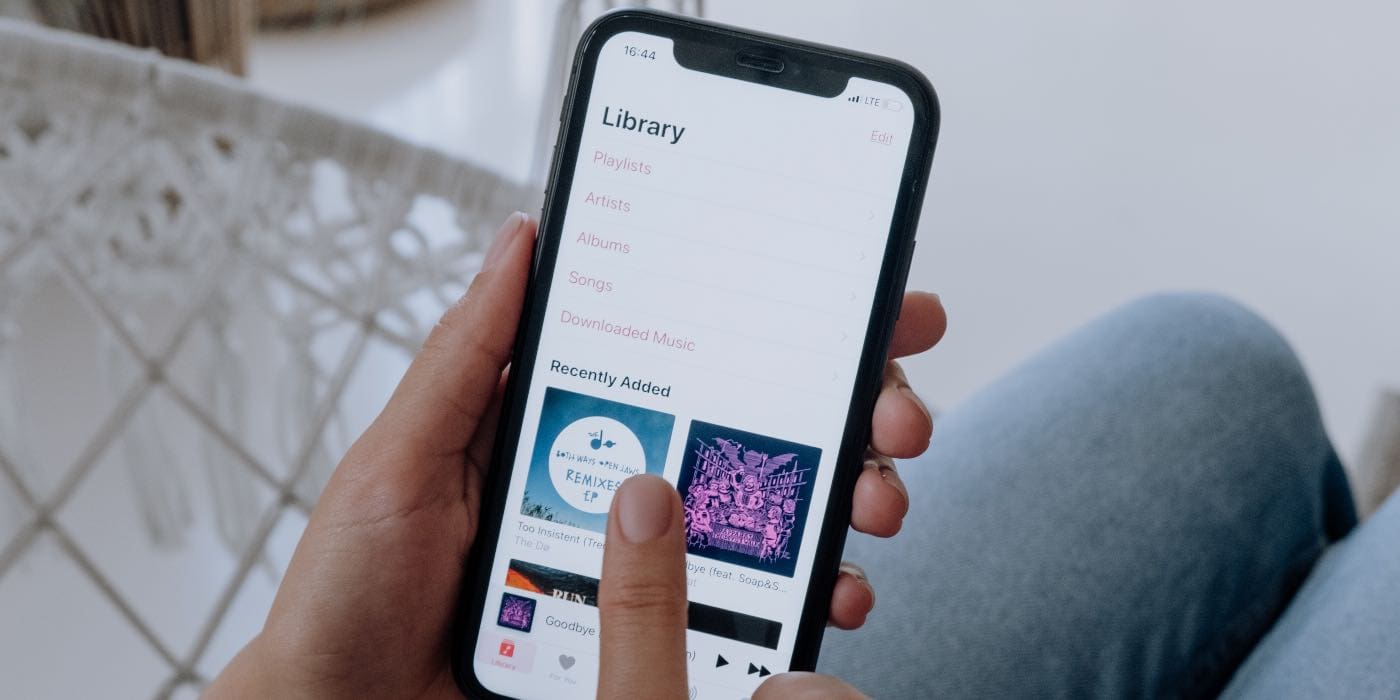


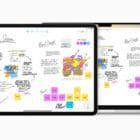






Write a Comment