When you delete a photo on your iPhone, you probably don’t want to see or use it again. On the off chance that you do, or if you removed it by accident, you can always recover the image from your Trash within 30 days.
Related Reading:
- How to Delete Selected Photos From All Apple Devices at Once
- How to Duplicate Photos on iPhone and iPad
- No Space on iPhone Even After Deleting Photos? Here’s How to Fix It
- How to Adjust an Image’s Location on Your iPhone
- How to Transfer Photos and Videos From iPad, iPhone, or iPad to Your Computer
If you deleted a photo because you no longer want to use it, you almost certainly don’t want to see it appear as a suggested wallpaper. This is especially true if the image reminds you of something you’d rather forget.
It’s unlikely that deleted photos will show up as a suggested wallpaper, but it can happen. This article will tell you why you may see these issues, along with providing potential solutions.
Contents
Why Are My Deleted Photos Showing Up as a Suggested Wallpaper?
Your deleted photos might show up as a suggested wallpaper for several reasons. If you only just removed the image from your device, your device may still need a bit of time before it stops showing you the picture.
Another possible reason why your deleted photos are showing up as a suggested wallpaper is that you’ve got a duplicate version on your device. This could especially be the case if you’ve removed screenshots.
Potential Fixes for This Issue
It’s annoying when your iPhone shows you photos that you’ve deleted, but you might be able to fix the issue. Below, you’ll find a selection of things you can try.
1. Wait
If your iPhone shows you deleted photos as suggested wallpapers, you might not need to do too much. In some cases, it’s as simple as waiting a bit. You should also close all of your apps if you haven’t already done this.
Let’s say that you’ve closed your apps, and your iPhone is still suggesting that you use deleted wallpapers as your wallpaper, though. You can try a couple of other things, and we’ll talk more about those in a moment.
2. Turn Your iPhone Off and On Again
“Turn it off and on again” has become a bit of a meme when troubleshooting technical issues, especially with our smartphones. But let’s be honest – in a lot of instances, it works. And if your iPhone is showing you suggested wallpapers of deleted photos, you can try doing this.
Every iPhone has a power off switch, and you can hold this until you see the power off slider. Then, move that in the direction it asks you to.
Once your iPhone has turned off, hold the power button again. When the Apple logo appears, you can let go of it.
3. Check for Duplicates
In many cases, your iPhone showing a deleted photo as your suggested screensaver might not actually be a glitch. Sometimes, you’ll find duplicates on your device – and you might also have taken two similar-looking pictures. It’s worth checking to see if you’ve got any duplicate or similar images if you’re still experiencing this issue.
You can do this by going through your Photos app and looking for any potentially similar pictures. If you know when or where you took the photo, you can use the search bar instead.
Once you’ve found something, you can delete it as you normally would. Go to your Trash folder to remove it permanently.
Deleted Photos Showing Up as a Suggested Wallpaper: It Might Not be a Huge Issue to Worry About
If deleted photos are showing up as suggested wallpapers, it can be a little annoying. This problem isn’t, however, usually something to worry about. In many instances, it’s probably because you either have a duplicated photo, or because you haven’t deleted the photos permanently.
These tips are a starting point to fixing the issue, and you shouldn’t have to deal with it for too long.

Danny has been a professional writer since graduating from university in 2016, but he’s been writing online for over a decade. He has been intrigued by Apple products ever since getting an iPod Shuffle in 2008 and particularly enjoys writing about iPhones and iPads. Danny prides himself on making complex topics easy to understand. In his spare time, he’s a keen photographer.


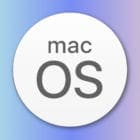


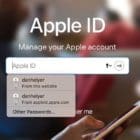



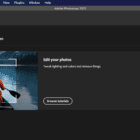
Write a Comment