Unless you meticulously prune the images and videos in your Photos app, chances are you likely have a few duplicates in there. It’s not the worst thing in the world, but if you end up with a bunch of duplicates, it can be frustrating when you’re looking through memories or are just trying to find something specific.
Related Reading
- iPhone: How to Put Two Photos Together Using Shortcuts
- iPhone/iPad: How to Save Images from Safari
- 9 Tips to Better Organize Photos of Your Friends and Family in the People Album on iOS
- How To Hide Faces in Pictures on iPhone and iPad
- What to do if you can’t transfer photos from iPhone to Windows PC
Until now, the only way to delete duplicate photos on iPhone and iPad was to either manually go through each image, or rely on a third-party app. The first method can end taking quite a lot of time, while the second option opens the door to potential privacy concerns with accessing your photo library. Thankfully, iOS 16 and iPadOS 16 is finally making it possible to delete duplicate photos on iPhone, right from the built-in Photos app.
What’s New in Photos?
Along with being able to merge and delete duplicate photos on iPhone and iPad, the stock Photos app is getting a few more upgrades. Those who enjoy using the Photos app to edit images will finally be able to copy and paste edits made between different images. This also works with batch edits, aiming to streamline the process for you if you find a style that you want to apply.
Other changes include the addition of new memory types, and the ability to sort the People album alphabetically. But you are also able to finally lock the Hidden and Recently Deleted albums. With iOS 16 and iPadOS 16, these are now locked by default and can be unlocked with Face ID, Touch ID, or your iPhone’s passcode.
How To Delete Duplicate Photos on iPhone and iPad
If you don’t want to actually delete duplicate photos on iPhone, but would prefer to merge them, that’s likely a better solution. This way you don’t end up losing any images, but still trim down the size of your photo library. Here’s how you can merge duplicate photos on iPhone or iPad:
- Open the Photos app on your iPhone or iPad.
- In the bottom toolbar, tap Albums.
- You might need to tap < Albums in the top left corner to go to the main screen.
- Scroll down until you reach the Utilities section.
- Tap Duplicates from the list of options.
- Locate the images that you want to merge.
- Tap the Merge button to the right of the images.
- When prompted, tap Merge X Exact Copies.
In the event that you do want to delete duplicate photos on iPhone, you can do so. As a reminder, this gets rid of both images, as opposed to just merging them together.
- Open the Photos app on your iPhone or iPad.
- In the bottom toolbar, tap Albums.
- You might need to tap < Albums in the top left corner to go to the main screen.
- Scroll down until you reach the Utilities section.
- Tap Duplicates from the list of options.
- Tap Select in the top right corner of the page.
- Select the duplicate photos that you want to delete.
- In the bottom right corner, tap the Trash Can icon.
You’ll be prompted to confirm that you actually want to delete duplicate images, but then they will be removed from your library. As expected, you will still be able to access them from the Recently Deleted folder in the Photos app, if you change your mind.
Apple is also making the process a whole lot easier for those who might have a bunch of duplicate images in their Photos library.
- With the Photos app open, navigate to the Duplicates area within the Utilities section.
- Tap Select in the top right corner of the page.
- Tap the Select All button in the top left corner.
- At the bottom of the screen, tap the Merge (X) button.
Once complete, all of the selected duplicate images will be merged. We recommend going through the list of photos to make sure that the right images are being merged. When following the steps to merge all duplicates, you can also select individual photos to merge if you want to merge multiple images, but not all of them.
Andrew Myrick is a freelance writer based on the East Coast of the US. He enjoys everything to do with technology, including tablets, smartphones, and everything in between. Perhaps his favorite past-time is having a never-ending supply of different keyboards and gaming handhelds that end up collecting more dust than the consoles that are being emulated.

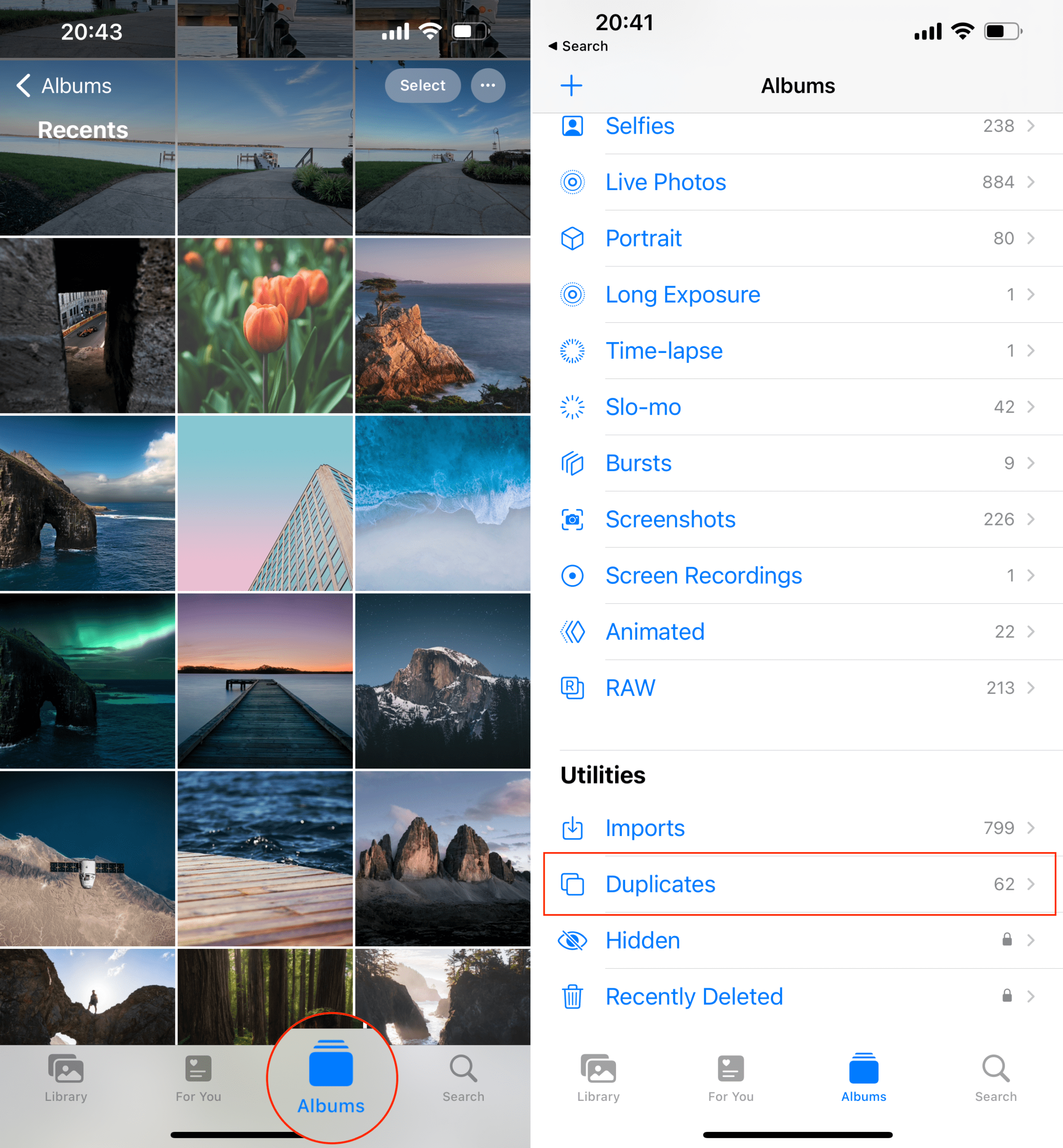
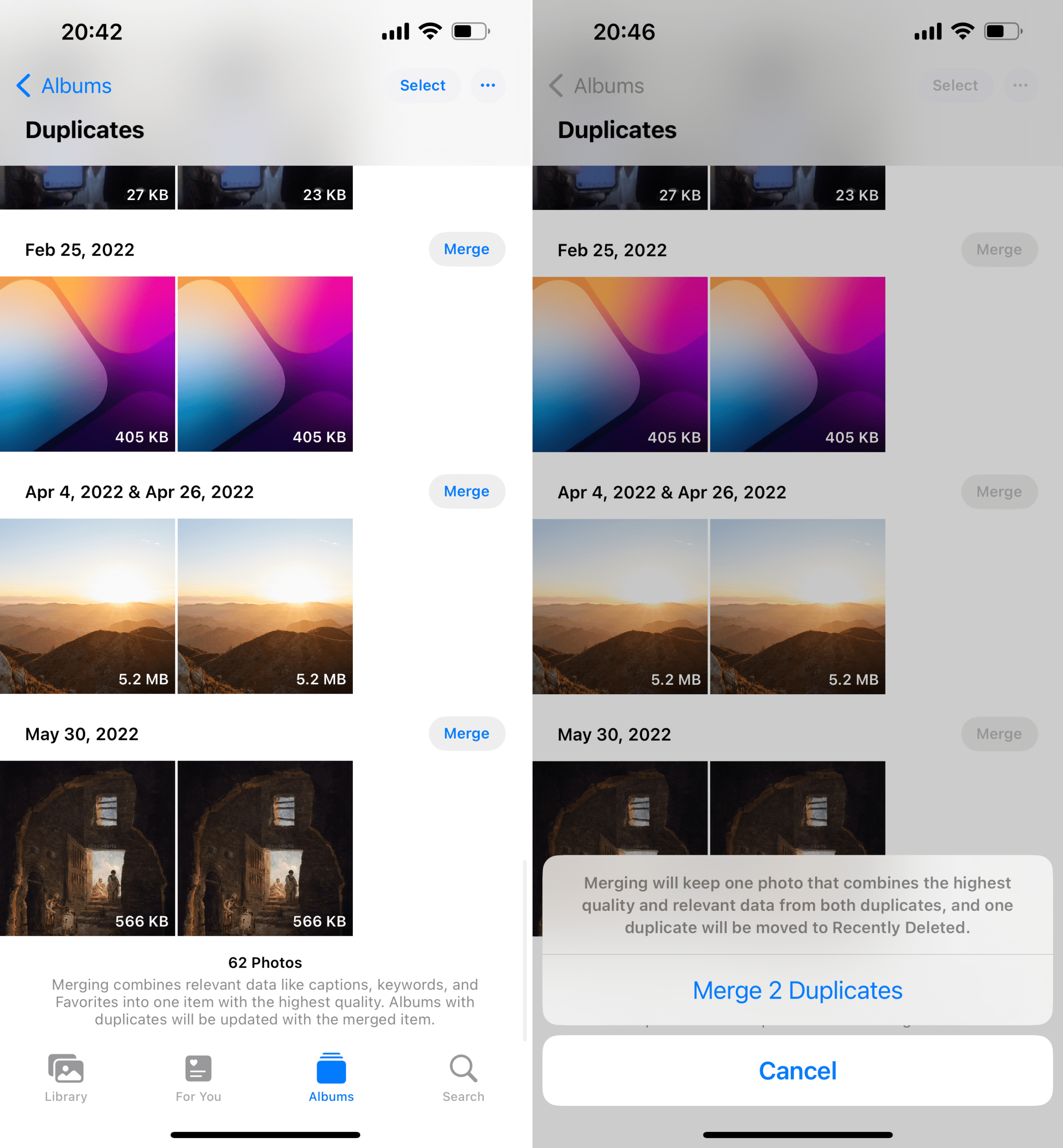



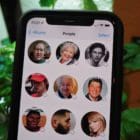


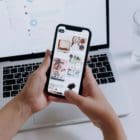

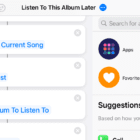
Write a Comment