When it comes to privacy, Apple has been making great strides to create an ecosystem that keeps your information from prying eyes. It’s why the iMessage on Android debate continues to come up, as iMessage is not only extremely convenient but is also extremely privacy-focused.
Related Reading
- Best Apps Available on iOS and Android
- The Best Habit Tracking Apps for iPhone and iPad
- Best Productivity Apps for iPhone
- Best Apps for iOS 15 and iPadOS 15
- How to Get More Storage On Your iPhone
With the release of iOS 15 and iPadOS 15, Apple took even further steps to help keep your information private. You probably have noticed the little icons that appear in the top right corner whenever your camera or microphone is in use. This is to help you keep an eye on any apps that may be using those hardware features when they shouldn’t be.
How To Hide Faces in Pictures on iPhone and iPad
There’s one more area where Apple could have provided a bit more privacy, and this is around your photos. While many of us are perfectly content with sharing photos of loved ones across the different social media networks, some aren’t as comfortable with it. Whether it’s because you don’t want to show the face of a loved one, or whatever the reason is, the only real way to hide faces in pictures is to use Apple’s editing tools in the Photos app.
But that’s where MaskerAid from Casey Liss comes in. This is a new app that recently hit the App Store and has already generated a 4.9-star rating in its short time of availability.
In the announcement post, Casey provides a few reasons as to why you would want to use an app like MaskerAid:
- The face of a child who is too young to consent to their image being shared
- The faces of the children in your classroom, or your own classmates, who really don’t need to be in your images
- The faces of protestors who are standing up against a grotesque war
- The other faces in a particularly great shot of you but was taken as part of a group
But how do you actually use the app?
Using MaskerAid
Thanks to the additional Machine Learning features introduced with UIKit in iOS 15 and iPadOS 15, Casey was able to offer something truly unique. Instead of needing to manually apply the emojis to the faces in your pictures, MaskerAid can automatically detect and place the emoji itself. This takes all of the frustrations out of trying to hide faces manually from images.
- Download MaskerAid from the App Store on your iPhone or iPad.
- Open the app once it’s finished installing.
- Tap the Create an image button at the bottom of the page.
- Select an image in your library to use from the photo picker that appears.
And that’s it! MaskerAid automatically applies emoji to any of the faces that are detected in the image. But even more, you can actually tap on the different emojis to change them to something else.
MaskerAid is free to use, and when you generate an image for the first time, you’ll be presented with the basic smiley-face emoji. However, for a one-time in-app purchase of $2.99, you can unlock all of the emojis, giving you more than 1,800 different options to choose from.
What helps to make this app special is that while it may seem like it’s for a niche part of the market, it can actually come in handy for everyone. Whenever you want to hide something or someone’s face, just fire up MaskerAid and then save the picture.
Andrew Myrick is a freelance writer based on the East Coast of the US. He enjoys everything to do with technology, including tablets, smartphones, and everything in between. Perhaps his favorite past-time is having a never-ending supply of different keyboards and gaming handhelds that end up collecting more dust than the consoles that are being emulated.
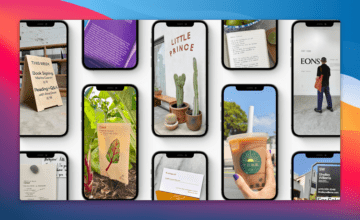

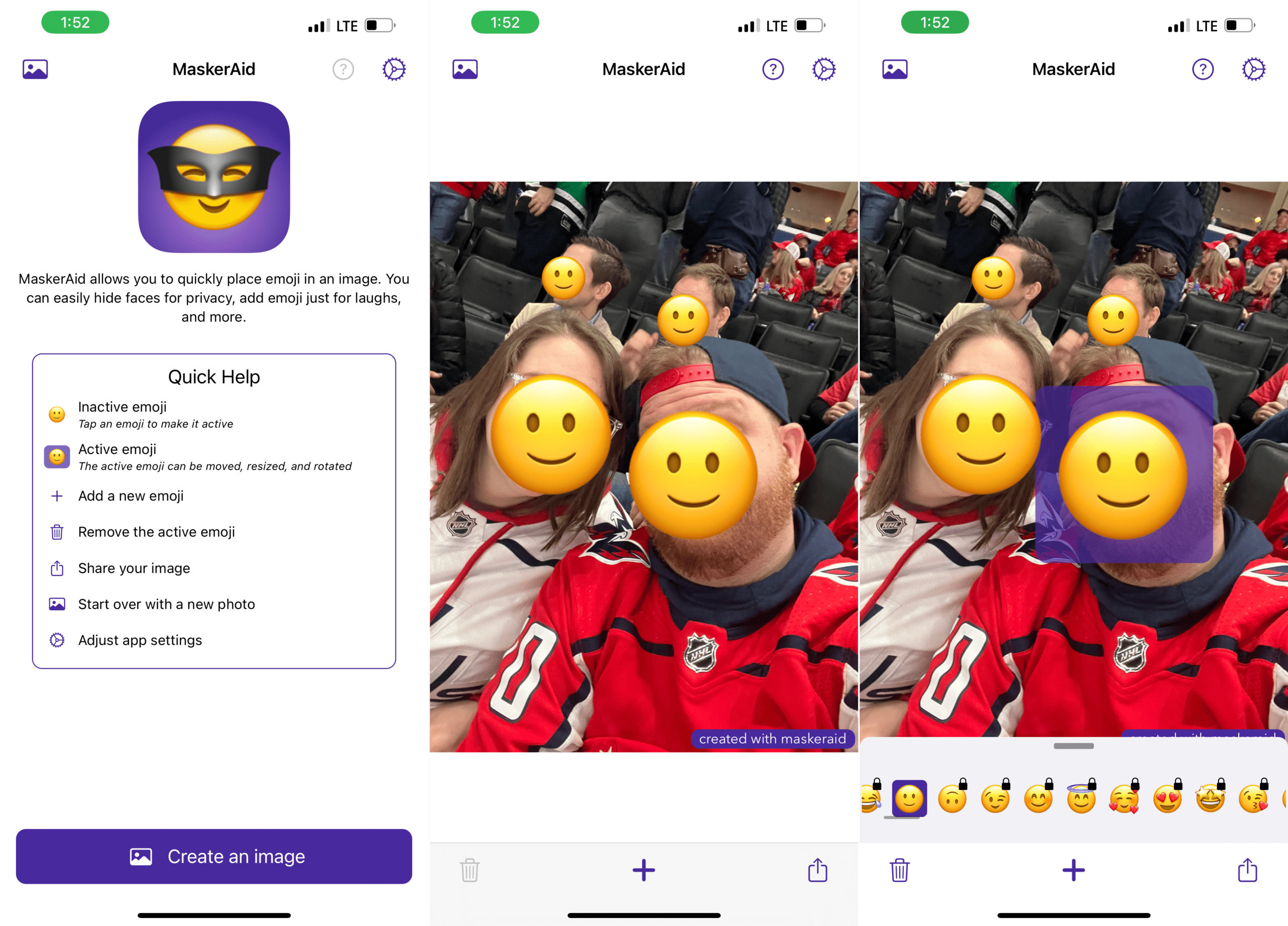









Write a Comment