The overall release of iOS 16 put a lot of focus on customizing the way your Lock Screen looks and feels. This is even more true for those who upgraded to, or purchased, the iPhone 14 Pro or iPhone 14 Pro Max thanks to the addition of the Always-on Display. And while Apple is still working out some of the kinks, such as iOS 16.1 adding the option for a black background for the Always-on Display, the company has been able to focus on making the experience even better.
Related Reading
- iOS 16.4: What’s New in Developer Beta 1
- How To Use Shortcuts To Change Apple Watch Faces
- iPhone: How to Put Two Photos Together Using Shortcuts
- Remove “Allow to Share Data With (Null)” Shortcut Alerts
- How to Import Automator Scripts Into Shortcuts on macOS
How to Use Lock Screen Shortcut on iPhone in iOS 16.4
One example of this is the inclusion of a new Lock Screen option within the Shortcuts app. This first appeared in the iOS 16.4 Developer Beta 1 release and is still available with Developer Beta 2. With this option, you are now able to basically lock your phone and have the Always-on Display appear through an automation. If you’re interested in trying this out for yourself, here are the steps you’ll need to take in order to create and use Lock Screen Shortcut on iPhone:
- Open the Shortcuts app on your iPhone.
- Tap the + icon in the top right corner.
- Tap the Add Action button that appears within the new Shortcut.
- Using the search bar at the top, enter Lock Screen.
- Scroll down and tap the Lock Screen shortcut that appears under the Scripting section.
- At the top of the screen, tap the down arrow.
- From the drop-down menu that appears, tap Rename.
- Name the Shortcut.

- Tap the down arrow next to the name of the Shortcut again.
- From the drop-down menu that appears, tap Choose Icon.
- Customize the icon with different colors and a symbol.
- Tap the Done button in the top right corner.
- Once you are finished customizing the Shortcut, tap the Done button in the top right corner to save it.
If you want to take things even further, you can set up different automations within the Shortcuts app, which include the Lock Screen action. Or, you can just add the Shortcut, by itself, as a separate app icon or a widget, allowing you to lock your screen and turn on the Always-on Display with just a tap.
New Shortcuts Are on the Way
As we learned with the first iOS 16.4 Developer Beta, Apple has added quite a few different actions for the Shortcuts app. These include things such as being able quickly to access the Intercom, using Shortcuts to turn off your iPhone, and more.
Despite the fact that iOS 16 hasn’t been the smoothest release, something that we’re big fans of is Apple’s continued commitment to Shortcuts. The app was integrated into iOS and iPadOS a few years ago before making its way to the Mac. But since then, Apple continues to implement new and exciting features along with different actions and much more.
Andrew Myrick is a freelance writer based on the East Coast of the US. He enjoys everything to do with technology, including tablets, smartphones, and everything in between. Perhaps his favorite past-time is having a never-ending supply of different keyboards and gaming handhelds that end up collecting more dust than the consoles that are being emulated.

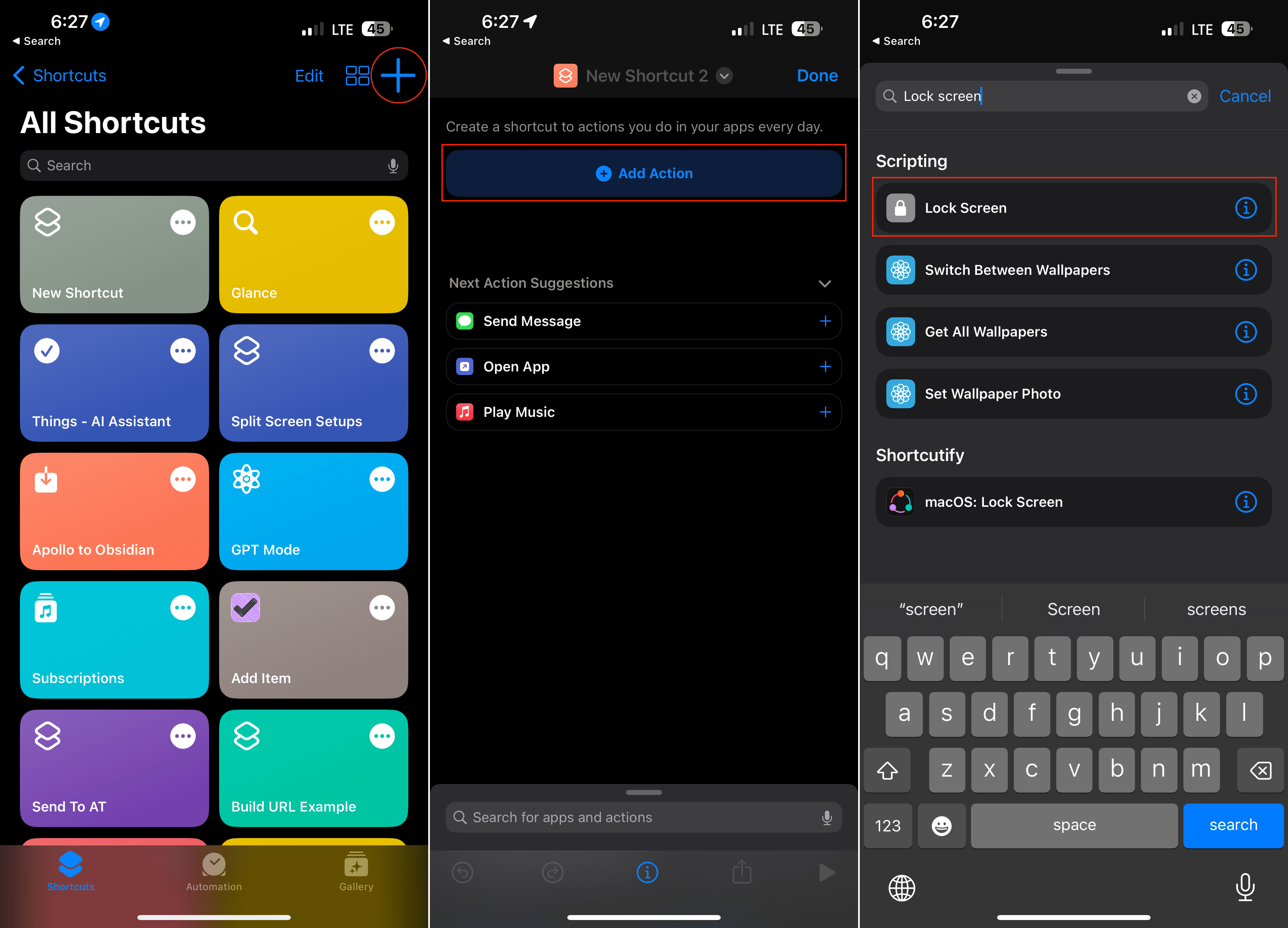
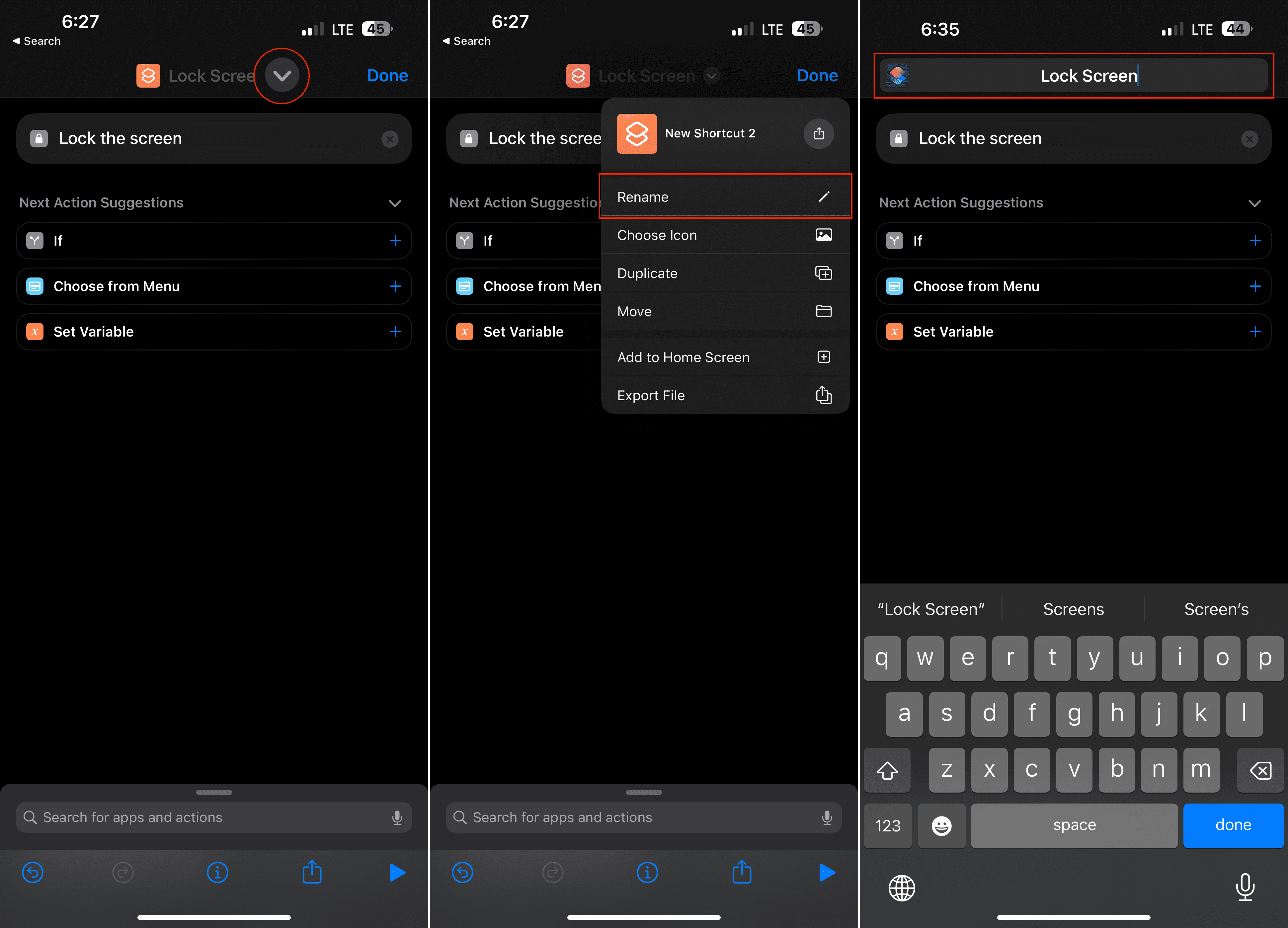
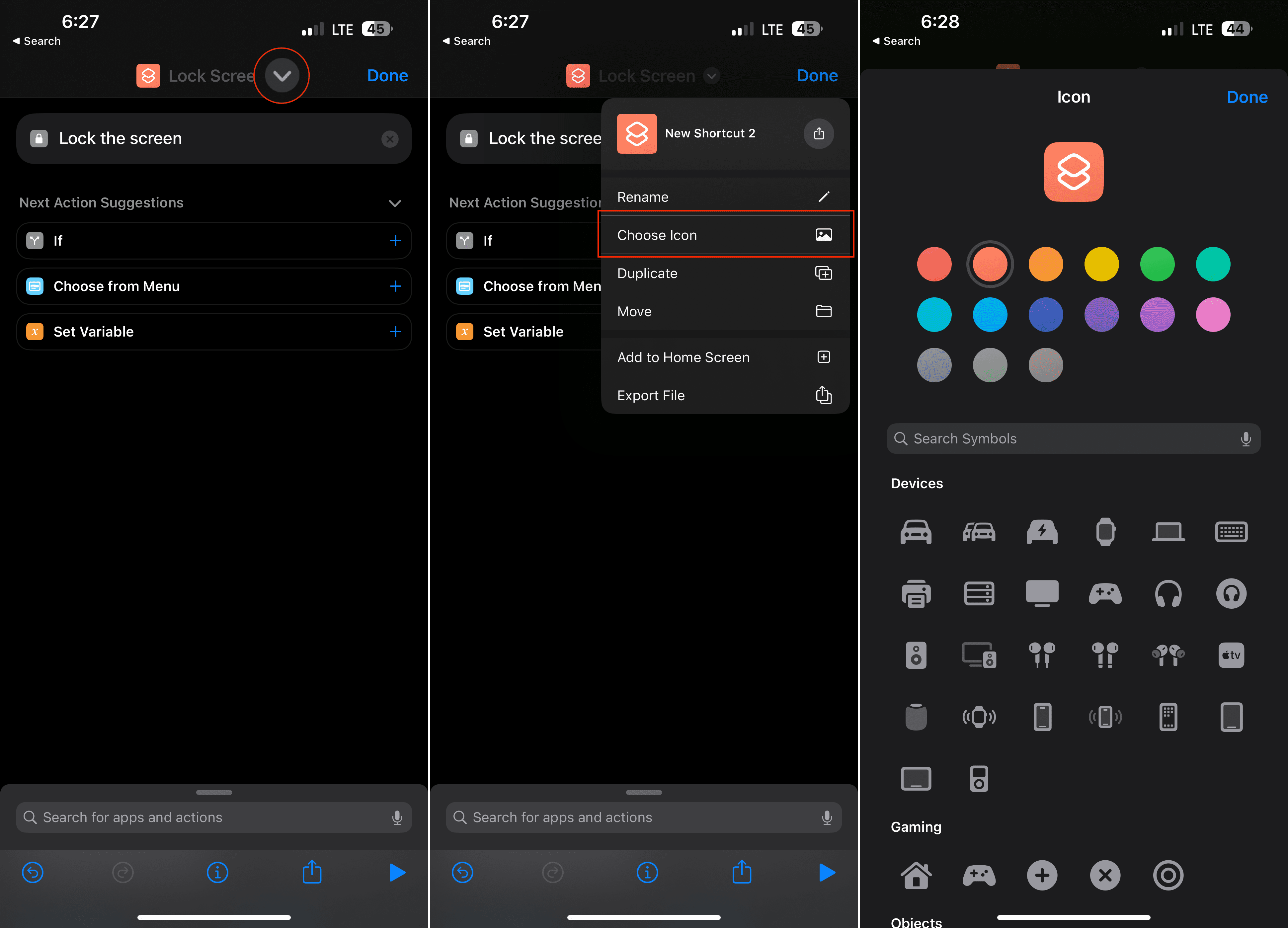









Write a Comment