Ever since it came out, the Apple Watch has been a handy companion for all exercise and health-related topics. It can help count your steps more accurately than an iPhone, keep track of your heartbeat, and inform you of how many calories you’ve burned over the course of an exercise. Some may not know that you can actually track your sleep and access data regarding it so that you can optimize your overall health and get better quality sleep. If you’re interested in making the most out of your wrist device, you may want to learn more about the Apple Watch Track Sleep feature. Keep reading to find out more below.
Related Reading:
- How to Set a Sleep Timer With Apple Music
- Apple Adds Sleep Tracking in watchOS 7
- Best Sleeptracker Apps for Apple Watch
- Try Using Night Shift Mode on iPhone, iPad, and Mac for Better Sleep
Contents
Apple Watch: How to Track Your Sleep
If you’re looking to make the most out of your sleep and stay sharp during the day, you may want to track it and make tweaks to your habits so that you can enjoy a full eight hours of sleep. Here’s how you can use your Apple Watch to track sleep and access crucial data regarding your slumber.
How to Set Up Sleep Schedule on iPhone
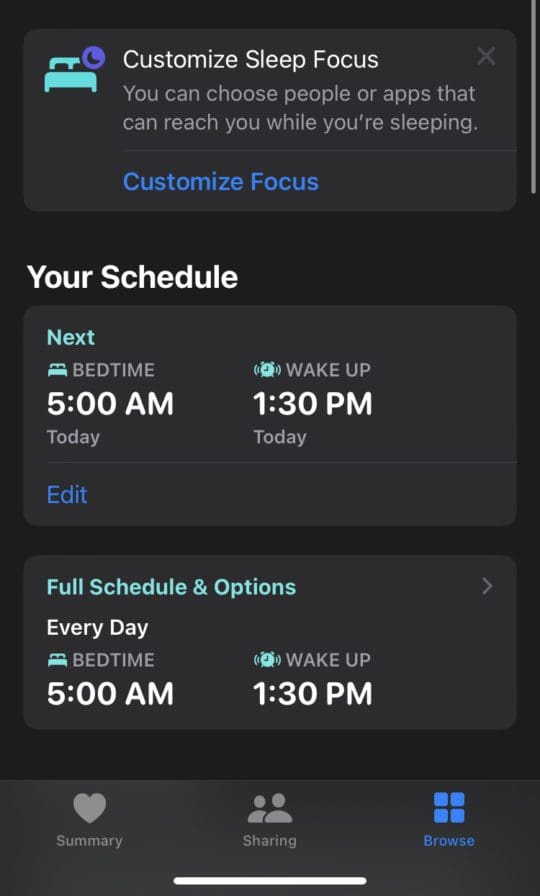
If you want to have access to your sleep schedule data on your iPhone as well as your Apple Watch, follow these steps:
- Open up the Health app on your iPhone.
- Tap on the Browse tab on the bottom right.
- Scroll down until you find the Sleep option.
- You’ll find yourself at the Sleep home screen.
- Scroll down until you find Sleep Schedule.
- If Sleep Schedule is off, toggle it on.
- Set your sleep schedule. Drag the days block to configure which days you want to set a sleep schedule for. Rotate around the circle to configure the time you sleep and wake up.
- Tap on Add.
- You can set a different schedule for different days, depending on your schedule.
How to Set Up Sleep Schedule on Apple Watch
Here’s how to set up your sleep schedule on your Apple Watch:
- Press the Digital Crown on your device to open App View.
- Open the Sleep app.
- Tap on Full Schedule.
- Toggle Sleep Schedule on.
- Tap Set Your First Schedule.
- Go through the set up steps and configure the options to your personal schedule.
- Set an alarm if you wish.
- Adjust your sleep goal.
- You’re done!
How to View Sleep Tracking Data
Currently, you can only view Sleep Data on your iPhone. To do this, follow these steps:
- Open the Health app.
- Go to the Sleep tab (Browse > Sleep).
- Once you’ve gone through a few days of your sleep schedule, you can begin to see in-depth sleep data. Tap on Show More Sleep Data to get information regarding your sleep stages, REM cycles, comparisons, and other information.










Write a Comment