It’s been a while since I first discussed NAS drives for Mac. At the time, I was comparing various archival tools for macOS. I compared HDDs, SSDs, Blu-Rays, and, of course, NAS drives.
As time has gone on, I’ve grown fonder and fonder of NAS drives. I think that for many people, they could be a game-changing product. Not only saving you money but adding a great deal of security and convenience to your life.
In this post, I hope to not only bring more awareness to NAS drives for Mac but also to give you an idea of the best ones currently available. At the end, I’ll also cover what I consider to be important criteria to consider before making a purchase.
Let’s get into it!
Contents
- What are NAS drives for Mac?
- Why NAS drives for Mac are the best Time Machine solution
- The best NAS drives for Mac
- 1. The Western Digital My Cloud Home: The best of the NAS drives for Mac
- 2. The Western Digital My Cloud EX2: A more traditional NAS drive option
- 3. Synology DiskStation DS918+: Max out your storage with nine NAS drives for Mac
- 4. Promise Apollo Cloud 2: The most “Apple” of the NAS drives for Mac
- 5. Synology DiskStation DS218j: Packed with features (storage not included)
- 6. Drobo 5N: NAS drives for Mac that office professionals will love
- 7. Netgear ReadyNAS RN526X00: Go all out
- A few things to consider before buying NAS drives for Mac
- Sorting through the costly and varied NAS drives for Mac
What are NAS drives for Mac?
First things first, what is a NAS drive?
NAS drives for Mac (and for Windows, but this is AppleToolBox) is a big hard drive that plugs into your WiFi router. For those that don’t know, a hard drive is like a giant flash drive. You plug it into your Mac, and you can store files on it. I have a standard 500GB SSD from Samsung that I use to backup my Mac.
Since NAS drives can plug into your WiFi router, you can put files on them over the internet. You don’t have to plug the hard drive into your Mac. As long as you’re connected to your WiFi, you have access to the drive and the files stored on it.
In other words, it’s like having a personal cloud server for your home. That’s actually exactly what it’s like – many of the products in this article market themselves exactly like that.
Why NAS drives for Mac are the best Time Machine solution
There are tons of things you can use NAS drives for on Mac.
My girlfriend, for example, loves to play the Sims game but doesn’t have enough storage for all the mods she wants on her MacBook. So she could use a NAS drive to store all of these mods for use when she’s at home. That frees up storage on her Mac without raising her iCloud storage bill.
The problem with this use case is that as soon as she leaves home and disconnects from our WiFi network, she no longer has access to these files. That’s because they’re stored on the NAS drive – not her MacBook.
For that reason, NAS drives are better suited to data storage that you can afford to be separated from. Assuming you have a MacBook, I mean; if you have an iMac, you probably aren’t going to be taking it outside your house very often.
To me, this makes NAS drives an ideal Time Machine solution. Sure, you can store files on them. But I think having the ability to backup all of your Macs to Time Machine constantly at home, without needing to plug anything into your Mac, is a big deal. This is the biggest selling point in my opinion.
The best NAS drives for Mac
Now that you have an idea of why you might want to look at NAS drives for Mac, let’s get into the best available. These are going to vary in price pretty significantly, with some under $200 and others over $2,000. All of these are great options, though, so you can’t go wrong!
As always, I am NOT in any way sponsored by or affiliated with the products in this article. I don’t make commissions from these links or manufacturers. The expressed opinions are my own.
1. The Western Digital My Cloud Home: The best of the NAS drives for Mac
First on our list is what myself and many others consider to be the best all-around NAS drive. It comes at a great price, is easy to set up and use, and has a classy design.

It’s the Western Digital My Cloud Home. Western Digital (WD) is one of the most popular HDD and SSD manufacturers, and for good reason. They make quality, affordable products, and don’t inflate the price of their products with features you won’t use. I’ve owned WD products before and have been very pleased!
The My Cloud Home is one of the more affordable NAS drives for Mac, priced at $199 for 4TB of storage. You can choose between a single drive or a dual drive. If you grab the dual drive, you’ll get access to RAID options.
Before you buy…
While I think this is a solid product, some of you may take issue with it (you’ll see this reflected in the Amazon reviews!). Here’s why:
- This is not a “true” NAS drive. It’s meant to be an affordable cloud storage solution for your home. That means it’s pretty stripped down in features when compared to other NAS drives for Mac. If you’re a techie or a manager looking for a workplace solution, this might be too simple for you.
- Another issue individuals have had with this is that when you download files on mobile devices (like iPhone), you have to download each file one at a time. You can download files in bulk on a desktop, just not on mobile. So if you use this as an alternative to iCloud photos or Apple Music, you’ll probably wind up annoyed by this factor.
- This NAS drive does not support Plex. So if the Plex Media Server is important to you, you’ll want to skip this one.
- You can’t access your files on this device locally. It has to be connected to the internet to work. So if your internet goes out, you won’t be able to access the files stored on here.
- Lastly, a significant portion of reviewers mentioned that the WD My Cloud Home can be slow when uploading data to it. I don’t see this as a significant issue, since it can run in the background, 24/7. But if you’re impatient, you may want to look to a faster option.
To be clear, I don’t think these issues will affect most users. Only those who want a more technical NAS drive solution, are prioritizing it for iPhone use, or need fast upload speeds. If those aren’t factors for you (like they aren’t for me) then this remains an excellent option. Just be aware of these factors going into this product!
2. The Western Digital My Cloud EX2: A more traditional NAS drive option
Next is another Western Digital product. This one is a bit pricier but is also a more traditional option among the NAS drives for Mac. Rather than trying to appeal to your budget or lack of tech know-how, the WD My Cloud EX2 accepts that NAS drives need to be a bit complicated.

Thanks to this, it comes with far more of the features and configurations that you typically see in a NAS drive. That includes multiple RAID options by default, encryption, Plex Media Server support, Milestone ARCUS surveillance software, and a diskless option.
All of this comes together for just $320 for 4TB. It has storage options up to 28TB for $1,299. It works with Time Machine, has a 1.3GHz dual-core processor for fast streaming, and syncs all of your content with WD Sync.
In short, this is a super robust option. However, it’s also more technically involved. Unlike the WD Cloud Home, which is a plug-and-play product, this device has a learning curve.
According to reviews on this product, its biggest drawback is the user interface. It comes with a proprietary WD interface, which seems to be more miss than hit for users. There was an update to it last Fall that seems to have fixed most people’s issues, but it’s something to keep in mind before ordering!
3. Synology DiskStation DS918+: Max out your storage with nine NAS drives for Mac
Next up is the Synology DiskStation DS918+. This thing is a beast. It comes in a huge black box that can hold up to 48TB of storage by itself. With an eSATA port attachment, you can raise that number to 108TB.

For that reason, this product is geared towards businesses. But that’s not to say that individuals can’t use it at home! In fact, most of the Amazon reviews seem to be personal purchases, not work purchases.
The DS918+ is one of the more expensive NAS drives for Mac. The prices range from $1,129 to $1,679 on Amazon. The 4TB, 8GB RAM SSD option (which I recommend) is $1,299.
You may have noticed that the RAM on this thing is pretty high. That makes this thing incredibly fast; reviewers love the speed on this thing. It comes with a built-in operating system too, which makes it way more sophisticated than either of the WD options on this list.
I can’t find any information on whether or not this NAS drive supports Time Machine. However, it does come with its own interval backup feature and supports macOS and iOS devices. You can use this between multiple people and devices, too.
There’s nothing negative to say about this one. Aside from the price, it’s great!
4. Promise Apollo Cloud 2: The most “Apple” of the NAS drives for Mac
Some of you may remember Apple’s now-discontinued AirPort Time Capsule. It was a WiFi router that doubled as storage for your Time Machine backups. Despite being liked among Apple users, it was discontinued after iCloud took off in popularity.

It’s clear, at least to me, that the Promise Apollo Cloud 2 is trying to fill the shoes that AirPort Time Capsule left behind. It looks and is marketed very similarly. Though to be clear, this is not a router! It’s just a basic NAS drive.
Actually, it isn’t totally fair to call this a NAS drive. Like the WD Cloud Home, this is being sold as a personal cloud device. So you won’t get as many of the NAS features you’re used to. Don’t buy this if you want to do complex configurations!
It’s an all-in-one device, so you can’t add NAS drives to it. The most you can do is attach an SSD/HDD to it through USB. But with 8TB, it should be plenty for most users.
Priced at $389, this is a solid option for those who just want a Time Machine NAS drive. You don’t have to think about anything, go through any lengthy configurations, etc. Just set it up in a few minutes and start storing your backups over the cloud.
Despite its simplicity, there are some key features here to be admired. It supports RAID, can have up to 40 private users, allows you to create shareable links, and seems to run pretty quickly (particularly with camera rolls).
5. Synology DiskStation DS218j: Packed with features (storage not included)
At number five we have another fan-favorite drive from Synology. The Synology DiskStation DS218j is, despite its name, one of the best NAS drives for Mac. It’s super-fast, packed with features like file sharing and syncing, backup, and media management.

One of the most interesting features of this device is that it can be used as a smart security solution. That means you can use it to store footage from home security cameras. It includes live remote viewing, notifications, and smart analytics.
The biggest drawback of this NAS drive is that it doesn’t come with any storage built-in. It’s just the housing and OS. You’ll need to buy NAS drive cards to fill it with storage. This makes it more affordable but also a bit more complicated to set up.
It’s priced between $375 and $400 depending on where you buy it. I think this is a solid option for the home user who isn’t the most tech-savvy but doesn’t want a featureless option either. It’s a middle-of-the-road option that will provide you with exciting features in a simple package.
6. Drobo 5N: NAS drives for Mac that office professionals will love
Nearing the end of our list of the best NAS drives for Mac, we have the Drobo 5N. Priced at $1,079 and arriving with 6TB of storage, this drive brings a little less storage value than the others on this list.
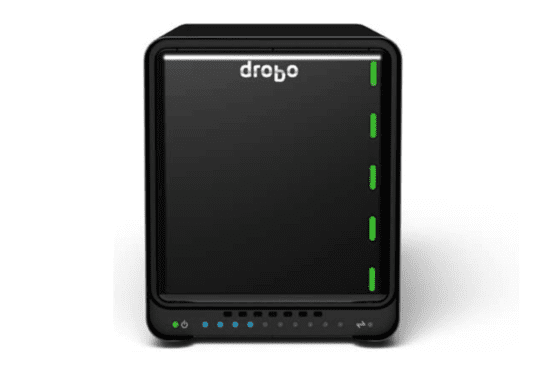
It has a 5-bay array, however, so you can make significant upgrades to the storage with third-party cards. That allows you to bring the storage up to a max of 64TB.
What this NAS drive lacks in storage value it makes up for in features. It comes with BeyondRAID with automated data protection and a battery-backed memory to protect you from power interruptions. It supports Time Machine, has a sleek design, and includes the built-in myDrobo and Drobo Pix platforms for managing your data.
While the Drobo 5N would make a great NAS drive for at home, I think it’s better suited to the workplace. The features, design, and price all lean towards it being more corporate-oriented.
7. Netgear ReadyNAS RN526X00: Go all out
Last up on our list is the most expensive out of all the NAS drives for Mac. It’s a behemoth.

Priced at $2,997 on Amazon, the Netgear ReadyNAS RN526X00 is a 6-bay array, 60TB capacity, 4GB RAM, 2.2GHz Intel processor, premium performance NAS drive. It offers transfer speeds up to 20 gigabits per second, 10G connectivity, and some serious data-loss prevention features.
This is a NAS drive truly aimed at organizations and corporations. Everything about it, from the design to the features, makes it ideal for corporate spaces with a big budget.
By far the most notable feature of this drive is its data loss prevention. It boasts being able to protect sensitive archival information like financial statements, client databases, and other digital assets. It’s aimed at organizations like law firms, medical offices, insurance agencies, and real estate offices.
In short, if you’re a Mac-first office and want the best of the best in data protection and storage, across your workplace, this is the drive for you.
A few things to consider before buying NAS drives for Mac
Of course, there’s more to buying NAS drives for Mac than the design and price point. A budget can point you in the right direction. But if you don’t know what else to look for, it can be hard to distinguish one option from the next.
As we wrap up this article, I wanted to take a moment to cover all of the things you should consider before you purchase a NAS drive. I would do your best to write all of these things down first, then compare them against the above list to see which option most resembles what you’re looking for.
How much storage do you need?
The first thing you’ll want to consider is also the most obvious: Storage! If you need 10TB of storage, don’t buy a NAS drive with 4TB. And if you only need 2TB, don’t buy one with 10TB.
Pretty simple – if you know how much storage you need. If you don’t know, I recommend you choose one that seems to have a little more than what you need.
When buying NAS drives for Mac as a Time Machine drive, it’s recommended that your backup drive has double the storage of your Mac. So if you have three Macs at home, all with 500GB, then you’ll need at least 3TB of storage to back them all up to Time Machine ((500GB x 3) x 2).
Keep in mind that this rule applies to your Mac’s storage capacity. It doesn’t refer to how much storage is being used on your Mac. So if you have 200GB of files on your Mac out of a total 500GB of storage, get a 1TB NAS drive.
If you’re going to be using a NAS drive for more than just Time Machine backups, then you’ll want to increase your storage cap even more than that. How much will depend on how many photos, files, games, movies, and music you want to keep on your NAS.
Just remember that storage is generally expandable. As long as you don’t pick a fixed option (like the Western Digital My Cloud Home or Promise Apollo Cloud 2) you can add new drives to your NAS housing over time.
Do you want features or simplicity?
The two most consistent complaints I came across while researching for this review were these:
- “This thing is too complicated”
- “This thing is too simple”
In both cases, it’s usually not that the person bought a bad NAS drive, but just that they bought one wrong for them. That’s mostly due to marketing not being clear, but you’re going to avoid that problem because you’re reading this post.
Know going into the purchase of a NAS drive that it’s going to be a bit complicated. Even the “simple” options like the Promise Apollo Cloud 2 can have a learning curve.
If you don’t have the time or the ability to figure one of these things out, be sure to grab an easy one! There are so many stories of people returning an expensive NAS drive because they couldn’t figure out how to set it up.
I would also urge you to grab one that has the storage already installed. Some come without storage cards or with the storage cards uninstalled. For a lot of people, even that can be difficult to figure out.
On the other hand, if you’re a tech-savvy person and are looking for true and blue NAS drives for Mac, don’t skimp by grabbing one of the “personal cloud” options. They may seem better because of the affordability, but there are just as many frustrated stories from techies realizing that they can’t do half of the stuff they wanted to with these things. Spend more time saving up for the better options!
Are you going to be using NAS drives for Mac at home or in the workplace?
Another consideration that should be fairly obvious is the context you need a NAS drive for. Specifically, are you going to be using this thing with your staff at work, or with your family at home?
Knowing this will not only affect the price you pay but also the kinds of features you end up with.
Some of these NAS drives are friendly with mobile devices and make it easy to backup your photos. That makes these great for at home, but not as useful at work.
On the flip side, some will have great encryption and collaboration features. That might be overkill at home, but a necessity at work.
How important is security to you?
I would also look at the security that each of these NAS drives for Mac has to offer. Some come with networking and data security, while others come with nothing.
You should already have a good idea of the level of security you need. For the average user at home, your WiFi’s security measures should be fine. But if you have sensitive data or work in an office, you don’t want to get an unsecured NAS drive.
Make sure the NAS drives for Mac you look at support macOS and Time Machine
Finally, make sure the NAS drives for Mac that you look at support macOS and Time Machine. I found a lot of reviews for various NAS drives from people disappointed that they didn’t work with Time Machine.
Most NAS drives should be able to work with macOS. Some, however, have features and software that aren’t going to be compatible with your Mac. If you buy one of these drives, you could be spending a lot of money on features you’ll never be able to use.
Since the point of this article is to provide you with great NAS drives for Mac, I made an effort to bring you solutions that all support macOS and mostly support Time Machine. And on the one or two that I wasn’t sure supported Time Machine, I made sure that they did have a proprietary backup solution built-in.
If you deviate from this list, make sure to double-check these features!
Sorting through the costly and varied NAS drives for Mac
If there’s anything that these NAS drives for Mac have in common, it’s that they’re all an investment. Please do your due diligence of research to make sure you don’t end up making a purchase you regret! I would even recommend emailing the customer support teams of these products ahead of time to get an idea of the features you’ll be getting if you order one of these things.
With the right NAS drive, you can seriously change the way you work, both at the office and at home.
That’s all I have for this post! Check out the rest of AppleToolBox for more lists, guides, and articles on all things Mac and Apple. And if you want to know more about data archival, you can read my post on the subject here.
Later!










Very good article, thank you. I’m looking to clone our two office Mac’s to a NAS, sync it with the Mac’s so they stay up to date and then be able to access, via the internet, write and copy from our remote office 4-1/2 hours away. Is that possible with one of these that you reviewed?
The biggest bummer that you didn’t mention for the Synology products, is that the Synology drive doesn’t do “on demand” sync with the mac version. (the windows version has it) Meaning if you want to sync the NAS with your computer for remote use you must sync all the files locally. I hope they fix this.
Synology drive is the method that doesn’t involve a VPN.
Thank you for the article. I recently received notice of a security threat on my old WD MyBook Live and am looking at my options as of early July 2021 and this article was well timed.