Recording audio on the fly on iPhone is super handy and can be used in so many ways. Students have the ability to record lectures. Journalists can record source interviews to supplement handwritten notes. Or, a musician can record tracks and ideas while experimenting with sounds. Whatever the reason, there are countless voice memo and recording apps on the App Store for iPhone. Here are some of the best.
Related:
- 9 best camera/photo apps for iPhone Instagram users
- Essential tips and tricks for using Dropbox on iPhone
- 12 ways to save money using your Apple devices
Contents
Voice Memos

Indeed, Apple offers a native Voice Memos app and has since Phone OS 3 was introduced way back in 2009. Over the years, the app has received occasional updates that have added new features and redesigns.
Featuring iCloud support, Voice Memos allows you to capture audio on the go and then use the content later on your other iOS devices, including iPad and Mac. (A native Voice Memos app arrived on Mac with macOS Mojave.) From there you can trim your recordings to save just the portion you want. When editing is complete, you can share your creations through AirDrop, Mail, Messages, and more.
Voice Memos allows recordings from your iPhone’s built-in microphone, Bluetooth headset, or a compatible external microphone. You can choose compressed or uncompressed audio formats, and automatically name and tag recordings based on your location.
The free Voice Memos app by Apple is available for download on the App Store. It comes preinstalled on iOS devices, although you can delete it just as you would any other app.
Voice Recorder (Recording App)

Perhaps the most beautiful voice recording app in the App Store, Voice Recorder allows you to record and mix selected audio or video files. Better still, it includes the ability to start recording at a scheduled time, which is ideally suited for students that don’t want to forget to record a lecture.
The free app also lets you record and mix the current playing sound, increase the recording volume, record only when speaking, increase the recording volume, and more. You can also password your recordings to protect them from wandering ears. Once your recording is complete, you can convert it into different types of files including MP3, M4A, AAC, MP4, CAF, AIFC, AIFF, WAV, and AMR. You can also save the files through iTunes File Sharing, iCloud Drive, Reminders, Moments, and Calendar.
Voice Recorder (Recording App) includes ads, which tend to become annoying. Once you’re comfortable with using the app, I suggested removing the ads with an in-app purchase. You can download the app in the App Store.
Voice Record Pro
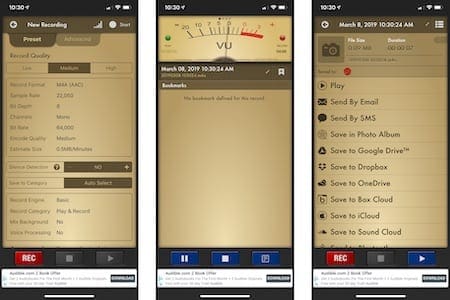
Nearly seven years after it was first released, Voice Record Pro remains one of the most popular professional voice recorders around. The app features a skeuomorphic design that Apple once embraced, but with up-to-date features, you’d come to expect from a voice recording app.
With Voice Record Pro you can record voice memos of any length, then export them into various formats including standard AAC/MP4/M4A, plus WAV. You can also trim and duplicate the records, protect them with a passcode, and more.
Memos are easily exportable to Google Drive. DropBox, Microsoft, OneDrive. Box Cloud, iCloud Drive, SoundCloud, FTP server, and more.
Following the pattern of similar apps, Voice Record Pro is available for free with ads. An in-app purchase squashes those forever. Download the app in the App Store here.
*Voice Recorder
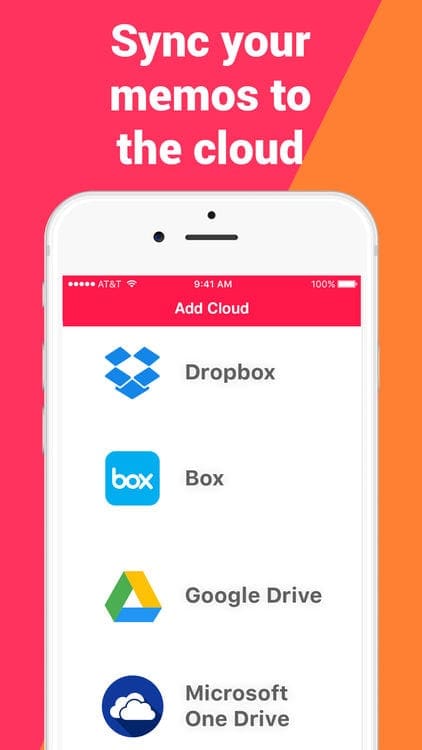
Not to be confused with other apps on the list is *Voice Recorder, a simple-to-use solution that includes many unique features, including transcription. Like other solutions, the app features a beautiful, graphical user interface that’s easy to understand immediately. Once complete, you can transfer your recording to other devices and through SMS, Facebook, and Twitter.
*Voice Recorder is a freemium solution that you can try free for three days. From there, you’ll need to make an in-app purchase.
Voice Recorder & Audio Editor
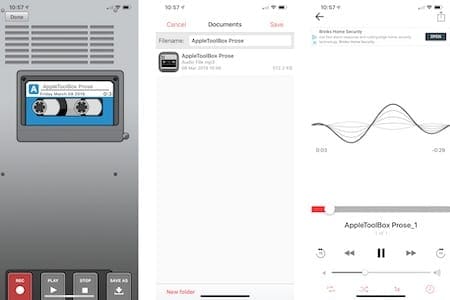
Here’s another memo app that does a great job of recreating the look of physical recorders from the past for iPhone. The freemium app offers unlimited recordings and cloud support through iCloud Drive, Dropbox, Google Drive, OneDrive, Box, and more.
Features include multiple audio formats., passcode protection, loop recordings, trim recordings, change playback speed, skip backwards/forwards 15 seconds, and favorite recordings.
With an in-app purchase, the Voice Recorder & Audio Editor unlocks advanced features like transcription, text notes, and a bonus call recorder.
With the call recorder, you can record incoming and outgoing phone calls using a three-way conference calling feature. It is not possible to record phone calls using the built-in microphone on your iPhone.
The Voice Recorder & Audio Editor is available to download on the App Store.
Try the Multi-Track Song Recorder
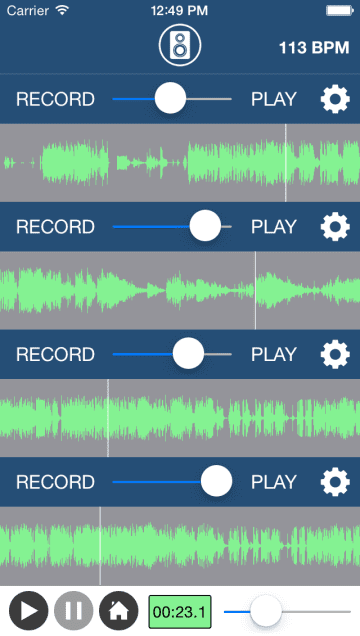
For something completely different, consider Multi-Track Song Recorder. As its name suggests, the app is geared specifically towards those who record music. Nonetheless, it also serves as a respectable voice recorder.
With Multi-Track Song Recorder, you can record up to four tracks using a metronome. You can merge your tracks in the same recording session for unlimited possibilities. When completed, export your songs through Dropbox, Email, SMS, and iTunes File Sharing.
With the Upgrade to Pro option (just $0.99), you can remove advertising and unlock more advanced metronome features. Multi-Track Song Recorder is available through the App Store.
Evernote
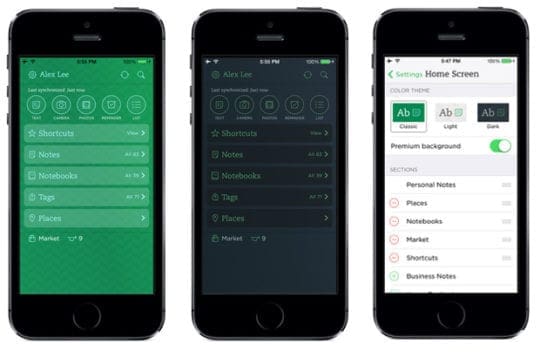
The first thing that comes to mind about the popular Evernote service probably isn’t its recording capabilities. Despite this, the feature is excellent and blends perfectly into the rest of the Evernote universe. After creating a note through the Evernote iOS app, click on the microphone icon to create a voice recording; it’s as simple as that. You can dictate notes from Evernote on Apple Watch too.
For a more seamless approach, use the built-in iOS voice dictation tool directly in the Evernote app. You tap the microphone icon on the keyboard (it’s located near the space bar) and then speak into the microphone. From there, your voice converts into text right into your note.
Evernote is a free service, although you’ll need to purchase a subscription to unlock advanced features including more cloud storage space, quick search, and annotated PDFs. A premium subscription is not necessary to use the voice recording feature, however.
Plenty of options
If you’re a casual voice recorder, I’d suggest sticking with Apple’s native app, which provides basic recording, editing, and sharing capabilities. For extra features, consider the Voice Recorder (Recording App). The other apps on this list are also great and come with their own set of regular and advanced features. Because each of these apps is free to try, you have nothing to lose with checking out all seven solutions.
Which voice memo app do you use on the iPhone? Let us know below.









Thanks Bryan for your article. I am familiar with most of these app as part of my job, but the way you have introducing them in one or two paragraphs highlighting their key natures and purposes (instead of features) impressed me.
I would appreciate if you also consider our own voice recorder app: meCordi that is designed to be a new format for recording and sharing audio files and all related contents like photos, comments, who is speaking, etc. in a single and optimized file format. Thanks for your attentions and have a good time.
Do any have a safety feature to prevent accidentally stopping the recording when the screen brushes against a pocket etc? Also one that doesn’t stop and lose data when a call comes in.
Hi Admin,
There is no one safety feature for this problem. However, a combination of things may just help!
1) Turn off raise to wake in Settings > Display & Brightness
2) Turn off tap to wake in Settings > General > Accessibility
3) Toggle off all or some apps from Allow Access When Locked in Settings > Face ID/Touch ID & Passcode > scroll down to the section Allow Access When Locked and toggle off most or all of these
See if this help! Let us know
Liz