Having trouble with iOS 12 Voice Memos App? If so, you are not alone. We see a lot of reports from folks having issues with Apple’s Voice Memo redesign.
Voice Memos first debuted in iOS 3, back in 2009. Since then, the core application hasn’t really seen a significant update.
There have been a few changes here and there, but nothing groundbreaking. That is, until iOS 12.
The voice recording app is getting its most significant update since its launch in the latest version of Apple’s mobile operating system.
Contents
- Updated 3/25/2019 – iOS 12.2 Fix for Voice Memos
- How to Make a Voice Memo Using iOS 12 Voice Memos App
- Making More Complex Voice Memos
- How to Edit a Voice Memo
- How to Trim or Delete a Voice Memo
- How to Insert Audio into a Voice Memo
- Additional Options & Tips
- Voice Memo Names and Renaming a Voice Memo
- Voice Memos Not Syncing, Here’s a Workaround
- iPhone or iPad Voice Memos App Not Saving Recordings?
- Summary
- Reader Tips
Updated 3/25/2019 – iOS 12.2 Fix for Voice Memos
Apple released the new iOS 12.2 today. The new iOS addresses two key problems with the Voice Memos App.
- Fixes an issue that could cause Voice Memos to automatically play back recordings when connecting to your car’s Bluetooth.
- The new update also resolves an issue that could cause Voice Memos to temporarily prevent renaming a recording.
This rename issue was a big handicap for some users in the prior iOS. You should definitely update your iOS in order to take advantage of these new bug fixes.
How to Make a Voice Memo Using iOS 12 Voice Memos App
Don’t worry — Voice Memos is still extremely easy to use for those quick audio recordings.
Basically, you open the app, hit the big red button at the bottom. Then, you hit the red square to finish recording.
A few extra tips for voice memos in iOS
- If you have an iPhone with 3D Touch, you can 3DTouch the Voice Memos app icon itself to start a new recording quickly.
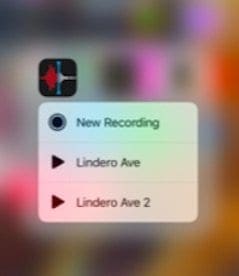
- You can also add a shortcut to the Control Center that lets you quickly start a Voice Memo when you tap it. This is done by tapping on Settings > Control Center > Customize Controls and adding in Voice Memos.

Rename Your Voice Memo
On a side note, Voice Memos will add a generic file name by default, or if you have Location-Based Naming toggled on, voice memos automatically adds the current street address to the recording.
- Just tap on the Voice Memo Name to change it and type in your chosen name
- Or follow these steps to change the title via the Edit Recording feature
- Open Voice Memos and tap the VM you want to change the name of
- Tap the three dots in the bottom left corner of the VM

- From the on-screen menu, choose Edit Recording
- Tap on the title, which then highlights the title making it editable
- Type in your own title
RELATED ARTICLES:
- 7 best voice memo and recording apps for iPhone
- 25 Top iOS 12 Tips That Work
- How to use the New Books App in iOS 12
- How to Play Continuously in Podcasts App in iOS 12
- Common iOS 12 Problems – How To Fix Them
Making More Complex Voice Memos
In iOS 12+, you don’t have to stop at creating a simple voice recording. You’ll have some extra options to allow for more complicated audio clips.
Swiping up on the recording interface (where the red record button is) brings up additional options.
A “light” swipe up reveals the name of the recording file, a timer, and an audio waveform.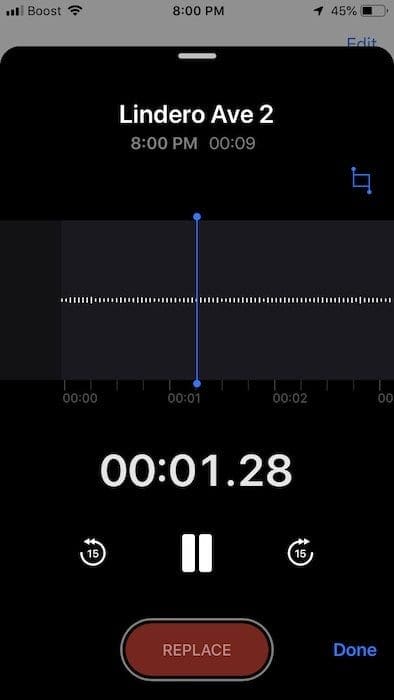
But swiping up this black interface to the top of the screen enables some other options, which we’ll get to below:
- Tap the double bar Pause icon to stop the current recording.
- If you’ve recorded audio in the current file, you can use the waveform to navigate that audio and listen back to everything you’ve recorded thus far.
- To start recording again, tap Resume.
- If there’s recorded audio, you’ll see the Pause button become a Replace button.
- You can record over audio by tapping and holding on the waveform to scrub through the recording. Tap Replace to record over current audio.
You should note that recording over audio in Voice Memos is irreversible. In any case, tap Done when you’re finished.
How to Edit a Voice Memo
iOS 12+ also adds at least two (but maybe three) simple but powerful ways of editing the audio you record in Voice Memos: Replace and Trim.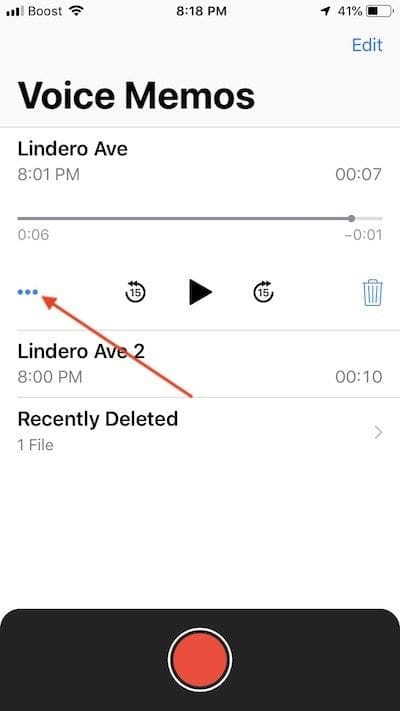
To access these options:
- Open the Voice Memos app.
- Select a file you’ve recorded.
- Tap the three-dot menu.
- In the popup, tap on Edit Recording.
From here, you’ll be brought to the familiar waveform screen. This is where you can edit previously recorded Voice Memos.
How to Replace Audio in Voice Memos
As we mentioned earlier, you can use the Replace button to make a new recording over existing audio.
This is particularly handy if you need to make a note before an important conversation, or you’re recording a song and would like to correct any notes
- Go to the Edit Recording menu.
- Tap and hold on the waveform with the blue marker to scrub through the audio.
- Tap the Replace button when you’re ready to record.
- When you’re done recording audio, hit Pause.
Just make sure to scrub back to the start of your new audio to check how it sounds. When you’re finished, hit Save Changes.
How to Trim or Delete a Voice Memo
In addition to replacing existing audio or inserting new audio, you can also delete sections of audio or trim a recording. Trim and Delete are separate functions, which we’ll get into.
This is useful for removing personal or sensitive information from recordings, or if there’s only one part of a Voice Memo you’d like to save
- Go to the Edit Recording menu.
- Tap the blue Trim/Crop tool in the upper-right or upper-left corner (which will differ depending on your device).

- You’ll see a yellow highlight over the waveform. At the bottom, there’ll also be a new smaller waveform. This spans the entire length of the audio recording and is surrounded by a yellow bracket.
- You can use either the yellow highlight or the yellow bracket to select a piece of the audio recording.
- Just move the selection by tapping and moving the highlighted portion.
- Trim will delete everything except the audio you’ve chosen.
- Delete will delete the audio selection you’ve made.
When you’re done, just tap Save Changes.
How to Insert Audio into a Voice Memo
iOS 12 also adds another powerful new editing ability to Voice Memos called Insert.
Unlike Replace, Insert doesn’t record over the existing audio. Instead, it puts adds a new recording into the audio file.
Unfortunately, Insert is not available on all devices. But if your device does support it, you’ll see it as an extra option next to the Crop/Trim tool
- Go to the Edit Recording menu.
- If you’re on a compatible iPhone or iPad, you should see a diamond-like icon. This is the Insert button.
- Tap on the Insert icon.
- Use the waveform to scrub through the audio until you find the point you want to insert new content.
- Tap the red Insert button at the bottom.
- Hit Pause when you’re done inserting audio.
When you’re finished, hit Save Changes.
Additional Options & Tips
If you navigate to Settings > Voice Memos, you’ll find some additional options.
- You can set the quality of Voice Memos. Compressed is lower-quality but saves space, while Lossless is higher-quality but takes up more storage.
- Under Default Name, you can also change how Voice Memo labels audio recordings that you don’t edit.
- Clear Deleted is how long Voice Memos will keep audio recordings that have been put in the “trash.”
Voice Memo Names and Renaming a Voice Memo
When you start a Voice Memo recording on your iDevice, it can use the Location to name the file. This is due to how the default settings work.
To change this behavior, you can go to Settings > Voice Memos and turn off Location-based naming.
Renaming a voice memo is not very straightforward.
There isn’t a rename option for voice memos. Interestingly, the rename option exists for PDF’s that you store in the new Books App. This is a consistency issue on iOS 12.
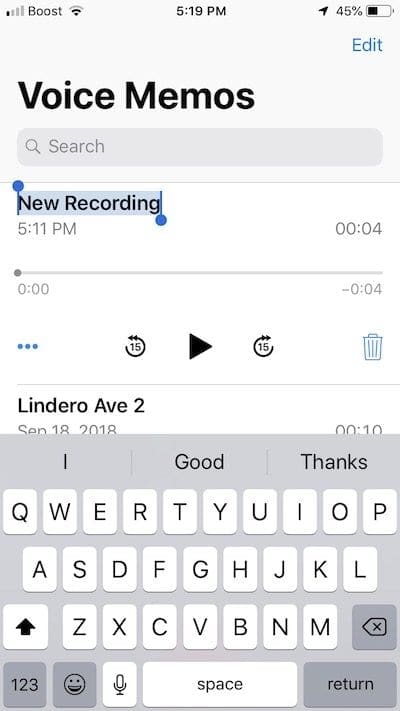
In any case, to rename a particular voice memo, tap on the name of the voice memo, change the name and tap on the return key. It saves the new name.
Where’s Recently Deleted Voice Memos in iOS 12
When you delete a voice memo, it should immediately show up in the Recently Deleted folder. This folder is only accessible (visible) when there are items that have been deleted.
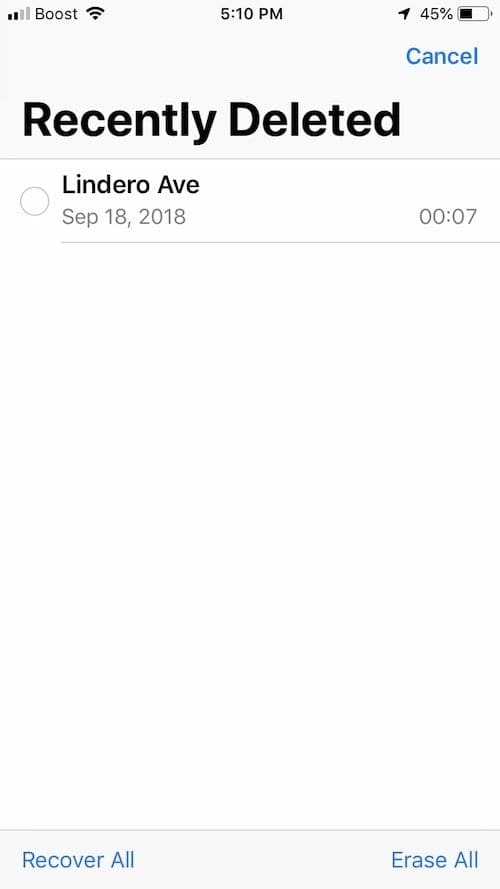
Once here, you can use Recover all to recover the memos or permanently delete them by choosing Erase All.
An important item to keep in mind is in the Settings for Voice Memos. If you tap on Settings > Voice Memos > Clear Deleted, you will find that there are a few options here.
If you choose ‘immediately’ as the option, you will never find the Recently Deleted items folder when you work in the app. Make sure to select the appropriate setting for the retention period for your deleted voice memos here.
Voice Memos Not Syncing, Here’s a Workaround
After updating to iOS 12, many users have found that their Voice memos do not sync across all their devices. You create a memo on your iPhone, and it takes forever to show up on your Mac or iPad or doesn’t show up at all. This is probably a kink that Apple is trying to fix and will release a new iOS upgrade that will address this.
In the meantime, we suggest that you can use a workaround by using the native Files app in iOS 12.
Once you have edited and saved your voice memo on your iPhone, Tap on the share button and choose ‘Files’ from the option. Once you have saved the voice memo with Files, these are moved automatically into your iCloud drive.
Log in from anywhere to iCloud.com, and you will be able to access the Voice Memos. Similarly, since the files are now available on your iCloud drive, you should be able to access them using your iPad or MacBook without any issues.
Please do remember that the syncing across the devices of the files does take some time.
iPhone or iPad Voice Memos App Not Saving Recordings?
Unfortunately, quite a few folks tell us that their voice memos are not being saved after recording. Pressing the Done button doesn’t seem to work. Instead, the Done button directs you back to the Voice Memo main page and doesn’t show the recording you just made. Frustrating indeed!!
This problem is causing a lot of stress as important recording are lost and cannot be retrieved.
Suggestions When Voice Memos Does Not Save Your Recordings
- Update your iOS–Apple is working on a fix for this problem so it’s a good idea to update. Remember to backup first, then update via iTunes or OTA with Settings > General > Software Update
- Restart your device and open the Files App–check if your voice memos are there
- If you use headphones to monitor your voice recording (while it’s recording) make sure you connect to your headphones BEFORE pressing the record button. If you plug in or connect to your headphones during a recording, it stops
- Make sure Airplane Mode is off. Readers report problems when recording voice memos with Airplane Mode enabled
- Check that you enabled iCloud for Voice Memos. Go to Settings > Apple ID Profile > iCloud > Voice Memos
- If it’s already toggled ON, try toggling it off, wait 30 seconds, and toggle it back on
- Change your voice memo deletion settings to Never. Go to Settings > Voice Memos > Clear Deleted > and set to Never
- Then close the Voice Memo App, restart your device, and try again
- Search for your missing voice memos. Go to your Home Screen and swipe down to open Spotlight Search. Type in New Recording OR the name of the street where you recorded your voice memo if Location-Based Naming is on
- You can also type in the time that you recorded the voice memo if you recorded it today
- Or type in the date that you recorded the voice memo if you recorded it a different day than today
- Open Voice Memos and tap on Recently Deleted–see if your missing voice memos are there
- Toggle ON Location-based naming and see if this helps. Go to Settings > Voice Memos and under Voice Memos Settings choose Location-Based Naming
- Turn Bluetooth on or off, depending on your current setting
Summary
We hope that you found the Voice memo tips for iOS 12 helpful. Please let us know in the comments below if you have any questions or concerns.
Reader Tips 
- Once you finish recording your voice memo, tap the three dots and use the Share Button to send it to yourself via email, text, or add to notes or your Google Drive/Dropbox. Or select Save to Files to send and save it to your Files App
- My voice memos reappeared only after I closed the VM app. So after you finish recording, force close the voice memos app, then relaunch it and see if those vms are there–remember to check in the Recently Deleted Folder. If you still cannot find them, close the Voice Memo App again and then search for them via Spotlight Search
- Try to sync your device with iTunes–that helped me recover my missing voice memos!
- Make sure both Cellular Data and Background App Refresh are toggled on in Settings > Voice Memos
- Try spotlight search to find any missing voice memos. If you did not rename it, search for the term “recording” or “new recording.”
- If voice memos isn’t working or saving, download another recording app from the App Store. Make sure you read any app reviews before you purchase and install an app–even the free ones should be reviewed first

Mike is a freelance journalist from San Diego, California.
While he primarily covers Apple and consumer technology, he has past experience writing about public safety, local government, and education for a variety of publications.
He’s worn quite a few hats in the journalism field, including writer, editor, and news designer.

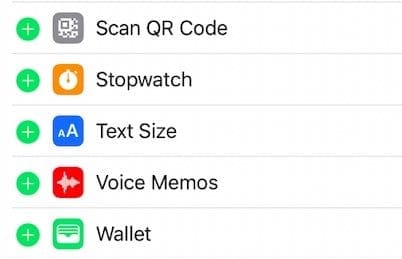
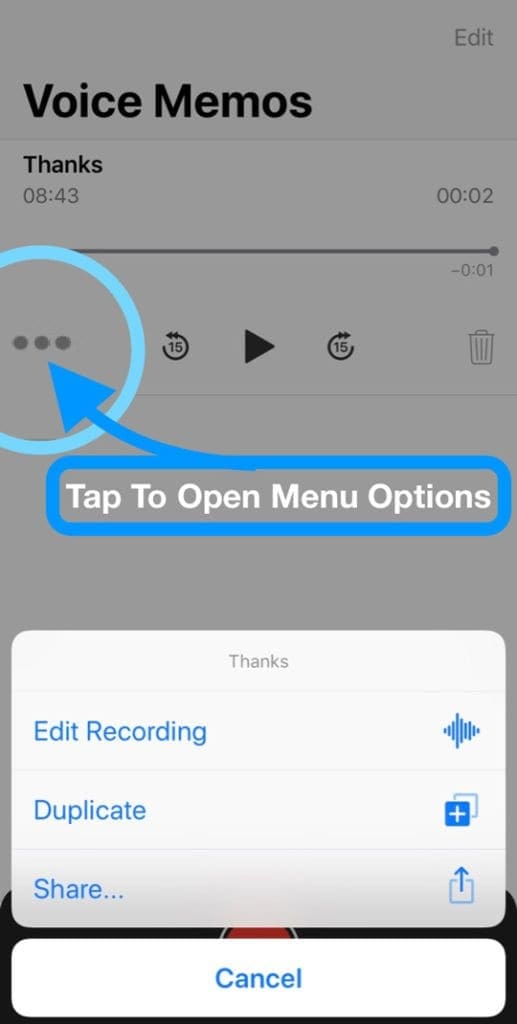











help accidentally edited a voice memo … how do I undo?
Hello,
I have a recording on my apple watch but it will not sync to my phone. Its been almost a week and still has not done this. Is this apart of the iOS 12 bug? How can I fix this? I have everything turned on to sync and still nothing. Bluetooth is working just fine.
Thanks
Kathryn
HI Kathryn,
It might be. There are currently quite a few issues with syncing between your iPhone and Watch for recordings, music, and podcasts.
First, try naming your recording something unique other than the name that iOS automatically assigns. This often works.
The rule of thumb is to have both devices on their chargers, plugged into a wall outlet (not a computer or USB port). Place the devices side-by-side. And make sure both connect to the same WiFi network.
Is there anyway to have voice memos show notification of recordings that have not been played?
Hi William.
NO, there is not an option at this time. Sorry!
How can you find the timestamp of the recording? All I can find is the day. SO problematic!
Hi CJ,
As far as we can tell, you cannot access this info on your iPhone, iPad, or iPod. But you can access it if you move the recording to a Mac (and probably windows pc too.)
We recommend AirDroping the voice memo and then choosing File > Get Info> Scan the information next to Created for the date and time
My question was how to answer a call with a voice memo when you are busy and can not handle a incoming telephone call?
Hi Swaran,
Voice memos are not the same as voicemail–if you are looking for a message for your phone calls,tap the Phone app and then the voicemail tab from the bottom. Press Greeting at the top and follow the steps on-screen to record a message for incoming calls.
Liz
the new voice memo app stinks.
I use it to record important phone calls like to insurance companies, etc, (I also live in a one-party consent state).
I hadn’t updated my phone yet to ios12 because I usually never do unless there’s something REALLY awesome about it.
Well, I forgot WHY I wasn’t’ updating and I did. And I regret it now.
Why the heck does Apple have to fix things that weren’t broken?
I watched the keynote for ios13 and IDR what was going on with voice memos I’ll have to go back and watch it.
I actually have two phones for recording the other one is an old 4s.
Thank goodness that cannot be updated.
Looks like I’ll be using that one from now on.
Problem is, it’s very slow and I can’t get the recording started before I answer the phone. And one last thing that I can’t seem to change.
All my recordings are not labeled “New recording” nor are they labeled w/ location (I have location turned off). They’re labeled with the name of a photography company that took my son’s school pictures. 5-6 years ago!
I have NO IDEA where this name came from.
I have never had any contact with them whatsoever. And I can’t change it.
I even changed all my test recordings to “new recording” and yet when I start a new recording it’s labeled “John Smith Photography”.
I have no idea where this default came from and I can’t change it. BTW, I have an iPhone 7plus 128gb red and the “insert” function is not available.
makes no sense to me. but then again does Apple ever make sense when they change things? I guess the silver lining to this grey cloud is Apple is still better than Android!
THANK YOU!!!! Because of your info I was able to retrieve an accidentally deleted file – and it was so easy!!
What happened to the speaker button? I used to be able to replay the recording for another person, but I can’t do that anymore. I have to hold it up to my ear to hear it!
All my voice memos recordings made before Dec. 10 2018 DO NOT PLAY. I believe this date is when my iOS was upgraded. I have valuable info on these recordings that I desperately need to access, as I am a journalist dn these are interviews for a book I am writing. HELP! How to I access these?
Roy, Please reach out to Apple support and see if they can help you with this one. There are other users who had this same issue. We are not sure of any workarounds for this one. Good Luck.
I make audio recordings of my language lessons and this new update is absolutely ridiculous.
I didn’t need any of the new features, and the wave form (as I believe it is called) is gone.
It also keeps sending me back to the beginning of the audio when I want to listen to anything in the middle.
There’s an odd silence between each new segment of audio, instead of the previous smooth transition.
How can I revert back to the previous version?
The new voice memo app is buggy; it crashes and exhibits odd behaviors, and the audio quality is worse.
The previous version worked fine.
I will be looking for a third party app to replace it.
This has happened before and for the life of me, I can’t recall how I fixed it.
New phone XR – will begin to play a voice memo and then about 30 seconds in, it stops.
I have to go into the app again, reselect, and then it starts ALL over again.
I know this happens when the phone is in low power mode but that is not the case.
I cannot find ANYTHING on the internet about this.
I can’t be the only one who uses this feature daily. Please help!
I recorded a 10+ minute interview using the Voice Memos app, stopped the recording, selected done, and the recording came up with the title of my location and the proper duration that I recorded for.
It just will not play.
I’ve tried airdropping it to my Mac, emailing it to myself, and even saving it to a drive and putting that onto my Mac.
Nothing will work. I’m kind of upset about this and in dire need of some assistance!
All the pieces are there except for the actual audio part.
Makyla,
Do you sync your Voice Memos app with iCloud? To check, go to Settings > Apple ID Profile > iCloud > Voice Memos.
If it’s toggled on, it’s possible that iCloud was uploading the voice memo to iCloud and consequently, couldn’t play it.
If after a few hours, it still doesn’t play connect your iPhone to your Mac and open iTunes–you may need to update to the latest version. Tap the device icon to open your device. On the left sidebar, choose Voice Memos and see if your recent recording is there. If not, open Music and look for your voice memo there–it should show up in the album named Voice Memos.
Hope that helps,
Liz
Great blog!
I really didn’t know how to use voice memos in ios 12.
I loved the post–helpful. Please keep sharing. I look forward to reading more…
How do I rename a voice memo please.?
Hi Barb,
Sorry that you have problems with Voice Memos!
First off, make sure you update your iOS to the latest version–there was a bug in early versions of iOS 12 with voice memos that later updates corrected.
To change the default name, do the following:
Open Voice Memos and tap the VM you want to change the name of
Tap the three dots in the bottom left corner of the VM
From the on-screen menu, choose Edit Recording
Tap on the title, which then highlights the title making it editable
Type in your own title
Hope that helps!
Sam
When I use my voice memo from my house the location always comes up with my address.
When my daughter uses the voice memo app from my house, it comes up under my ex-husbands address… how could this be?
My ex-husbands contact info in my contacts list is his home address.
I can’t hear replays on voice memos though the indicator shows content is there. How to fix. Older guides don’t correspond to new apps
Hi Doug,
Try listening with headphones and see if you hear anything–sometimes the volume is quite low on these recordings.
If you still don’t hear anything, force close the voice memos app by double pressing the home button or swiping up the home gesture bar. Locate the voice memo app preview and then swipe it up, off the top of your screen to force close it. Then restart your device.
Open Voice Memos, turn your volume all the way up via Control Center and see if the audio now plays.
If you want to play your voice memo via a Bluetooth speaker/headphones, Homepod, or another AirPlay device, open Control Center and tap on the AirPlay icon in the music window and choose your audio device.
Sam
I use my voice memos to record walking routes in real time and then use the edit function to write the data to word docs.
This means I have to frequently pause when editing.
The ios12 update defaults back to the start of the recording every time I press the play button following a pause which means endlessly scrolling back through the waveform to get back to where I paused – very frustrating and time-consuming! Is there a workaround?
Hi Andy,
Yeah, that sounds frustrating!
We don’t know of a workaround yet–but we’ll look into it and let you know if we (or our readers) discover anything!
Sam
I just realized that all of my voice memos are missing after the update. Anyone know if there is a way to recover them?
This updated version is just terrible in every way imaginable! I want the old one back, does anyone know is it possible?
Not sure if this is possible anymore at least on the i-devices. The one tip that could help if you ar worried about loosing Voice Memos is to immediately transfer it to Files app via sharing function. Many users have complained about loosing their memos after recording. As soon as you complete the recording, tap on Share and choose Files. That way you will have a backup of the memo.
Just lost a 41 minute recording with a lawyer. I’ve been using Apple equipment for over 30 years and I’ve never been so pissed!
This why I postpone my OS and iod upgrades until someone points a gun at my head.
Looking for software to comb through my phone now. waste of time…
Just did a 20-minute interview, clicked done at the end and the voice memo hasn’t saved. Nor is it in deleted items. Hopeless update.
Hi PB,
Oh no, that’s terrible. We’re going to run some tests and see if we can figure this out!
Thanks for bringing it to our attention and sorry about VM not recording as it should!
Sam
I have had similar issues with voice messages. It doesn’t automatically save and when you want to complete the recording there is no button to do that. I have found that the only thing I can do is get out of the program and restart it. Then either there will be a “Done” button/link or my recording will be saved under a generic file name or a name using the location.
Today, unfortunately, when I clicked the “Done” button it didn’t save the recording and just closed the app. I could never recover it….I ended up downloading a different voice recorder.
How do you save the damn memo. Where the save button!
There isn’t one Tony. It automatically saves the memo when you finish recording. You can rename it or remove it after you are done but there is no explicit Save button. Thanks.
I have a similar problem. Many times it doesn’t automatically save the recording. Quite a few times I had to exit the program and bring it back up and then I would see a “Done” button.
Unfortunately, when I clicked it today, it ended up just shutting the program and I lost the recording….
I was just on with Apple Support and they said they haven’t heard of anyone having problems with this app…
This exact thing happened to me today.
Why is there no ‘close’ button??? or ‘save’?
the only button is ‘resume’.
What am I SUPPOSED to do when I am finished recording?
I closed the app, and reopened it.
Found a ‘done’ button.
Clicked on it – and my recording (90 minutes of interview with a client) COMPLETELY disappeared. That is time and money lost.
we need a way to save recordings, not lose them!!
Did you find a way to back up or recover that? I had exact same issue and so badly need that recording
Hi! I believe there is supposed to be a “recently deleted” folder in voice memos but I can’t seem to find it on my iPhone or my mac. Any Ideas?
thanks!
Bobby, The folder is there and can be accessed when you delete an item. Just checked on my iPhone. If you are not able to find it, do check your Settings. Settings > Voice Memos > Clear Deleted > Anything but immediately option here should show you the recently deleted items.
every single band I know uses phone to record practice and ideas for songs. And we don’t want to have to play it through speaker. Fix it or we will ALL leave. I promise.
And no way to name file completely useless. Really sux. C’mon. What person was in charge of this update?
New voice app completely sucks unless I can listen on private rather than speaker mode.
Am I missing some secret button?
If not… completely worthless overhaul.
No help to me. Have to get a different brand of phone.
Hi Gib,
We also cannot figure out a way to play voice memos via the internal phone speaker (vs. speakerphone). It’s senseless!
Sam
There is no place to name the recording. Please advise how to name the recording
Hi Rosa,
Yes, it’s a little bit hidden.
First, open voice memos and tap on the recording you want to rename. In the lower right of that recording, locate the three dots and tap it. Choose Edit Recording. In the edit screen, tap the current name and the on-screen keyboard should allow you to change the name. Tap return when done. Then tap Done to save the new name.
Hope that helps,
Sam
Since I upgrade. Voice memo doesn’t work. Even in apps third party I can’t record anything.
IPhone 6s
As usual Apple has tried to be too clever. So many things can happen by touching the screen that the professional use of the recorder for interviews and voice overs becomes a nightmare
Play Stop Save is all that is needed.
Now unless you use return you can lose your recording. There is no obvious Save method and no obvious visual trigger or feedback
The app is so overloaded that it can take two secs for the save to take place which creates top level anxiety and then the only evidence is a generic name at the top of the page Outside the foveal oval 2cm visual field. A wildly inappropriate set up.
Is it possible to switch off everything except for basic professional recorder settings?
I record 2 hour lectures using the app. In the middle there is a break so I click pause.
Then after the break ~5mins I come back and then my screen is dark (due to me leaving my phone for a while). Then I open it and find out recording stopped and was finished.
I had to click edit and scroll all the way to the end just to click resume (first issue). Then after I record I clicked the pause button. Then there is no other buttons, just resume.
I want to finish the recording so I had no other choice but to double tap the home button or tap it once. Then when I click on recording app it turns white with the red bar on the top.
Sometimes I have the done button so I click done then edit the name. Then I tried playing the recording and it just won’t play. The first 2 times this problem occur I had my phone on airplane mode while recording and when I finish I edit name then turn airplane mode off.
So I suspected that was the problem. Then the 3rd time I did not change airplane mode on until I confirm the recording is saved. It waesnt, so later I went to the edit and then click play button in middle of recording and it miraculously worked.
It seems like the only way to fix this is if I don’t press pause and record the 5mins break. If I click on resume button the app erases my previous recording and then replaces it with the after resume (I may have clicked replace by accident).
What is your assessment?
Hi Julian,
Just tested this out and it’s working for us using iOS 12.1–so it’s possible that the pause function works in iOS 12.1 while it’s not working for you in iOS 12.
First thing is to change your Auto-Lock to Never–go to Settings > Display & Brightness > Auto-Lock > Never. Change this before each recording so the lock-screen isn’t enabled.
We also suggest you plug in your iPhone or iPad while making the recording.
Here’s what we did:
1. Open Voice Memos
2. Tap Red Record Button to start a recording
3. Tap the White Line at the top of the recording window to open larger recording window with options
4. Press Pause button
5. Press Resume when ready to continue recording
6. Press Done when recording is complete
Hopefully that works for you
I used to be able to save audio messages in imessage and they would save to voice memos. This no longer happens. I can hit save on imessage but they don’t show up in voice memos.
Hi Terri,
Yes, you are correct. There doesn’t appear to be a way to save audio messages in voice memos using iOS 12.
When you press Save, the audio message is saved inside of the Message App itself.
To check what audio messages are stored in iMessage, go to Settings > General > Storage > Messages and look at the items listed in Other.
Using the Share button, you can save your audio messages elsewhere like the files app, dropbox, and so forth. Just deep or long press on the audio message and choose the share button to see your available options.
If you want Apple to include Voice Memos in the list of share sheet options, provide them your feedback and user experience via this link.
Sam
Hi,
Unlike ios 11, i cannot hide the voice recording in ios 12, even if the screen is locked, the recorder shows up. how can i hid it if screen is locked
Tx
Hari
Hi Hari,
We don’t know of a way to turn this feature off so it doesn’t show on your lock screen. We’re looking into it and will let you know if we learn something.
Sam
I tried editing a voice memo from awhile back. I don’t have and option to save changes!! I trimmed then I deleted then I trimmed again tho this didn’t take and the yellow bar was then gone! No save changes options. I have a screenshot of it but not sure how to post it.
Hi April,
That stinks!
Use our email address of info@appletoolbox.com to send screenshots.
As far as editing, let’s just check that the process is okay.
First, restart your device by powering off and then back on.
Open Voice Memos and select a recording, tap edit recording. Then tap the three dots to open the VM menu options and choose Edit Recording.
Tap the crop icon and use the bottom selection tool to make a selection from your recording–adjust it with the larger yellow trimming pins.
When done, press TRIM to cut what’s outside the box and DELETE to cut what’s inside the box.
Then, tap Save in the upper right corner, when you’re done. And tap Done again to return to the main Voice Memos page.
If the problem persists, let us know
SAVE. IS. NOT. AN. OPTION!
New update is TRASH!
editing or trimming a voice memo is impossible…I figured everything else out (ONLY by reading online, so it is not intuitive whatsoever). After pressing trim, there is NO ‘done’ option or any way to save where I have placed the yellow marker. This is lame. I spend so many hours on the phone with customer support and I can’t waste another day on the phone with you. I agree with what others are saying- too much trouble and Apple products used to be intuitive. I am seriously going to switch to an Android once my time comes up for a new phone. I’ve been ALL Apple products since day one, but things have changed.