Locating a specific video or picture out of hundreds on your phone is not easy. Fortunately, the new iOS 14 promises iPhone users a better way to caption their videos or photos. With the updated Photos app, users can easily manage, store, and organize their photos.
Contents
Learn How to Caption Photos and Videos on the New iOS 14
Before you get too excited, Apple has not released the stable version of iOS 14 just yet. Users who signed up with Apple’s developer program are currently the only ones who can use the beta. Luckily, they’ve been pretty forthcoming with the awesome new features included with the update, including steps to caption photos and videos in the new Photos app.
- Open the Photos app on your iPhone / iPad.
- Browse the image that you want to caption.
- Swipe-up to bring up the hidden Captions feature.
- Tap on “Add a Caption” and type your description. There is no word limit for captions.
- Hit “Done” when finished, and the app will automatically save your caption.
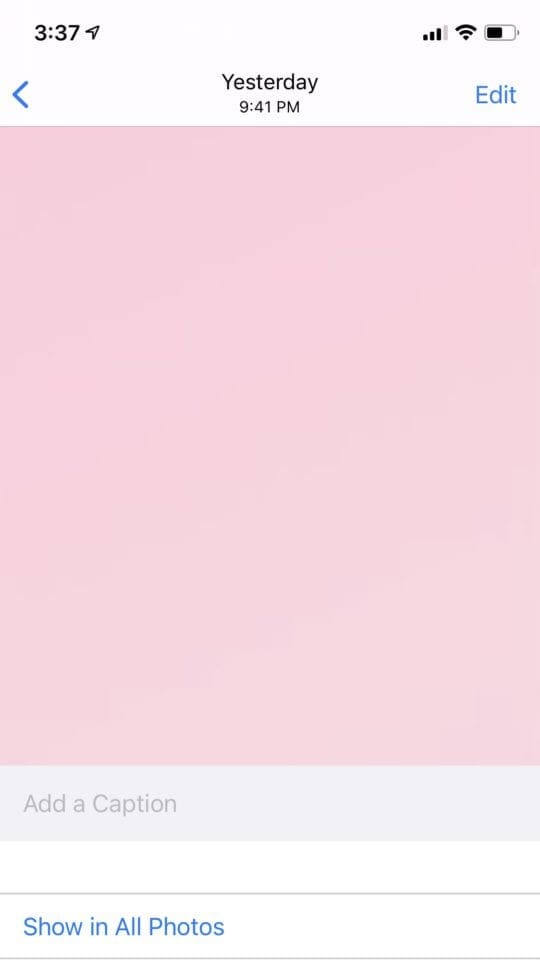

Edit Your Captioned Photos and Videos
Have an “oops, I forgot to add something” moment? No worries, you can go back into your caption and edit it.
- Open the Photos app and select the photo with the caption you wish to edit.
- Pull up the photo to reveal the caption bar.
- Edit or delete the caption and then tap on “Done.”

Search for Your Captioned Photos and Videos
- Tap the “Search Tab”
- Type your photo or video captions.
- Wait for indexing to finish.
- If you can’t see results, ultimately, repeat the search.
- You will then see the photo or video appear immediately at the top.
- Finally, a new caption section will appear below the image results with similar captions. You will see two or three next to the caption if there is more than one picture or video with the same caption.
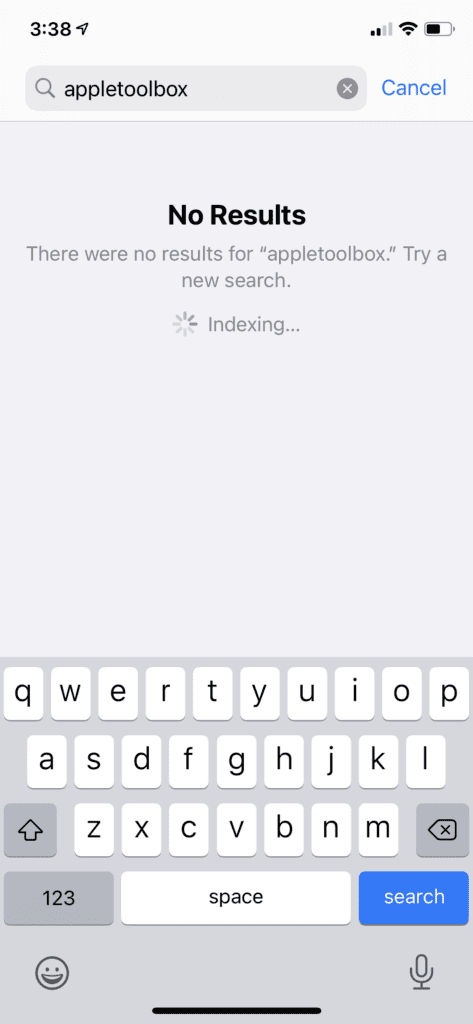
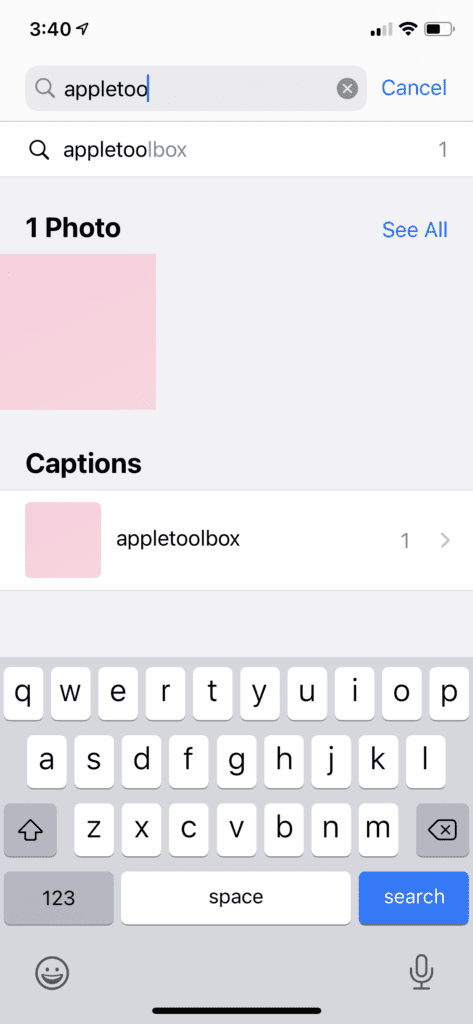
iOS 14 has other important photos-related features, including better navigation, enhanced live photo playback stabilization, improved memory, new filter, and sorting options, and redesigned image picker in apps.
View, Edit and Remove Location and Other EXIF Data From Photos and Videos
You can find EXIF data for any digital image. It is a form of metadata that is attached to the file as soon as it is taken and saved. The information you’ll find includes the time you took the photo or video, the camera model, the camera speed, settings, focal length, aperture, white balance, type of lens, and the programs used to edit the picture and pixel resolution. With iOS 14, you can access this EXIF data and edit and remove it if you so choose through the use of apps such as Photo & Video Metadata Remover.
Because EXIF data isn’t hard to access generally, anyone who has your image can bring up the metadata (unless you apply advanced security features to the data). Though the security surrounding this data is not a huge threat to you, it can still give other people an opportunity to adjust their camera settings and reproduce your style or figure out where you’ve been. If this is a big concern to you, this app can help alleviate it.
To view, edit, or remove a location and any other EXIF data from your photos:
- Tap the gallery icon on the bottom-left of the Photos app.
- Select the picture with the EXIF data you want to edit.
- To view parts of the EXIF data, tap the various icons below the image.
- To edit or remove EXIF data, tap “Metadata.”
- Select “Remove” or “Edit.”
- Search “Captioned Photos or Videos” on iOS 14.
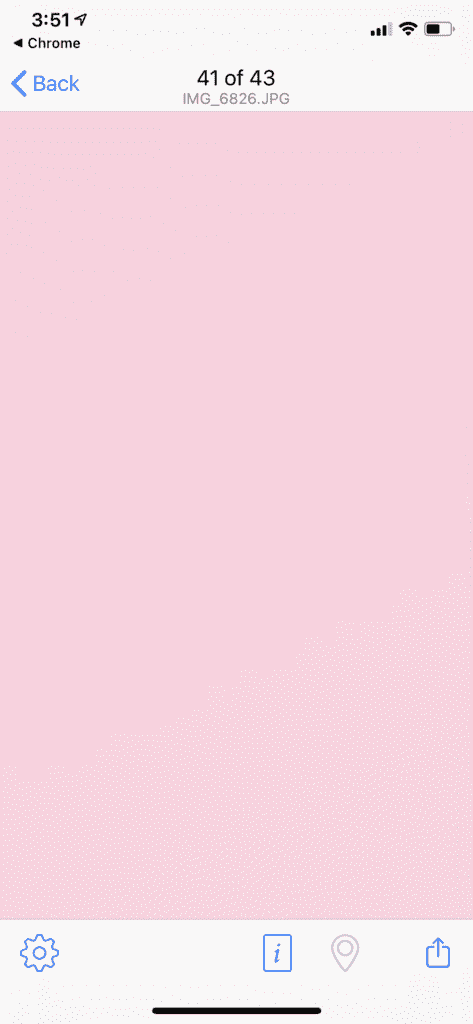
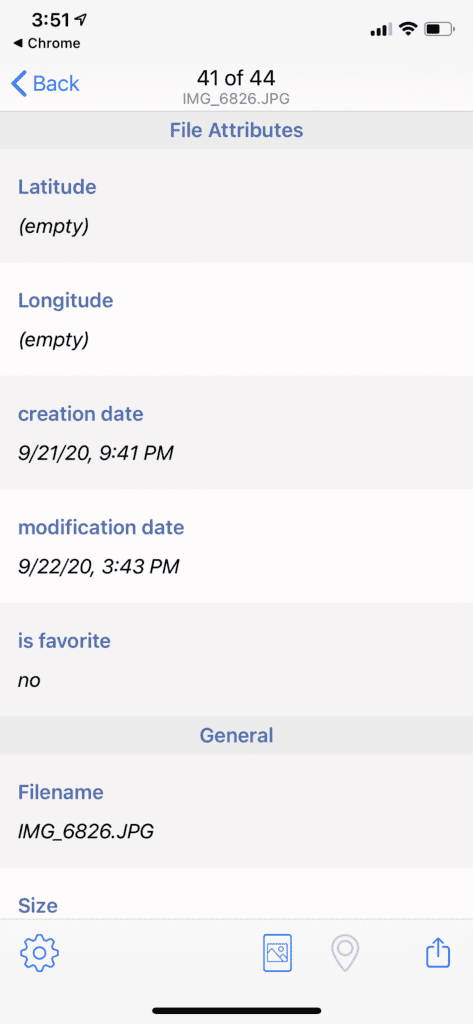

Take these steps to avoid needless hopping from one photo or video to another:
- Step One: Open “Photos” app in your system and hit the “Search” Tab.
- Step Two: Enter the title of the caption.
- Step Three: “Photos app” will automatically present the photo or video which was previously captioned.
- Step Four: Pick the photos or videos you want.

The photos’ search interface on iOS 14 allows for additional organization and tagging. Other useful improvements to the Photos app include filters for viewing all photos and videos by albums and favorites, edited pictures and videos, sorting inside albums, and live photos with improved autoplay.
You can quickly zoom in and out by navigating through the photos to locate specific images you are looking for. Additionally, you can search for your captioned pictures and videos with the iOS 14 Search Tub.
Conclusion
Captioning photos and videos is the best way to add essential details to your photos and videos, making it less tedious to find the photos. As mentioned earlier, describing essential images and videos guarantees additional level tagging and stacking, and enhances the location of your photos and videos through a simple click on the search tub. It also allows you to find pictures without necessarily scrolling fast.
If you ever desired to have your photos and videos captioned, the long-awaited opportunity is finally here with the iOS 14.


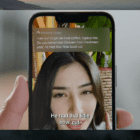


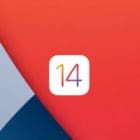

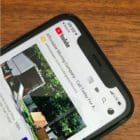
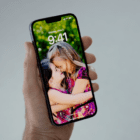

Hi Mona, I have an iPhone XR. I can add captions as you have described. I also have an Apple TV so I can stream photos on the iPhone to our LG smart TV.
But I don’t want to use captions to find photos on the iPhone. I want to be able to have the caption visible on the actual photo on the iPhone and on the TV. (My wife has dementia and the visible captions would give her carers a bit of information about the photo to stimulate a conversation with her).
Is it possible to do this?
John