Whether you’re watching a foreign-language film or trying to enjoy a TV show without the sound, you need subtitles and captions to follow what’s happening on-screen.
In this article, we’ll show you how to turn on subtitles or captions for your Apple TV or for the Apple TV app.
Related:
- What Apple TV shows are free?
- How to use the Apple TV Remote app on iPhone
- How to turn on closed captioning and subtitles for iPhone, iPad, and iPod touch and find movies
Contents
- The Apple TV and the Apple TV app
- How to turn on captions for everything on Apple TV
- How to turn on subtitles and captions during playback on Apple TV
- Customize the style of your subtitles or captions on Apple TV
- Create an Accessibility shortcut for captions on your remote
- Find free shows to watch with closed captions or subtitles
The Apple TV and the Apple TV app
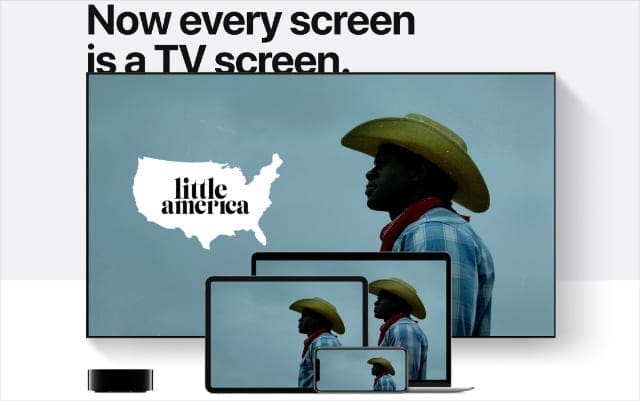
Finding out how to do anything on your Apple TV is complicated because Apple decided to give three different products the same name. Before getting started, we thought it best to take a moment to explain the differences.
The Apple TV is Apple’s premium streaming device. It’s a small black box you connect to your TV to stream content, download apps, or play games.
The Apple TV app is Apple’s video streaming app. It’s available on iPhone, Mac, smart TVs, third-party streaming devices, and the Apple TV itself.
Apple TV+ is Apple’s video streaming subscription service. If you sign up for AppleTV+, you get access to exclusive TV shows and movies from Apple.
Now that’s all cleared up… Here’s how to turn subtitles and captions on or off for an Apple TV or within the Apple TV app.
How to turn on captions for everything on Apple TV
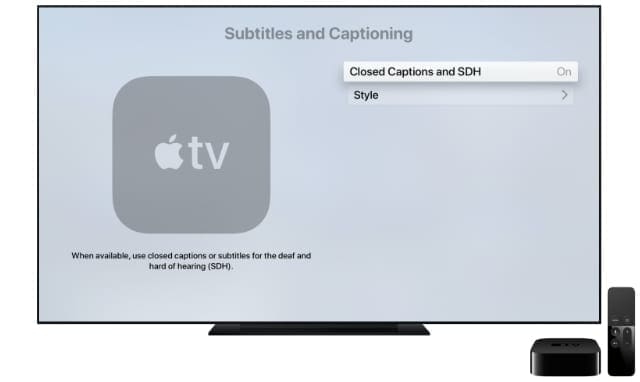
You can use Apple TV to watch your iTunes purchases, Apple TV+ shows, or content from Prime Video, BBC iPlayer, All4, and other streaming services. To turn on captions for everything you watch with Apple TV, you need to change the settings on your device.
Although most videos and apps include closed captions, not all of them do. Changing the settings below should make your device enable closed captions whenever they’re available.
On an Apple TV:
- Open the Settings app and go to General > Accessibility.
- Select Subtitles and Captioning and turn on Closed Captions and SDH.
On an iPhone, iPad, or iPod touch:
- Open the Settings app and go to Accessibility > Subtitles & Captioning.
- Turn on Closed Captions + SDH.
On a Mac:
- Open the System Preferences and go to Accessibility.
- Select Captions from the sidebar and check the box to Prefer closed captions and SDH.
On a Smart TV or streaming device:
- Open the Apple TV app and go to the in-app Settings.
- Go to Accessibility > Subtitles and Captioning.
- Turn on Closed Captions and SDH.
- If you can’t find this option, look through the settings on your Smart TV or streaming device instead.
How to turn on subtitles and captions during playback on Apple TV

You don’t need to return to the Apple TV settings every time you want to turn subtitles and captions on or off. Instead, follow the instructions below to reveal the subtitles and captions controls during playback.
This is the place to go to choose a different language for the subtitles, since Apple TV doesn’t give you those options in the settings.
On an Apple TV:
- While watching a video, swipe down from the top of the touch surface on the Siri Remote. (If you don’t have a Siri Remote, follow the Smart TV instructions below.)
- In the Subtitles panel that appears, select the captions or subtitles you want to use.
On an iPhone, iPad, or iPod touch:
- While watching Apple TV+ or iTunes content in the Apple TV app, tap the screen to reveal playback controls.
- In the bottom-right corner, tap the Captions icon and choose the subtitles or captions you want to use.
On a Mac:
- While watching AppleTV+ or iTunes content in the Apple TV app, move your pointer over the Apple TV window to reveal playback controls.
- Click the Captions icon in the bottom-right corner and choose the subtitles or captions you want to use.
- Alternatively, tap the Captions icon from the Touch Bar on a MacBook Pro.
On a Smart TV or streaming device:
- While watching Apple TV content, press the Down arrow on your remote.
- Navigate to the Subtitles panel that appears, then choose the subtitles or captions you want to use.
- If you can’t find this option, look through the settings on your Smart TV or streaming device instead.
Customize the style of your subtitles or captions on Apple TV
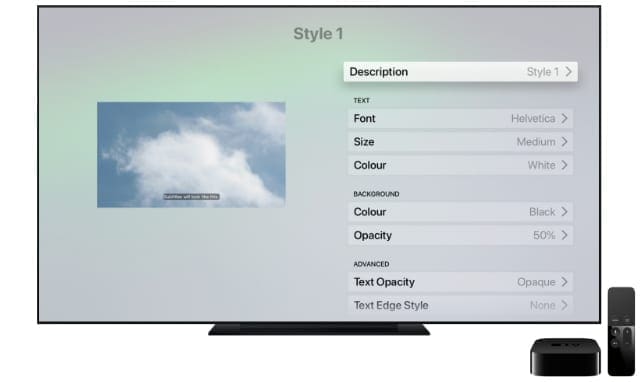
It’s easy to customize the style of subtitles or captions on your Apple TV to improve clarity and make them easier for you to read. You can change the font, size, color, edges, or background to find the best match for your vision.
To do so, you need to revisit the Subtitles & Captions settings on your device. Any changes you make should appear on every app on your device, not just the Apple TV app.
On an Apple TV:
- Open the Settings app and go to General > Accessibility.
- Select Subtitles and Captioning and go to Style.
On an iPhone, iPad, or iPod touch:
- Open the Settings app and go to Accessibility.
- Tap on Subtitles & Captioning > Style.
On a Mac:
- Open the System Preferences and go to Accessibility.
- Select Captions from the sidebar and enable click the Add (+) button to create a new style.
On a Smart TV or streaming device:
- Open the Apple TV app and go to the in-app Settings.
- Go to Accessibility > Subtitles and Captioning > Style.
Create an Accessibility shortcut for captions on your remote

If you have an Apple TV device with a Siri Remote, you can enable an Accessibility shortcut that makes it even easier to turn closed caption on or off.
- Open the Settings app and go to General > Accessibility.
- Scroll down to Accessibility Shortcut and choose to use it for Closed Captions.
- Tap three times on the touch surface of your Siri Remove to turn captions on or off while watching videos on your Apple TV.
This only works if you turn off VoiceOver, which you can go by going to Accessibility > VoiceOver.
Find free shows to watch with closed captions or subtitles
Apple TV brings together a wealth of content for you to watch from a wide range of video services. Many of these are paid services, but there are also plenty you can watch for free.
Now you know how to turn on subtitles and captions, take full advantage of it by finding out what you can watch for free on Apple TV.

Dan writes tutorials and troubleshooting guides to help people make the most of their technology. Before becoming a writer, he earned a BSc in Sound Technology, supervised repairs at an Apple Store, and even taught English in China.
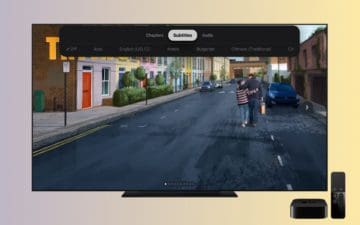







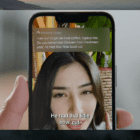

We’ve just started using Apple TV Plus on our Smart TV via Roku. When watching a show the subtitles start automatically, in Spanish. I finally figured out to use the down arrow to get to Subtitles and to change it to “Off”, but I would like to change the settings so that they stay. I don’t want to have to adjust the subtitles every time that we watch. I’ve done plenty of searches to find out how to do this and I’m not finding anything. Can you help with this?
Thanks, Kathy
Remove “press home to open” from desktop and show a phone not words but a picture of one.