Ever since iOS 11.2 was released, we have found that many folks are getting stuck with pending Apple pay setup messages on their iPhone. Once you download the new iOS update and start installing the software, it wants you to set up Apple Pay to complete the setup. If you ignore setting up Apple pay during the upgrade, there is a red notification on your settings screen that you can’t seem to get rid off! So how in the heck do we bypass setting up Apple Pay? 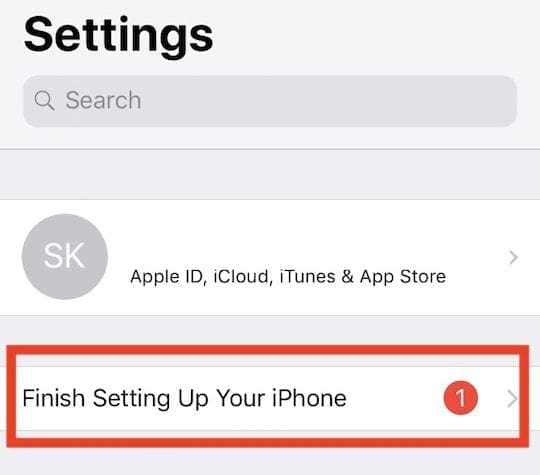
You don’t have to set up Apple Pay on your iPhone if you don’t want to use it. You can bypass the Apple pay notification after setup by simply following a few more steps.
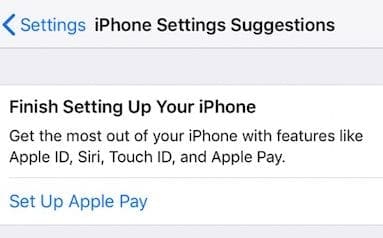
Contents
How-To Bypass Setting Up Apple Pay Notification During iOS Upgrade
- Once you have updated your iPhone to the latest iOS, you will see the Apple pay warning if you bypassed it during the setup right on your Settings screen.
- Tap on ‘Finish Setting up your iPhone.’
- At this point, a message will pop up requiring you to add the password for your Apple ID.
- Enter your password here and instead of tapping on ‘Done,’ tap on ‘Cancel.’
- That’s it. This process should remove the pending setup notification from your iPhone.
- At a later point, if you do decide to go the Apple Pay route, you can go to Settings > Wallet & Apple Pay and can start the setup process for enabling this feature on your device.
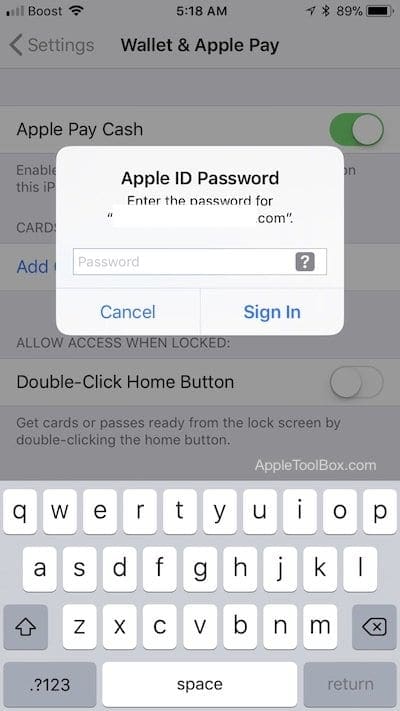
This particular issue was driving me insane for days after the iOS update on one of my iPhones. It can be annoying when a notification continues to remind you that there is something wrong with the setup because you are not using an Apple provided feature that is optional. We hope Apple drops this in future iOS releases so that users don’t have to go in and explicitly opt-out of something to make their setup kosher.
Can’t Text Because of “Send Money with Apple Pay” Message?
The recent iOS 11 updates also introduced a new feature for Apple Pay that allows you to send money through Apple Pay Cash to other people using your Messages App. Great feature for some folks, but a headache for many!
Several readers are unable to get past the Apple Pay Cash promotion screen when trying to text in their Messages App. Instead, they see a pop-up for “Send Money with Apple Pay” with no way of closing or deleting that message, other than a large Continue button for setting the service up. Their entire screen is blocked with that “Send Money with Apple Pay” notice!
It seems that to progress beyond this screen, you have to tap on the Continue button for setting up Apple Pay Cash. But many of our readers DON’T want to set this up, so how do we get around this ad for Apple Pay Cash and return to reading and creating texts?
How-To Turn Off Apple Pay Cash Message Pop-Up
- On your iPhone, go to Settings > Wallet & Apple Pay > toggle off Apple Pay Cash
- In pop-up message, select Turn Off

- In pop-up message, select Turn Off
- Or, just tap on that Apple Pay Message’s Continue button but don’t enter any credit card info
- Enter your Apple ID and password
- Select the option at the bottom to set up later in Apple Wallet
And just so you know, when you turn off Apple Pay Cash it does not turn off Apple Pay.
This pop-up is Apple’s way of alerting you that your iPhone (and iOS) now has a new feature that allows you to send money through iMessage. Not the best way to announce a new feature, especially when asking for sensitive credit card information!
Wrap-Up
We hope that these quick tips were helpful! Not sure if this will continue to work with future iOS upgrades but for now the workaround is working, and the annoying notification can be removed without requiring you actually to set up Apple Pay on your iPhone.
Please let us know in the comments below if you have any questions or comments.

Obsessed with tech since the early arrival of A/UX on Apple, Sudz (SK) is responsible for the original editorial direction of AppleToolBox. He is based out of Los Angeles, CA.
Sudz specializes in covering all things macOS, having reviewed dozens of OS X and macOS developments over the years.
In a former life, Sudz worked helping Fortune 100 companies with their technology and business transformation aspirations.

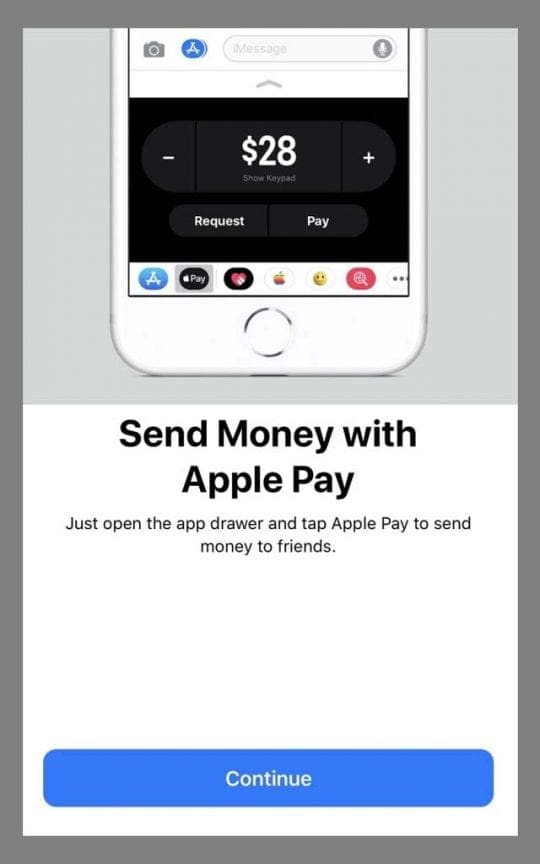
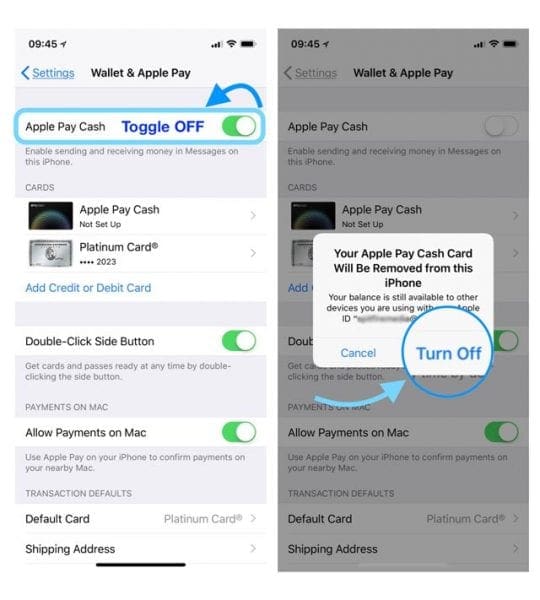









At this point I detest the forced auto update that freezes messages because I don’t want what I am being made to do. I do not want the Apple Pay and as I read online many others didn’t want it also. Your instructions to get rid of it did not work as there was no place to put in my Apple password and cancel it and there is no phone number to get in touch to get rid of the Apple Pay!!!!! I want Apple Pay Gone!!! Contact me!
Thank you! This was driving me crazy!
Cannot get Apple Pay text message window off of my messages!
Hi Denise,
Go to Settings > Wallet & Apple Pay > and turn off Apple Pay Cash.
If you tried that already, just press the Continue button multiple times to get that message to go away for good and not nag you.
Thank you! This was driving me nuts! You are awesome!
I toggled OFF the apple pay cash in my settings and selected turn off from the pop-up. Nothing happened. Still getting the apple pay cash pop-up message when I try to text
I never asked for this upgrade to begin with, and now I can’t text. I have an Iphone5 – and I’d like some help as soon as possible, please.
I’m not inclined to try the other suggestion – clicking continue and entering my apple ID and password – your system will probably just go ahead and pick up my credit card info from elsewhere. Not a comforting thought
You KNOW toggling Apple Pay OFF doesn’t do anything to help the problem. I should not HAVE to click on a suspicious link just to access to my text messaging service!!
Correct this or changing phones.
Thank you so much for this. I have just about had my fill of Apple’s nonsense, strong-arming customers to do stuff. If your tips had not worked, I would have switched to Android. Enough is enough. Anyway, since thanks to you I can now still text without the Apple Pay nonsense, i’ll postpone getting a new phone until Apple makes their next egregious douchebaggery unavoidable. Probably next iOS update. Sigh.
Apple continues its one way trajectory downhill. Anyone else annoyed that USB-C is now called a thunderbolt 3 with the same logo as thunderbolt two? Shopping for dongles is so confusing now. Stupid Apple.
This kind of harassment is B****HIT ….a person should not have to go to so much trouble just because they don’t want to use Apple Pay… I have had an iPhone since I bought my first smart phone and have an iPad Pro but if this continues , I will go to a different brand of smart phone!
I still can’t text
Thank you so much for your clear assistance on this! As you said, a very weird way for Apple to advertise a new payment option–every time I tried to text I thought someone was trying to hack or install a virus in my phone!
Unfortunately I didn’t hit cancel and have a 1 next to my settings to get me to finish setting up Applepay. Even if I wanted Apple Pay on my phone, I wouldn’t want it on my WiFi only iPad. Wonder if I have to wait for the next iOS update to do what you suggest.
It’s quite annoying.
After the latest update (iphone 5), every time I try to access my text messages an Apple Pay screen pops up (“Send money with apple Pay”).
The only option is “Continue”. I have no intention of ever using Apple Pay.
How do I get rid of this Apple Pay screen?
Hi David,
Gosh, that is indeed super Annoying! To turn that blasted message and Apple Pay Cash service off, go to Settings > Wallet & Apple Pay and toggle off Apple Pay Cash, That should do the Trick! If it doesn’t work, try turning that bloody message off by pressing that messages Continue button as if you are going to set it up. After entering your apple ID and password, select the option at the bottom to set up later in wallet.
Liz
Thanks for posting this, the constant ‘finish setup’ notifications post-update were driving me nuts too – especially when right at first it was popping up full-screen and preventing me from accessing any text messages. It’s all shut off now.
My mom recently updated her iPhone 8. Now anytime she gets a text or try’s to text someone the Apple Pay set up comes up and you can’t do anything. She has to close the app. The same thing will happen the next time she gets a text??? Please help
Debbie, Thanks for reaching out. In Settings > Wallets & Apple Pay make sure that Apple Pay is switched off. She shouldn’t see any apple pay set up message. Let us know how it works out. Good Luck.