The Compass app is useful if you’re out on a hike without access to Apple Maps or Google Maps. And if you simply want to know where you are in everyday life as well, Apple Compass is a handy Apple Watch companion.
If you can’t find the Compass app on your Apple Watch, follow these tips.
Related Reading:
- How to Use the Hiking Features in watchOS 10
- How to Use Backtrack With the Apple Watch Ultra
- The Best Apple Watch Ultra Health and Fitness Apps
- How to Create Custom Workouts on Your Apple Watch
- How to Fix: Apple Watch Doesn’t Recognize or Track Workout
- How to Analyze Your Apple Watch Workouts
Contents
First, Make Sure That You’ve Downloaded the Compass App on Your iPhone
Arguably the most common reason why users struggle to find the Compass app on their Apple Watches is because they haven’t downloaded it on their iPhones. This is almost certainly the case if you’ve owned an iPhone for a while but only recently bought an Apple Watch. Simply go to the App Store and download Compass, before checking on your Apple Watch to see if the app is now downloaded on there.
My iPhone Has the Compass App, but I Can’t Find it on My Apple Watch
First, let’s make sure your Apple Watch supports the Compass app. Currently, the Compass app is only available on the Apple Watch Series 5 (or above.) So if you use an older model, you cannot install the Compass app; it’s only compatible with the Apple Watch Series 5 and later.
Also, your Apple Watch needs to use at least watchOS 6 and your iPhone needs iOS 13 or later.
Now, if your Apple Watch is the correct model but the compass app is missing, check that your paired iPhone already has the Compass app installed on it. Your iPhone must have the compass app for the app to show up on your Apple Watch.
Restart Your iPhone and Apple Watch
Let’s start by turning off our iPhones and Apple Watches.
- To turn off your Apple Watch: Press and hold the Action Button until the standby option appears. Tap the power off button in the top right-hand corner, before sliding to power off.
- To turn off your iPhone (devices with Face ID + iPhone 8/8 Plus): Tap the volume up and down buttons. Then, hold the standby button until you see slide to power off.
- Pre iPhone 8 devices: Press and hold the standby button until slide to power off appears.
If it still doesn’t show up, ask Siri on your Apple Watch to launch the compass app. Once Siri locates it, it should show up on your Apple Watch’s home screen. You can check for the Compass app by tapping the Digital Crown to reveal your App Library.
Try Resetting Your Connection
If you’re still having problems getting the Compass app on your Apple Watch, try turning the Wi-Fi off and back on from your device.
- Go to Settings > General > Wi-Fi.
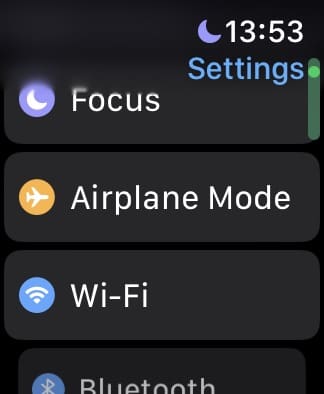
- Toggle Wi-Fi off.

- Wait a few seconds before toggling Wi-Fi back on again.
Allow Compass to Access Your Location
Let’s say that you’ve got the Compass app on your Apple Watch, but it isn’t able to read your location. Fear not, as this is is very easy to fix.
When you open Compass for the first time, it requests permission to access your location. It’ll look something like this:
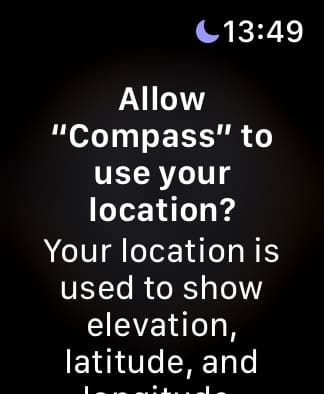
Scroll down on your Apple Watch and select Allow While Using App. 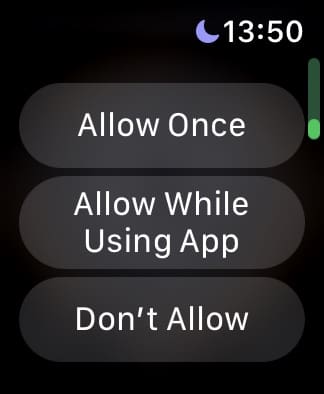
Compass App Not Showing Accurate Information
If your Apple Watch is near magnets, those impact the accuracy of the compass sensor. That’s because it’s a magnetic compass. The compass app detects levels of magnetism using a magnetoresistive permalloy sensor (for short, a magnetometer).
Unfortunately, many of Apple’s watch bands have magnets, including Apple’s Leather Loop, Milanese Loop, and earlier Sport Loop watch bands. These bands may interfere with the Apple Watch compass. In particular, bands with magnetic clasps can cause interference with the compass.
So, try changing bands.
Apple Watch’s compass app isn’t affected by Sport Loop bands introduced from September 2019 onwards. All versions of the Sport Bands work without issue.
The magnets in your iPhone AirPods can also cause a deviation.
That’s why Apple recommends only using the compass app for basic navigation assistance. Don’t depend solely on your Apple Watch or iPhone compass app to provide you a precise location, proximity, distance, or direction.
Easy to Get the Compass App on Your Apple Watch
If you can’t find the Compass app on your Apple Watch, the solution is normally easy to fix. You often need to do little more than just download the app from your iPhone’s App Store and wait for it to then go on your Apple Watch. If that doesn’t work, you can always consider restarting your network connection — as sometimes, a lack of internet can impede your device from operating correctly.
You may also encounter problems with your location settings in the Compass app, but these are normally easily fixed. What’s more, you can adjust them directly from your Apple Watch.

For most of her professional life, Amanda Elizabeth (Liz for short) trained all sorts of folks on how to use media as a tool to tell their own unique stories. She knows a thing or two about teaching others and creating how-to guides!
Her clients include Edutopia, Scribe Video Center, Third Path Institute, Bracket, The Philadelphia Museum of Art, and the Big Picture Alliance.
Elizabeth received her Master of Fine Arts degree in media making from Temple University, where she also taught undergrads as an adjunct faculty member in their department of Film and Media Arts.

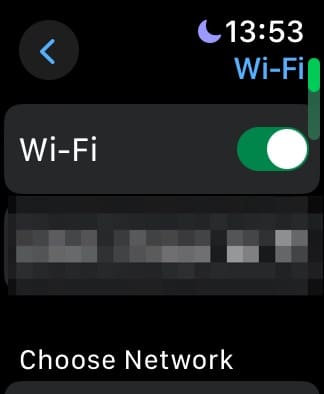









This article was most helpful!
If you want to learn more about the accuracy (or inaccuracy) of iPhone compass apps, take a look at “tru-path.org” where multiple compass apps are analyzed.