Organizations that rely on Apple devices for daily operations usually monitor how employees use the respective devices. In other words, if your employer hands you out an iPhone to use as your work phone, chances are they’re constantly monitoring and supervising the device.
Of course, some employers prefer to simply trust their employees and don’t resort to any behavior tracking tools. After all, trust is even more important nowadays as most people are working remotely.
In this guide, we’ll show you how you can check if your iPhone is supervised or not. We’ll also talk about what activities and data your employer can track.
Contents
How Do I Know if My iPhone Is Supervised or Managed?
- On your iPhone, navigate to Settings and select General.
- Then tap About.
- If your phone is supervised, you should see a message informing you “This iPhone is supervised and managed by [company name]“.
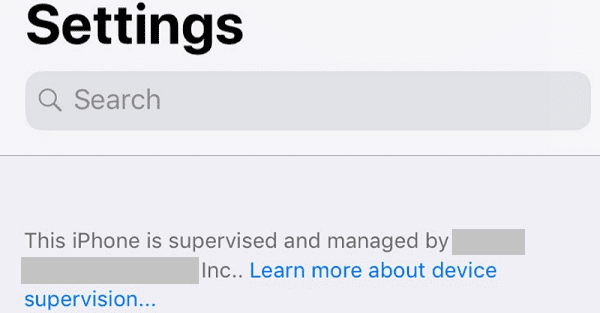
If there’s no such message, this means your iPhone is not supervised.
How to Check What Your Administrator Is Supervising
If you’re curious to learn what your admin is supervising on your iPhone, check your iOS settings. Navigate to Settings, select General and then tap Profiles & Device Management.
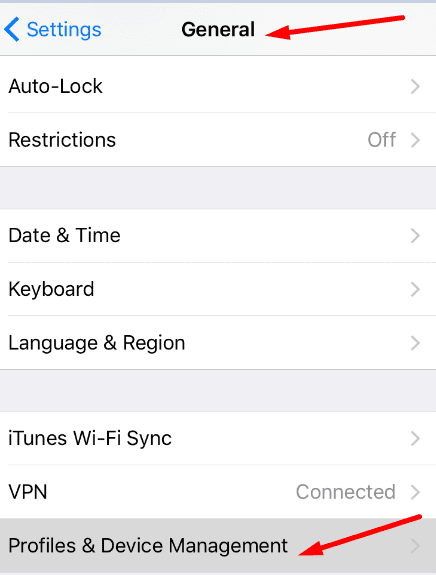
If your admin uses a profile to control what features you can access, tap on that profile to check what changes they made.
What Can My Admin Track on an iPhone?
Your admin or employer can monitor various things on your iPhone. Here’s a list of some of the most common activities they usually track:
- The location of your phone.
- Your Internet traffic.
- The apps you regularly use.
- The amount of time you spend using your phone.
- Your browsing history.
- Admins can also remotely install and remove apps from your iPhone.
⇒ Quick Note: Your admin needs to put your iPhone into Managed Lost Mode to be able to check your current location. The good news is that when they do that, your iPhone automatically locks and displays a message on the lock screen. So, at least you’ll know when they’re tracking your location.
Can My Employer See My iMessages?
Your employer can see how many iMessages you sent or received, but they cannot open and view your messages remotely. So, you can breathe a sigh of relief as far as that matter is concerned.
Can I Remove Supervision From iPhone?

If your iPhone is supervised, in most cases, only the company that owns the device can disable supervision via the Apple Business Manager. This service allows companies to manage their devices, accounts, and apps.
As a regular user, you normally don’t have access to your company’s Apple Business Manager. If you have any questions or requests about the supervision policy, you can contact your IT admin.
However, if your company uses the Apple Configurator 2 to deploy devices, you may be able to reset your iPhone to factory settings and remove supervision. But if the company deployed your iPhone via the Apple Business Manager, you won’t be able to remove supervision even if you restore the phone.
Moreover, both the Apple Configurator 2 and Apple Business Manager offer a dedicated setting that admins can use to block access to the reset feature. So, you may not be able to reset your iPhone after all.
Buying a Used iPhone
If you decide to buy a used iPhone, check if the device is supervised or not. If this is the case, don’t purchase the phone. A device still locked to a company account indicates the seller has no legal right to sell that iPhone. Legally speaking, that device still belongs to the company, and it’s not the seller’s personal device.
Conclusion
If you use an iPhone as your work phone, expect no privacy during working hours. Most likely, your employer is monitoring your device, especially in today’s work-from-home context. The best approach is to avoid using your work iPhone for private matters. And if you want to enjoy peace of mind, turn off your iPhone after you call it a day.

Madalina has been a Windows fan ever since she got her hands on her first Windows XP computer. She is interested in all things technology, especially emerging technologies — AI and DNA computing in particular.










Hi I purchased a phone from Mikey Wireless in St Catharines ON He charged me $500 for an XR I phone and the phone is being managed.. He is saying someone else is managing the phone what is going on as my phone is constantly changing.
Also I have had a neighbour David Gagnon 57 Nye Avenue Welland On and his kids Johnathon and David Jr. same last name have been controlling all of my electronics I am trying to move and I need this iphone what do I do please. My mom is ill and I only need phone for calls and text and he locked me out of my own iphone had to pay $100 at Seaway Mall Welland from some indian guys whom took my money and did not set up security for me which was promised I am getting it from all directions and cannot afford more money. please help me
Thanks
Teresa
I dont see no profile after General settings and about.
My personal and privately owned iPhone 13 Pro has been performing differently since 2nd morning adter purchase, 1 text message and 1 phone call into new ownership. Apps come and go, shortcuts run without ever been installed by myself, screenshots and photos go to File App into labeled files without my instigating this action. Also selfies in sets of 4 and short videos of my surroundings at home (only) are showing up along with large amounts of screen recordings and audio recordings, SR are all phone logs and text messages, audio is myself in private conversation with friends, family and Drs. Settings change constantly and screen time password is unusable on a daily basis. I see MDM Admin messages constantly but nothing in Settings>General and Apple shows nothing. I also show a lot of data for Shared & Remote info and Servers, over a dozen device ids in Analytics. I am on my 4th iPhone. 2 new Samsungs and 2 used Samsungs, 1 Blackberry, 3 iPads, 1 touch screen and 1 laptop are unusable now. All my email and social media accounts are unusable. How do I rectify this in my current iPhone? I have loaded off all information but am unable to block this from happening again?