It’s not uncommon for Mac computers to get really, really hot. Under intense workloads, even MacBook Pro machines are affected by overheating issues. When a certain temperature threshold has been reached, your Mac will automatically lower the CPU clock speed to prevent hardware damage and keep the processor cool. This is called thermal throttling.
Performance issues are one of the most common signs indicating your Mac may be thermal throttling. Your Mac reduces CPU clock speed first and foremost to generate less heat. The performance issues come as a side effect, so to speak. But they may not necessarily be linked to thermal throttling.
There are other factors that might be slowing down your Mac. For example, your computer is running out of storage space, an app is using too much memory, or maybe your Mac is too old and can’t keep up anymore.
Contents
How Do I Check if My Mac Is Thermal Throttling?
Monitor Your Mac’s Temperature
Touch the case. That’s one of the quickest ways to check if your MacBook is heating up. Keep in mind that it’s normal for the case to get warm after a while. However, if your Mac gets abnormally hot, this may indicate the machine is having trouble dissipating heat. Additionally, you can also install a dedicated program to monitor your Mac’s temperature.
Use Terminal to Check CPU Speed Limit
You can also check if your device has already limited the CPU clock speed. Launch Terminal and run the pmset -g thermlog command. If the CPU_Speed_Limit indicator is less than 100, this means your Mac automatically throttled the CPU.
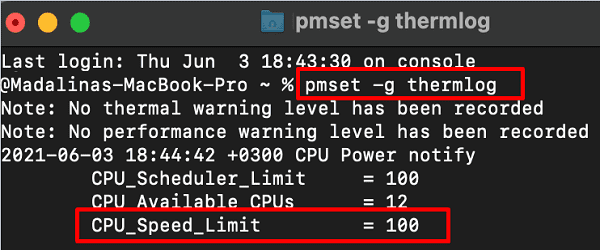
Install Intel Power Gadget
Intel has a very handy tool called the Intel Power Gadget that you can use to check if your Mac is thermal throttling. Needless to say, you can only use this tool on Mac computers equipped with Intel processors. You can download the Power Gadget from Intel’s official website.
By the way, if you have Homebrew installed, you can run the brew install –cask intel-power-gadget command to install the Intel Power Gadget. Go to your Applications directory to launch the app and locate the red REQ indicator that shows exactly when your Mac intentionally reduced CPU speed.
By the way, if you check the REQ and CPU_Speed_Limit indicators, you’ll see they both reduce their value at the same time.
How to Prevent Thermal Throttling on Mac
- Use a cooler. If you know your machine often struggles to run resource-intensive tasks, buy a cooler and make your Mac’s life easier.
- Close demanding apps. If you’re running resource-hogging apps, close them as soon as you’re done. Don’t let them run in the background.
- Lower ambient temperature. If it’s really hot outside, turn on the air conditioner to cool down your workspace.
- Don’t block the airflow. Make sure there’s nothing blocking your Mac’s fans from pushing the hot air out.
Conclusion
If your Mac’s getting too hot, the thermal throttling feature will automatically kick in reducing CPU clock speed. This is done to protect your hardware but it may also result in various performance issues. The quickest way to check if your MacBook is thermal throttling is to run the pmset -g thermlog command in Terminal. Did you identify any recurring causes for thermal throttling? Let us know in the comments below.

Madalina has been a Windows fan ever since she got her hands on her first Windows XP computer. She is interested in all things technology, especially emerging technologies — AI and DNA computing in particular.




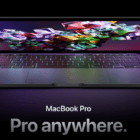




My terminal returns only:
“Note: No thermal warning level has been recorded
Note: No performance warning level has been recorded
Note: No CPU power status has been recorded”
There is no:
“CPU_Speed_Limit”
Does that mean that no throttling is occurring?
13” MBP M1
That’s because as you stated you are using an apple silicon m1 . These are intel throttling commands