The Apple TV is an absolutely wonderful device and is arguably the best way to cut the cord completely. However, from time to time, you may end up losing that special Siri Remote that is included.
Contents
Recommended Reading
- Apple TV will not turn on, how to fix
- Apple TV Troubleshooting and Tips
- How to connect your Apple TV without Wi-Fi
- The best ways to cut the cord with your Apple TV
In those cases, you probably will get frustrated and think that you have to run to the store. Just slow down a moment, and check out these ways to control your Apple TV without the remote.
Use your iPhone or iPad
The best remote that you can possibly have for an Apple TV is likely in your pocket. The iPhone has been capable of acting as your remote for quite some time.
Control Center
Without needing to download any applications, you can quickly access the Remote service from Control Center. Simply swipe down from the right-hand side of your status bar (on the iPhone X, XR, XS, and XS Max).
From there, you will see the Apple TV icon at the bottom of Control Center. Tap that icon, and then you will be able to choose your Apple TV.
Then, you can use the big “blank” space as the touchpad, while there are buttons for the following:
- Menu
- Airplay
- Play/Pause
- Siri
This means that you can even use Siri dictation from your iPhone to control your Apple TV.
Remote App
Another quick and easy way to control your Apple TV is from the dedicated Remote app. This is available for free from the App Store, and is already installed on iOS 12.
When loading the app for the first time, you are asked to select the Apple TV nearest to you. It’s important to note that your iPhone/iPad and Apple TV all must be on the same network.
There are some cases where my iPhone is connected to the 5G network, while the ATV is connected to the 2.4GHz network. This is an easy remedy and just requires you to log into the correct network.
Once your ATV and iPhone/iPad are connected, you can use the Remote app to do everything you need to.
Use a Bluetooth Keyboard
With the release of tvOS 9.2, Apple made it possible for you to pair a Bluetooth keyboard with your Apple TV. In order to make this possible, you will need to do the following:
- Set your keyboard to pairing mode
- Open Settings app on your Apple TV
- Navigate to Remotes & Devices
- Select Bluetooth
- Enter a passkey or PIN to complete the process
After the keyboard is connected, a notification appears that says “Connected”. From there, here is a breakdown of the controls:
- Keyboard arrows allow for swiping through the menus, along with fast forward and rewind.
- Spacebar acts as the Pause and Play buttons.
- F3 brings you into the App Switch carousel, press Return to select something.
- Escape key allows you to go back one section.
As expected, you will be able to easily enter passwords and email addresses from the keyboard. The prompt will appear on your screen and you can just type away.
Buy a new remote
Being able to use your iPhone, iPad, or a keyboard to control your ATV is awesome. However, there are some folks out there who still would prefer to use the awesome physical remote.
If you need to pick up a replacement remote, you can do so from these retailers:
Conclusion
As we stated above, the Apple TV is an amazing product and it’s only getting better with time. If you want to completely cut the cords, this product is the one for you.
The Apple TV caused some controversy but has ended up being another great product from the realm of Apple. If you have any questions regarding the controlling of your ATV, let us know!
Andrew Myrick is a freelance writer based on the East Coast of the US. He enjoys everything to do with technology, including tablets, smartphones, and everything in between. Perhaps his favorite past-time is having a never-ending supply of different keyboards and gaming handhelds that end up collecting more dust than the consoles that are being emulated.

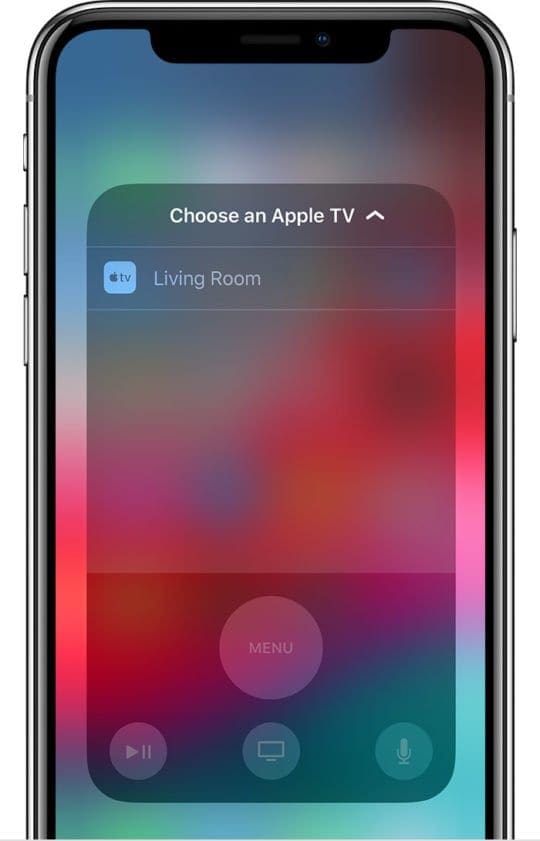










The Apple tv remote has the same ergonomics as a used bar of soap.
so there is one other way if you have a apple tv 2nd and 3th gen and you don’t have a Bluetooth keyboard and do don’t have a remote first you will need a pc with Bluetooth you will need download across center which will allow you to pair your pc to the apple tv and allow your wired keyboard to interact with the apple tv. Now on the apple tv you will need have done a factory reset so that way you are able to pair.
Hi Cody
I’ve got a 3 gen and no remote. I’m admittedly, dumb as dirt. Can you give a bit more detail? I’m not sure what you mean by download across centre.
I’m stuck at the part where anything I try to do with my iPhone, it asks to enter a 4 digit code on to the Apple TV. Which of coarse I can’t do because I need the remote to enter the code. If I had the remote, I wouldn’t have to enter the code! Ughhhhhh
Any help you could give would be greatly appreciated.
Ross